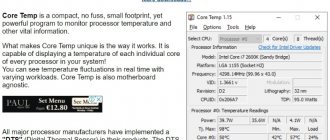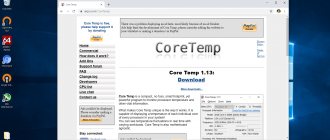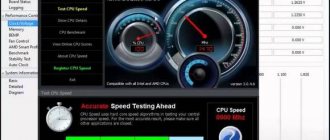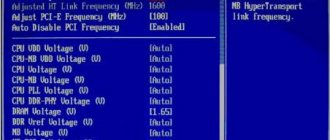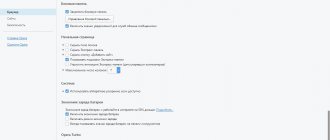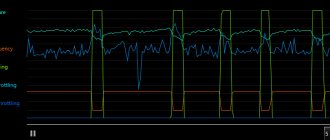" Programs
Lyakhovich Anna 05/14/2019
The best AMD processor overclocking software will allow your computer to run significantly faster and perform complex tasks more efficiently.
AMD is a type of microprocessors for personal computers and laptops that are manufactured and produced by AMD.
The technology of such microprocessors allows you to perform tasks with high performance for 32-bit systems.
Newer categories of processors have acquired support for 64-bit computing.
The processor built into the system does not use all its resources. Thus, its service life is extended. Acceleration must be carried out purposefully and irregularly.
Otherwise, you can cause serious damage to the hardware components of your PC or laptop.
Let's look at the most effective applications that can increase the operating frequency of an AMD processor.
Useful tools
Before overclocking, you should stock up on tools that allow you to view all the necessary parameters of the motherboard and processor and control them during operations. A universal example of such a tool is the CPU-Z . It works on Windows and Android operating systems. The figure below, using the example of Intel Core i5 , shows what characteristics this program can read. The program is constantly updated, modern processors are added to it, and it will work perfectly with the latest Intel Core i7 and AMD Ryzen .
Despite the fact that overclocking is planned to be carried out using software, it would not be superfluous to first update the BIOS to the latest version. In any case, this will add functionality to the motherboard.
Well, it goes without saying that you must be sure that the cooling system of your electronic friend can cope with the increased loads and is also ready to accelerate.
Having completed these preliminary activities in advance, you can begin to explore the capabilities of specialized software.
Installation procedure
Initially, you need to download and install the AMD OverDrive utility on the hard drive of your personal computer. How to use such software will be described further. The installation algorithm for the software in question is as follows:
- On a PC connected to the Internet, launch any available browser.
- Using a search engine we find the AMD website.
- Find the installation version of this utility and download it.
- Once it has downloaded, we start the installation process by following the instructions of the wizard.
- After completing the software installation, it is recommended to restart the computer.
- After this, you can run the utility and use it to monitor the state of the computer system, overclock the installed microprocessor and other computer components.
SetFSB
The first program with which we will begin to study overclocking software will be SetFSB . As the name suggests, it is designed to overclock the processor on the system bus. You can download it on the official website. This utility is small in size and comes in the form of a zip archive. Having unpacked the archive, let's look at its contents, which are presented below.
In the program folder you can find the text file setfsb.txt. By opening it, you can study the list of motherboards with which it can work. It is worth studying it carefully to find your model and make sure that when you run it on your computer, you will get the expected result.
During startup, a small window will first appear in which you will need to enter the code indicated at the top of it. According to the developer, this will serve as additional confirmation that you understand how to overclock the processor with this program and take upon yourself all the consequences of your actions.
The next window is already the main one for this program, and in it you will need to select the type of clock generator, which is determined by the motherboard model and is registered in the setfsb.txt file, which was studied above.
By selecting the correct Clock Generator parameter, you will have access to changes to its parameters and, accordingly, will be able to adjust the frequency of the FSB bus. The program will store the selected characteristics until the OS is rebooted. If you want to automate this operation, you will need to place a bat file specially created in a text editor into startup.
ClockGen app
ClockGen is not as colorful and convenient as the above-mentioned one, but in terms of functionality it is not inferior to it. This application is interesting in that it is not limited to working exclusively with the FSB bus, but also works with the processor and RAM. Good overclocking will be ensured by integrated temperature control capabilities. Being quite lightweight, the program provides support for all motherboards and PLLs, consumes very little system space and does not overload the system. However, there are also some disadvantages: there is also no support for the Russian language, and the application itself has not been supported by its creator for a long time, and therefore fairly recent components are incompatible with it. But fairly old solutions can be overclocked perfectly using this utility. Today, the main task of the program is to increase the clock frequency. But you can also overclock other hardware using the built-in menu, such as memory and system bus. The program includes a utility that generates high-power frequencies and attributes for system testing. Using them, you can regulate the cooling system and the temperature of the components.
How to use the program:
- When the application has launched, on the left you will see a PLL Control item that you need to open;
- On the right side of the window you will see several controls. We are interested in the Selection regulator. Move it smoothly (if you move it very quickly, the processor may be overclocked too much and its operation will stop);
- After this, you will see a special button with which you will confirm the changes.
Overclocking the system bus and RAM is done in a similar way. To do this, in the PLL Setup window you need to find the item that needs to be adjusted. The panel at the top displays the power at which the components are currently operating. If it is important for you to have the Russian language in the program, then you can download the localization language for it separately.
If you increase the frequency beyond the permitted values, you will violate the agreement on the use of hardware content and lose the warranty in the event of component failure.
CPUFSB
Another program option for overclocking an Intel processor is CPUFSB . the SetFSB we have already considered ; for the better, it differs only in the presence of a Russian interface. Therefore, it may well be suitable for beginner overclockers, as an introductory one.
The work is based on the same principle, that is, on interaction with the hardware of the motherboard. Supported boards in this utility are visible directly in the drop-down list, which is quite convenient. You need to select a manufacturer and then specify the type of PLL generator that is responsible for increasing the frequency of the system bus.
Once the necessary input parameters have been specified, you can begin to overclock the processor through the program.
System requirements
Before installing the program on your PC, you need to make sure that one of the following chipsets for AMD processors is installed on the motherboard:
- AMD 770;
- AMD 780G;
- AMD 785G;
- AMD 790FX/790GX/790X;
- AMD 890FX/890G/890GX;
- AMD 970;
- AMD 990FX/990X;
- AMD A75;
- AMD A85X;
- AMD Hudson-D3.
The utility does not work with AMD 780V, AMD 760G, AMD 740G chipsets, as well as with earlier versions of chipsets, such as 690G and others. Thus, the supported amd overdrive processors belong to the AM3 and AM3+ socket generations, as well as partially AM2+ and FM1/2. If the chipset installed on the motherboard is not in the specified list, it will be impossible to use the program for technical reasons. Next, it is recommended to make simple settings in the BIOS by disabling some functions:
- Cool'n'Quiet - if the overclocking power approaches 4000 MHz;
- C1E (may be called Enhanced Halt State );
- Spread Spectrum;
- Smart CPU Fan Control.
All parameters listed in the list are set to Disable . Some of these features, when enabled, may prevent AMD OverDrive from seeing the processor or even prevent it from being overclocked. It is worth remembering that you need to carefully consider everything when performing all the described actions. Only complete confidence in your actions will allow you to avoid fatal consequences.
AMD overclocking software
At one time, AMD, which had somewhat lost its position in the processor market, made a good marketing move. It released a series of FX processors with an unlocked multiplier and developed its own overclocking software. The program for overclocking an AMD processor is called AMD OverDrive , and we will now get acquainted with it in more detail.
AMD OverDrive
So, the first thing you will see after launching this program for overclocking AMD processors will be the traditional warning from the manufacturers. In a nutshell, its content boils down to the fact that the operations performed to change processor parameters can lead to malfunctions in the operation of your computer, and by performing them, you are aware of your actions and accept responsibility. Of course, we have to agree with this. By clicking the OK button, the main program window will open with the main parameters of the processor installed in the system.
As you can see below, this information is similar to that obtained using the CPU-Z and provides general, but comprehensive, information about the characteristics of a given processor.
The tools we are interested in in this program for overclocking AMD processors are located in the “ Performance Control ” section located on the left. In it you need to select the “ Clock/Voltage ” item and begin analyzing the operating method of the device.
In the figure presented above we see the processor performance before overclocking and, accordingly, the parameters available for adjustment. To access changing the value, you will need to enable the required function using the Turbo Core Control button, which will have a green highlight highlight before the operation.
In the window that opens, you need to check the box next to “ Enable Turbo Core ”.
Thus, access to the processor parameters is obtained, and you can proceed directly to overclocking. The figure clearly shows that when you move the slider to the right in the “ Clock ” section, the multiplier indicator increases by the available 3 points. A little higher you can see how the frequency indicators of the processor cores shift from the position of 3300 to 3900.
The test, conducted using the CPU Speed Professional , shows the effective frequency of the processor with a default multiplier of 16.5.
The figure below shows the result of our manipulations. A CPU with a multiplier setting of 19.5 accelerates to 600 MHz.
AMD OverDrive utility was examined in some detail . I must say that this software from the manufacturer works perfectly with the entire line of processors and speeds up their operation, starting with AMD Athlon .
AMD OverDrive
This program was created specifically by AMD for users who want to get a performance boost. It is completely free, but at the same time truly effective and functional. Let's start with the advantages, of which this program has plenty. For AMD OverDrive, it doesn't matter what kind of motherboard you have, as long as the processor is compatible. The full list of supported processors is as follows: Hudson-D3, 770, 780/785/890 G, 790/990 X, 790/890 GX, 790/890/990 FX. Actually, products are supported both new and “not the first freshness”, i.e. those released 5 years ago or more. But the biggest advantage of the program is the list of its features. It has everything for high-quality overclocking: control sensors, testing, manual and automatic overclocking. You will find a more detailed description of the possibilities by clicking on the link located just below.
The only downside that can be noted is the lack of Russian language, which, however, does not interfere with most home overclockers. Well, and the fact that Intel owners, unfortunately, will not be able to use AMD OverDrive.
Lesson: How to overclock an AMD processor
Utilities for motherboards
Let's pay attention to another area of software development designed for overclocking. These are specialized utilities that are placed by some motherboard manufacturers on the included driver disk.
The three largest players in this market offer the following programs:
- ASUS. In the AI Suite set of utilities included with the board, you can find the AI Booster . This software works in the Windows environment and, of course, only with manufacturer’s boards. The functionality allows you to change the frequency of the FSB bus, RAM and voltage supplied to the processor.
- Gigabyte. Externally, the EasyTune6 from this manufacturer is very similar to the CPU-Z . However, unlike it, it not only shows the parameters of the motherboard and processor, but also allows you to adjust them directly in the working environment of the operating system.
- MSI. This manufacturer's utility differs sharply in appearance from its counterparts. The Dual Control Center looks like some kind of unearthly miracle, but, nevertheless, it is quite functional and copes with the overclocking tasks assigned to it with a solid “five”.
You can also look for analogues of such programs on the disks of lesser-known motherboard manufacturers, with the only exception that they usually come only with products in the upper price segment.
Software development direction
Above we discussed the most popular solutions for working with processors from leading manufacturers in this market - Intel and AMD. It is worth noting that such a solution as a program for overclocking a processor directly from the operating system is dying out. Current trends in the development of basic systems that control the operation of hardware lead to this. Over the past ten years, there has been a significant expansion of BIOS functions and the transition of all motherboard manufacturers to using UEFI, its extended version.
In fact, UEFI itself has become a miniature operating system. It has an attractive graphical interface and supports mouse operation. If previously, in order to edit the parameters of the basic I/O system, the user required certain knowledge and skill in working with keyboard switches, now this is no longer necessary.
The conclusion from this is the following. Owners of AMD processors should not worry in the near future. The manufacturer itself has developed and supports a high-quality overclocking utility, and the latest models of Ryzen are produced with good potential in this area. If you have an Intel processor, then in light of recent events in the motherboard industry, you should pay attention to studying UEFI. In the next few years, old motherboards will retire and overclocking the Intel platform can be done exclusively in this way. Even despite the release of the K series of processors with an unlocked multiplier, Intel gives preference to working with its brainchild - UEFI, and third-party developers simply curtail their activities in such conditions.
How to use the program
When you start AMD OverDrive, the following menu appears on the screen.
This window provides basic information regarding all components of the computer. On the left side of the window there is a menu that allows you to go to other subsections. To overclock the processor, you need to go to the Clock/ Voltage , since all further actions take place there.
The standard overclocking mode involves simply moving the slider next to the desired parameter to the right.
For users who have Turbo technology , you should first click on the green button – “ Core Control ”. After this, a menu will open in which you need to check the box “ Enable Turbo Core ”, and then start overclocking.
The principle of overclocking a processor is the same as that of a video card. Some recommendations:
- The slider must be moved smoothly without taking large steps. Each change should be saved by clicking the “ Apply ” button.
- After each action, it is recommended to test the system performance .
- Monitor the heating temperature (this is done using the “ Status Monitor ” - “ CPU Monitor ” tab).
- When accelerating, you should not focus on the extreme position of the slider on the right. In some cases, being at this point will not only not help in increasing productivity, but will simply harm the computer . Sometimes the first step is enough to overclock your computer.
You can also select the “ CPU Core 0 Multiplier ” item, which will allow you to assign a magnification multiplier to all cores at the same time.
Using Wifi Analyzer on a Computer
After overclocking, it is recommended to test the system by running several resource-intensive applications. If the computer starts to slow down or gets very hot, you should reduce the power.
AMD Overdrive also allows you to increase the fan speed:
- Open the “ Performance Control ” section.
- Select the “ Fan Control ” subsection.
- In the menu that opens, you can move the sliders depending on the desired rotation speed.
The settings are saved by clicking the “ Apply ” button.