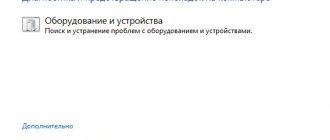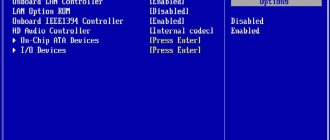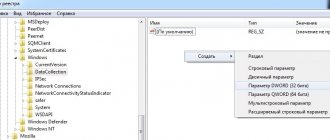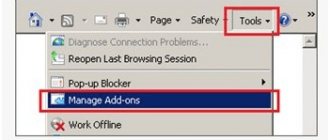How to remove an unknown Windows 7 device
If the reason is that the driver is not working properly, follow these steps. Click "Start" - "Control Panel".
Further:
Usually the equipment is located in the “Controllers” section. Open it, then:
Click the "Delete" button.
Further:
Power Options
By default, power options are enabled. Disabling it will solve the problem. Open the “Control Panel” (how to do this was discussed above). Further.
Click the "Scheme Configuration" link.
Click "Edit".
Follow these steps:
How to open device manager?
- Go to “Control Panel”.
- If you have the “Icons” view option active, then simply find the manager. All menus there are arranged alphabetically.
- If you have the display displayed by category, then first go to “Hardware and Sound”. In the subcategory “Devices and Printers” there will be the required item. To run it, you need to activate administrator rights.
- If it contains unknown equipment, it will have an exclamation point next to it in a yellow triangle.
In Windows 8 and 8.1 this can be done like this:
- Right-click on the Start menu. It has the Windows logo.
- Select "Device Manager".
A couple more ways.
- Right-click on the “My Computer” icon.
- Item "Management".
- The Utilities hierarchy will have what you need.
And the last option.
- Go to Start - Run. Or press Win+R keys.
- In the input field, write “devmgmt.msc” (without quotes).
- Click OK.
To find unidentified devices or “Code 28” errors in the dispatcher, you do not need to expand all the lists one by one. The category containing “problematic” equipment is open in advance. And next to it there will be a corresponding icon.
How to identify an unknown Windows 7 device
Let's look at how to install a driver for an unspecified OS device. The main thing is to define it correctly. Press “Win+R” and enter the command “devmgmt.msc”.
Further:
Open the “Details” tab. We are interested in "ID":
Let's copy this information. We looked at how to find an unknown device in Windows 7 Manager. Now we download the drivers.
Determining the required driver
In order to understand whether device drivers are working correctly or not, you need to look at all the tabs of the “Device Manager”.
- Press the Win+X key combination and select “Device Manager” from the drop-down menu.
Press the Win+X key combination and select “Device Manager” from the drop-down menu - Open all tabs and look for devices with a yellow exclamation mark. In most cases, the program itself will indicate problematic devices.
An identified device with a non-working driver is marked with a yellow exclamation mark - Double-click on the line with the device whose driver does not work, thereby calling up the properties. Go to the “Details” tab. Change the “Property” filter to “Equipment ID”. Then right-click on any line in the “Value” column and select “Copy”.
Each equipment has a unique ID for driver search - We paste the value saved to the clipboard into the search bar of Google, Yandex or any other search engine and send the request.
Paste the equipment ID into the search bar and send the request - The search will return the name of the device and resources where you can download the required driver.
Manual driver installation
After you have downloaded the driver, you need to install it. Most programs can be installed very simply by running a file with the .exe extension. But not all drivers are installed this way.
- Open “Device Manager”, right-click on the line of the device whose driver we will install. In the context menu, select “Update driver”.
Right-click on the hardware line and click “Update Driver” - In the window that opens, select “Search for drivers on this computer.”
Select "Search for drivers on this computer" - We specify the path to the folder where the driver is saved and click “Next”. We definitely wait until the master finishes his work. After which it is advisable to restart the computer.
Specify the path to the folder with the driver and click “Next”
Video: how to install the driver manually
Download driver unknown device Windows 7
Open the website devid.info. We enter the value (obtained above) into the search form. The necessary information will appear.
Automatic installation
Download the driver automatically using DriverPack.
The application will detect and load the necessary drivers. I recommend using this method for inexperienced users when there are no drivers on the PC after reinstalling the OS.
On the website of this program, find the manufacturer using the values of the VEN and DEV parameters.
By device ID
When you know the gadget model, searching for software for it is quite easy. You can go to the manufacturer’s website and download updates from there. But if you don't have any information about the device, or you don't know which part is giving the Code 28 error, the task becomes a little more difficult. It’s impossible to install on your PC all the drivers that are available on the network. Therefore, you need to find out the identifier.
- In Windows Manager, right-click on the unknown device.
- “Properties” item.
- Details tab.
- From the Property drop-down list, select Hardware ID, Instance ID, or ID.
- There will be an identifier of an unidentified device. It looks something like this: “USB\VID_8087&PID_0024&REV_0000” or “PCI\VEN_8086&DEV_1E31&CC_0C0330”. You can use it to find the driver.
- Basically, you don't need all the ID. Only certain values. The numbers after “VID” or “VEN” indicate either “DEV” - the model of the gadget.
- Before the slash (“slash”), the port to which the equipment is connected is indicated.
- For some gadgets, identifiers look different.
- Open any search engine.
- Copy the ID into it and start the search. The results will include the model, manufacturer, and suitable software.
Here's how to find a driver for an unknown device if you don't want to use search engines:
- Website www.devid.info. Insert the gadget ID into the input field and you can select software.
- Service pcidatabase.com. In the “Vendor Search” line, type the manufacturer number (indicated in the device ID after “VID” or “VEN”). In “Device Search” - the model identifier (written after “PID” or “DEV”). Click on the second “Search” button. Several options may appear. Select the one with the model and manufacturer that matches your ID. A description of the equipment will open. In the “Notes” field there will be a link to the software.
Windows 7 coprocessor unknown device
If a picture appears like in the screenshot, there is a problem with the coprocessor driver. It is used to perform floating point operations. When you try to install it automatically, nothing will work.
How to solve such a problem? On the motherboard manufacturer's website, download drivers for the chipset. Update your video card drivers.
Option No. 2: Search and download drivers via the Internet
In the event that there is no disk with drivers for the equipment connected to the laptop, doubts arise about how to install them correctly on the PC, or in principle it is impossible to determine what software is required for installation, the unknown device can be identified via the Internet. How do we act? By pressing the +R buttons, we call the “Run” utility on the computer and run the devmgmt.msc command through it.
Next, in the list that appears, we find the equipment for which we need to find a driver, right-click on this shortcut and click “Properties”. Then in the window that opens, click the “Information” section, click the “Properties” button and select the “Equipment ID” item in the list that appears:
Now in the “Value” line we copy the data VEN (digits) and DEV (digits). Having them at your disposal, all that remains is to use them correctly. In this case, there are several options:
search via website devid.info
In this case, all we need is to go to the web page, paste the copied VEN and DEV code information into the search field and click the “Search” button. As a result, the program will automatically display all the data on the device:
What do we do next? We download the drivers to the computer, of course. This can be done either directly on this site by clicking on the diskette icon next to the search result that appears, or on the official web portal of the equipment manufacturer.
search on pcidatabase.com
You can find software for equipment connected to a laptop using this web page like this:
- go to the website, enter the VEN code we received into the “Vendor Search” search field, check whether the value is entered correctly and click the “Search” button;
- we check the Device code displayed on the screen with the DEV data and click the appropriate item in the Vendor Name section;
- On the page that opens, we find a description of the equipment with our DEV code and follow the specified download link:
- download the drivers and install them on your computer/laptop.