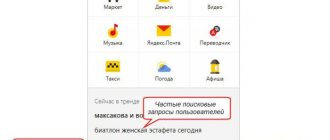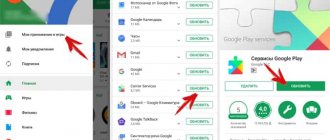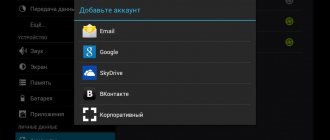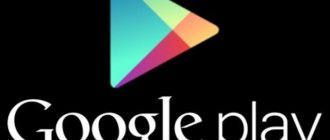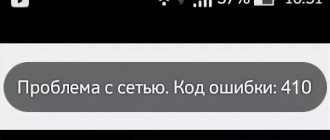To use your phone 100%, you need to know what new functions Google has on your phone and how to use them. Let's look at how to create a Google account on your phone, why it is needed, what information it stores, and how it protects our personal data. Go to Settings > Google > Google Account.
Be sure to register your Google account on your phone. It is responsible for security, personalization and personal data on this smartphone. Without it, you will not be able to use many functions: install applications from the Play Store, use the voice Assistant, configure security, archive, restore and synchronize your data with Google Drive, etc.
The “Home” tab in your personal account contains some services that are responsible for the security of your data and statistics on the use of cloud storage. More on them later.
Data and personalization
This tab contains settings for Google services so that they “adjust” to your preferences and interests. Those. Google simply collects as much information as possible about any user and uses it for its own purposes, including advertising.
Privacy Settings
The first thing you should pay attention to is to check your privacy settings.
The system will offer you:
- Personalize your experience with Google services: application and web search history. Google monitors what applications you use, what sites and services you visit on the Internet, and remembers all your search queries;
- location history. Google always knows where you are and keeps a history of the places you've visited. Those. essentially a map of your movements is created, which can be viewed in Google Maps;
- information from devices. Here you allow Google to save all personal data (contacts, calendar, notes, music) in your Google account;
- history of voice control. When you give voice commands to Google or Assistant, your voice is automatically recorded. The company uses this information to improve the speech recognition service;
- YouTube search history. The entire history of views and searches using keywords for all videos is saved. Thanks to this, Google recommends relevant videos for you to watch (based on your interests).
- Set YouTube access settings: subscriptions and liked videos. Choose who can see your videos and subscriptions, as well as your favorite videos and playlists;
- YouTube action feed. You can allow/prohibit showing your actions on the channel. I advise you to turn everything off;
- Privacy settings for videos. When you upload a video to YouTube, you can make it private, i.e. no one will see it - only you.
- Set Google Photos Settings:
- delete information about the location where photos were taken, available via the link. Those. whether it is necessary to remove geotags of photos available via a link.
- Help us contact you:
- please provide your contact phone number. In the future, it may be useful to restore access to your account if you have forgotten your password;
- allow people to find you on Google services by phone number;
- Allow others to view your public information (name, photo, etc.) Do not enable this option.
- Choose what information on your Google+ profile is visible to other users:
- show or hide your posts in Google+ communities;
- do not use personal published photographs as a background on other Google services;
- recommendations from friends. Those. you see what your friends/subscribers liked.
- Set up advertising:
- customize your advertising preferences. Those. advertising will be tailored to your interests based on your search history, places visited in real life, etc.
Activity tracking
Google will monitor all your actions to personalize its services specifically for you.
Enable those options that you think are necessary so that Google saves them:
- Application and web search history. Those. what programs and games you install on your smartphone, what sites you visit + the history of all search queries.
- Location history. Google records all the places on the map that you have visited recently. This could be a month, six months, a year or more.
- History of voice control. Recording of your voice, voice commands to Google Assistant and the search engine.
- Information from devices – information about your contacts on your phone.
- YouTube search history: which videos you watched + which videos you liked that you watched.
Attention! You can always delete your entire history in your account settings (click on any category and select “Manage history”). If you want to keep your personal preferences and places you've been secret, manually erase your past history and turn off all options.
Actions and chronology
Here you can edit or delete your saved activities (sites visited, videos watched on the Internet) and your location history.
The Google Maps application will open and the Timeline section will open, where you can view in chronological order where and what time you were in a certain place. For example, this way you can track where your child, spouse or girlfriend is.
Your actions and data
In your Google account, you can see what services you use and what information is saved about it. You can manage your search history on the Internet and YouTube.
Ad Personalization
Everything is clear here. You either allow Google to show ads based on your interests, or you do not - only on a general basis.
Based on all the collected data, Google creates your advertising portrait. Click “Customize Ads” to see what Google thinks about you. For example, here is my advertising portrait: age, gender, popular sites and my interests.
The parameters can be adjusted if they are incorrect.
Disk storage
Statistics on the use of Google Drive cloud storage are collected here. By default, 15 GB is available - this is enough to back up all your data on the phone (except for media files - it is better to save them to a memory card or computer).
Download, delete and schedule
You can always download your data from the cloud and then use it in another account or service.
You can plan what will happen to your content when you stop using your account. Set a period of inactivity and indicate what needs to be done when it expires: delete all data or give access to trusted persons (you must specify a phone number and email).
If you no longer want to use some service (mail, cloud drive, YouTube, photo, etc.) or Google account, you can delete it. Before deleting, I recommend downloading your data or exporting it to another service so as not to lose it.
General web interface settings
They are needed to work with search services on the Internet. The following settings are available:
- Language. We select the main language for using Google services, including the search engine in the browser. You can add several more languages so that foreign sites appear in search results.
- Text input methods – select a convenient text input method: transliteration, Russian keyboard layout, handwriting.
- Accessibility: Screen reading and high color contrast.
- Search settings – settings for personal results and safe search.
Reservations
Information about all your bookings of airline tickets, hotels and concert tickets. The data will be automatically received from Google Assistant and your gmail.
I don’t have any reservations yet, so I can’t show how to manage reservations using an example.
Ways to bypass Google account after reset
If we consider it globally, there are two options for resetting the protection:
- Official
- Unofficial (bypass Factory Reset Protection)
Let's first look at the official option for resetting FRP or how to avoid this problem when resetting, and then look at all the ways to bypass Factory Reset Protection.
Official FRP Reset/Bypass
- Enter the login and password for the Google account that was before the reset; if the device was purchased second-hand, then ask for this information
- From your computer, go to your Google account settings and
- If you have receipts and warranty cards, contact the service center
- When replacing key modules or the motherboard of a smartphone or tablet
To completely disable Factory Reset Protection/FRP
If after resetting Android does not accept the password
If you try to enter your Google account after resetting your Android settings, but you can’t go any further, then most likely you reset your password not long ago; if this is the case, then wait 24-72 hours, then try again.
Safety
This tab contains settings regarding your security and safety of personal data. The system will automatically scan your phone, find security problems and offer solutions.
If security problems are found, click on “Protect your account” to see a solution to the problem. For example, I don't have a screen lock on my phone. To install it, use Google tips.
Sign in to your Google account
Here we can change the password, enable logging into your Google account using your phone, activate two-step authorization, or get a security code.
Two-step authorization is when to log into your account you need to enter a password and a code from SMS (will be sent to your phone, free of charge). Instead of the SMS code, you can use the Google Authenticator application.
What are one-time security codes for? They can protect your data. If you forgot your password or logged into your account from an unknown device or from a new location (using a VPN, for example), Google may require you to enter a security code. Codes expire 15 minutes after they are received or after you enter them.
Keep track of which pages you enter your password or security code on. The address must start with https://accounts.google.com/ . Do not enter passwords on sites with other addresses - they want to steal access to your account.
Ways to verify your identity
If suspicious activity is noticed on your account (often entering the wrong password, logging in from an unknown device or from a new location via someone else’s wi-fi), you need to confirm your identity. To do this, in the settings, specify a contact phone number and a backup email address (different from the one associated with your account).
If there is no second backup email, register one. Not necessarily on gmail, but on yandex or mail.
Recent Events
In this section you can see the latest changes to your account over the last 28 days. If you notice unusual activity, such as logging in from a new device from another country, immediately change the password on your account.
Fortunately, my account is securely protected - there is no suspicious activity.
Your devices
Shows which devices are linked to your Google account. I have 2 Galaxy A5 phones.
You can also find your lost or stolen phone here. You will need to sign in to your Google account. Read more here.
You can control connected devices. You can block access to your Google account or find your lost phone.
Third-party applications with account access
Shows which sites, games and programs you have given access to some of your Google account data. This data may include confidential information. Block apps if you don't trust them.
Untrusted applications that have access to your account
Applications and devices that use untrusted sign-in technologies will automatically have account access disabled for security purposes. I do not recommend enabling access.
Login to other sites using your Google account
There are 2 options available here: logging in through your Google account and viewing saved passwords.
You can use your Google account to log in to some games, applications, and websites. A list of such programs and sites can be found here.
By saving passwords in the Chrome and Android browsers, you can automatically log into some sites on the Internet where you previously logged in using a password. Click on the “Saved Passwords” option to configure and edit passwords.
The option “Offer to save passwords” is available. When you enter a password in the Chrome browser, you will be prompted to save this password. All saved passwords and sites for which passwords are not saved are also listed.
How to set default login to Google account
It's no secret that the average user often has several accounts for Google services such as email, calendar or contacts. Many organizations use Google services to create employee mailboxes. When changing jobs, such a mailbox is deleted by the administrator, and if the user does not save the letters and necessary contacts, they will be irretrievably lost. Using additional accounts can solve this problem.
You may also need an additional account to set up a tablet or car radio with the Android operating system. Well, if you don’t want notifications about letters “personally to you” to arrive on your tablet and car radio.
Here are some common cases where separate accounts are required:
- One of your accounts may have a different language setting than the others.
- Perhaps you use Google Apps for your work account and regular Gmail for personal purposes.
- Some of your accounts may have two-factor authentication. This will help protect data in one account, while at the same time, to work in a second account you will not have to go through a lengthy multi-step authorization process each time.
- You may have different privacy policies for each account.
Please note that Google settings are not shared across multiple accounts. However, there may be a few exceptions, such as web application activity and advertising personalization settings.
However, by dividing accounts into personal and business and thereby solving one problem, we create another. Unfortunately, the problem lies in running multiple Google accounts at the same time. You have several login options on your PC and several on mobile devices. Which account should I set as default? And how do you change the "default" Google login to the one you want?
It's great that Google has a simple solution.
How to set Google account as default
While it used to be very easy to get confused by multiple logins, the login process is now much more logical than ever before. Google allows you to view the contents of your other accounts, even though you are only logged in to one. But you can't use some Google tools using two accounts at the same time (like Google Drive), you'll have to make a choice.
By default, Google uses the first account you're signed in to. You will see this rule in action every time. The Google menu in the top right corner also offers a "default" account when using multiple logins.
Let's look at Google's rules:
“In many cases, your default account is the one you signed in to first. On mobile devices, your default account may differ depending on your device's operating system and the apps you use."
So, the solution to set the account to "default" is:
- Go to any Google site login page in a window (incognito mode not enabled).
- Sign out of all your Google accounts. Select your profile picture in the top right corner and then click Sign Out from the menu.
- Go to gmail.com and sign in with the account you want to set as your "default" account. Remember that the first account you sign in to always becomes the default account. Check this by logging into any other Google service (for example, Google Drive) and see for yourself.
- Once you're signed in to your default account, you can sign in to any other Google account and switch between them.
- Again, select your profile picture in the top right corner. Select "Add Account" from the menu. Use your credentials to sign in to the account you want to use.
All this should not worry those who use one Google account. But this may be relevant for those who have several Gmail accounts separated as work and personal. Selecting the correct default account can save you time and keep errors to a minimum.
More tips for managing multiple accounts
Easy Switching makes managing multiple Gmail (or any other Google app) accounts a hassle-free experience. But a few problems arise. Sometimes when you try to open a link, Google may tell you that you don't have permission to use your default account.
Here are some more tips to help make managing multiple Google accounts easier and saving you a few clicks.
- Use a separate profile picture with each Google account.
- Want temporary access to a Google account other than your "default" one? To log in, use the “ Incognito ” browser mode.
- For easy switching, sign in to your Google accounts in the order you want when you get started. Then close tabs with accounts that you don't need right now. You can call them at any time without additional authorization until you log out.
- Set permissions on files and folders you frequently use when working with two (or more) accounts you own. And you won't need to log in to all your accounts to edit a shared file or folder.
- Google Backup & Sync service allows you to log in with only three accounts. Select your preferred account and change the Google Drive folder location for each so they don't conflict.
- Use different Chrome profiles for different Google accounts. For example, you can use personal and work accounts with a different set of extensions.
- Use the Chrome SessionBox extension to log into sites with different Google accounts.
Switching across multiple inputs
A good habit for those who use Google Internet services is to start the day with the default account, and then log into others. Simply switching accounts also makes the job less tedious. But if you work with multiple accounts every day, then it's better to use different Chrome profiles.
On mobile devices, your user activity and app settings are saved to the default account with which you are signed in to the device. So, the correct “default” account is a useful help in the work. You can start with the default Google login and then add other accounts.
When working with other applications, we recommend using the Chrome SessionBox extension
Access Settings
The fourth tab in your Google Account displays settings for contacts, transfer of geodata, access to personal data, and your recommendations in ads (I already wrote about them above in the article).
Contacts
Set up your contact list to make it easier to communicate with others on Google services, such as gmail.
You can manually add contacts, and also enable automatic saving of contact information of users with whom you communicate through Google services (gmail). This will make it easier to find the right recipient.
Or you can block users with whom you no longer want to communicate. You will no longer see any letters or notifications from them.
Transfer of geodata
This feature allows you to share your location with selected people (Location History must be enabled on your phone). Often parents activate this option to know where the child is and where he goes after school.
Access to data about you
Set up access so that other users of Google services can see your data: name, date of birth, place of residence, etc.
Additionally, set Google+ settings: receiving notifications, accessing your publications. the ability to write messages to you, etc.
Check the time and date
The first step is to set the absolutely correct time, date and time zone settings. People often remove batteries when the phone freezes or turn off auto-detection of the time, which can cause such important parameters to go wrong. If the time settings or time zone do not match, Google servers will reset the connection.
In the device settings, check the “Auto-detection” box, or manually specify the exact settings. You can check your provider's time zone through the website 2ip.ru.
Payments and subscriptions
In this last tab, you can install and configure payment methods for goods and services on the Internet, monitor your purchases and paid subscriptions. And also manage reservations - I already wrote about them.
Payment Methods
Add your plastic card to the Google Pay payment system and make payments on the Internet and in stores convenient and secure. To pay in a store, your phone must have an NFC chip - just bring the phone to the payment terminal at a distance of 1-2 cm, and the payment is made. This payment method can be used in all public places where there are payment terminals - in shopping centers, subways, public transport, cinemas.
Purchases
The history of all your purchases is saved here, including transfers and payments in the online store. The data comes from Google Assistant, Gmail or Google Pay.
Subscriptions
Information about subscriptions to various services: music news, youtube premium and others. In the settings you can renew your subscription or cancel it.
Well, I already wrote about bookings earlier in this article. This section contains all the information about air tickets, hotel reservations, restaurants, theaters, if you made all these reservations through the Google service or received a reservation confirmation by gmail.
That's all. Any questions or comments? Write in the comments.
Google has quickly grown from a small search engine to a giant infrastructure whose components run on our PCs, smartphones, tablets and even TVs. Google tirelessly collects information about us, search queries are carefully logged, movements are tracked, and passwords, emails and contact information are stored for years to come. All this is an integral part of modernity, but we are quite capable of changing it.
It's no secret that any device running Android (at least one that is certified by Google) contains not only components assembled from AOSP, but also an impressive number of proprietary Google programs. These are the same Google Play, Gmail, Hangouts, Maps and a bunch of other applications, including a dialer and a camera (starting with KitKat).
For all these components there is not only no source code, but also no explanation at all about the principles of their operation. Many of them are initially designed to collect certain types of information and send it to Google servers. This is, for example, the behavior of GoogleBackupTransport, which is responsible for synchronizing the list of installed applications, passwords and other data, GoogleContactsSyncAdapter, which synchronizes the list of contacts, or ChromeBookmarksSyncAdapter, whose job is to synchronize browser bookmarks. Plus collecting information about all queries in the search engine.
There's nothing wrong with the synchronization itself, of course, and it's a great mechanism that allows us to set up a new phone in a matter of minutes, and Google Now even manages to give us useful information based on our data (sometimes). The only problem is that all this destroys our privacy, because, as Snowden showed, under the hood of the NSA (and, most likely, a bunch of other services) is not only some evil empire called Microsoft, but also Google, and also many others.
In other words: Google will merge us all without any problems, and it’s not a fact that its employees, sitting in their offices with masseuses and dogs, are not laughing at the names from your contact book (everything is encrypted there, yes), drinking 15-year-old pu-erh from Yunnan Province. Or maybe to hell with Google? Let's take their Android and let them go through the forest?
The latest version of the custom KitKat-based firmware for my smartphone weighs 200 MB, however, in order to get a real experience from the smartphone, I also have to flash the gapps archive on top of it, the size of which is 170 MB. Only after this will I receive a system similar to that pre-installed on Nexus devices, with all the goodies in the form of a desktop integrated with Google Now, a screen lock based on a face shot, a camera with support for spherical shooting and a kilogram of Google software, from Google Play to Google Books.
I repeat once again: all this is closed software from Google, which in a good way cannot be distributed at all without their knowledge (that’s why it is not in custom firmware like CyanogenMod), but since it is quite easy to extract it from the firmware of Nexus devices, you can find it on the Internet a huge number of similar archives, including severely truncated ones. In order to release an Android smartphone with a set of gapps on board, the manufacturer must send it for certification to Google, which, after evaluating the quality and performance of the smartphone, will either give the go-ahead or kick it (but this does not stop the Chinese at all).
This is how Google Apps get to your smartphone. Of the users, 99% either use pre-installed applications or install them themselves on absolutely clean and completely anonymous firmware. And then, from the moment you enter your username and password, synchronization and downloading of information begins.
To figure out how this happens, let’s unpack the same archive with gapps and take a look inside. We are interested in the /system/app and /system/priv-app directories; during installation, their contents are copied to the directories of the same name inside the smartphone. The second directory is new to KitKat and houses applications that use system APIs that are marked “private” and not available to regular applications.
In the /system/app directory we will find a large number of different Google applications, easily recognizable by the name of the package: Books.apk, Chrome.apk, Gmail2.apk and so on. Each of them will share information differently, but that's totally fine (yes, Google will know you're reading Paulo Coelho through their app!). The greatest danger here is GoogleContactsSyncAdapter.apk, which is only responsible for sending a list of contacts to the remote server. We write down the name in a notepad and move on.
Most of the files from the /system/priv-app directory are the services and frameworks necessary to run this whole synchronization and surveillance machine:
- GoogleBackupTransport.apk - synchronizes data from installed applications, Wi-Fi passwords and some settings;
- GoogleLoginService.apk - connects the device with a Google account;
- GooglePartnerSetup.apk - allows third-party applications to access Google services;
- GoogleServicesFramwork.apk - a framework with various auxiliary functionality;
- Phonesky.apk - Play Store (oddly enough);
- PrebuiltGmsCore.apk - Google Services, as the name suggests, is the core of the entire gapps suite;
- Velvet.apk is a search engine from Google that includes a desktop search bar and Google Now.
In essence, this is the part of Google Apps that is responsible for leaking our private information. Let's try to get rid of all this.
The easiest way to unlink a smartphone from Google is to use the standard system settings. The good thing about this method is that it does not require root rights, installation of custom firmware, or custom recovery. Everything can be done in any stock firmware without losing access to your account and applications like Gmail (if necessary). However, no one will vouch for the efficiency, since it is quite possible that some gapps components will continue to send data.
The main location for synchronization settings is the “Settings -> Accounts -> Google ->” menu. Here you can disable things like syncing contacts, application data, Gmail, Play Music, Google Keep, and more. All you need to do is simply uncheck the desired menu items. Next, go to the “Settings -> Backup and reset” menu and uncheck the “Data backup” and “Auto recovery” items.
The Google Settings application, which is part of Google Services, is also responsible for many synchronization settings. With its help, in particular, you can disable Google’s access to your location (“Access to geodata -> Access to my geodata / Sending geodata / Location history”), disable sending personal data to the search engine (“Search -> Personal data”), disable Google Now (“Search -> Google Now”) and disable remote control (“Remote control -> Remote device search / Remote lock and reset”).
In the same “Google Settings,” by the way, you can disable any application that uses your Google account for authorization. We are talking not only about the software installed on the device, but also about all applications ever used, including websites. For example, I found a lot of sites on this list that I haven’t visited for at least a couple of years.
If you are not going to use Google services at all, it will be easier to disconnect your smartphone from your account completely, that is, simply delete it through the settings: “Settings -> Accounts -> Google ->> Menu button -> Delete account.”
Most Google applications can be disabled painlessly through the settings: “Applications -> ALL -> desired application -> Disable”.
Google Account Settings
Other articles in the issue:
Hacker #182. All about Bitcoin
- Contents of the issue
- Subscription to "Hacker"
Google Settings
If the stock firmware has root rights, you can get rid of Google Apps by simply deleting them from the smartphone. As I already said, they are all stored in the /system/app and /system/priv-app directories. For example, in the case of KitKat, the list of Google applications in the first directory will be like this:
- Books.apk - Google Books;
- CalendarGoogle.apk - Google Calendar;
- Chrome.apk - Google Chrome;
- CloudPrint.apk - cloud printing system;
- Drive.apk - Google Drive;
- GenieWidget.apk - news and weather widget;
- Gmail2.apk - Gmail;
- GoogleContactsSyncAdapter.apk - contact synchronization;
- GoogleEars.apk - Google Ears (similar to Shazam);
- GoogleEarth.apk - Google Earth;
- GoogleHome.apk - home screen with integrated Google Now;
- GoogleTTS.apk - speech synthesis system;
- Hangouts.apk - Google Hangouts;
- Keep.apk - Google Keep;
- LatinImeGoogle.apk - keyboard with gesture support;
- Magazines.apk - Google Magazines;
- Maps.apk - Google Maps;
- Music2.apk - Google Music;
- PlayGames.apk - Google PlayGames;
- PlusOne.apk - Google+;
- QuickOffice.apk - QuickOffice;
- Street.apk - Google Street;
- SunBeam.apk - SunBeam live wallpaper;
- Videos.apk - Google Movies;
- YouTube.apk - YouTube.
In addition to those listed earlier, the /system/priv-app directory also contains the following files:
- CalendarProvider.apk - stores calendar data;
- GoogleFeedback.apk - sends a report on the use of Google Play;
- GoogleOneTimeInitilalizer.apk - installation wizard for additional Google applications;
- SetupWizard.apk - setup wizard on first launch;
- Wallet.apk - Google Wallet;
- talkback.apk - voice notification about events on the device.
The Gapps kit for KitKat, among other things, also includes a proprietary camera with support for spherical shooting and a proprietary desktop with integrated Google Now.
But that is not all. Google Apps depends on several frameworks, which are located in the /system/framework directory. These files are com.google.android.maps.jar, com.google.android.media.effects.jar and com.google.widevine.software.drm.jar. There are also many libraries in the /system/lib directory that are used exclusively by Google applications. It is not at all necessary to remove them, but it is possible. Just to clean up the trash. You can find a list of them on the website ][.
In previous (and future) versions of the system, the contents of Google Apps are different, so before deleting, I recommend downloading gapps of the desired version from goo.im/gapps, unpacking it using WinRar and viewing the contents. You should also take into account the dependence of some applications from the market on Google applications, I will talk more about this later.
This is only a part of the libraries included in the gapps kit
The previous method can be significantly simplified if you simply install custom firmware on your smartphone without Google Apps. In this case, the smartphone/tablet will be crystal clear without any connection to Google. The disadvantage of this method is the absence of Google Play, but you can either replace it with a third-party application store (more on that below), or use the following method, which involves installing a stripped-down version of Google Apps.
This method of partially decoupling from Google is a kind of compromise. It does not solve the problem of surveillance - at least without the settings from the first method - but it allows you to avoid cluttering the system with a bunch of useless software that will hang in the background and eat up memory. The idea is simple - install custom firmware and upload a minimalist version of gapps on top of it, which includes only Google Play.
There are many such minimal gapps assemblies on the Internet, but I would recommend using the time-tested BaNkS Gapps, namely the “month-dateGAppsCore4.4.2signed.zip” file. They work on any smartphone, are ART compatible and include only the basic gapps files, a list of which is given in the "What are Gapps" section, framework files, as well as several libraries. Essentially, it's Google Play, synchronization tools and nothing else.
Changing the search engine to DuckDuckGo
Even after completely disabling synchronization, the “built-in” Google search bar will remain on the home screen.
In the stock firmware of some manufacturers (Samsung, for example), this is just a widget that can be easily removed from the screen. In pure Android and devices from many others in the home screen, but it can be removed by disabling all search from Google (along with Google Now) using the menu “Settings -> Applications -> All -> Google search -> Disable” or by installing a third-party launcher. Next, just download DuckDuckGo from the market or another application store and add the widget of the same name to your home screen. The second and third methods involve completely getting rid of Google Apps, including Google Play and the ability to log in using a Google account, so we must find a way to simply and conveniently install applications that would not force us to download them ourselves, and then dump them on a memory card and install manually. One of these ways is to install a third-party market.
At the moment, there are three more or less viable alternatives to Google Play. These are Amazon Appstore, Yandex.Store and 1Mobile Market. Each of them has its own advantages and disadvantages, which mainly come down to the number of applications and payment methods:
- Amazon Appstore is the most famous application store after Google Play. Contains more than 75 thousand applications (compared to 800 thousand on Google Play), the quality of each of which is manually checked, just like iTunes for iOS. You can pay using a credit card or Amazon Coins, which are given as a gift for purchasing a Kindle Fire tablet or as a gift from another user. One of the most interesting features of the store is the daily free distribution of one of the paid applications.
- Yandex.Store - store from . Contains more than 85 thousand applications, each of which is scanned by Kaspersky antivirus. It doesn’t particularly stand out, but it has a killer feature in the form of the ability to pay for purchases using the Yandex.Money service or a mobile phone account.
- 1Mobile Market is the largest third-party repository of Android applications, including more than 500 thousand software. It differs from others by the presence of exclusively free applications (not to be confused with pirated ones), which is why it allows you not to go through the account registration stage and maintain anonymity.
Applications in all three markets have the original digital signatures of the application developers, which allows them to be used simultaneously. An application installed from one market can be updated without problems from another, and if deleted, it will disappear from the list of installed ones in all of them. However, you will have to buy them separately.
Amazon Appstore
Yandex.Market
1Mobile Market
Open Source Market
In addition to those described in the article, as well as many other lesser-known application stores, on the Internet you can find the F-Droid repository, which is different from the rest. It is completely anonymous and contains only free software distributed under licenses approved by the FSF. There are only a thousand applications in F-Droid, but all of them are guaranteed to not contain backdoors or other systems for disclosing personal data. It is F-Droid that is used as the default market in the free Android firmware Replicant.
F-Droid
Even though gapps components are not part of the official Android API, some applications still expect to see them on the system, which can cause a number of problems - from the application not working at all to losing some of its functionality. Some applications will refuse to install due to the lack of the Google Maps API, others crash immediately after launch without detecting it, others include direct links to Google Play, which can lead to crashes and incorrect operation.
To address these issues, XDA user MaR-V-iN started the NOGAPPS project, which is developing a set of open source components to replace the original Google Apps functionality. There are currently three replacement components available:
- Network Location is a geolocation service based on Wi-Fi and GSM base stations. Based on Apple's IP address database and open base station database;
- Maps API - replacement of the interface to Google Maps based on OpenStreetMap;
- BlankStore is an open alternative to the Play Store client. Allows you to install free applications from the Google store, but is not recommended for use due to possible sanctions from the search engine (this is prohibited by their rules).
The components are installed separately and in different ways. Network Location can only be manually copied to the /system/app/ directory in Android 2.3–4.3 or to the /system/priv-app/ directory in KitKat (in this case, you should use the NetworkLocation-gms.apk file). Maps API is installed by flashing the nogapps-maps.zip file via the recovery console. To install the market, you will have to not only copy the file, but also generate an Android ID on a large machine, but since this is not recommended, I will not talk about it and will limit myself to a link to the instructions.
After all the manipulations, the software should work correctly.
For Google, Android is useless without its own applications, so it is not surprising that the company takes out the most delicious parts of the system in them and leaves the code closed. However, in this article I showed that there is life without gapps and it can be even easier and more convenient than with Google. [authors]
Try a VPN or change your network settings
If the Play Market refuses to work and does not want to connect to the host, try doing this with an active VPN. Download the apk file of any popular VPN application online (I recommend TurboVPN or SuperVPN). After activation, try to check if the error has disappeared.
If your phone connects to the network through a router, then you can try setting two DNS from Google in the Wi-Fi settings. This is done in the menu of the router itself: primary 8.8.8.8 and secondary 8.8.4.4. There is a lot of information on the Internet about how to set Google’s DNS in a router, so I won’t dwell on this point.
The device has been restored to its default settings - what should I do?
The simplest method is to turn off the Internet connection. It is enough to turn off WiFi and data transmission on the phone, or temporarily remove the SIM card and disconnect the router from the power supply. Once the system is unable to communicate with the verification server, this step will be ignored.
Do you know about the Google Account Recovery online service? It allows you to eliminate defects with logging into Google. All operations are performed in the browser, without the participation of the phone.
Reset cache and data for important Google services
Probably everyone already knows how to quickly reset the cache and data for an application. This is done through “Settings” → “Applications” → open the one you need and there will be buttons to clear the cache and data.
So, you need to find and download three applications in this way: Play Store, Google Services Framework and Google Play Services. After this, restart your device (smartphone, tablet) and check if the error connecting to the host accounts.google.com has gone away.
Reset cache and Google services data