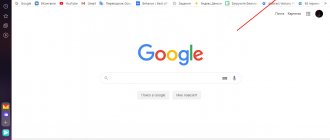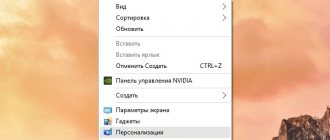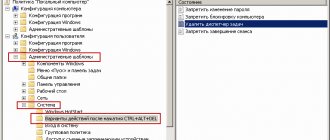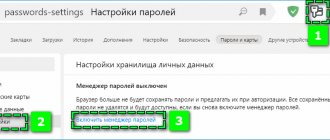Yandex.Stroke is a program developed by the Yandex corporation of the same name. This useful utility helps the user find the necessary information both on the Internet and in the memory of the computer itself. Data entry can be carried out using a keyboard or an electro-acoustic device. Answers to questions, at the user’s request, will be displayed on the screen or voiced by the utility itself.
The installed Yandex.String utility is a window located on the “Taskbar” of the desktop. When you left-click on the line itself, a software interface appears where the user can control the computer, search for information on the Internet, etc.
Many Internet users were satisfied with the work of Yandex.Strokes. However, there are also those people who claim that domestic software only vaguely resembles Siri. If you are one of the latter, you will find this article helpful. Here you can find out how to remove this utility from your device's memory.
How to delete Yandex string
What is Yandex.Bar
Yandex.Bar is an extension that appeared 18 years ago. This plugin was a small panel. Many users paid attention to the window in the browser graphical interface. This line was Yandex.Bar, installed by the user inadvertently.
Yandex.Bar is a small panel that tracked new letters sent by email and showed changes in weather conditions
Yandex.Bar allowed you to find the necessary information on the Internet. The user could track new letters sent by email, monitor changes in weather conditions, etc. In general, Yandex.Bar can easily be called the “little brother” of the currently popular Alice.
In 2012, Yandex.Bar ceased to exist. It was replaced by the so-called Elements.Yandex.
Elements.Yandex are visual bookmarks that make it easy to find the necessary information and save it as a preview
This is a set of extensions that makes it easier to work with browsers such as:
- Mozilla;
- Google Chrome;
- Opera.
Visual bookmarks make it easy to find the information you need and save it as a preview. In addition, bookmarks combine the address and search bars and allow the user to browse Zen (news feed).
If you want to learn in more detail how to remove Zen from the Yandex main page, and also consider detailed instructions, you can read an article about this on our portal.
How to clear search history?
To eliminate unnecessary search queries, the user will have to:
- Go to the Yandex search engine website and log in with your account: tap on the interactive option “Login to mail”, which is built into the menu in the upper right corner of the screen. In the “Authorization” window, enter the username and password for your Yandex account. Click on the “Login” button.
- To continue the operation of deleting the search bar history, you will have to return to the search engine page by clicking on the account name, which is located in the upper right corner of the display, and select the context menu item - “Home Page...”.
- On the page that appears, select the “Settings” option, which is located to the left of the current user’s account name.
- In the list of commands that opens, click on “Portal Settings”.
- The monitor will display the “Search Settings” tab, which consolidates key information on the prompts and displays previously entered search queries.
- Click on the interactive button “Clear query history” located in the topmost block of options – “Search suggestions”. Don’t forget to click on the “Save” button, which is located at the bottom of the active tab. After completing this manipulation, the entire history saved in the Yandex search bar will be deleted.
- You can play with the available options in the “Search Settings” window: deactivate the display of your query history, hide frequently visited sites, etc. To disable a particular function, uncheck the box located to the right of each item in the “Search Settings” menu. To save changes, click on the “Save” button.
To carry out a similar operation from a smartphone, you will need:
- Open the browser and go to the “Settings” section by tapping on the three dots in the upper corner of the display.
- Go to the “Confidentiality” section and click on the “Clear data” interactive button.
- In the dialog box that opens, select the information to be liquidated, incl. cache, cookies, downloads, bookmarks, etc. Select unwanted items using the checkbox and click on the yellow “Clear data” button.
- You can deactivate the switches next to the functions “Save passwords”, “Autofill form”, “Save history”, “Protect connection when working on unsecured networks”, and also configure notifications.
If the user is faced with the task of clearing the history of queries entered in the Yandex search bar, then the deletion method will depend on the specific browser. So, to clear information in Yandex browser:
- Open a browser window.
- Go to the “Settings” section.
- From the context menu that appears, go to the “History” section, click on “History” again in the context menu. In addition, you can get to the corresponding settings section using the Ctrl + N key combination.
- To clear the entire list of resources presented on the browser page that opens, you need to follow the “Clear history” hyperlink. You can find this command at the top of the browser.
- To destroy a specific record (or several pages at once), you will need to manually check the objects. The “Delete selected...” function will appear above the list of viewed pages. After clicking on the specified button, an action confirmation window will appear on the screen, in which you need to click on the “Delete” function.
- The search results will be cleared.
To carry out a similar operation in Google Chrome, you must follow the instructions:
- Click on the dotted icon at the top right of the browser.
- Go to the “History” menu - select the specified section again, or press Ctrl + N.
- To search for an entry associated only with the Yandex system, you will need to specify the corresponding keyword in the “Search in...” field.
- To remove one element from the “History” section, you need to tap on the icon in the form of 3 dots and click on the “Delete from history” context menu command.
- To clear several queries at once, select the extra entries with a checkmark and click on the “Delete” option that appears in the upper right corner of the browser.
- To destroy all visited resources at once, select the command located on the extreme panel of available options “Clear...”.
- In the dialog box that opens, in the “Basic settings” tab, specify the time range for clearing information - hour, day, week, 4 weeks, all the time, and then select the information that should be destroyed - this can only be “Browsing history”, “Cookies” ..." and "Images and other files...". To select one or another option, select the item with a checkmark. Click on the interactive button “Delete data” and restart the browser.
The mechanism for clearing other browsers is not much different from the method for deleting viewed web pages from Google Chrome. In order not to waste time clearing your history in the future, it is recommended to view web pages of interest in “Incognito Mode”. This mode is activated using the combination Ctrl + Shift + N.
Note! After cleaning the browser, it is additionally recommended to optimize the PC in one of the available utilities in order to eliminate “garbage” from folders with temporary data (“AppData”, “ProgramData” and “Temp”). For example, the free CCleaner utility with its intuitive interface is perfect. To comprehensively clean your computer, you will need to use the Cleaning and Registry tools located on the left side panel of CCleaner.
To clear search history from a smartphone using the Yandex application, you will need:
- Open the program, go to “Settings” (a drop-down menu item that appears after clicking on the 3-dot icon).
- Tap on the “Clear...” function, confirm your intention by pressing the corresponding key in the dialog box that appears.
- If necessary, deactivate the “Save query history” function using a special switch.
To delete only one page from the “History” section on your smartphone, you need to:
- Click on the tab navigation section.
- Tap on the “History” section icon, which looks like a tab in the form of a clock.
- Hold the corresponding page until the “Delete” command appears. Initiate uninstallation by clicking on the “Delete” function, or destroy all data at once by selecting “Clear history”.
If the question is whether it is possible to delete the section with account and mail located to the right of the Yandex line, then the answer is negative. The search engine remembers the letters you search for in order to optimize quick searches.
How to turn off hints?
Search suggestions are automatically generated query options that are created to facilitate the process of formulating the desired query, but in fact can confuse or compromise the user. Unfortunately, it is not possible to completely disable search tips. In general, there are several types of such hints:
- Basic - appear when entering a query in the built-in search engine on the Yandex main page.
- Hints for queries previously entered by the user (when the user often enters certain keywords, the system remembers his preferences and, in order to optimize the process of web surfing, displays them when entering the first letters of a similar query). These elements are highlighted in blue.
- Hints of frequently visited sites. As in the previous one, they are highlighted in blue.
In the Yandex search bar, you can delete only the last two types of suggestions. To carry out this operation you will need:
- Go to the search engine, go to the “Settings” menu located on the right side of the screen.
- Select the “Others...” drop-down list option.
- Scroll to the bottom of the screen to the “Search Suggestions” section and follow the link provided.
- To deactivate the display of queries in the browser, just uncheck the box next to the “My queries in search suggestions” function. In this case, a red text “disabled” will appear under the specified option.
- In addition, you can deactivate the “Favorite sites in tips” item. If you disable this function, previously visited resources will not appear in the search engine.
- To clear the existing query history, just tap on the “Clear...” button.
- After completing these manipulations, be sure to click on the interactive “Save” button for the changes to take effect.