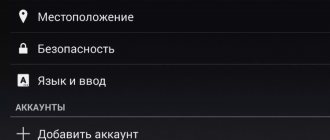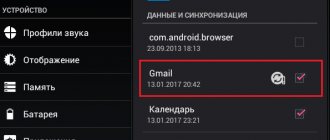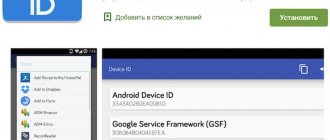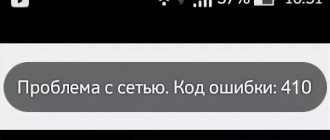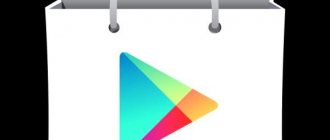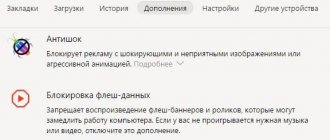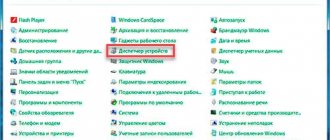In the Middle Kingdom, competition between smartphone manufacturers is very strong, which forces companies to offer gadgets with “tasty filling” for very little money. You can order a device that is one and a half times cheaper than in Russia, or from those that are not supplied to Russia, at least on Ali, or on any other platform. But after receiving the device, you will most likely be in for an unpleasant surprise: the firmware does not contain Google services in general and the Google Play store in particular. In this article we will tell you how to install Google applications on any smartphone and get around possible difficulties.
You can find many more examples of such devices, and the reason for the lack of Google services on them is simple - they are prohibited in China, and none of the manufacturers will install them on smartphones for the domestic market. It’s hard for us to imagine using such smartphones, because without a Google account, even synchronizing contacts is not an ordinary task! Fortunately, this problem can be solved.
One-click installation
There are no universal instructions for unofficially installing Google services on a gadget, and the choice of one method or another depends mainly on the firmware, manufacturer and chipset used, but sometimes on other factors. We offer several ways to install Google services, and with almost one hundred percent probability at least one of them will work for your smartphone.
In some cases, installing Google services on a smartphone is possible even without obtaining superuser rights or installing a third-party “recovery” - just use a special application. Before installing such a program, you must download it as an apk file from a third-party source and enable the feature in the “ Security”
» gadget settings.
If you have a Xiaomi smartphone, you can use an application designed specifically for gadgets from this manufacturer. All you need to do to install Google services when using this program is to click the “ Next”
» and agree to offers to install Google applications. If your smartphone already has the Mi Market application store, you can download it directly from it.
According to user reviews, it often helps owners of smartphones of other brands, but the performance of the application varies from model to model. You can try the program in any case - even if it doesn’t help you, nothing bad will happen.
A similar application exists for Meizu smartphones, even the name is almost the same - . Like Google Installer, this program works automatically and requires virtually no user intervention. You can download it either from our website or from the official Meizu application store, App Center.
Now try installing the GApps package again - most likely the error will disappear.
Error 20 in TWRP
. This error code indicates that your gadget's firmware is incompatible with the selected Open GApps package. Most likely, you simply selected the wrong version of Android when downloading the package, and to solve the problem you just need to download and install the correct package.
Error 64 in TWRP
. Code 64 also indicates the installation of an incompatible GApps package, but this time it's all about the architecture. Check whether the processor architecture used in your gadget is selected correctly. You can find it out either on the official page of the chipset, or using applications such as, for example, AIDA64.
Errors 10 and 30
. These codes appear if your recovery is outdated and does not support certain features required to install Open GApps. In this case, we recommend installing the latest version, which includes all the necessary tools.
Google Play won't launch
. This situation sometimes occurs when installing old GApps builds. In most cases, the problem is solved by downloading the latest version of Google Play as an apk file and installing it on your smartphone manually.
Conclusion
Don’t be afraid to order smartphones from China due to the lack of the Google Play app store and other company services. This is especially true for Xiaomi and Meizu gadgets, for which installation of Google services is possible using special programs and is carried out in just a few clicks. As for smartphones from other manufacturers, they may have to install third-party recovery.
Today we are going to learn how to install Play Market on Android. In fact, bringing your idea to life is very simple. Especially if we are not talking about a Chinese smartphone. What is Play Market anyway? What tips and recommendations can you give for installing this software? All this will be discussed further below. In reality, everything is simpler than it seems.
Program description
What is Play Market? This application has become popular among owners of Android smartphones. The program is a collection of applications and games for phones.
You can find anything here. There are both free software and paid ones. The main advantage of the Play Market is that you do not need to download the installation file to your phone before installation. You can even work with applications from the Play Market from your computer. Very comfortably! But how to install Play Market on your smartphone? What should every phone owner know before bringing their idea to life?
First download to computer equipment
For those who prefer a desktop computer, it is possible to download the ARC file with the program, and then install it manually on the mobile gadget. First option:
- go to the Google Play page and copy the address;
- apk-dl.com paste a copy of the address into the search bar, press “GO”;
- in the window that opens, select “Download APK File”.
Second option:
- copy the address on the service page;
- on the resource https://apps.evozi.com/apk-downloader/ paste the address into the search bar;
- in the new window look for “Click here to download”.
This way you can quickly download a file to your computer equipment, and then send it to your smartphone using a cord. The principle of installing the program is similar for all devices that operate on Android.
How to install Play Market on an Android device? This is easy to do, and the correct algorithm of actions will help you quickly download and register in the application without causing harm to the device’s system.
Not always required
The thing is that installing the Play Market is not always necessary. Most phones today will already have this software in the standard build. You just need to look for it well.
As a rule, Play Market is installed by default on smartphones with an operating system called Android. The software is presented either as a tab in the browser, or as a specific separate application (most often).
Accordingly, any regular Android phone will definitely have the Play Market. It needs to be updated from time to time. Therefore, users are thinking about how to install Play Market on Android.
Preparing to install Play Market on Android
You can download Play Market in the same way as other files - it is publicly available on the Internet, downloading will take no more than a minute.
The application can be immediately downloaded to a device, phone or tablet, and can also be first downloaded to a computer as an APK file, from where it must be copied and installed on the gadget.
Before installing the program on your phone, you should take care of security, for this:
- Go to the “Settings” menu and go to the “Security” section (Fig. No. 1);
- Find the “Unknown Sources” tab and check the box next to it. This action will allow the program to protect itself from harmful viruses (Fig. No. 2);
Actions via phone
There are several simple ways that will help solve the problem. The first option is to use only your phone. Most often, this is the approach that interests users.
How to install Play Market on Android using a smartphone? To do this you need:
- Allow installation of programs from unreliable sources on the device. The corresponding setting is located in the phone options, in the “Security” section.
- Open a browser on your mobile device and use it to download Google Play Market. The new Play Market on Android can always be found on the Google page. To download, you will have to use a mobile Internet or Wi-Fi connection.
- Run the installation file.
- Review permissions and user agreement. Be sure to agree with them.
- Click on “Install” in the window that appears.
- Wait for the process to complete. You can restart your smartphone for the application to work normally.
That's all. Now it’s clear how to install Play Market on Android. There's really nothing difficult or special. But this is not the only scenario. Anyone can use a computer to install the program. How?
Registration stage in the service
A mandatory procedure after installing the program is the registration process. Before doing this, log in to your Google+ account - now all products will be available for the device. To register you need:
- open in the “Settings” menu;
- tap on the “Account” tab;
- click “Add account”;
- create your security password and login, fill out your email. All instructions will be on the screen.
For those who want to download not only free software, you will need to mark your card in the service. After completing these steps, you can start using the application. Owners of Apple gadgets are wondering whether it is possible to install Play Market on an iPhone? In fact, this is not necessary at all, because the iOS operating system has its own application store - the App Store.
Installation instructions from a computer
Everything is very simple. The main thing is not to be afraid of mistakes - they are practically excluded. Installing applications on a smartphone via a computer has not surprised anyone for a long time. Play Market, like any other application, can be initialized using a PC.
How to install Play Market on a smartphone via a computer? To do this you need:
- Allow installation of “suspicious” documents. We are talking about files downloaded from unreliable sources. On your phone, in the “Security” menu, you need to check the box next to “Install files from unreliable sources.” The inscription may look slightly different, but the meaning will not change.
- Install a special program on your computer to synchronize with your phone. Launch it.
- Synchronize your computer with your smartphone.
- From your mobile device, launch the previously downloaded Play Market. Usually it is first transferred to a mobile device.
- Read the license agreement and wait for the installation to complete. You can start the process by clicking on the “Install” button. It will appear after launching the installer.
From now on, it’s clear how to install Play Market on Android. There is nothing special about the process. Sometimes people buy Chinese smartphones. And they don't have Play Market. This is despite the fact that the operating system is used in one or another Chinese phone running Android. What to do in this case?
Installation process directly from the device
Now let’s move directly to solving the problem of how to install Play Market on a tablet in the simplest way. There are two options here. If your system has any web browser installed, it is better to download the APK installation file through it.
If there is no browser, you will have to download from a desktop computer or laptop, and then copy it to the tablet by connecting the device via a standard USB cable.
Next, you should use some kind of file manager or find the file you are looking for through the device’s memory section, then simply launch it and wait for the installation process to complete. After launching the Play Market, you will be asked to log in (enter your registered Gmail address and password). By the way, the problem of how to install “Play Market” on an EXPLAY tablet of any modification is solved in a similar way. The solution is similar.
Chinese smartphone
You will have to try hard to bring the idea to life. How to install Play Market on Chinese Android? Chinese developers are not too fond of this application. Therefore, initially it is not available on such phones. You have to install the software yourself. As practice shows, you don’t have to think about solving the problem: many simply give their phones to service centers, where the technician will quickly install “Play Market”. But what if you want to solve the problem yourself?
How to install Play Market on Android if we are talking about a Chinese smartphone? Required:
- Get Root rights. To do this, it is recommended to install Unlock Root on your phone. You also need to install Root Explorer.
- Download Play Market to your phone.
- Go to the /system folder. To do this you will need to launch Root Explorer.
- Open the document called build.prop. You need to find a line in it that starts with ro.product.model. It contains the name of the phone model. It is better to take a device whose characteristics are similar to a Chinese smartphone. Next, the phone manufacturer is written in ro.product.brand. For example, Samsung.
- Save changes. And send the smartphone to reboot.
- Login to Root Explorer again.
- Using the appropriate program, open the folder located at: /system/app. In it you need to find and delete files with the names: GoogleServicesFramework, GoogleLoginService, com.android.vending-1-DL. These documents may not exist.
- Go to /data/app and transfer documents from there to /system/app. You only need to pay attention to files with the *apk format. In some cases, you can move the installation file with the Play Market to this folder.
Now everything should work. In fact, installing Play Market on a Chinese smartphone is not that simple. It often fails for beginners.
Conclusion
So, now you know a little more about this service, you understand why it is needed and how to install Play Market on an Android tablet. We figured out how to start working with it and configure it. Most importantly, now you can install applications from the Google Play store even when using Chinese gadgets.
More than a million applications, many films, music, books and even media publications - all this is in your pocket on your smartphone. A huge world of entertainment and information is available anywhere, at any time, as long as there is access to the Internet and all this is free. This became possible thanks to the Google Play Market service.
The Play Market was opened in 2012, replacing the old one, which was simply called Android Market.
The changes affected not only the name, but also the interface, as well as the addition of new functions. In addition to the usual games and applications, a section with films, music, books and even the press has appeared. It is clear that Google really cares about its users and has made an excellent resource where everyone will find something to their liking. The changes also affected the graphic side. The design has become much nicer, the colors are more saturated, and using the service has become much more convenient thanks to the new interface. It’s convenient to switch between tabs using swipes, and each section has its own color design, a small thing but nice. The page with a specific application also began to look different. At the top, a colorful picture or video review stretches across the entire width. In general, the new Play Market has become really convenient, but as we know, Google is planning to redesign the Market again in the near future. The changes are not so significant, but still noticeable. So, now the Install button has become larger in size, some elements have changed their position, and the color scheme has also changed.
After installation
From now on, it’s clear how to install Play Market on Android for free. As already mentioned, usually this application is already installed on phones. All that remains is to log in with your account.
Accordingly, after installing the program, this is exactly what you will have to do. Enough about or “I have an account.” Next, enter your login (Google email) and password for authorization. If you don't have an account, you can register. And only after that use the capabilities of the Play Market.
Not available in the People's Republic of China. In its absence, hundreds (and this is not an exaggeration) of third-party Android application stores
. These include operator stores, individual stores, and niche application stores.
What does this mean for foreign developers? Making sense of this chaos is quite difficult - it is necessary not only to cope with the language and cultural barriers, but also to find the right strategy for distributing applications in China. You may even find that your app is already present in China, but all the profits from it are going somewhere unknown.
There is no clear leader in Chinese app stores, but the list provided will help you cover approximately 80% of the market.
More than 150,000 applications, approximately 70% of Chinese smartphones. One of the leaders in Android app stores in China
.
Pre-installed by many Chinese manufacturers, more than 100 million users.
One of the most popular app stores in China.
A store from one of the largest Chinese smartphone manufacturers. Pre-installed on all company devices.
The store started on Symbian, was the largest gaming portal until 2009 and is still widely represented in China.
Over 12 million registered users and partnerships with many manufacturers including HTC, Samsung, Sony Ericsson, Lenovo and Huawei.
Baidu is the largest search engine in China, by connecting to it you will be able to show your applications in search results.
Tencent, in turn, is the largest web portal in the country, it has the largest QQ messenger and a large store.
Wandoujia started as an application management system but has now grown into a store with over 300 million users.
Another large store that is distinguished by its reliable application protection - it is ready to reimburse users for all losses when downloading malware from the store.
Often, when purchasing an Android device from Chinese manufacturers through an online store, users, along with a brand new gadget, get a headache in the form of a lack of a pre-installed Play Market application.
Anyone who has encountered such a situation probably knows what we are talking about. The fact is that, as a rule, it is not possible to install the Google Play program using the usual methods. And since you are reading this material, it means you are lucky, because now we will offer proven ways to solve this problem.
Using Total Commander
To use this method, we will need a computer, a USB cable (preferably included) and the Android device itself.
If you have tried to install Google Play on your smartphone and have already rooted your device, then skip the next position, but if you do not have ROOT rights, then add the Framaroot
(it's possible)
*Note: the Anti-Virus installed on the phone may “swear” at obtaining Superuser rights, so during the installation of Framaroot, disable your existing Anti-Virus
.
And one more application that we will need is Total Commander
().
After preliminary preparation, we perform the following steps:
We save the downloaded files on the PC. Then we connect Android (in this case it will play the role of a flash drive) to the PC via USB (do not forget to activate USB debugging if it is required for your gadget model). We extract the files and select the disk drive as the storage location.
After connecting, a window will pop up - there you need to select the “open folder to view files” option, and transfer the necessary files to it. Or we create a folder on the computer, name it arbitrarily (for example, “progs”), place the files there first, and then transfer the folder to the drive.
We disconnect the cable, we no longer need the PC.
The next step is to go to the “Settings” item on your device, find “Security”, open it and check the box in the “Unknown sources” line:
Now on the desktop of the device we find the “file manager” icon (maybe just “dispatcher”, “file manager or something similar”), open it, we see two items there: SD card (external memory - flash drive) and “internal memory” (phone itself):
Click on the SD card and find your files (or the folder with them):
Framaroot first
. After installing the program, reboot the device.
It's time for Total Commander
- let's launch. After the utility is installed, open it. We will see that it consists of two panels, switchable by swiping right/left.
By clicking on the left panel the SD card symbol among the available files, we will see those that were downloaded ( GoogleServiceFramework
,
GoogleLoginService
,
Google_Play
).
“Tap” on each one in turn. Now we move to the right panel to set the folder into which we will transfer the necessary files. To do this, go to the “ Root of the file system
”, open the “
system
” folder, and in it “
app
”, then swipe to the left to return to the marked files and click on the image of the folders at the very bottom of the display on the left.
In the window that pops up, select “copy” and click. When the system asks for “superuser” rights, click “grant”. To the request “remount the disk?” “tap” on “OK”.
After the entire procedure described, the necessary folders were moved to the root of the file system. We reboot our device and after starting it on the desktop we see the icon of the Chinese Play Market and the one we need, which we installed. We open it and see a request to add an account, which means that we coped with the task “excellently”, create an account and use Google Play for fun!
We invite you to watch a video of the installation process:
Using a computer (Wondershare MobileGo for Android)
Another opportunity to install Play-Market on a Chinese smartphone is the excellent MobileGo program, which can become an indispensable tool for any owner of an Android smartphone.
The essence of the application is that we will control the Android device via a PC.
By installing the program and synchronizing between devices using a USB cable or wireless connection, you can manage contacts, SMS and mms messages, multimedia content, convert video files for later viewing on your mobile gadget, make backups and then restore data, and much more. .
In the screenshot you can see the main functions of the application, indicated in the main menu (translation is in red):
The program consists of two parts - an application for a smartphone and a client part for a PC, you can download them from the official MobileGo website:
After installation, select the type of connection (USB cable or Wi Fi) and follow the instructions on the developer’s website (or in the dialog box of the application itself), and implement it.
We will also need to download ark files to install Google Play: GoogleServiceFramework
,
GoogleLoginService
and
Google_Play
(see the first method).
If your phone already has valuable information, then you can play it safe and use the “ One Click Backup”
» make a backup.
After the program is installed and displayed on the computer, simply click on the “ One Click Root”
and confirm the selected action by pressing the “ok” button:
Let's start the installation. Select the storage location for the files: on the left side of the panel, click “ Files”
", then go to "
Phone
", then open the "
system
" folder, and in it the "
app
" folder.
On the top panel on the left, click “ app
” and select the necessary files, confirm.
After the process is completed, disconnect from the computer and reboot Android.
Folk art
Well, a very exotic method from a user who said that he erased the Google Play Market data and then moved the date on his smartphone forward a year and, after launching the play market, pressed the “OK” button. Then the date was changed back, and lo and behold! After rebooting everything worked! True, as the user himself admits, he didn’t really understand what the “trick” was.
Now many people order smartphones from Chinese manufacturers directly from China, which is 1.5 times cheaper than buying the same device from Russian retailers. Another advantage of purchasing smartphones in China is the opportunity to buy a device that is not supplied to Russia.
The Chinese platform Aliexpress is the most popular among Russian consumers, where you can purchase a smartphone for every taste at an affordable price and with free delivery.
However, it also happens that the long-awaited device is finally received in the mail, unpacked, turned on, and then an unpleasant surprise arises in the form of the absence of an application store and, in general, all Google services. This happens if you bought a phone not with global firmware, but with the original one, aimed at the domestic market of China. In this country, both the Google search engine itself and its services are banned. Therefore, when buying a smartphone on Aliexpress or another site, you need to carefully read the description, which, as a rule, indicates what kind of firmware is installed in the phone - Global (global with Google services or the ability to install them in one click) or Original (without Google Play for domestic market).
Let's figure out how to install Google Play on a Chinese phone if you are unlucky enough to buy such a device. There is no universal method in this matter, because... the choice of one method or another depends on the gadget itself, its original firmware, the manufacturer and other factors. Let's look at the most popular methods, one of which will certainly be suitable for your Chinese device.
Installing GApps through recovery
The second option for installing GApps on a device is somewhat more complicated, but it is suitable for those for whom the first one did not work, and this sometimes happens.
Here you need to be careful when downloading GApps specifically for the version of the system that you have on your device. For example, if you are working with KitKat 4.4, then GApps should be taken specifically for KitKat to avoid problems. The Android version can always be viewed in the settings. You can download GApps for Android of various versions. Western fellow flash developers have carefully collected GApps for Donut, Eclair, Froyo, Gingerbread, Ice Cream Sandwich, Jelly Bean, KitKat, Lollipop in one place. We select and download what you need, transfer the resulting archive to the memory card of your device.
Next, you will need a custom recovery that can install Android patches from zip archives. Here for each device individually. Most likely you will have to get and install ClockworkMod Recovery or TWRP or similar.
You can reboot into recovery on most smartphones by holding down the power button + volume down (or power button + volume up) for a few seconds.
Then you just need to select “Install zip from SD Card”, specify the path to the previously downloaded file and wait a few seconds until the patch is flashed into the system. Reboot the device and wait until the cache is updated. Voila, you have a device with Google Apps.
It is very important not to forget about the importance of backups if you are doing something through recovery. It would be better to spend a few extra minutes of time, but you will quickly be able to revive your gadget, saving all the data, rather than later having to suffer, remembering what was lost, and in addition, looking for recovery manuals.
Unfortunately, owners of some cheap tablet models are faced with the problem that in most cases one of the most necessary and popular Play Market services is missing from the Android system. There can be many reasons for this. They will be discussed separately. Next, we will look at how to install Play Market on a tablet (Android) if this service is not in the system. This can be done in several ways, but in the case of Chinese devices you will have to be patient.
Install Google Play and other services in one click
The easiest way to install Google Play with services (GApps) is present in smartphones from Chinese manufacturers Xiaomi and Meizu - they have the ability to install Google services using an installer downloaded from the built-in branded application store. In Xiaomi devices this is the Google Installer, in Meizu it is Google Apps Installer. Download this application from the Mi Market catalog for Xiaomi or App Center (App Store) for Meizu.
Installing Google Play in this case is simple: you need to launch the installer application and follow the instructions on the screen by clicking the “ Next”
" or "
Continue
".
You can try installing Google services using the Google Installer application for other Chinese smartphones by downloading it from third-party sources in the form of an apk file, having first enabled permission for installation from unknown sources in the phone settings.
Important note: Download apk files from reputable sites, such as 4pda, to avoid infecting your device with viruses.
However, in the case of other manufacturers, there is no guarantee that Google Installer will be able to install all services, because its performance differs on different models of Chinese smartphones. There is a possibility that it will not be able to start at all.
In this case, installing Google Play using third-party utilities for modifying the firmware and system software, called recovery, can help.
Installation via bootloader (recovery)
This option differs from the previous ones in that we will not install it through the operating system. This installation is considered the most correct among advanced users.
- You can view your version of the operating system through Settings - About phone - Android version
- Download the required version of the application package from the website miui.su
- The downloaded file should be in zip format, there is no need to unpack it, copy it to the root of the device’s internal memory and rename it to update, the file name should be zip
- Now you need to put the device into recovery mode. Option two:
- Method 1 - Open updater in the device, press the menu button and select reboot to recovery mode
- Method 2 - Turn off the device, hold down the volume + volume key and at the same time the power key.
- You are in the recovery menu, for many xiaomi devices it is different, navigation is performed using the volume and power keys
- The menu can be in Chinese or English, select the item where the word update.zip appears. Confirm the installation and reboot the device
- The applications are installed; when downloading, you may be asked to enter your gmail account login and password.