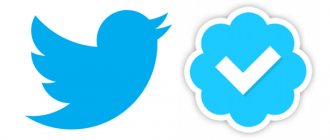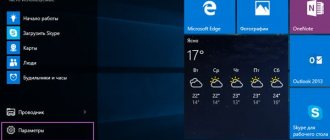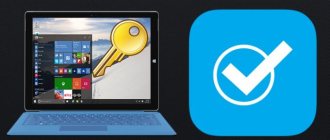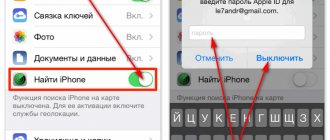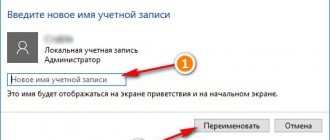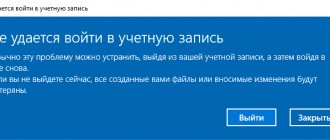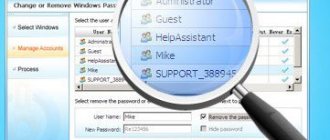Why do you need to change your Google account?
There are several reasons for this circumstance:
- the user cannot log into the old account. For example, you can forget your personal login information: login and password;
- The purchased smartphone already has a Google account. One of the most common situations is when a person buys a discounted phone that was previously used by another user;
- The gadget is up for sale.
Saving a new Google account on the Android operating system
Important! Before selling your phone, it is recommended to delete all personal data from it to avoid unpleasant consequences, otherwise you may become a victim of criminals.
Change profile
If during operation on a mobile phone there is a need to change your account in the Play Market, there are two ways to implement this idea.
Method 1: deletion followed by authorization
All settings are performed outside the Play Market application:
1. From the Home screen, open Settings.
2. Scroll down and select Accounts.
3. Click on the Google icon.
4. Click on your own account that you want to unlink from your phone.
5. Click the bottom "Delete" button.
6. Confirm the action by re-entering the command.
After a few seconds of waiting, the old account will no longer be there. Now you need to change the account on your smartphone to a new one. The connection is done like this: 1. In the “Settings” - “Accounts” section, scroll down the entire list and click “Add ...”.
2. Select “Google” from the list.
3. If you set a password on your smartphone or used other security measures, enter the PIN code to confirm access to your smartphone.
4. In the window that appears, enter your phone number or email address. Then enter your password.
5. If you have set up a security procedure in your account, then you should go through the confirmation procedure (enter the code from the SMS that will be sent to your phone, enter the six-digit code from Google Authenticator, etc.).
6. Done. The profile is linked, which means all Google services, including the Play Market, will work.
When you log into the application store, your account changes, in which you can purchase applications, specify payment methods, and set restrictions.
Method 2: Change settings via Gmail
Google takes the security of its users' data seriously. This fact can come into play in this type of problem. To do this, you will need another device (mobile phone or computer) with Internet access.
Via a browser from another device (computer): 1. Open gmail.com and log in to your old account connected to the Play Market of your smartphone. Go to the "Security" section and select "Password".
2. Enter your old password and then create a new one. After clicking on “Change password”, pick up your smartphone and open the application store.
3. The profile search process will start and the device will notify that the password has been changed and action with the account is required.
4. When launching the Play Market, go back a step from the notification from leaving your account and select “Add account” instead of the one indicated.
5. Enter your screen unlock password and use the standard login procedure to authorize.
6. At the end of the procedure, your profile will change in the Play Market.
If you log in through the frame of the Gmail application or through the browser of a smartphone on which you need to change the profile, re-authorization will automatically occur in the Play Market.
Method 3: Switch between multiple profiles
If you have several accounts on your phone, Play Market allows you to switch between them manually. This is done very simply:
1. Add a Google account to your smartphone using the method described above.
2. Go to the Play Market and click on the “Menu” button located in the upper left corner. Click on your second account icon to make it your primary account. To expand the entire list of connected profiles, click on the arrow next to the email name you are using.
3. After changing your account, you can set personal settings for it.
Convenient switching between emails in the Google Play Market allows you to switch between configured payment methods, view purchase history for each account separately, and pull up information about previously added applications that are stored in the library.
Important! If several profiles are connected on your Android device, but switching to the Play Market is not available, check their synchronization. If synchronization is disabled, the app store may not detect the presence of a second account on the phone.
Method 4: Revert the device to its original settings activation
If your device experiences frequent problems with Google services, a factory reset is a good way to solve the problem. All personal data (together with files) is deleted and you can specify a new profile during the initial startup of the smartphone.
Before restoring to factory settings, take all necessary measures to preserve personal data. Use method 4 if the first three did not help.
How to delete an existing Google account
How to log into a Google account - creation and use on Android
To carry out this procedure, you can use the following algorithm:
- Go to your smartphone settings.
- Go to the “Advanced” tab and find the “Accounts” section.
- A menu will open in which all accounts saved on this phone will be presented. Select Google account.
- Log in by entering your username and password.
- A “Sync” and “Delete” button will appear. In this case, you need to choose the second option.
- Before uninstalling the old Google account, a warning will appear on the smartphone screen stating that it is impossible to restore personal data after completing this procedure. You need to agree and click on “Ok”.
Note! At the end you will need to enter your mobile phone password or pattern. After completing the above steps, the old account will be deleted.
Now you can proceed to creating a new Google account.
Procedure to reset Google account on Android
In what cases is it necessary to change your account?
The first option is that you need to sync some data with your phone. These can be numbers, calendar dates, photographs and much more. For this purpose, you will have to log out of your account and then log into another one that stores all this information.
Another case will be useful when you need to install any paid application. Your friend may have it purchased on his account, so all you have to do is log into his account and then install the desired program on your phone. There are often cases when you simply forgot the password for your old account. If there was no important data on it, it is much easier to create a new Google account and, accordingly, not bother yourself with the password recovery procedure.
How to create a new account
How to change your Google Play account on Android
For this purpose you will need to perform a number of simple steps:
- At the first stage, the user will need to go to the settings of their device.
- Then you need to find the line “Accounts” and click on it.
- Click on the “Add” option, then go to the “Google Services” section. On earlier versions of Android OS, this item may be in the “More” section.
- Enter your phone PIN or pattern.
- Next, the user must indicate his current email address in the appropriate field.
- Enter login information: password and login.
- Google's policy will appear on the screen. It is important to read all the information and click on the “Accept” button.
- The user will be prompted to “Add your card.” You can refuse this item.
- After completing the above steps, a new account will be registered.
Installation and first launch
First, you will need to acquire the application you are studying. Without the installed program, working with the Play Market is useless. After all, authorization in such a situation is impossible.
To install the Play Market you will have to download this program. The installation file is freely available. As practice shows, you can usually skip this step. Why?
The fact is that the Play Market is initially available on all devices with the Android operating system. But on smartphones with other software you will have to work hard to initialize. To install the Play Market, you need to download a special Android emulator. Accordingly, the situation with authorization, registration and work in the application under study will be considered with Android smartphones.
To start using the program, you will have to:
- Download your mobile device.
- Open the main menu of the gadget.
- Find the Play Market item in the list that appears. By clicking on this inscription, you will see that the program will launch.
If for some reason this application is not found, you must first install the Play Market on your phone. For this:
- The installation file is downloaded from the Play Market.
- The document is downloaded to the mobile device.
- Launch the installation file from the phone/tablet.
- After completing the process, you can start working with the Play Market.
Everything is simpler than it seems at first glance. However, not everyone understands exactly how to work with the program they are studying. How to change your account in Play Market? What will it take?
How to switch to another entry
In some situations, you may need to log out of one Google account and go to another. This can be done both through the gadget settings and through third-party software.
Important! The first option is the most preferable, because it does not require unnecessary manipulations.
Saving a Google account on Android
To change an account on Android OS there is a universal algorithm of actions:
- Go to device settings.
- Go to the “Advanced settings” section and select “Accounts”
- All accounts registered on this machine appear. You must have at least two Google accounts on your phone so that you can change one account to another. Select the account that is currently active. Exit it by clicking on the button located in the upper right corner.
- Agree with the warning that your smartphone will no longer be protected after performing this action.
- Click on another account and enter the password.
This completes the account change procedure.
How to create a new Google account if you have an old one
You can create a new Google account without deleting your old one. How to change account on Android phone:
- First of all, you need to open the smartphone settings menu and find the “Accounts” line there.
- At this stage, you need to select an existing Google account.
- After the main window appears, click on the “Add” button.
- Go through the account creation procedure by following the prompts.
Account setup basics
Video instructions for changing your Google Play account
If you have any other options for changing your Google Play account on Android, then we are always happy to listen to it and add it to the existing list.
Ever thought about this question: how to change the Google account on my device? After all, some accounts are linked by mistake, or the owner of the device loses control over the account. In this article, I will describe in detail the entire process of linking an existing account to an Android device.
All steps are suitable for version 4.0 and higher, but there are no fundamental differences in linking a Google account in earlier versions of this OS, so the instructions are applicable to all Android devices.
- So, first you need to get to the synchronization menu. To do this, go to “Menu” -> “Settings” -> “Accounts”. After this, you will see a list of all accounts that are synchronized with the device on your screen.
- After that, click the “Add account” button on the top panel:
- Here you need to select the item "". I note that for each user the list of services in this menu will be different, it all depends on the number of installed applications.
- Then we will be offered a choice - add an already created account, or create a new one. We choose the first option:
- After this step, the Android system will ask you to turn on Wi-Fi if it has not already been done. Immediately after successful connection, you will be asked to enter your email address and password for your Google account. Do it:
- After you press the “Login” button, information will appear on the display of your device indicating that you need to wait a little for the connection to be successful. Usually everything is ready in a minute:
- After this procedure, you can link your bank card to your account. We'll skip this step:
- You can then choose which services you want to sync and which you don't. For example, you can unnecessarily disable Drive synchronization if you do not use this service.
- All! The new Google account is linked to your device. It now appears in the list of accounts available to you. At any time, you can turn off synchronization, or even delete your account from the device’s memory. Attention: all information associated with the account will be erased immediately after it is deleted! Be careful!
In fact, there is nothing complicated in the process of changing a Google account. You just need to strictly follow the step-by-step instructions and you will succeed. Good luck!
Related questions:
What is a Google account?
What is it for?
Many owners of Android mobile devices on the Internet have a Google account, which over time, for some reason, needs to be replaced with another one. You can link an existing new account to an Android mobile device by following the step-by-step instructions. It should be noted that these instructions are suitable for almost all Android devices.
How to change personal data in a Google account on Android
Sometimes users need to change some settings of their Google account. How to cope with this task will be discussed below.
How to add or change your profile photo:
- Go to the settings of your Android device.
- In the settings window you need to find the line “Accounts”. In the subsection that opens, click on the name of your account.
- Go to your profile settings and click on “Manage Google Account”.
- Go to the “Personal Data” section. When changing your profile personal information, you should read the privacy policy.
- Go to the “Profile” option and click on “Add Photo”.
- Select the desired photo from the internal storage of your smartphone.
- Confirm the action by clicking on the appropriate button.
How to change your name:
- First, the user needs to launch the gadget settings.
- After completing the previous step, you can go to “Manage your Google Account” by following the instructions presented above.
- Then you will need to go to your profile and select “Name”.
- Next, the “Change” button will appear, which you need to click.
- Agree to the warning about using only your real name.
- In the last step, the user must type the name and click “Confirm”.
Note! In this section, if necessary, you can change your date of birth, enter your nickname, last name, and gender.
Changing personal information in your Google account on Android OS
How to change your account password
To complete this task it is necessary:
- Open the device settings window.
- Click on the line “Accounts”.
- Click on your account.
- Click on the “Personal Information” button.
- Go to the “Profile” tab.
- From the entire list, select “Password”.
- Click on “Change your account password.”
- Enter old password.
- Type new characters.
Important! To increase security, it doesn’t hurt to come up with a strong password. It must be at least eight characters long. In this case, it is advisable to use not only numbers, but also letters.
How to change or add a phone number:
- Click on the gear icon on the desktop.
- After exiting this menu, you need to click on the “Accounts” line.
- Find your Google account from the list.
- Next, you need to open the “Personal Data” tab.
- Enter the “Contact Information” tab.
- Then you need to click on the “Phone” icon.
This section offers the user the following options:
- add number. Involves adding a backup number. When you go to this option, you can specify the name of the country and telecom operator, then enter the number;
- to change number;
- delete existing number. This can be done by clicking on the trash can icon located next to the number.
Accounts that can be installed on a smartphone
How to change account on Android?
If you want to change it, first erase the old help entry for the following actions:
- Go to the settings on your gadget.
- Select the "Accounts" section and open an existing profile.
- Click on the delete button.
If for one reason or another you are unable to complete this operation - Android is sometimes buggy, you will have to use alternative methods.
For example, you can change your account password through Gmail, and the next time you log into the Play Market, the program will ask you to re-enter this data, and then simply enter a new email and password.
When you need to delete your data, but you cannot do it using the above methods, you will have to reset Android to factory settings. However, in this case, you will lose your saved applications and information associated with your Google profile.
The return is done like this:
- You must select the “Settings” section.
- Open the “Backup and Reset” tab.
- In the tab window, click “Erase everything”.
After you have deleted your previous Android account using any of the above methods, follow these steps:
- Connect to the Internet.
- Go to your device's settings.
- Open the "Accounts" section.
- In the menu at the top or below the list of other services, select “Add an account.”
- In the window that appears, click on “Google”.
- Click on the add existing profile option and enter the required information.
Be careful! You perform all the same actions if you are using a gadget that previously did not have any records - you simply go to this menu and add your data.
How to change email in Google account on Android
The implementation of this procedure involves several stages, each of which deserves immediate attention:
Make sure the address can be changed
On some versions of Android OS it is not possible to complete the task. To check this, you need to do the following:
- Click on the gear icon, then click on the “Accounts” line and click on your account.
- Open the “Contact Information” option and find the “Email” item. mail". If the email address contains @gmail.com, then it is unlikely to be changed.
Change mail
Involves the following actions:
- Click on the line “Change”
- Enter the name of the new mail. However, you cannot use the same address in different accounts.
- Next, you need to follow the assistant's prompts. When completing the task, the user will need to enter his current cell phone number and agree to Google's privacy policy.
Tips for changing your email address
Experienced specialists give several simple recommendations on this issue:
- to replace an address that contains the word Gmail, you must first uninstall your old address;
- if you want to change the domain to Gmail, you need to add it to your account;
- If you want to enter an address that is in another account into your account, you must first uninstall it.
Create a new email address
How to change time zone
There is a universal algorithm for this purpose:
- Launch the settings menu of your gadget and click on the “Personal information” line, which is located in the “Accounts” tab.
- Find the Time and Date option.
- Go to the “Change time zone” item.
- Select the desired city and set the appropriate parameters.
Note! When changing time zones, you need to synchronize the time on the Internet, and also become familiar with the consequences of this procedure.
Thus, we looked at how to change a Google account on Android. In addition, to correct the information in your profile, you can use the above recommendations.