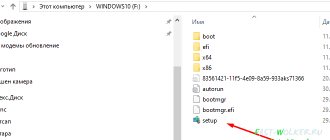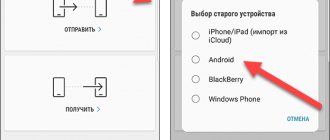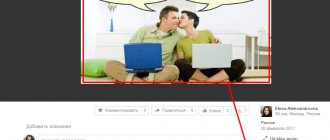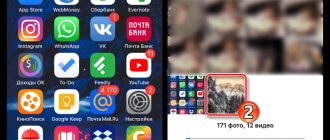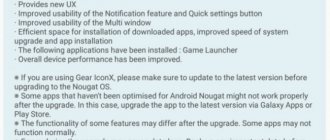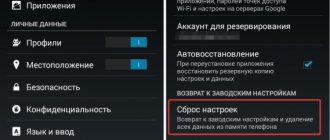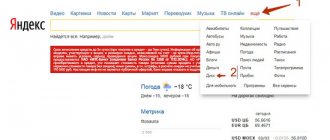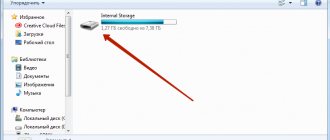How memory works
To understand how to recover photos on Android after deletion, you first need to understand one important point regarding memory performance. When you delete any information from your phone, the data does not disappear anywhere. A section of memory that is cleared of information receives the “Free” status, which allows the device to write something else there.
Accordingly, if you delete a photo, then in fact it does not disappear from the phone. The device simply pretends that this data does not exist. The photo will completely disappear from the phone only when a new photo is taken in its place. Until then, it is quite possible to restore a deleted photo.
Preparatory measures
How to recover deleted photos from your phone? First, you need to take measures that will increase the likelihood of data recovery. Once you have discovered that files are missing, stop working with the memory. Never download new data to your phone. If the photos were located on the hard drive, remove it from the device. If the pictures were on the internal memory, then turn off the phone.
However, before turning off the power, you must enable USB debugging mode. It will allow you to work with your phone via a PC. To activate the mode, you need to go to the “Settings” menu. There you need to select the “For Developer” item, and then check the box next to “USB Debugging”.
If the “For Developers” item is not there, then look for “About phone”. We go there and click 7 times on “Build number”. After this, we will be transferred to the developer menu, which contains the treasured “USB Debugging” item.
How to restore a gallery on Android
Sometimes on Android smartphones you may encounter a problem: you open the “Gallery”, but all the images from it are gone. We want to tell you what to do in such cases.
— How to restore a gallery on Android:
Causes and solutions to the problem
The reasons for such a failure can be divided into two groups: software and hardware. The first includes damage to the “ Gallery ” cache, the action of malicious applications, and violation of the file system of a memory card or internal storage. The second is damage to memory devices.
The first thing you need to find out is whether there are photos on the memory card or internal storage. To do this, you need to connect either a memory card to the computer (for example, through a special card reader), or a phone if the images from the built-in storage have disappeared. If the photos are recognized on your computer, then you are most likely experiencing a software glitch. If there are no pictures or problems occur during connection (for example, Windows suggests formatting the drive), then the problem is hardware. Luckily, in most cases you will be able to get your images back.
Photo recovery via DiskDigger
If Recuva does not live up to expectations, then in this case you can use the telephone utility. There are a lot of such programs in the Play Market: Photo Recover, GT Recover, DiskDigger. We'll focus on the last one. DiskDigger is a photo recovery program for Android devices. With its help, you can conduct a full system scan, which requires root rights. But there is a regular search in DiskDigger that does not require administrator rights. This is what we will use to recover deleted photos on the phone.
How to recover deleted photos from phone using DiskDigger? You need to do the following:
How to avoid permanent loss of photos
Before you recover a deleted photo on your phone, you must limit the possibility of overwriting. To do this, you must immediately stop using your mobile device after it turns out that the photos have disappeared. It is advisable to turn off Android altogether, having previously enabled USB debugging mode in the “Developer Options” tab. A positive answer to the question: “Is it possible to recover deleted photos?” depends on the state of the original memory array. You need to understand that any overwriting potentially reduces the chance of successful recovery, since the system can use exactly those memory cells in which deleted photos were stored on Android. To prevent such incidents in the future, you need to periodically create copies of your phone folders on other devices or in Google cloud services.
How to recover deleted photos from iPhone
To recover photos on iPhone, the above methods will not work. After all, the methods we discussed are intended for devices that run on Android. How then to recover deleted photos on iPhone? To do this, you can use the built-in photo archive. Starting from version 8 of iOS, users of Apple devices can return deleted pictures from iCloud. To do this, open the “Gallery” section and go to the album called “Recently Deleted”. Pictures that the user has deleted from his smartphone are stored there (for 30 days).
Additional recommendations
Finally, we will give 3 useful tips:
- It is better to add a cloud client to your smartphone in advance and set it to automatically synchronize with the service. Then restoring a photo on your phone will be extremely simple - go to the cloud and download the photo from there. A good choice is Yandex.Disk. The application has a trash can where all deleted files are added. From here they can be easily returned at any time;
- If there is no Internet or desire to use the cloud, use a memory card for this. The data on it is saved even after formatting or rolling back the smartphone;
- Install the Recycle Bin utility on your smartphone, which works similarly to Windows. All deleted data immediately goes here. The recycle bin will protect you from accidentally deleting photos.
Conclusion
Accidental deletion of files is an extremely unpleasant situation that can happen to anyone. However, there are a couple of ways to insure yourself against such problems in the future. For example, you can download an application that functions as a trash container. There are quite a lot of such utilities on the Play Market. For example, Recovery Bin, Recycle Bin, etc. These programs work exactly the same as the “Trash” on a PC. If a file is deleted, it goes into storage, from which it can later be retrieved.
Another way to protect yourself from accidental deletions is to use the Google Photo app. This utility has a backup function. That is, during synchronization with the server, all your pictures will be automatically saved to cloud storage. If you delete a photo or completely lose your phone, you can always restore the photos. To do this, you just need to go to Google cloud storage and download your pictures from there.
Recovering photos using a PC
Most files cannot be restored to your phone by resetting or overwriting data. Therefore, if a user accidentally deletes a photo, it is necessary to immediately begin restoring it before the device excludes this possibility due to updating the internal storage data.
And although it is not always possible to return data, it is worth trying if the photo was deleted very recently. There are many convenient programs for this. Let's look at the most popular ones.
To restore via PC, you need to connect your smartphone to your computer via a USB cable. After this, you can begin working with its memory.
Recuva
You can download the free version of the program on the official website of the developers. It is more efficient than other software and is a leader among similar tools. It is very easy to handle:
- Turn on the software and select the desired one from the list of available storage media. On the PC it will appear as the phone name.
- Click Analyze to find all recently deleted files. Recuva can find a lot of data and recover photos even after they have been deleted.
- Wait while the utility performs a search.
- Select the desired option from the list by ticking it and click on “Restore”.
The file will be restored to the same folder from which it was deleted by the user. This is the easiest and fastest way to get data back via PC. Below we will present programs that are similar in functionality, but are used with less efficiency.
7-Data Android Recovery
Using this program, you can also quickly recover deleted data by selecting a specific format. To do this you need:
- Open the software and click on the desired storage medium. The phone will be named after its model.
- After this, the scan will automatically start and the program will display the files found that can be returned.
- Select a photo and click "Save" to move it to a specific folder.
WonderShare Dr Fone for Android
After downloading the program from the manufacturers website, you need to perform the same steps:
- Connect your smartphone and wait until the utility finds it.
- Select the “Gallery” file category, which contains all the photos, and click “Next”.
- Wait until the program finds all the deleted information, select the one you need and restore it by clicking on “Recover”.
Tenorshare Data Recovery
This software operates on the same principle as the previous ones. It can be used to restore files of certain categories. To do this, it is enough to perform an analysis by selecting a group from those presented and restore the desired photo.
The advantage of the utility is that it works with all Android smartphones. This applies to both well-known brands and relatively new ones that have recently entered the market.
Recovery without PC
To recover deleted files via a smartphone, the user often needs to obtain root rights (developer rights), which will allow the application to access system folders. But some utilities make it possible to do this without manually hacking the Android, if the file was recently deleted.
There are quite a lot of such applications. When choosing, it is recommended to pay attention not only to the Google Play rating, but also to the average user ratings and their reviews. Some tools are completely useless and don't help you do what you need to do.
If your smartphone requires root access to use the application, it is better to restore everything through a PC. Hacking the device system can lead to serious disruptions in its operation.
DiskDigger Photo recovery
DickDigger application is designed to recover recently deleted files. This does not require root rights, although the developers recommend getting them for deeper file analysis.
Procedure:
- Launch the application and click on “Start simple image search”. This will help you find all the photos taken and downloaded from your device that were recently deleted.
- After completing the search, mark the files you need from those found and click on “Recover”.
Photo Recovery
This application is no different from the previous ones, but it may seem more convenient in the interface. It has two operating algorithms, each of which is aimed at searching for a file of a certain format or size.
Recovery principle:
- select an algorithm (you can view already found photos in the corresponding folder);
- wait until the application analyzes the data and restores it;
- view the photos.
"Basket"
Since the Google cloud automatically syncs all files, in order to restore them when deleted from it, you need to go to the Trash section through the Photos application. The data is stored there for 60 days, after which it is automatically deleted permanently.
Instructions:
- Select the "Cart" section from the side menu.
- Go to the folder and mark the files you need, then click on “Recover”.
After this operation, the photos will be returned to the cloud storage, from where they can be transferred back to the phone.
GT Recovery
- Download the application from Google Play and launch it.
- Select the category of files you want to recover.
- Wait for the scan to finish and click “View it”.
- Browse the recovered files in the Images category.
Titanium Backup
- Open the application and go to the "Restore" section.
- Click on the required recovery partition and wait while the application analyzes the files. Follow further instructions.
This application only works with root rights, so it may not be suitable for many users. It has more extensive functionality, which may be considered unnecessary for photo recovery.
Undeleter app
A more convenient application that requires the use of root rights. With its help, you can return deleted photos from internal and external storage media.
Procedure:
- Select the storage type - internal or external.
- Select the format of the files you want to return. For photos in the Images column, just check the boxes next to JPG and PNG - these are the most common photo formats. Click Scan to continue.
- Wait for the process to complete and view the files.