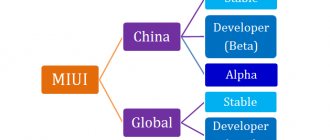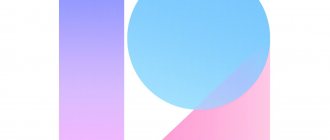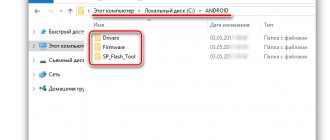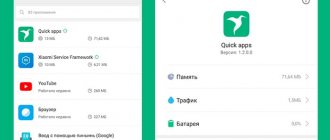IMPORTANT: Android device and terminology
Any Android-based operating system consists of a number of components:
- bootloader (recovery) - analogous to BIOS in desktop PCs,
- the kernel is the operating system itself without drivers and utilities,
- drivers - everything you need to work with hardware,
- a set of basic utilities - necessary for making calls, sending SMS and other usual actions (can be combined with the launcher into one package),
- “launcher” is a visual shell that determines the appearance and logic of working with the interface,
- pre-installed programs - everything you need beyond basic phone operations, even a browser and calculator
Let us assume in a conditionally simplified manner that “pure” Android AOSP is a compilation of the kernel, drivers, basic utilities and the stock Google graphical interface.
In order to write this set to the smartphone’s storage and run it, you need a bootloader-recovery. Moreover, different versions of Android may have different recovery options.
Recovery can be standard (developed by Google), proprietary (from the smartphone developer company) or third-party (developed by enthusiasts).
It can be changed provided the different options are compatible (about the same as the BIOS of motherboards).
MIUI: Xiaomi's proprietary operating system
Officially, Xiaomi smartphones come pre-installed with MIUI (MI User Interface, pronounced “Me You I”), a proprietary OS.
It contains the official Android kernel from Google, one of the most recent versions, but with a slight delay, since it is seriously different from AOSP.
The system has its own built-in graphical interface, an application store, a set of basic applications and its own utilities.
From the appearance to the calculator, everything in MIUI belongs to Xiaomi.
Sales of smartphones in different markets have led to the emergence of several versions of MIUI.
What types of firmware are there: official
MIUI exists in various regional and versions, which can be distinguished by the inscription on the box:
- international ( Global /PFAMIXM) is used for all smartphones sold (with the exception of offline sales in Europe and Russia) outside China and includes all language packs available in basic Android;
- Russian ( RU /PFARUXM, global version) can only be found on smartphones from official retail, and is distinguished by the presence of applications from local developers;
- European ( EU /PFAEUXM) devices are equipped for retail sale in the EU; it differs from RU only in the absence of applications from Russian developers;
- “Chinese” ( China /PFACNXM) is intended for use in smartphones sold only in the Middle Kingdom and supports only Chinese and English languages;
- “Vietnamese” ( China / PFACNXM) is a homemade version of Chinese firmware with translation from local craftsmen, used to sell Chinese smartphones abroad.
Before Mi 6, Xiaomi smartphones used the same bootloader for China and Global smartphones. More recent models use their own incompatible bootloaders for each region.
IMPORTANT: some Xiaomi smartphone models (such as Mi 5X/A1, Mi Max 3, Mi Play) can use not only regional, but also party versions of the bootloader that are incompatible with each other.
Installing an OS version that is not optimized for a specific bootloader leads to “bootloops” (endless reboots) and “bricks” (the smartphone cannot boot).
International and Chinese firmware are supplied in 2 versions: weekly beta (Global/China Developer ) and stable (Global/China Stable ).
Stable is updated as the version is finalized and changes are tested to a proven stable state.
Weekly offers fresh features continuously until the official release.
What types of firmware are there: unofficial MIUI
Since Xiaomi traditionally opens the source code of firmware for its smartphones, powerful communities of third-party developers were formed even at an early stage of the company's development.
They are actively creating their own firmware, including for those device models whose sales on the international market were not planned (for example, Redmi Pro, Mi 5X, Mi 6X, Redmi K20, Redmi K20 Pro).
Among the most significant, their own versions not only exist for each Xiaomi model, but can also be updated over the air (at least once a month):
- Xiaomi.EU - appear earlier than others, in some devices they are “raw”;
- MiRoom - stable firmware with a slight delay;
- MiuiPro - the most developed options, distributed for a fee.
Any of them is a complete analogue of the official system and can be recommended for permanent use.
A few words about MIUI 8 firmware
Even in the first, trial version, this firmware was already quite interesting. Yes, there were enough shortcomings and bugs, but immediately after the firmware was released, you could install your own set of programs on your smartphone with all the accompanying personal settings.
The firmware practically does not “eat up” the battery - in 8 hours at night the battery can lose a maximum of 1% of its charge. The operating system works quickly, which is incredibly pleasing - it seemed that it couldn’t get any better, but Xiaomi was pleasantly surprised by the increase in operating speed.
In general, new interesting “tricks” are increasingly appearing in new MIUI firmware, for example, cloning programs and so on. The operating system is very good, highly customizable, and its style is consistent and pleasing to the eye.
How to determine the type of installed firmware
Smartphone identification is carried out in several steps.
1. It is necessary to clarify on the Internet the appearance of the box for different regions: Xiaomi for China and Europe often have an excellent design and the exact model name. Check the integrity of the film on the box and EMEI (to avoid substitution).
2. The hieroglyphs on the box are only valid for the CN version. All text on the Global and EU versions must be in English, the RU inscriptions are partially or completely in Russian (stickers are acceptable).
3. The sticker on the box determines the general firmware type: Global (takes into account EU/RU) or China.
4. To accurately identify the firmware, you need to go to “Settings” ➞ “About phone” ➞ “MIUI Version”. The firmware number must match one of the numbers on the official website. In some cases, the name includes the line “by xiaomi”.
If the number contains one or more “extra” digits, the firmware is unofficial “Vietnamese”. It is recommended to flash it immediately after receiving the smartphone, because:
a) “flip-flop” is not updated over the air,
b) attempts to modify system files or random firmware will end in a bootloop.
Firmware from third-party developers is designated accordingly, replacing the original MIUI inscription with its own name and details.
Types of MIUI firmware: differences between weekly and stable
For new users of Xiaomi smartphones and those simply new to MIUI, the types of firmware, their differences, and why there are so many types are often unclear. Therefore, many users simply do not update their devices or, on the contrary, wait for firmware updates that will never be updated. Questions on this topic take up the lion's share of all the questions we receive.
In this article, we decided to conduct a brief overview of MIUI firmware and help you understand the variety of firmware, so that in the future you will know what “weekly”, “homemade” is and what to expect from the firmware. So, let's remember our school notes. All MIUI firmware is divided into several types and subtypes.
BY ORIGIN
Initially, MIUI is presented in two versions: English-Chinese (China ROM) and global (Global ROM) .
China ROM , the “English-Chinese” version is aimed at China and is equipped with various functions and software relevant only for China. Of the available languages, only English and Chinese are represented in it, as is clear from the name. We are not interested in her.
Global ROM , also known as “Global”, “Multilingual”, in turn, is aimed at users outside of China and is not supplied with services for China, but on the contrary, Google services are installed. There are many more languages available, including Russian and Ukrainian.
BY TYPE
Developer ROM , also known as “Weekly”, “Developer”, “Beta”. The developer firmware is the most current and innovative, as it receives all the innovations first. This firmware is official from Xiaomi itself and primarily it was created for advanced users to test innovations. It is updated every week, usually on Friday, with the exception of Chinese holidays and the presence of serious bugs, when the developers delay the release of the update. However, don't be alarmed if you encounter an error; most likely, it will be fixed by next Friday. And many users use the weekly firmware without worrying about bugs.
The name of the developer firmware release is the date of its release. For example, the latest firmware is now called MIUI 8 6.11.3, which means that it was released on November 3, 2020. The first digit is the year, the second is the month, and the third is the day.
Stable ROM , aka “Stable”. This firmware, like the Weekly one, is official and released by the MIUI development team at Xiaomi. It is the main assembly and is a kind of standard: it is stable, all functions are debugged and optimized, all bugs that are found in the weekly firmware are fixed. It is recommended to install it if you do not strive for all the innovations and associated bugs, but you need stable operation of the system without surprises. The name of stable firmware versions is not tied to the release date, but to the accumulated updates, so it is updated irregularly. Updates can come either once every two weeks or once every three months.
Ported ROM , aka “Custom”, “Unofficial”. Custom builds include various localized versions from third-party development teams, enthusiast builds, and firmware versions for smartphones from other smartphone brands. Custom builds are always based on the Stable or Weekly official builds. They can also be updated either once a week or at longer intervals. Many Custom builds are not updated over the air, so you will have to install them yourself each time.
Samopal ROM is a kind of subspecies, a branch of Custom firmware. We apologize for such a loose interpretation of the names of these “versions” of firmware, however, recently there have been even more of them and unscrupulous sellers do not hesitate to install them on the smartphones of gullible buyers. Basically, these are homemade firmware with disgusting translation, frequent errors and ubiquitous bugs. Stable operation of such firmware is absolutely not guaranteed and often spoils the impression of the device. It is always recommended to install assemblies of the first three types, or better yet, just Stable.
Other firmware versions. There are several other types of firmware that are no longer so common. TD ROM and WCDMA ROM are firmware created for a specific type of communication in a specific country. For example, the TD version was created for the same type of 3G connection only in China. Phones with TD ROM will only work within China, and in our region they will be of little more use than zero. Phones with WCDMA ROM are designed for 3G communications, which are widespread throughout the world. However, there are some varieties such as WCDMA HK, WCDMA Singapore, WCDMA Taiwan, WCDMA Malaysia, which also will not work outside these countries.
TO SIZE
Full ROM , also known as “Full Firmware Package”. This is a complete firmware file that is usually used when installing software from scratch or for the first time. Also, installing firmware by downloading the full package often helps eliminate some errors that were previously in the device. The full version of the firmware includes all applications and services, even those that did not change in the update. Typically, a complete update package weighs from 600 MB to 2 GB.
Incremental ROM , also known as “OTA update”, “Update”. Includes only new files, as well as updates, fixes and additions. Typically, this type of update comes to devices via OTA (over the air). Such updates, as a rule, are not significant and weigh from 20 MB to 200 MB.
Thus, you receive both Developer firmware and Stable firmware in the form of an OTA update, and if you wish, you can download the full firmware package in the standard Updater application of your device.
UPDATE
Official (global, English-Chinese / weekly, stable) firmware is always updated over the air, except in cases of incorrect installation or any other incorrect user actions that could lead to damage to system files. If your official firmware does not want to be updated, you need to install the firmware manually. You can download official and some custom builds of MIUI from the official MIUI forum → here. Look for other firmware on non-specialized forums.
Custom firmware for the most part is not updated over the air, but requires manual installation. If your bootloader is correctly unlocked, some custom builds will receive over-the-air updates.
And, most importantly. Firmware updates occur only and only within one build. That is, you will not be able to update over the air to stable firmware if you have weekly installed and vice versa. But in some cases you can switch through your phone from weekly to stable and vice versa.
Products that may interest you:
Global Version
Global Version means that the product is released for the global market and meets international quality standards.
Rostest is a certification mark that guarantees that the device complies with all Russian norms and standards for environmental protection and user health. This sign does not imply any additional differences or advantages over other devices.
-13%
Fitness bracelet Xiaomi Mi Band 4 (black) (XMSH07HM)
2190 1,890 rub.
Item in cart
Global Version
Global Version means that the product is released for the global market and meets international quality standards.
Rostest is a certification mark that guarantees that the device complies with all Russian norms and standards for environmental protection and user health. This sign does not imply any additional differences or advantages over other devices.
-3%
DVR 70mai Dash Cam Pro EU (1944p, black) (MidriveD02)
5390 5 190 rub.
Item in cart
Global Version
Global Version means that the product is released for the global market and meets international quality standards.
Rostest is a certification mark that guarantees that the device complies with all Russian norms and standards for environmental protection and user health. This sign does not imply any additional differences or advantages over other devices.
-8%
Xiaomi Mijia Sweeping Robot 1S (white) (SDJQR03RR)
22290 20 290 rub.
Item in cart
Global Version
Global Version means that the product is released for the global market and meets international quality standards.
Rostest is a certification mark that guarantees that the device complies with all Russian norms and standards for environmental protection and user health. This sign does not imply any additional differences or advantages over other devices.
-9%
Xiaomi Mijia 1C Robot Vacuum Cleaner Sweeping Vacuum Cleaner (white) (STYTJ01ZHM)
18690 16,990 rub.
Item in cart
Global Version
Global Version means that the product is released for the global market and meets international quality standards.
Rostest is a certification mark that guarantees that the device complies with all Russian norms and standards for environmental protection and user health. This sign does not imply any additional differences or advantages over other devices.
-6%
New!
Fitness bracelet Xiaomi Mi Band 5 (black)
2890 2,690 rub.
Item in cart
Global Version
Global Version means that the product is released for the global market and meets international quality standards.
Rostest is a certification mark that guarantees that the device complies with all Russian norms and standards for environmental protection and user health. This sign does not imply any additional differences or advantages over other devices.
-18%
Xiaomi JIMMY Handheld Wireless Powerful Vacuum Cleaner (JV51)
12990 10 590 rub.
Item in cart
Global Version
Global Version means that the product is released for the global market and meets international quality standards.
Rostest is a certification mark that guarantees that the device complies with all Russian norms and standards for environmental protection and user health. This sign does not imply any additional differences or advantages over other devices.
-12%
Xiaomi Mi Air Purifier 2S (AC-M4-AA) (white)
11890 10 390 rub.
Item in cart
Global Version
Global Version means that the product is released for the global market and meets international quality standards.
Rostest is a certification mark that guarantees that the device complies with all Russian norms and standards for environmental protection and user health. This sign does not imply any additional differences or advantages over other devices.
-15%
Smartphone Xiaomi Redmi Note 8 Pro 6/128 Gb (Global, black/Mineral Grey) (M1906G7G)
22490 18,990 rub.
Item in cart
Global Version
Global Version means that the product is released for the global market and meets international quality standards.
Rostest is a certification mark that guarantees that the device complies with all Russian norms and standards for environmental protection and user health. This sign does not imply any additional differences or advantages over other devices.
-23%
Xiaomi Mi Robot Vacuum robot vacuum cleaner (white) (SDJQR01RR)
22990 17 490 rub.
Item in cart
Global Version
Global Version means that the product is released for the global market and meets international quality standards.
Rostest is a certification mark that guarantees that the device complies with all Russian norms and standards for environmental protection and user health. This sign does not imply any additional differences or advantages over other devices.
-15%
Smartphone Xiaomi Redmi Note 8 Pro 6/128 Gb (Global, green/Forest Green) (M1906G7G)
22490 18,990 rub.
Item in cart
Flashing Chinese Xiaomi into Russian
If a newly purchased Xiaomi can only boast of having English and Chinese in the settings, you will have to work a little harder. First, you will need to install the official Dev version of the firmware (not necessary for some devices, but recommended).
Installing the official Developer version of MIUI
To flash the official version of the firmware, just go to “Settings”.
Official firmware can be divided into Recovery (for installation through the update menu or the TWRP bootloader) and FastBoot (for installation from a PC/laptop in “Fastboot” mode).
Switching to Fastboot mode is the same for all Android smartphones: turn it off, hold down the power and volume down buttons, after vibration, release the power button and wait for the proprietary screensaver to appear.
Within the same regional firmware type, all Xiaomi smartphones are flashed using Recovery firmware from the official website.
We choose and wait
1. Download the firmware to your smartphone.
2. “Settings” ➞ “System update” ➞ click on the 3 dots ➞ “System update”.
Direct transition between regional versions of Global/China/RU/EU is only possible using third-party tools.
For a number of smartphones, you will need to change the bootloader to a third-party one (TWRP).
Transition from “Vietnamese” firmware
1. Download and install Chinese Mi PC Suite .
Downloaded
2. During installation it will ask you to install drivers.
3. Launch Mi PC Suite , select the firmware update mode, Recovery.
Selected the desired item
4. Turn off the phone. We launch it in Recovery mode (press and hold the power key and volume up). Select the bottom line from the menu.
5. We flash it by selecting the first button twice and waiting for the processes in the window to finish.
Click and wait
After this, you can unlock the bootloader, install TWRP and flash firmware from localizers (unofficial MIUI firmware).
Unlocking the bootloader
In order to flash an unofficial version of MIUI or install custom firmware, you need to unlock the bootloader.
Now unlocking takes place on both weekly (developer) and stable firmware. The procedure is simple:
1. Link your phone to Mi account (log into your account on your phone) and link your personal phone number, using only the mobile Internet.
2. “Settings” ➞ “About phone” ➞ 5 click “MIUI Version”. The developer menu is activated.
Finding out the status of the bootloader
3. “Settings” ➞ “Advanced” ➞ “For Developer”. Enable “Factory unlocking” (OEM unlocking) ➞ “Mi Unlock status” (“Bootloader status”) ➞ “Add an account and device” (“Link device to account”).
IMPORTANT: The “Mi Unlock Status” menu (“bootloader status”) is available on all Dev firmware and many Stable ones. If the menu is missing, you need to install the Dev version. You may need to disable secure login (including PIN or password).
4. Download MiFlashUnlock version 2.0 and older, install ➞ Agree. Log in with your own account.
5. Turn off your smartphone. Press and hold the volume rocker “Down” and the power button until it vibrates and the branded splash screen appears. It will boot in Fastboot mode.
6. Connect your smartphone to your computer, click the “Unlock” button in MiFlashUnlock ➞ Unlock. The operation time should not exceed 30 seconds.
7. The inscription “Binding time is too short, Less than 72/720/1440 hours” or “After XX hours of trying to unlock the device” indicates that everything was done correctly.
Result of successful unlocking
8. Wait for the counter to reset for the specified number of hours. Launch MiFlashUnlock and repeat steps 5-6. If 3 green LEDs light up, the process was successful.
9. Check the unlock status in the “Mi Unlock Status” menu.
Installing custom Recovery (TWRP)
ATTENTION! This section is presented for informational purposes. Use of information is at your own risk. It is recommended to visit the relevant topics on relevant official resources before installing the firmware. It is recommended to perform all manipulations in a Windows . The success of firmware and other manipulations on macOS/other NIX systems is not guaranteed.
1. Download Platform-tools (adb/fastboot), unpack it into an empty folder in the root of the local disk and use a simple name.
2. Download TWRP and unpack its contents into the folder with adb/fastboot files.
3. We switch the smartphone to fastboot mode (turn it off, hold down the power and volume minus buttons, after vibration, release the power button and wait for the proprietary screensaver to appear). Launch adb and connect the smartphone to the PC/laptop.
4. Enter the command fastboot devices (a message of letters and numbers should be displayed).
5. Enter the command fastboot flash recovery twrp.img.
6. Enter the command fastboot boot twrp.img, wait for it to load into TWRT;
7. In the menu that appears, select “Reboot” ➞ “Recovery”, the phone will reboot into TWRP again.
8. Wipe ➞ Format Data (confirm formatting by entering yes) | Reboot ➞ Recovery
Commands clearly
Forceencrypt enhanced encryption and DMVerity (necessary for some firmware, recommended when installing any unofficial ones):
1. Go to TWRP ➞ Advanced/Advanced ➞ item Remove Forceencrypt.
2. Check the boxes “Remove DMVerity” and “Forceencrypt”. Flash again.
IMPORTANT: After installing any Global (RU/EU/MI) firmware for a Chinese smartphone, re-locking the bootloader is prohibited. You can return the lock only on the official CN firmware. Unlocking and installing global firmware on a “Chinese” device results in Google Pay not working.
Firmware in Fastboot mode
Depending on the type of smartphone, the required firmware version may be available only for Recovery or only for Fastboot. The options are completely identical.
1. Download Platform-tools (adb/fastboot), drivers for the required smartphone, unpack it into an empty folder with a simple name in the root of the local disk.
2. Download the firmware, unpack the contents into the folder with the adb/fastboot files.
3. We switch the smartphone to Fastboot mode (turn it off, hold down the power and volume minus buttons, after vibration, release the power button and wait for the proprietary screensaver to appear). Connect to PC/laptop.
4. In the folder with the adb/fastboot files, run flash_all.bat. Do not use when installing official (Global/EEA/Russia) firmware on a Chinese version of a smartphone.
5. We wait for the reboot and disconnect the smartphone.
Alternative option No. 1: use the MiFlash or XiaoMiTool utility for FastBoot firmware or Mi PC Suite for Recovery options.
Firmware update using XiaoMiTool V2 utility. Follow the instructions on the screenshots
Alternative option No. 2: some Xiaomi can be flashed with the TOOL ALL IN ONE in FastBoot mode, following the program’s instructions.
Firmware using the TOOL ALL IN ONE utility. Follow the instructions on the screenshots
Installing firmware in Recovery mode (via TWPR)
1. Download the firmware, check the integrity (hash/MD5) in any available way
2. Install TWRP. We enter it via Fastboot or by holding down the power button + volume up.
3. Wipe ➞ Advanced Wipe ➞ Check the box for System, Dalvik/ART Cache, Cache, Data, Internal Storage ➞ Click Swipe to wipe
4. Wipe ➞ Data ➞ Yes. Reboot TWRP.
4. Go to the Reboot ➞ Recovery section
5. Connect the smartphone to the PC ➞ Mount ➞ Write the firmware to the smartphone’s memory (or connect an OTG device).
6. Copy the firmware to the root of the USB Flash and connect via OTG cable. Or we connect the smartphone to the PC/laptop, copy it to the root of the internal memory (for easier searching in TWRP) and disconnect the smartphone
7. Install ➞ select the firmware file ➞ Check the Swipe to confirm flash checkbox ➞ Wait for the process to complete.
Installing alternative firmware (Android Go, LinegeOS and others)
To switch from the Chinese version of MIUI (CN) to Android Go for Xiaomi Mi 5X (), Xiaomi Mi 6X () and similar ones, just install custom Reovery (TWRP) and repeat the custom firmware installation procedure.
ATTENTION: Xiaomi smartphones of the same type may have different types that are incompatible with each other. In fact, modifications that differ in internal structure.
In this case, it is necessary to use firmware that strictly corresponds to the required type.
Installing the wrong firmware will result in an irreversible software “brick” . Restoration will require disassembling the device.
MiFlash tab
- First download the firmware for your phone model in the ROM packages tab.
- Click on the MiFlash tab. We install the drivers and agree with everything.
- In the window that opens, click Browse and navigate to the folder with the firmware.
- Next, turn off the phone. Press and hold the Volume+ and Power keys. After vibration, release the power key, but leave the Volume + key pressed. Until the menu appears. Here we tap on the button that says Download, it’s the bottom one, the left one of the yellow ones. In the case of Xiaomi Mi5 (Redmi 3s, Redmi 4, Redmi Note 4, Mi Max 2, Mi5s, Mi6 and all other latest Xiaomi models on Snapdragon processors), you need to send the phone to download mode from fastboot, to do this, turn off the phone, hold down the Volume + key and connect the phone via cable (or hold down the Volume and Power keys, after loading the mode, connect the cable), hold the button until a hare with earflaps appears.
- Unpack the contents of the adb archive to drive C so that the files are located in the C:/adb folder. After this, you need to open the command line and enter the following (each line separately): cd C:/adb fastboot oem edl After the second command, the screen should turn black and you can move on.
- After the screen turns black, connect the phone to the computer (with the original cable), wait for the drivers to be installed and click the Refresh button. If the drivers are installed correctly, we will see the phone (in the form of some kind of COM port) in the central part of the program window. It is possible that after installing the drivers, the system will require a restart in order to display the device. In this case, we restart and repeat the steps from the moment the program was launched.
- Click Flash in the program on the PC and wait for the firmware installation to complete.
- The firmware is finished.
Watch our video review of the program's capabilities:
Is it worth buying Xiaomi in China?
Despite the apparently voluminous instructions, the process of flashing the Chinese Xiaomi firmware takes (after unlocking the bootloader) no more than half an hour. And another hour of preparation.
Unfortunately, macOS requires increased attention during the firmware process, so it is not recommended for Russifying devices.
Another thing is that buying the CN version of a smartphone most often does not make sense: Global variants appear a month after CN . Xiaomi smartphones not intended for the international market almost always have an international modification under a different name.
Smartphones for India, Singapore, Taiwan and Malaysia come with Global firmware and do not require complex firmware manipulations.
The main recommendation: always buy Xiaomi with the Global on the box, which can be found in any online store (the same Gearbest and Banggood sell only official Global smartphones in order to avoid possible blocking of devices at the software level.).
And you don't need to flash anything.
( 23 votes, overall rating: 4.43 out of 5)