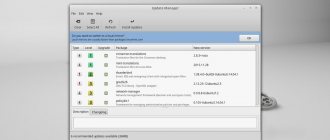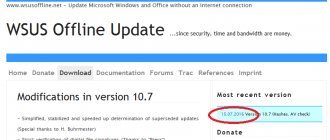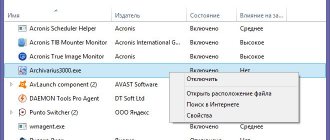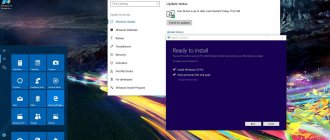There's not much new here, but it's big news!
The Windows 10 20H2 update does offer some notable changes—the classic System bar in Control Panel goes away—but otherwise the changes aren't that big. It is very interesting.
Of course, last year we had a small update with 19H2 (November 2020 Update), followed by a larger update with 20H1 (May 2020 Update). But Microsoft insisted there were no plans to make a small update followed by a big update every year. This time around, 20H2 could easily be another big release full of features. Instead, Microsoft takes the existing 20H1 update and improves it.
This update should be fairly stable since all that effort went into polishing and fixing bugs. This is good news for Windows 10 users.
In any case, this is our translation from Microsoft into Russian of what is happening. Here's how Microsoft describes it: "Windows 10 version 20H2 will offer a limited set of features to improve performance and quality."
This update will install quickly, just like 19H2. If you're already using the May 2020 Update (20H1), installing it will be as fast as installing a regular monthly update—no lengthy download or time-consuming reboot required.
Windows 10 20H2 could be coming soon: everything you need to know
Microsoft has already published the Windows 10 version 20H2 update to enterprise customers for testing ahead of its expected availability in late 2020.
We expect the update to start rolling out to customers next month or November, and here's everything you need to know. Windows 10 version 20H2 update, informally known as version 2009, is being prepared as a service pack-style update for devices already running Windows 10 version 2004 (May 2020 Update).
Microsoft is currently planning to release the May 2020 Update (version 2004) to more users before rolling out version 20H2 widely. This makes sense because version 20H2 will enable dormant features in Windows 10 version 2004, including a new Start menu and multitasking improvements. Microsoft has already started testing the Windows 10 update KB4562830 « enablement package
».
KB4562830 will update Windows 10 version 2004 to a newer build number (19042) and enable dormant features that were already added to version 2004 through Tuesday's August update.
Before and after update 20H2
Just like last year's November 2020 Update, the new Windows 10 update support technology will ensure that your apps work with the new build and will also be less of a headache for users, especially system administrators, when upgrading their computers across the organization.
If you're a Windows Insider, the first and fairly stable builds of 20H2 are available for download on the company's beta channel. To get the feature update now, you need to join the Insider program, go to the beta channel and find the 20H2 builds under Settings -> Update & Security -> Windows Update -> Windows Insider "
It's also worth noting that this time the designation "20H2" will be used instead of a version number. It's not yet clear why Microsoft made this change, but for consumers, Microsoft says it will continue to use a "friendly name" like "November 2020 Update" if the update is released in November.
Microsoft is also expected to announce a new Surface Laptop "Sparti" next month as part of a virtual event, and more details about the release of the 20H2 update could be released during or after the event.
As we noted last month, Windows 10 20H2 comes with a new Start menu, Edge browser integration in Alt-Tab options, Chromium Edge pre-installed, and general improvements.
Microsoft has removed System Control Panel
This version of Windows removes the classic System page in Control Panel. When you try to open it, you'll be taken to the About Us page in the new Settings app.
It's not as important as it seems. All the information found in the Control Panel settings panel is available in the Settings app. There's a handy Copy button to copy all the text to the clipboard, and you'll even find buttons to open additional system settings, like BitLocker settings and Device Manager, at the bottom of the page.
This is just another step in Microsoft's long, slow process of phasing out Control Panel. However, the Control Panel isn't going away anytime soon—it has too many useful options, and Microsoft has been very slow to move them into the new Settings app.
The new Microsoft Edge is now built in
Microsoft is proud that this is the first version of Windows 10 to feature the new Chromium-based Microsoft Edge browser.
This isn't necessarily big news—Windows Update may have already installed the new Microsoft Edge on your system. The new Edge is also available for download online starting January 15, 2020. But with this release, it's made official: the new Edge replaces the old Edge in the base version of Windows 10.
Access Android Apps on Samsung Phone from PC
Microsoft is expanding the Your Phone app with additional features aimed at "select Samsung devices." If you have one of these phones, you can now access Android apps on your phone directly on your Windows 10 PC. They will run on your phone, but you can launch, view, and interact with them on the Windows 10 desktop.
Microsoft may release this feature earlier in 20H1 and other versions of Windows 10. For now, it is only available in Insider builds 20H2 and newer builds of Windows 10.
In the future, Microsoft says it will go even further:
Later this year, Samsung Galaxy Note20 users will experience the power and convenience of running multiple apps simultaneously, and we will continue to work with Samsung to bring this feature to additional devices. Applications will run in separate windows, allowing you to interact with multiple applications at the same time.
Microsoft's website provides more information about the Apps feature, including a complete list of supported devices that can use the Apps feature.
I switched from Windows 10 LTSB to Windows 10 May 2020 Update and really regretted it - I explain why
Reward accrued
This material was written by a site visitor and was compensated for.
In the blog “5 reasons why I finally switched from Windows 10 LTSB\LTSC to Windows 10 Pro”, I described in detail the advantages of the regular Windows 10 Pro, but completely forgot about its disadvantages, which again and again forced me to roll back to anything but not on Windows 10 Pro.
I wrote a lot of blogs about using Windows 7, Windows 8.1, Windows 10 LTSB on new hardware, and the main complaint about them was that new games don’t work. Their remaining shortcomings can be compensated for by third-party programs and utilities. I wrote about this in the blog “Making Windows 8.1 as convenient as Windows 10.”
But after installing the Windows 10 May 2020 Update, I encountered so many bugs and jambs that I was completely disappointed in Windows 10 in the form in which it exists now. Please note that I installed Windows 10 May 2020 Update in the fall, when, it would seem, all the bugs should be fixed, but no. It seems that minor bugs generally sit in the OS for years, which I will discuss below.
announcements and advertising
2080 Super Gigabyte Gaming OC for 60 rubles.
Compeo.ru - the right comp store without any tricks
RTX 2060 becomes cheaper before the arrival of 3xxx
Ryzen 4000
series included in computers already in Citylink
The price of MSI RTX 2070 has collapsed after the announcement of RTX 3xxx
Core i9 10 series is half the price of the same 9 series
The price of memory has been halved in Regard - it’s more expensive everywhere
And if old stable versions of Windows can be upgraded to the level of Windows 10 Pro in terms of functionality, then it is almost impossible to upgrade Windows 10 Pro to the level of Windows 7, Windows 8.1, Windows 10 LTSB in terms of stability.
I already foresee criticism in the comments - “Zystax is changing its mind,” but I have already written more than once that I write all my blogs based on the conclusions and actions that I have made for myself and tested on myself. Therefore, in them I describe the situation and products as they are, with all the pros and cons.
But first things first. I'll start from the very beginning, with installation.
Installation of Windows 10 May 2020 Update goes quickly without a hitch, but even during the initial setup you may encounter changes that distinguish it from older versions of Windows 10. This fluidity is one of the main disadvantages of Windows 10. Something is changing and you can throw old guides for setting it up in the trash.
The first thing many users do is disable the login password. The easiest way to do this previously was to launch the netplwiz through the control userpasswords2 in the Run window (win + R).
Now you won’t be able to disable password entry during boot using this command; there is simply no necessary checkbox there.
The easiest workaround I've found is to use the Autologon from Sysinternals . Sysinternals is essentially part of the Microsoft Technet website and you can trust their utilities unconditionally.
The password can be disabled in just three clicks.
You can no longer disable Microsoft Defender Antivirus using a line in the registry. Accordingly, the old “tweaker-disconnectors” will no longer work. One can argue about the pros and cons of such a solution, but I don’t like the fact that it limits the user’s freedom of action.
Speaking of tweakers. I do not approve of the use of third-party tweakers, “telemetry disablers” and other suspicious software to configure the OS.
Firstly, no one knows what this software actually does. A striking example is the tweaker Destroy Windows 10 Spying or DWS , which was used by every second smart guy from the forum, one of those who like to lecture newcomers in a mentoring tone. DWS installed its root certificate in the OS, which is a serious vulnerability and was completely unnecessary for it to work.
Secondly, no one checks whether the telemetry actually turned off after his work. And independent tests show that telemetry is not completely disabled by popular tweakers.
Thirdly, the OS restores many settings after updates and enables disabled services, so the effectiveness of these tweakers is questionable.
Fourthly, you can “break” the OS with such a tweaker with one click of a button, after which you may well have to reinstall the system.
If you want to reduce the flow of telemetry, then follow the standard path, through group policies.
Computer Configuration > Administrative Templates > Windows Components > Data Collection and Preview Builds.
And change the “Not configured” parameter to “Enabled”, with a level of “0”.
By supplementing this with traffic control, which I already wrote about in the blog “Taking full control of Windows 10 May 2020 Update,” you can forget about telemetry.
Now about more unpleasant moments with Windows 10 May 2020 Update. Having configured the OS and, as usual, starting to create its image, I encountered an error. The image was not created by reporting a lack of space.
I have a lot of space and tried different disks, but the error kept popping up. This bug is not new and its roots go back to 2014, but, as you can see, it can also appear on Windows 10 May 2020 Update. I did not repair it, since such an archiving system cannot be trusted, and I used software from Acronis.
But the slowdown in browsers compared to Windows 10 LTSB is very noticeable. Each transition to a new site makes browsers “think” for a second or two; what is causing this and how to fix it is still unknown.
UWP applications flicker unpleasantly when minimized and expanded. I encountered this bug on Windows 10 version 1909 and the bug remains in the OS. The flickering is very noticeable in the video.
Some software “loses” its icons and only has a white square in the taskbar or shortcuts.
The main bug in recent years that has plagued different versions of Windows 10 is problems with webcams. So my Logitech C270 stopped working normally in Windows 10 May 2020 Update. It does not turn on automatically; in order for it to work, you must either turn it off and on in the device manager, or in the settings of the software that uses it, for example Viber .
Working with a lot of graphic files has become simply terrible. Saving a picture to disk, in a folder with hundreds of pictures, causes a pause of several seconds until the OS draws the thumbnails.
Yes, Horizon Zero Dawn , which did not work for me on Windows 10 LTSB, now runs, but am I happy with these bugs all the time? Of course not, they leave the impression that I am using a raw and unfinished product, a beta version.
And I found myself in a difficult situation where there is no ideal OS for me. The only way out that seems practical to me is to keep Windows 10 May 2020 Update for new games, and work and use the majority of the time on a PC running old, stable and reliable versions of Windows.
Write in the comments what version of Windows are you using? And are you happy with it?
Start menu theme better matches new Windows 10 icons
“Theme-based tiles” appear in the Start menu. The background of the tile will now be light or dark, depending on whether the Windows 10 theme you are using is light or dark.
Previously, the Start menu used your primary color, which means the default Windows 10 theme used various blue icons on a blue background. Switching to standard theme colors means the new Windows 10 app icons look better in the Start menu.
However, you can still get tiles that match your theme—just go to Settings → Personalization → Color and turn on the accent color for Start, Taskbar, and Action Center.
New icons and improved search
Installing the 2004 update will bring icons to Windows 10 in a new, unified Fluent Design style. Icons will be replaced in most Microsoft applications, including Skype, Office programs, and others.
New Windows 10 icons are drawn in a single, recognizable style
Four quick queries appeared on the main Search page: “Today in History,” “New Movies,” “Weather,” and “Breaking News.” To access the search menu, click on the corresponding field on the taskbar.
Microsoft has come up with a way to speed up an already fast search
For searches in applications and settings, Microsoft has improved spell checking - the likelihood of finding what you are looking for is increased, even if the query was entered with typos. Additionally, the search system in Explorer has been modified: it now displays search results not only in the computer’s memory, but also simultaneously in the OneDrive cloud.
Alt+Tab shows Edge browser tabs by default
Windows 10 now shows browser tabs in the Alt+Tab switcher if you're using Edge. Instead of just displaying one Edge icon for each browser window, you'll see several different tabs in the Alt+Tab switcher. So, if you are using multiple web pages at the same time, you can quickly find them and switch between them by simply pressing Alt+Tab.
If you don't like it, that's okay - it can be customized. Go to Settings → System → Multitasking and set Alt+Tab to show your last three or five tabs, or turn it off completely and get a more classic Alt+Tab experience.
Presumably other browsers such as Google Chrome and Mozilla Firefox may integrate with the Alt+Tab switch in the future and also display browser tabs. After all, the new Edge shares its open-source Chromium codebase with Google Chrome.
Improvements to pinned sites in the taskbar in Edge
Microsoft has also improved how pinned sites work in the taskbar. When you pin a website to the taskbar using Microsoft Edge, you can now click (or hover over) that icon in the taskbar to see all the browser tabs for that website.
So, if you've pinned Gmail to your taskbar in Edge and you have Gmail tabs open in multiple browser windows, you can click the Gmail icon to find them, even if they're hidden in other Edge browser windows.
What's new when you upgrade to Windows 10
Surely many of you were also dissatisfied with Windows 8. If you could get along with the new tiled interface and the annoying start screen, then the absence of the Start button haunted you. I had to use “crutches” or install special software. It was extremely inconvenient. It seemed that Microsoft had risked conducting a reckless experiment on us and itself. As it seemed to me then, it turned out completely unsuccessfully. I quickly abandoned the “eight”, as did the vast majority of those around me. We could only hope that the next operating system would eliminate all the shortcomings, and it would be the success of XP.
According to WinBeta.org, Windows 7 held 61% of the global desktop operating system market in June 2020. Windows 8 accounted for only 13%.
But it’s too early to aim at the great glory of the thirteen-year-old “grandfather,” although I dare to predict that the young man will shoot. All the makings are there: fast loading, excellent performance, classic convenience, promising cross-platform functionality and a number of fresh useful features. After six months of testing the “ten”, I fell in love with it. I definitely recommend trying Windows 10 immediately after release. And in order to make the transition as smooth as possible, I suggest you learn about the most eye-catching innovations in the popular work environment.
Start
Microsoft stopped playing hide and seek with users and returned the Start button to its rightful place. Although there were some deviations from the canons: “live” tiles were added, which is why the size of the menu has increased significantly. On laptops it can take up - off the top of my head - 70-80% of the screen area. It's a bit much. But it’s not all bad, because the panel is highly customizable: unnecessary elements are removed, necessary ones are dragged and grouped for convenience, and the overall size is adjusted by dragging the mouse (as in regular windows).
But that's not all. Looking into the operating system settings, you can stumble upon the “Personalization” section. Among other things, there are several options for “Start” here.
It turns out that with a few simple steps you can adjust the “Start” of Windows 10 as closely as possible to the look of the “seven”. Moreover, everything looks much more modern and stylish.
Settings
Did the Start personalization window seem a little unusual to you? And all because the Redmond people have radically changed the form in which most system settings are presented. Although the essence remains the same: nine categories include dozens of bookmarks, which contain hundreds of options, switches and sliders.
At first, it was too unusual and difficult for me to wander among the settings, even though they were well structured and wonderfully presented. But here the search came in handy. With its help, finding the required parameters is much faster.
Lost and didn't find something? The good old “Control Panel” has not gone away. Press Win + X and use the usual method.
By the way, the combination Win + I is responsible for calling up the settings. I already mentioned this in the article about Windows 10 hotkeys. An alternative option is to click the icon on the notification panel.
Notification panel
The notification panel accumulates all the service and auxiliary information of your work environment. Here you will find messages about available updates, scheduled reboots, existing problems and a wealth of various data from the Microsoft services you use. A convenient thing, whatever one may say.
There are also quick action buttons: adjusting the display brightness, connecting to wireless devices, turning on Internet quiet mode, starting a VPN connection. This is useful.
But let's return to the tips and repeat: their benefits are more obvious when using a Microsoft account.
Integration of Microsoft services
While getting acquainted with Windows 10 TP, it seemed to me that to work in the system it is necessary to have a Microsoft account, and a combination of login and password must be entered every time the operating system is loaded. I found a way out and shared it with readers, who pointed out my mistake: you can also use local profiles. The right to choose remains yours. But a registered account is still better. Why? For example, OneDrive is already integrated into the Top Ten, which makes working with the cloud much easier. Undoubtedly, over time, developers will begin to bring even closer together the services and platforms on which Windows 10 runs. You will hardly notice the transition from a computer to a tablet or mobile phone. Full data synchronization between devices connected to the same profile will even allow you to see what your friends are playing on their Xbox. In the future, it will be possible to play console games on your PC. Cross-platform multiplayer gaming is just around the corner. To do this, just download the free application from the store.
Universal Applications
Let's make a small analogy. You have an Android smartphone or iPhone, onto which you tirelessly download useful things from Google Play or iTunes. Likewise, the “top ten” has its own application store - Store. Moreover, it works in a common ecosystem for both mobile gadgets and computers.
Universal applications are developed for one system - Windows 10. This automatically means that they work on both desktop and portable devices.
You can easily download the Skype app directly from the Store, place the link in your taskbar, and launch the program from there. You don’t need to download the distribution from the Internet, worry about choosing an installation directory, or read the license agreement - the process will go just like on a phone.
Universal apps open like a regular window that you can drag around the screen, minimize, close, and resize. A little unusual, but ideologically correct. You download the utility from a trusted source, and not from a random site on the Internet. In this case, security increases.
Safety
Surely some kind of antivirus is installed on your “seven”. Perhaps this is Microsoft Security Essentials - the corporation's own free solution that provides basic system protection. In the “top ten”, by default there is something fresh called “Windows Defender”.
But don’t get excited: behind the new sign lies the same MSE. This means that you will still have to choose something more reliable from third-party developers. Why? Microsoft's antivirus consistently shows not the best results in the popular AV-TEST test.
Speaking of security, it's worth mentioning SmartScreen, a Windows component that detects suspicious web page characteristics, fake sites, and dubious downloads. Now it works at the system level, although previously it did not go beyond the native Internet Explorer. The latter, by the way, gave way to a more impressive successor.
Edge
According to NetMarketShare, Internet Explorer led desktop browsers in June 2020 with an overwhelming 54% share. To be honest, I can’t believe these numbers (although other sources have similar statistics) and I don’t know who all these garden people are. On the other hand, the percentages fall from month to month and gradually flow to Google, Mozilla and Opera. Microsoft is aware of the trend and is trying to change it with a completely new development - the Edge web browser.
To be honest, I can’t believe these numbers (although other sources have similar statistics) and I don’t know who all these garden people are. On the other hand, the percentages fall from month to month and gradually flow to Google, Mozilla and Opera. Microsoft is aware of the trend and is trying to change it with a completely new development - the Edge web browser.
A little earlier it was known under the code name Project Spartan. Once upon a time, I already shared my impressions of a promising web viewer. Gradually, the browser is getting better and better, acquiring new features and increasing its performance in various benchmarks. In general, good things are planned. Of course, Edge is automatically listed in the “tens” taskbar.
Taskbar and desktops
The task feed now has two important elements: a search bar and a task view button. Let's start with the second one.
In task view mode, you will see all the processes you are running and can distribute them across virtual desktops. This is very, very useful, for example, if you want to differentiate between work and play. Imagine a boss comes into your office, you press an elegant key combination and all the running solitaire games are quickly replaced by office programs. A mosquito won't hurt your nose!
I was pleased with the search bar. It can search for files and documents on your hard drive or find information on the Internet. It also has the Cortana assistant built into it.
Cortana
Cortana is a voice assistant from Microsoft a la mobile Google Now or Siri. It is not yet possible to praise or scold the assistant, since it is simply not localized for our region. But the idea is excellent. The assistant will be integrated into the overall ecosystem: it will be able to analyze your mail and remind you of events, restore order in cloud storage, suggest decent catering and inform about the weather, point out traffic jams, give relevant explanations of unfamiliar terms, translate in the browser and simply make your stay in Windows easier. 10 comfortable to the limit. I believe that sooner or later this will happen.
Conclusion
And in a few more years, Microsoft will completely stop supporting Windows 7 and 8, wait a little and remove the version number, leaving just Windows. The result is inevitable, we will all move into the top ten. Catch the wave right away and move to a fresh OS. She took all the best from her predecessors and became universal. Windows 10 is easy to learn and undemanding on computer resources. What else is needed?
No more noisy focus assist notifications
If you've used Windows 10's Focus Assist feature, which, among other tasks, automatically hides notifications when you play games and use other full-screen apps, you'll probably notice that it can be very noisy.
To avoid bothering you with notifications, Focus Assist pops up to show you a notification that it won't show you any notifications! And when you're done with your "targeted" activity, Focus Assist will display a summary of all the notifications it didn't show you. It's quite distracting.
Microsoft now disables all of these Focus Assist notifications by default, although you can still turn them back on in Settings.
Automatically switch tablet mode to default
When you detach the keyboard on your 2-in-1 device, a notification appears asking if you want to enable tablet mode. Windows will now automatically switch to the new tablet features added in the May 2020 Update without prompting or notification.
You can change what happens, for example, to prevent Windows 10 from automatically entering tablet mode by going to Settings → System → Tablet.
Minor changes
Most of these changes are fairly minor, but some are truly minor. Here are a few more:
- Notifications improvements: Windows 10 notifications now include an app logo so you can easily see which app generated them and an “x” button so you can quickly dismiss them.
- Default taskbar icon settings: With minor changes, Windows 10 will change the default layout of taskbar icons depending on what you use your PC for. If you connect your Android phone during setup, you'll see a "Your Phone" icon in your taskbar. If you have an Xbox Live account and are using a gaming PC, you'll see the Xbox icon in your system tray. You can still add or remove any icons you like.
- Modern Device Management (MDM) improvements: For IT professionals who manage multiple devices, Microsoft is expanding the Modern Device Management policy with new Local Users and Groups settings that match the settings available for devices managed through Group Policy.
As usual, Microsoft is also fixing a lot of minor performance and stability issues.
As of August 2020, the update appears to be fairly "ready" in terms of features. It looks like Microsoft will have months to polish current features and fix any bugs before the final stable release.
Microsoft is changing the interface of Windows 10. The main bugs and the “secret accelerator” of the OS
All Windows 10 updates from Microsoft
How Microsoft is changing Windows
In the new test build of Windows 10 from Microsoft, Beta testers found mention of the new WinUI graphics platform. We are talking about updating the Start menu, desktop and general notification center. As a reminder, WinUI is the next generation of Microsoft's user interface platform for current versions of Windows and dual-screen devices like the Surface Duo. Microsoft has previously confirmed that WinUI can be used to update the interface of existing Win32 applications, as well as during the development of new Win32 or UWP products.
By the way, WinUI is directly related to the Fluent Design interface introduced by Microsoft in 2017. Once the changes are implemented, Start, Action Center, and the desktop may get a new branding with rounded window corners and blurred backgrounds.
According to Windows Latest, beta testers found references to previously unused design components in the new version of Windows 10, number 20197. The new design will affect the Action Center, Start menu and desktop. The components themselves are called WinUIDesktopActionCenter, WinUIDesktopStartMenu and WinUIOnDesktop.
The very concept of WinUI will delight users not only of Windows 10. The changes will also affect the new version of the OS - Windows 10X for non-standard gadgets, which also includes devices with two screens. The interface will be used in old and updated Win32 applications, the changes will also affect universal UWP (Universal Windows Platform) applications.
This is probably what the new Windows 10 start menu will eventually look like. Source: www.windowslatest.com
As a result, Fluent Design will become a replacement for the previous Windows interface - Modern. In the new interface, Microsoft abandoned the flat design implemented in Modern. Now the company has focused on intuitive controls using various effects such as illuminated icons and background blur.
What will change with the transition to WinUI
In available stable builds of Windows 10, including version 2004 released in May 2020, the Start menu, Action Center and a number of other interface components are written using XAML (eXtensible Application Markup Language). Let us remind you that this language was developed by Microsoft itself. For stable operation of the interface, Windows.UI.XAML components are used.
It is currently unknown whether the WinUI concept uses XAML. In general, the main goal of moving Windows to WinUI was to make common controls available across the entire Windows platform. In addition, developers want to improve consistency in the operating system as a whole. The same applies to its design. Quite a radical solution for Windows and Microsoft in general.
The date for the transition to WinUI has not yet been finalized, however, in one of the next Windows 10 updates, users can expect new buttons in the Fluent Design style, windows with rounded corners and other appearance features characteristic of this interface.
The implementation will be gradual
Microsoft first revealed the Fluent Design style itself less than two years after the release of Windows 10 itself. Let us recall that its distribution started at the end of July 2020, while Fluent Design was demonstrated in May 2020 at the Build 2020 conference.
The gradual adoption of Fluent Design began almost immediately after its debut. For example, in February 2020, test builds of update 1803 appeared, in which additional animation was added when opening an item in the Start menu and pop-up windows of various applications, the Acrylic effect, which blurs the outlines of the image, on the taskbar, as well as a new stylized browser design Edge, which at that time had not yet switched to the Blink engine.
In test build 18237, released in mid-September 2020, Microsoft continued to integrate Fluent Design into its desktop OS. In particular, an “acrylic” effect appeared on the login screen - the background became blurred so that the user could focus his gaze on the password entry form.
The major Windows 10 update to version 2004 in the spring of 2020 also contained Fluent Design elements, but this time more visible to the user. The changes affected a number of icons for native Windows applications, as well as programs from the Microsoft Office suite.
Still, Microsoft may not have fully decided what the new Start menu design will be. In July 2020, it was reported that it was undergoing a full-scale redesign, but without the use of rounded corners and other characteristic Fluent Design features.
Problems with the latest Windows 10
Windows 10 update causes BSOD, slows performance for some users
Microsoft has released a batch of new Windows updates that are causing serious problems for some users. The recent "bug fix" updates released by the company may be some of the worst, resulting in Blue Screen of Death (BSOD) errors, performance issues, and other errors.
On August 11, Microsoft released two updates—Windows 10 KB4549951 and Windows 10 KB4566782—to bring several security fixes, including a security fix for input devices (mouse, keyboard, or stylus).
A number of users found that this patch caused more problems than it fixed. Many people were unable to install the update at all, while others continued to experience Blue Screen of Death and even Green Screen of Death errors.
“19041.450 and 19041.423 (previewed last month) break my Thinkpad X390 very badly when Hyper-V is installed. Windows Hello camera stops working and machine gives BSOD when going to sleep or trying to start Lenovo Vantage,” noted one user.
Blue screens of death appear periodically, but other users experience a cycle of errors during normal operation of the OS.
“I installed the update last Tuesday August 2020 and broke the IR camera on my X1EG2 and BSOD my Lenovo Vantage,” noted another user.
Based on reports, it appears that Windows 10 August 2020 cumulative updates may cause some computers (mostly Lenovo ThinkPad hardware) to crash when Hyper-V, Intel Virtualization, or Windows Sandbox features are enabled.
Lenovo users have also noted issues with the Windows 10 August security patch, and disabling the virtualization feature solves the problem for them.
If you are not using any of the above-mentioned features and are still receiving Blue Screen of Death errors, you need to downgrade to a previous version of Windows.
Performance, network issues
Depending on your version of Windows 10, you will receive update KB4549951 or KB4566782. Some of the problems found by users include slower system performance, increased loading times, decreased frames per second in games, non-functioning external hard drives, and slow File Explorer.
“Every time I try to open something, my screen freezes and takes a few seconds to respond. It freezes frequently, when I try to open a folder, video, music, code editor, Android emulator, Adobe XD or any other window, it freezes,” stated one user, and others have also documented a similar issue.
“This update made the computer unusable. Windows Explorer starts and freezes. I can't use external hard drives. The download freezes. All kinds of problems. Now I have to spend hours erasing and reinstalling everything,” another user emphasized.
Similarly, others have reported increased boot times and system slowdowns after installing the August 2020 update.
Again, it's worth noting that not everyone is having problems with the update, but if you do run into problems, it's a good idea to uninstall the patch and pause the update.
Microsoft has not yet commented on the reports.
Windows 10 contains a hidden tweak that doubles your speed
Despite a number of bugs and problems in Windows 10, one of the most widespread operating systems in the world has something to please users. Few people know that Windows 10 contains a hidden setting that doubles the speed. Few people know about this “secret OS accelerator”, and taking advantage of this opportunity is quite simple - you do not need to use any third-party software.
- To increase the performance of any device running Windows 10, launch the Task Manager application in any way. The easiest way to do this is through the Start menu by entering the name of the required program in the search. If you don’t want to waste time searching, just press the key combination Ctrl + Shift + Esc - the task manager will launch immediately.
- In the application, go to the "Startup" section. Please read the contents of this section carefully. Only the main drivers should be turned on, while absolutely all other third-party applications, including instant messengers, should be turned off. If you need them, you can start them manually when you turn on your computer.
- Save changes and reboot. The next time you turn on Windows 10, you will notice a difference in the increase in operating speed.
Not only does the operating system load faster, but it itself will delight you with the speed of completing tasks. The fact is that various applications that only waste system resources will not work in the background on an ongoing basis.
Read also
Humanity will exhaust the Earth's permissible resources tomorrow. What does it mean?
Astronomers saw a black hole emitting flickering gamma rays
There may be more “rogue planets” than there are stars in our galaxy