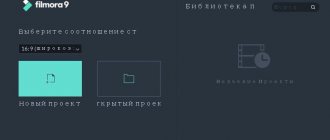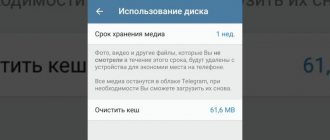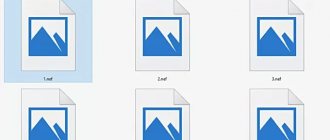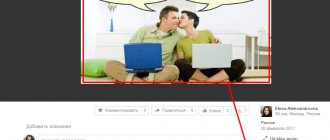Our test laboratory has already been tested by three Western Digital network drives from the My Cloud cloud series, the main task of which is remote access to data from desktop and mobile client devices via the Internet. With a review of the fourth model, we complete the story about these devices, intended for a wide range of users. The two-disk NAS My Cloud EX2, which we will talk about today, in many ways resembles its younger two-disk brother My Cloud Mirror, but in its capabilities it is closest to the older four-disk My Cloud EX4, with the exception, of course, of those qualities that directly related to the construction of RAID arrays and the number of hard drives.
⇡#Technical characteristics
| Western Digital My Cloud EX2 | |
| HDD | 2 x 3.5″ SATA |
| File system | EXT4 |
| RAID level | Single disk volume, JBOD, RAID 0/1 |
| CPU | Marvell ARMADA 370, 2 x ARMv7 @ 1.2 GHz |
| RAM | 512 MB DDR3 SDRAM |
| Network interfaces | 1 x Gigabit Ethernet RJ-45 |
| Additional Interfaces | 2 x USB Host 3.0 |
| Display | Absent |
| Protocols | FTP, CIFS/SMB, AFP, NFS, SNMP, SSH, HTTP, P2P |
| Clients | Microsoft Windows XP (SP3) / Vista / 7 / 8 Apple Mac OS X Android, iOS DLNA/UPnP devices |
| Cooling system | 1x fan 35x35 mm, 9500 rpm |
| Dimensions, mm | 172x100x155 |
| Weight, kg | 0.8 (without HDD) |
| Warranty, months | 24 |
| price, rub. (0 / 4 / 6 / 8 TB) | 9 500 / 16 700 / 20 000 / 25 500 |
Hard drive Western Digital WD30EFRX
The dual-disk model My Cloud EX2 comes in four versions depending on the total volume of pre-installed storage devices - 4, 6, 8 TB and in a version without disks. We received a model with 6 TB on board for testing. The device uses Western Digital WD30EFRX Red series hard drives, which have a SATA III interface (6 Gbit/s) and a 64 MB cache memory, and are also characterized by low power consumption.
My Cloud EX2 motherboard
Marvell ARMADA 370 processor architecture
The device runs on a Marvell ARMADA 370 processor with a clock frequency of 1.2 GHz. This is a well-known SoC with the architecture of ARMv7 processor cores (Marvell, unfortunately, does not provide more specific data), which is often used in the development of network drives and other devices. The processor is covered with a small aluminum radiator and does not have an active cooling system.
Nanya DDR3-1600 RAM modules
The RAM capacity is 512 MB - it is represented by two non-removable SDRAM modules NANYA NT5CB256M8FN-DI developed by the Taiwanese company Nanya Technology. The last two characters in the name mean that the modules belong to the DDR3-1600 class, but memory performance is limited by the capabilities of the hardware platform, that is, the DDR3-1333 mode.
SKhynix H27U2G8F2CTR-BC NAND memory module
The SKhynix H27U2G8F2CTR-BC flash module manufactured by Hynix Semiconductor Inc. is used to store the firmware. The module has a capacity of 256 MB.
Network interface Marvell Alaska 88E1518
Data transmission over the network is provided by the Marvell Alaska 88E1518 gigabit interface developed by Marvell Technology Group Ltd.
USB 3.0 interface controller YET-D720202
The My Cloud EX4 CPU does not have a built-in USB 3.0 controller. To operate two ports with blue connectors, the manufacturer additionally placed a YET-D720202 microcontroller manufactured by the Japanese company Renesas Electronics Corporation on the back of the device’s motherboard.
The set of interfaces on My Cloud EX2, like the entire My Cloud line of cloud NAS, is not very diverse. There are only two USB 3.0 ports for connecting external storage media and other devices. There are no eSATA ports on board the drive.
Design and filling
Externally, EX2 Ultra looks stylish and at the same time minimalistic. It will fit well into the interior of both the office and home. On the front there are only indicators for the status of the system and hard drives. At the back you can find a gigabit network connector with indicators, two USB 3.0 ports for connecting expansion drives, a reset hole and a power supply input. EX2 Ultra can be purchased both without disks and in different versions up to a total capacity of 16 TB from two 8 TB WD RED server series hard drives.
For example, if you are switching from a desktop PC to a laptop, then you can buy the basic version of EX2 Ultra without screws, insert your own from the PC, and later, when needed, buy first one for 8 TB, and then a second one. But for reliable operation 24/7, it is better to use hard drives that were originally designed for this, that is, WD Red.
The HDD replacement process is very simple - open the top cover, unscrew the pressure plate and pull the sticker. The discs are easy to take out and just as easy to put back in. Between them is a board on which a dual-core 1.3-GHz Marvell® ARMADA® 385 processor, 1 GB of DDR3 RAM and 256 MB of flash memory are soldered.
Power consumption is stated at 5 W. You don’t have to worry about it at all by turning it off, for example, during vacation.
⇡#Options
My Cloud EX2 Contents
The network drive comes in a fairly large bright blue cardboard box. The NAS is packaged with special care - just as carefully and neatly as the four-disk My Cloud EX4 model. In addition to the device itself, a standard set of accessories was found in the box:
- power adapter with a permanent cable and a pair of removable plugs of different standards;
- network cable;
- a short paper installation and configuration guide;
- warranty card.
All the software necessary for operation must be downloaded from the manufacturer’s website - as with the vast majority of other modern NAS. Our My Cloud EX2 copy includes, as we have already said, two pre-installed Western Digital WD30EFRX Red series hard drives with a capacity of 3 TB each - no need to purchase additional drives.
Backdoor in WD My Cloud, accessible to everyone
The other day a vulnerability was published in NAS devices from Western Digital.
Or rather, a natural built-in backdoor, for which there is still no official patch at the moment. The backdoor allows you to gain root access to devices simply by using a hard-wired login and password for many NAS solutions. More details under the cut.
James Bercegay discovered the vulnerability in mid-2020. But after 6 months, which were given to WD to fix the problem, the official patch was never released.
Details about the vulnerability and an example of the exploit were published on GulfTech on January 5, 2020.
An additional nuisance of the backdoor is that the login and password are hardcoded and cannot be easily changed - anyone can use the admin login “mydlinkBRionyg” and the password “abc12345cba” to log into My Cloud and gain access to the shell, which frees up a lot of options unauthorized use. The situation should seriously hit the company’s reputation - to overlook such shortcomings in the production of network NAS solutions, the security of which WD writes a lot (including on Habré) is very unprofessional.
If you think that your home NAS is not openly accessible from the Internet, but is simply turned on in your home on the local network, it can still be attacked through another user device (computer, tablet, phone). A user from his device can visit a website on which an attacker has posted a specially generated HTML image or IFrame, through which he can try to make a request to devices on your local network using predictable host names and gain unauthorized access without even trying to attack you with active scanning.
Models that are vulnerable:
My Cloud Gen 2 My Cloud EX2 My Cloud EX2 Ultra My Cloud PR2100 My Cloud PR4100 My Cloud EX4 My Cloud EX2100 My Cloud EX4100 My Cloud DL2100 My Cloud DL4100
Metasploit is publicly available - anyone can download it and use it to attack NAS devices. Yes, this is the very moment when scriptkids are dangerous for every owner of the above models.
Until the manufacturer releases a patch and offers a fix for the vulnerability, it is recommended to disable (or turn off when not in use) the devices in your local area and block their access to the Internet.
Update 1:
According to rumors, the November patch solves the problem, thanks to FenrirR Not Vulnerable: MyCloud 04.X Series with MyCloud 2.30.174
But WD did not particularly publicize the existence of the problem, so many users never updated the firmware. For an actual test, you should not just try to enter your login and password, but use Metasploit.
Update 2:
Just the other day (January 9), the official WD blog published an article confirming the closure of this vulnerability with the v2.30.172
.
In addition, it is reported that some models with firmware versions 2.xx, except My Cloud Home
, may contain a vulnerability in “
Dashboard Cloud Access
” and
port forwarding
, which WD employees are working on, and a patch will be released in the very near future. Until this point, it is recommended to limit local access to trusted users and disable port forwarding.
Models that support Dashboard Cloud Access
: My Cloud EX2 My Cloud EX4 My Cloud EX2100 My Cloud EX4100 My Cloud EX2 Ultra My Cloud DL2100 My Cloud DL4100 My Cloud PR2100 My Cloud PR4100 My Cloud Mirror My Cloud Mirror Gen 2
And models with My Cloud Home
do not contain such vulnerabilities, since they were architecturally developed from scratch, without legacy problems.
⇡#Appearance and ergonomics
Appearance of My Cloud EX2
The device body is made of matte dark gray plastic. Perhaps this is the only significant difference between the appearance of My Cloud EX2 and the appearance of the younger two-disc model My Cloud Mirror. The case has modest dimensions and very attractive shapes. Outwardly, it resembles a very thick book, and therefore will fit harmoniously on any shelf. Half of its edges are made sharp, and the second half is noticeably smoothed. The feeling of contrast is enhanced by the fact that the front and side surfaces are completely flat, while the back wall, as well as the top and bottom surfaces, are made with corrugation, in the depths of which numerous slots for ventilation are hidden.
Indicator panel
This NAS does not have control buttons (even power). But at the bottom of the front panel, on an insert that stands out with its darker color, there are three LED indicators that inform the user about the power status and activity of the hard drives. There is also no USB port on the front panel. This design feature is inherent in all network storage devices in the My Cloud line.
Back wall
Bottom view
On the back wall there are USB ports, a connector for connecting a power adapter, and a hole for attaching a Kensington-type security lock. The bottom surface, like the back, has many ventilation holes. Four legs made of soft synthetic material are attached here for reliable horizontal installation of the device.
HDD door
The My Cloud EX2's disk bay is accessed through the top hinged panel. The door has a classic spring lock and opens by pressing a large button located at the front edge.
Review of WD My Cloud (WDBCTL0020HWT). Home network storage with easy start-up
Local networks within a house or apartment today have become as common as regular electrical wiring. PCs, laptops, smartphones and tablets work together on the same network. If with routers everything has become simple and clear, then with the organization of network storage everything is much more complicated. Most ordinary users will most likely not be able to start the NAS without the help of a technical specialist. But this was before the advent of WD My Cloud
, the manufacturer turned network storage to face the end user. A year ago, we already tested WD My Live Book, a compact NAS, but its setup still left much to be desired and raised many questions among readers, let alone ordinary users. We have all slowly begun to get used to cloud data storage thanks to the proliferation of smartphones and tablets; it is much more convenient to send a link to a photo or document than to transfer it on a flash drive. But this is good when the amount of data does not exceed ten gigabytes, and fast access to the network is also required. Within the home, it would be more advisable to deploy your own NAS to exchange files between devices, getting rid of dependence and gaining stability.
Before I picked up WD My Cloud, I’ll be honest, I was very skeptical when they said that it was very easy and quick to set up. Everything similar that we tested before required at least knowledge of the basics of networking. Therefore, testing this system was doubly interesting.
WD My Cloud Availability
We have a 2 TB version at our disposal, it will cost 5,000 rubles. The 3 TB version, judging by Yandex.Market, will be 1000 rubles more expensive. There is also a 4 TB option and an “advanced” option with four HDD bays.
Equipment
The NAS comes in a compact blue package. Along with the drive, the buyer receives a short black LAN cable and a power supply.
This model continues the trend of getting rid of excess paper in the form of instructions and advertising brochures, and really, why is all this necessary, especially considering that rarely anyone reads all this.
Appearance
WD My Cloud retains the general features of the previous model; in appearance it resembles a weighty book. Only in this case the color changed, the network drive became snow-white. A kind of white knight who came to sort out the rubble of documents and photographs.
Naturally, regardless of the volume, the dimensions of the model remain unchanged. They measure 49x170x139 mm and weigh 960 grams.
The top, bottom and rear edges are permeated with a large number of ventilation holes to passively dissipate heat from the hard drive.
The rear panel contains: a hidden reset button, a LAN port (gigabit), a power connector and USB 3.0. Oh yes, finally manufacturers have begun to actively use the modern standard; flash drives and external drives in faster formats have now become as accessible as their slower counterparts.
Finally, we can note the compact insert on the front panel with the model name and LED indication of work activity.
The system is located vertically, it will be difficult to confuse the top and bottom. This system does not imply replacement of the drive.
Filling
The heart of WD My Cloud is a dual-core Mindspeed Comcerto 2000 processor (M86261G-12) with an operating frequency of 650 MHz.
This is an ARM chip based on Cortex-A9. The Broadcom BCM54612E chip is responsible for the network connection. It uses 256 MB of DDR3 RAM on a Samsung K4B2G1646E chip and 512 MB of Winbound 25X40CL non-volatile memory. In our case, we use the already familiar WD Red 2 TB hard drive (WD20EFRX), we already tested it a year ago. A solution that was purposefully created for use in such conditions, they are distinguished by greater reliability, stability and low operating temperatures.
Technologies
- SMB/CIFS support
- AFP support (for Apple Time Machine)
- NFS support
- FTP server
- Backup
- Apple Time Machine support
- UPnP Certified AV/DLNA 1.5 Media Server (Twonky 7)
- iTunes Server
- SmartWare software for Windows
- Differentiation of access rights for users (without groups and without quotas)
- Administration via HTTP (not HTTPS!)
- Email notifications (built-in SMTP service)
- Remote access via WDMycloud service
- WD Photos Viewer for iOS and Android
- My Cloud Mobile app for iOS, Android and Windows Phone
Software
In the case of Wd My Cloud, you will need to download a special utility from the official website. The user just needs to connect the NAS to a free LAN port on the router and connect the power.
Next, the entire setup process is entrusted to a special utility, which is essentially a shortcut to the web interface. Using a browser is still necessary; advanced users can enter the address manually if desired and as a special effect during setup.
We are greeted by an authorization window with the ability to select an account; the account itself is offered to be created during installation of the program.
There are several tabs at the top and the main content at the bottom. There is also an internal menu in the windows section.
The main window contains general information, data on the firmware version, data on active connections and users. Here you can also view analytics of stored data.
The Users and Folders tabs are not located entirely logically here; it seems to me that it would be more correct to combine them into one. Essentially, they are designed to organize access to folders and data. In particular, important data can either be completely removed for guest access, or made read-only.
For example, you created a folder with a family photo archive, you want to show it to friends, you give access to your home network, and in this case it is advisable to give read-only rights. Now no one will accidentally delete your valuable photos and video files. This can also be used to create personal folders for each home user or device, where you can store data that is open to only one user.
When creating an account, you are prompted to specify a mailbox, and at the same time an account is created in the WD My Cloud.com service. The activation link will come in the form of an email. All this is needed if you need to connect external access.
A separate section contains options for sharing files. There is also a system of access rights and users. The familiar Safepoint function has been retained. It is useful for backing up data to storage devices. It can be carried out according to a schedule or forcefully. Finally, you can check the Settings tab. There is a separate menu with distributed tools and options.
The system for organizing external access is conveniently implemented; the user only needs click rights and support for UPnP in the router. Whether you have gone somewhere, or just decided to look at your home archives, or you need to transfer a document from work or from another country during a business trip or vacation - now all this is very simple and accessible.
DLNA is a separate feature that deserves attention. It makes it easier to access and navigate media content. The server can play files itself using WDTV Live. It is very convenient and visual when the data exceeds all imaginable and unimaginable volumes. For owners of Apple devices, there is an iTunes option.
My Cloud app on Android
A big plus is the availability of specialized software for access from mobile devices. You can download it from the iOS, Windows Phone or Android app store.
After this, all that remains is to log into the network where WD My Cloud is running. Using this application, you can easily upload and download files from storage.
There is an internal player for playing music files. You can use it to conveniently and quickly transfer captured photos and videos to storage.
Testing
| Model | Data |
| Frame | Aerocool Strike-X Air |
| Motherboard | Biostar Hi-Fi Z87X 3D |
| CPU | Intel Core i5-4670K Haswell |
| Video card | MSI Radeon HD 7850 2GB |
| CPU cooler | DeepCool Ice Blade Pro v2.0 |
| RAM | Corsair CMX16GX3M2A1600C11 DDR3-1600 16 GB Kit CL11 |
| HDD | ADATA XPG SX900 256 GB |
| Hard drive 2 | WD Red WD20EFRX |
| power unit | Aerocool Templarius 750W |
| Wi-Fi adapter | TP-LINK TL-WDN4800 |
| Audio | Creative Sound Blaster Tactic3D Rage |
| Monitor | iiyama ProLite E2773HDS |
| Mouse | ROCCAT Kone XTD |
| Keyboard | Defender Oscar SM-660L |
| operating system | Microsoft Windows Ultimate 7 64-bit |
During the tests, WD My Cloud was connected to a Zyxel Keenetic 4G router, measurements were taken from a test bench.
Ready-made sets of files were used (large files, many small files, and mixed ones). Transferring data over the network
(Transmitting – 24 Mbit/s, Receiving – 63 Mbit/s)
Disk test
— The picture is clickable —
— The picture is clickable —
— The picture is clickable —
Video review of WD My Cloud
WD My Cloud Summary
WD My Cloud
is truly simple and straightforward to learn.
Even an untrained person can master the setup and launch process. Although this is somewhat disingenuous, if you need more than one common folder for everyone, it is still worth sitting down and looking through the configuration items. But this is all really with a minimum of unnecessary fields and the absence of scary special terms. The distinctive features are: compactness, stylish design, low energy consumption, high performance, quietness and reliability. A big plus is the support for mobile devices and the availability of specialized applications for three platforms at once. After testing, there were only positive emotions, WD My Cloud really deserves attention, the ease of exchanging files between systems, quick access and backup - all this is no more complex than simply turning on a PC. The result of the test is the well-deserved “Gold” award. MegaObzor.com Editor's Choice" .
⇡#Installation of hard drives and internal structure
Installation of hard drives
Disk bay
Discs with fastening elements
Like other NAS models of the “cloud” My Cloud series, the My Cloud EX2 network drive is designed for mounting exclusively 3.5-inch media. But installation is extremely simple: you just need to open the top door of the disk compartment, remove the disk-fixing plate and carefully install the drives in their places. This NAS does not have a sled. Their functions are performed by metal guides on the inside of the case with grooves along which the screws screwed into the drives should slide. To simplify the reverse process, that is, removing the disks, a hard plastic tab is attached to one of the screws on each disk, allowing you to easily and simply pull the drive out.
Internal structure of the case
The internal structure of the case is made of metal. It is a rigid frame in which there is practically no free space, but neither stiffening ribs nor rubber inserts are forgotten, which dampen the disk during operation, as well as protect it from small external influences. At the bottom there is a 35mm fan installed at a slight angle. It is noteworthy that it also rests on rubber pads.
System board mounting
The motherboard of My Cloud EX2 is extremely compact. It is located not on one of the side walls, like other NAS, but in the very center of the disk compartment between the media installed in it. The board is carefully grounded to the case using metal brackets. Everything is assembled extremely carefully and does not deserve even the slightest comments from a picky user.
⇡#Working with the device
If, in terms of hardware, My Cloud EX2 can be considered the twin brother of the younger My Cloud Mirror model, then in software it is much closer to the more functional four-disk NAS My Cloud EX4. The connection process has already been described in sufficient detail by us and does not require additional comments. Suffice it to say that every user, even one quite far from network administration, can easily connect and configure the device.
My Cloud EX2 web interface
Working with a USB drive
The web interface through which the drive is managed is completely identical to that of the My Cloud EX4 model. It has a nice, easy-to-read main screen with links to all the key drive settings, as well as sections to check the device's health. The top line is a horizontally scrolling menu, and even higher up there are several intuitive icons: if you click on them, you can call up help, connect or disconnect a USB drive, and also carry out common actions such as managing power and changing users .
Selecting a RAID array
Disk space settings are traditional. Unfortunately, you cannot select a file system. By default, only EXT4 is available. But the user can choose the level of the RAID array independently, although this choice is limited by the number of media installed on board the NAS - there are only two of them, therefore, JBOD, RAID 0 or RAID 1 are available. By default, the disks are assembled in “mirror” RAID 1, but if desired, in just a few minutes it can be turned into RAID 0 if greater performance is required and data protection is not so important. In the “Storage” section, the user can view information about the status of the disk, as well as configure iSCSI targets.
Setting up folders
User rights settings
Settings for accessing storage resources and setting up user rights are described in detail by us in other materials on My Cloud series devices. Let's just say that there is nothing unusual about them, but the flexibility with which you can limit access to folders or set download quotas for specific users or groups will satisfy even the most fastidious user or network administrator.
Setting up services
Setting up DLNA and iTunes servers
Like the My Cloud EX4 model, its two-disk brother is positioned by the manufacturer as a network drive for specialists, and therefore its software capabilities are somewhat wider than those of other NAS in the My Cloud line. In addition to the ability to work with iSCSI targets already mentioned above, My Cloud EX2 will delight its owner with working with virtual volumes, the presence of the IPv6 protocol, the ability to work with Active Directory, “friendship” with uninterruptible power supplies connected to a USB port, and many other features. Access to data can be organized via FTP, NFS, WebDAV, SNMP and others, which can be managed from one menu page. In addition, My Cloud EX2 can act as an iTunes or DLNA server. It can also be used as storage for a video surveillance system. But it’s still not possible to make a print server from it, as from the My Cloud EX4 model.
Installing additional applications
My Cloud EX2 has a built-in torrent client, but it would be wiser to use the option of installing an additional Transmission client, which has somewhat greater capabilities. Installation of additional software is carried out from the “Applications” section. Simply select the desired application from the list, view its description if desired, and then start the automatic installation process. At the time of writing this material, Western Digital's library included only twelve applications intended both for home users (broadcasting multimedia data, working with file-sharing networks) and for developers or system administrators. Let's hope that the number of programs will increase in the near future.
List of installed applications
Finding applications after installing them was not easy. They do not appear on the main page in the form of familiar icons, but there is a link to a menu with programs in the form of a large rectangular button in the lower right corner, when clicked, a pop-up menu appears on the screen, which is a list of installed software. But this is just a list with which practically nothing can be done.
Launching installed applications
aMule app
Transmission application
DVBLink app
The applications themselves were hidden in the menu of the same name, behind sections with settings for downloading files via HTTP, FTP and BitTorrent protocols. To launch any of the installed programs, you need to follow the link provided on the page with its description, after which an additional window opens in the Internet browser. Working with each application is individual. To describe even twelve programs would require a separate article, so we will not touch on this topic now.
Setting up remote access to My Cloud EX2
The remote data access capabilities of My Cloud EX2 are completely identical to those of the other three NAS of the My Cloud series. Access can be configured using both DDNS service and cloud capabilities. In the second option, you need to download the WD My Cloud application from the website WDMyCloud.com and install it on the client device, which provides access to the drive’s resources. The process of working and setting up remote access to the NAS was described in detail by us when studying other My Cloud network drives, so we will not repeat it.
Backup Settings
The backup settings are also no different from those we have previously studied using the example of other My Cloud network drives. Backups can be created from any external media, be it a USB drive, a network folder, the cloud, a second NAS or your own resources. When setting up a job, the user selects a recording path and sets a schedule. Cloud backup services available in the current firmware version include Amazon S3 and ElephantDrive.
Self-diagnosis complex
In general, the software component of My Cloud EX2 deserves a fairly high rating. And although this control program still has a lot of opportunities for development and improvement, the implementation of what has already been done can be given a solid excellent rating.
Review of WD My Cloud 2 Tb. NAS or cloud? Or maybe together?
I'll start with some background... About a year ago I really wanted to get a NAS. More precisely, I wanted it for a long time, but I really wanted it then. I just bought a smart TV and finally decided that I needed a NAS. Well, in order for the films to be stored there, they downloaded them there from torrents, and then distributed them around the clock. Plus keep the archive of photos and music there. Well, and something else. Having looked at the price tags of ready-made devices like just add water WD HDD, I was horrified and decided to assemble it myself. Moreover, this flight is for creativity and acquisition of new skills. I bought a motherboard with a dual-core Celeron 847 already soldered on it, with 4 gigabytes of inexpensive memory and a super Antec ISC 300-65 case (also used, but in perfect condition). The HDD, of course, was pulled out of the system unit - it was superfluous there anyway. WD, by the way. Green. I downloaded NAS4Free first. But it didn't support DLNA very well, even with crutches. Then I installed Ubuntu Server 12.04... Here, by the way, I need to clarify... I AM A PURE WINDOWSER! Until that moment, I had only seen Linux in photographs. Accordingly, it took me about four days to set up a typical task: file server plus torrent downloader-distributor. Well... in total, you can add another couple of days associated with additional fiddling and reinstalling due to an unsuccessful upgrade to 14.04. Well, let’s leave this story to the bearded admins to laugh at. And now I have this thing standing in the hallway in a closet, drying the air in it, consuming electricity and being 99% idle. At the same time, I carry out all actions with my uNAS only through either “Explorer” or Transmission GUI. In order to configure something, you have to connect via SSH every time, remember where the files with settings are lying around and what they are called, and google, google and google again. And this is me, a technically fairly educated citizen with a lot of free time. What should others do? In general, sometimes you want an elegant solution...
And yet it exists! WD My Cloud.
In general, one of my good friends, by the way, also your humble servant, knowing my love for beauty, invited me to test a personal “cloud” from WD. To be honest, I have always had a rather biased attitude towards Western Digital, although I have heard a lot of flattering reviews about the multimedia products of this company. Exactly until today. In fact, the WD My Cloud device turned out to be a truly complete solution that would almost completely satisfy my requirements. Not without complaints, of course, but let’s go in order and in a little more detail.
Externally, WD My Cloud is no different from other WD products - it’s still the same “book”. The color I got was white. LED blue. It doesn't shine brightly. The kit includes only a power supply and a short patch cord. And we don’t need much.
I won’t go inside - we’ll leave the porn for Bender for another time. But let’s take a closer look at the software part. First of all, after connecting WD My Cloud to the network, you can access it through a browser. Moreover, you can log in either to the address assigned by the router using DHCP, or through your external IP, while naturally being inside your network. And this is what we will see:
“Cloud” invites us to choose the interface language, as well as agree to satellite surveillance with a WD license. WD My Cloud then asks you to enter information about you and other users to register everyone on WDMyCloud.com.
He will tell you that everything is cool and give you several links to additional software.
And here it is - the software:
But let's return to the settings. On the initial page we will be greeted with general information: the amount of free space, the number of users, the relevance of the firmware and other extremely useful rubbish.
Well, the further it goes, the more interesting it becomes. The second tab “Users” allows us to manage these users, add/subtract them, and assign rights to resources.
Resources. Everything is simple here too. No chmod or alphanumeric designations for you. Everything is extremely simple and clear. You just have to take a closer look, read it, move a couple of sliders, and you immediately begin to understand everything.
But the next tab, “Cloud Access,” is quite interesting and I would like to know more about it.
This shows who has access to the cloud. You can edit WDMyCloud.com accounts. See connected devices and programs.
Moreover, you can gain access to devices and programs not only through the issued code, but also simply by being inside the network! For any account! Those. your mom/girlfriend/wife can easily connect on her tablet/phone/computer, select your account in the app and get access to your private collection of prona cats! EPIC FAIL!!!
We will return to the application later, but for now we will continue... although... what is there to continue?
Let me send you some screenshots - they are large and you can see everything on them. For those interested, see: Spoiler
And then I’ll continue. On the computer we have the opportunity to operate with a regular conductor,
and special program from the manufacturer: WD My Cloud Here, as they say: “Felt-tip pens vary in taste and color.”
On the mobile platform (I use iOS) there are exactly two programs. Both are naturally free.
The first is an analogue of applications from well-known cloud services. Moreover, it makes it possible to work not only with the “cloud” from WD, but also to connect others, transferring files between them. You just need to tighten them up.
And then everything is like everyone else - files, folders and all that.
I won’t talk too much about the WD Photos program either. Just a program for sending photos from a gadget to the cloud. It's as simple as three kopecks. What else can I tell you about, “my dears” (© R. Dubovitskaya, editor’s note)? But, probably, you are interested in speed. I didn’t take any special measurements and didn’t conduct synthetic tests, but after using it, I didn’t notice any significant differences in speed between my self-assembled NAS and WDMC. Both of them accepted and recorded a 55 GB video file in about 13-14 minutes, and the average copying speed displayed by the “Explorer” fluctuated around 50 MB/s, finally reaching 70. The recording speed of small files is where - something at the level of 18-26 Mb/s.
And the most important thing for a snack. Torrents. They are for WD My Cloud “but there’s a problem!” And why? Yes, because the hardware running inside is nothing more than Debian7.1. To access, you just need to enable SSH access in the settings.
Well, you can have some fun with Debian. And roll out Transmission, and deploy some modest server for a smart home, basically whatever your heart desires, the main thing is that there are enough hardware resources. Speaking of them... Processor: MINDSPEED Comcerto C2200 (2 Cortex A9 cores, ARM7) RAM: 256 Mb Hard drive: 2 / 3 / 4 Tb Interfaces: 1Gbit Ethernet RJ45, USB3.0 Supported OS: Windows / MacOS Supported protocols: CIFS /SMB, NFS, FTP, AFP, DHCP, SSH, UPnP, Bonjour, DLNA and iTunes servers Backup: WD SmartWare Pro for PC, Apple Time Machine for Mac
Conclusion. To be honest, I really liked the hardware. The size is not big. It doesn't get very hot. Looks nice. Doesn't make any noise. There is little electricity. And most importantly, it works out of the box and can be set up from start to finish in a maximum of half an hour. Yes, there is no built-in Torrent client, but it is possible to install a normal, proven Transmission. Yes, there is no way to configure mirroring, because there is only one physical hard drive inside. But the tasks of the cloud do not include sole storage of important files. The main task of the cloud is to store and exchange copies. But if this is critical for you, WD has a My Cloud Mirror model. Yes, there is a problem with restricting access rights within the network, but I have nothing to hide - I store the cats locally. In general, if I didn’t have my favorite NAS, I would definitely get WD My Cloud. I really liked him. For this I bow, please do not hit too hard, if you have any questions, write in the comments, I will try to answer.
To be honest, I really liked the hardware. The size is not big. It doesn't get very hot. Looks nice. Doesn't make any noise. There is little electricity. And most importantly, it works out of the box and can be set up from start to finish in a maximum of half an hour. Yes, there is no built-in Torrent client, but it is possible to install a normal, proven Transmission. Yes, there is no way to configure mirroring, because there is only one physical hard drive inside. But the tasks of the cloud do not include sole storage of important files. The main task of the cloud is to store and exchange copies. But if this is critical for you, WD has a My Cloud Mirror model. Yes, there is a problem with restricting access rights within the network, but I have nothing to hide - I store the cats locally. In general, if I didn’t have my favorite NAS, I would definitely get WD My Cloud. I really liked him. For this I bow, please do not hit too hard, if you have any questions, write in the comments, I will try to answer.
PS finally, at the request of the editor, a small bunch of small photos of a small device
⇡#Testing
Firmware version
Before testing, the My Cloud EX2 control program was updated to the latest current version - 1.04.05. Testing was carried out with standard hard drives included in the package. The performance test bench had the following configuration:
- Intel Pentium 4 631 3.0 GHz processor,
- motherboard ASUS P5KPL (Intel G31),
- RAM 4048 MB DDR2-800 SDRAM,
- Radeon X550 128 MB video card,
- SSD-drive Intel X25-M SSDSA2M160G2GC with a capacity of 160 GB,
- OS Windows 7 Ultimate.
Benchmark SSD performance evaluation
The test bench's own read and write speeds were about 200 MB/s, so the bench will not limit the performance results of the network drive. The performance evaluation was carried out for disks assembled in RAID arrays of levels 0 and 1. The only possible default EXT4 was used as a file system at all stages of testing. A folder open for public access was created on the disk, which was connected to the test bench OS as a network drive. Testing was carried out using ATTO Disk Benchmark and NAS Performance Tester programs. Its results are presented below.
My Cloud EX2 performance with RAID 0 drives
My Cloud EX2 performance with RAID 1 drives
In addition, sequential transmission of packages consisting of files of different types was carried out: video (four VOB files with a total volume of 965 MB each), photos (JPG files with a total volume of 655 MB), audio (MP3 files with a total volume of 775 MB), as well as saved Internet -pages - various very small files (total file size 63.3 MB). The test results are presented in the histogram below.
My Cloud EX2 performance histogram
Test results demonstrate the hardware performance limitation of My Cloud EX2. Most likely, it is the processor that is the reason why the read and write speeds for two completely different types of RAID arrays turned out to be almost the same. Like the My Cloud Mirror model, this two-disk NAS should primarily be of interest to those users who would like to build a RAID array with mirroring. In general, the device’s performance is quite sufficient for several users to work with it simultaneously.
The My Cloud EX2's spec sheet claims its tiny fan has a maximum speed of 9,500 rpm, but it was barely audible when running. Obviously, at this speed the fan only works in the most extreme climatic conditions. In addition, rubber inserts on which the internal metal frame is suspended from the external plastic casing also contribute to quiet operation.
⇡#Conclusions
The My Cloud EX2 model turned out to be a network storage device that was balanced in its hardware and software capabilities. The only thing we could wish for from a NAS designed for the power user is a little more performance. Well, the main advantages of the device are:
- original design,
- convenient and easy to understand control software,
- a wide range of possibilities, including the use of third-party software,
- low noise level.
At the same time, a drive without disks costs around ten thousand rubles, which can be called a very affordable price, although it does not stand out much from its competitors.
Results
For reliable storage of information, a regular two-disk storage unit, which you will connect via USB 3.0 to a PC, is sufficient. But if you want to be sure that all this information will be available to you 24/7, and even from anywhere in the world and from any device, then WD My Cloud EX2 Ultra is practically the only option.
You can find out detailed technical specifications and buy WD My Cloud EX2 Ultra on our partner’s page:
Please wait…