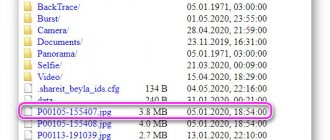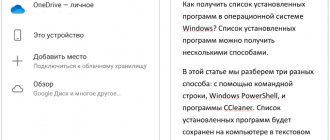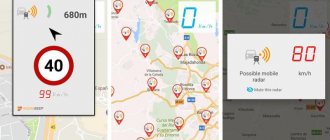See how easy it is to draw on your Android tablet or phone
In this section of our article we will show using the Adobe Photoshop Sketch application as an example that any user can learn to draw. And it doesn’t matter at all which program you decide to use, the principle of drawing remains the same.
Let's start drawing
You can always return to the drawing again. To start a new project, you need to click on (+), after which you need to select the format of the future image by clicking on “Document preset”
Click on (+) and select the drawing layer. You can download the initial image from various sources.
To scale a drawing and enlarge a specific part of it, a two-finger gesture is enough. To reduce transparency, you need to select a layer. You can always add more image layers to create a more complex illustration.
Selecting a brush
Click Graphite Pencil in the toolbar. Drag the Size control up or down to set the size of the brush tip, and then do the same for the Flow control to control the amount applied to each stroke. Click Color and choose one color theme. you can also mix different colors in the palette. Specify additional parameters and start drawing.
DotPict
Is pixel art more your thing? DotPict is a simple yet amazing 8-bit drawing application. Plus, this artsy app is part game.
Move a small hand with your finger or stylus, then press a color to create an 8-bit shape. There are many canvas sizes available, so you can create anything from a small figure to an entire landscape.
Select a color, hover and click. You can endlessly customize the color palette to complete your entire 8-bit project. It is so simple. If you like this, take a look at other pixel art tools for creating great retro art.
Application #1: Adobe Illustrator Draw
A program from a well-known developer specializing in tools for creating and processing graphics. The functionality includes all the options necessary for the creative process, in particular, the ability to switch between layers, use several brush options, and also precisely zoom in, up to 64x zoom.
You can download the drawing app for Android completely free, and then, using a shared account, synchronize it with other Adobe products. One of the most pleasant features of the applet is the ability not only to export the result to a graphic file, but also to continue working together, giving friends access to editing. Import of projects from the Capture CC cloud is available. The Android product is fully compatible with another famous development, Photoshop Sketch. By installing both programs, you get the opportunity to work on a project, redirecting the “blank” from one application to another.
Drawing for Android
In our review, you got acquainted with the best drawing software for Android. Choose an application that has all the functions and add-ons you need.
Paperone: Paint Draw Sketchbook and Infinite Painter can be considered leaders in terms of good functionality, ease of use and interface quality. Both programs are translated into Russian and do not contain annoying advertising. Includes useful background information for beginners.
Autodesk SketchBook Mobile and Adobe Illustrator Draw are professional-grade applications that provide an abundance of drawing tools with fine-tuning of literally every parameter of brushes and paints. For comfortable work you will need a fairly powerful device with a good processor and RAM.
Draw Cartoons 2 - creative development from the Drawing Cartoons company. It cannot compete in many characteristics with other software. Its uniqueness lies in the fact that you can work out each object in detail and turn it into real animation. Finished projects are saved as GIF or MP4.
MediBang Paint differs from its analogues in its interface, designed in the style of a graphic editor for a PC. The utility will be of particular interest to comic book fans, because it makes it possible to fully create them.
ArtFlow will proudly outperform any analogue in terms of speed! Many digital artists choose the program because of the large number of paint mixing modes that help them achieve the most realistic picture possible. If your creativity requires a large canvas, choose ArtFlow or Ibis Paint X (similar characteristics to ArtFlow, albeit slower), the maximum canvas resolution is 4096x4096.
sketch will appeal to fans of collaboration on projects. The application also provides access to an entire social network of artists, where you can find new friends and like-minded people, as well as evaluate and comment on their work.
The simplest tools are Sketch Master and Live Graffiti . The latest utility will appeal to young gadget owners, because the drawing process can be turned into a short cartoon and shown to your friends.
There are several other drawing games worthy of your attention that were not included in our review. Clover Paint is a multifunctional application for creating complex paintings, popular among painters. It is downloaded less often only because the developer does not want to release a free version (the license costs about $6).
Infinite Design brings all its strengths to powerful smartphones. Makes it possible to draw landscapes in 3D and save images in JPEG, PNG, SVG formats. Beginners can try their hand at Drawing Pad, a simple drawing app with a good selection of markers, brushes, pens, crayons and stickers.
Application #2: Adobe Photoshop Sketch
The second program from the largest American developer. The goal of the product is to help Android users use a variety of drawing tools with maximum comfort: from a pencil and a standard brush to a marker and an ink pen. In addition, there is a set of additional tools such as an eraser, cropping and even masks. The application allows you to create multi-layered drawings, and then export them to “stationary” programs.
Peculiarities:
- The main advantage of a drawing application on an Android phone is a huge number of drawing tools, functional and easily customizable.
- You can create countless custom brushes using the Capture module.
- Using the default settings, you can create new layers, change their order, copy, delete - and, of course, give them a new name.
- The majority of the features are customizable: you can adapt the application to your tastes. In particular, this applies to the main toolbars.
- The drawing or sketch you create can be easily exported to the appropriate desktop program. Layers and other settings remain active.
Application #3: Artecture Draw, Sketch, Paint
A unique package from a well-known developer, with the help of which you can create real masterpieces using one smartphone or tablet on Android. Once installed, you will have a variety of tools at your disposal for preparing sketches and sketches: from standard art brushes and markers to pencils and ink pens.
Like many other best drawing programs for Android, this one allows you to display the finished image along any of the axes, create complex distortions, and also export the image to several popular formats like BMP, PNG and JPEG.
Peculiarities:
- You can use a huge range of basic and additional tools for creating drawings: pencil, brush, airbrush, palette knife, marker, and so on. An incorrectly drawn line can be easily removed using an eraser. Changes to vector rendering are available using gradient tools, fills and special effects - in particular, adding shine.
- You can create almost any number of layers. You can rename, swap, copy and delete ready-made substrates, empty or already containing a drawing, and also change the transparency of each of them.
- The applet has many additional modules available, such as color conversion, sepia, shade inversion, background blur or individual elements, and so on.
- The program makes it very easy to use the main lines of symmetry, create and configure additional ones.
- The drawing application we are considering on an Android tablet provides the simplest possible procedure for importing and exporting a finished drawing or an intermediate result.
- There are several tools that make it easier to draw elementary geometric shapes: lines, triangles, squares, ovals.
- Each of the layers can be freely rotated, both at a given and arbitrary angle.
- You can add shortcuts to individual projects prepared in the application on the home screen of your Android smartphone.
- The richest color palette containing a complete list of RGB shades.
- Using the mask tools, you get the opportunity to change the position and size of not the entire picture, but its individual parts.
- There is a module for creating text blocks with the ability to select the font style.
- The prepared sketch can be easily exported to any of the popular graphic formats.
- By default, automatic saving of intermediate results is enabled.
- Pleasant application background that does not overload the eye.
- There are many presets at your disposal that greatly simplify the first steps in creating a drawing.
Autodesk SketchBook
Autodesk's SketchBook is another quasi-desktop iteration of tablet drawing that offers useful tools and features for creating whatever your imagination conjures. And it's more than just a fantastic app: Autodesk has also developed fantastic ethics. From the SketchBook website:
“At Autodesk, we believe that creativity starts with an idea. From quick concept sketches to fully finished artwork, sketching is at the heart of the creative process... For that reason, we're excited to announce that the full-featured version of SketchBook is now FREE for everyone! ”
It's always nice to see a fantastic paid app become free. This includes both desktop and mobile versions of Sketchbook, so you can work using any medium that suits your skills.
Application #4: ArtFlow
A very simple product for Android, with which drawing will become a truly pleasant, relaxing experience. In total, the program allows you to use almost a hundred different brushes, as well as use powerful editing tools such as an eraser, fill and mask. The applet is perfectly adapted to both finger and stylus touches. This allows, in particular, to create highly artistic sketches or patterns on the tablet using a stylus.
You can download the application completely free of charge. To use basic options, you don’t have to pay a subscription or make any other contributions. But to unlock advanced features, you still need to pay - only once and without leaving the program.
Features of the full version:
- You get the opportunity to create up to 32 layers. Each of them can be moved up or down, renamed, duplicated, and, of course, deleted without fear of touching other substrates. Depending on the capabilities of your gadget, the canvas resolution can reach 4096x4096 pixels.
- To change the parameters of a separate fragment of an image, even one not drawn in a vector, you can use the mask tool.
- Despite the huge number of options, the application is extremely easy to learn: every time you launch it, you won’t have to ask yourself again how to draw on an Android tablet with a stylus.
- The proprietary program engine can work both in normal mode and using graphics acceleration.
- Many separate tools for working with color: from standard brightness, contrast, gamma scales to complex exposure curves.
- Any number of undo operations.
- The ability to create a main alpha channel on which additional ones are “hung”.
- Using ergonomic scales, you can adjust the pressure of pens, pencils and other tools.
- Export almost any graphic files, import into the most popular formats, including PSD and some vector.
- You can obtain the original image directly from the camera using the system utility.
- By activating the symmetry option, you can create perfect geometric patterns by drawing only one fragment of the workpiece.
- Several buttons placed on the main panel for creating elementary shapes and lines.
- Fully customizable hotkey system.
- Ability to work with a wide variety of styluses, including those from NVIDIA.
- Palm touch filtering tool - you will avoid accidental damage to the sketch due to careless touch of the sensor.
Application #5: Sketchbook from Autodesk
First of all, the name of the applet developer is associated with the program for preparing drawings. In fact, this mobile application is designed specifically for drawing, and both a beginner and an experienced artist can use it. One of the key advantages of the applet is its extreme ease of use, which is why the number of installations around the world is only growing.
Among other important advantages, we note the possibility of smooth scaling up to 2500%, multiple lines of symmetry, at least 6 options for layering, not including merging, and many professional brushes available absolutely free.
Each drawing tool used during the preparation of a sketch can be adjusted in several parameters, from width and shade to pressure force. Once the Android application is installed, you will quickly figure out how to draw on an Android tablet, including using the stylus. In the basic, free version, you will have access to only 10 drawing tools; Once you pay to use the app, the number increases to 100. In addition, there is no limit on the number of layers and blending options you can create. The most unpleasant disadvantage of the product is the relatively high cost of the full version.
Application #6: dotpict Easy to Pixel Arts
Another very simple application for Android, primarily intended for those who are interested in creating pixel art. The first thing you will see on the screen after launching the applet is the grid. Each square can be filled with any color. Of course, at any time you can zoom in or out of the field to see how the entire drawing will look or color individual cells as accurately as possible.
The program allows you to perform an unlimited number of undos of previous actions, and after the drawing process is completed, you can save your masterpiece in any popular format. Additional advantages of the product are the almost complete absence of processor load.
Application #7: PaperColor
One of the key features of the drawing program for Android, which we will talk about in this section, is an almost infinite number of brushes. Here you are guaranteed to find a tool with which you can convey nature as accurately as possible. Among other things, there is a complex contour tracing module. For example, you can load a raster image from the memory of your phone or tablet, overlay it on itself as a translucent layer, and trace the necessary details with extreme precision.
This feature, which is not present in all programs for Android, allows, in particular, to use the product for learning the beginnings of creating sketches and patterns. The basic version of the applet is distributed completely free of charge; To open all possible options, you will have to pay a relatively small amount.
Peculiarities:
- You can, using any of the brushes at your disposal, leave a signature or any other inscription on the drawing upon completion of the work.
- At your disposal is a huge number of various tools that allow you to create not just a picture, but a real masterpiece.
- It is possible to apply a watermark in the form of a logo or a text block to the image prepared by you.
Draw on Android using SketchBook for Galaxy
If you have a Samsung tablet or smartphone that supports working with a stylus, then you will definitely find SketchBook for Galaxy in the list of applications. For most users, its capabilities will be quite sufficient. After launching the program, you will receive the equivalent of a blank sheet of paper. The entire interface is represented by a modest line with icons at the top.
- In the upper right corner there are tools that allow you to change the style and color. That is, in this way you can select one brush or another. Their variety can amaze even seasoned Adobe Photoshop experts - there are more than 160 brushes to choose from. This set includes felt-tip pens, pencils of different sharpness and density, pens and a variety of different stickers depicting plants, patterns and spots. Of course, the radius and opacity of each brush can be adjusted.
- The second icon in the upper right corner allows you to adjust the brush color. This can be done either using the usual color wheel or by selecting specific values according to the RGB system. There is also a set of ready-made color palettes. The developers have not forgotten the Eyedropper tool, with which color is borrowed from an open image.
- The third icon is used to work with layers. Yes, this is quite unexpected, but the simplest at first glance SketchBook for Galaxy allows you to create an image from different layers! Each layer can be copied, locked, hidden, cleared, and its opacity can be changed. You can also import an image from a camera to a separate layer.
What else does this application allow? Go back about 15 steps. A red arrow pointing to the left is used for this purpose. Clicking on the green arrow allows you to refuse to go back a step. If you click on the ellipsis icon, you can access additional tools. In particular, here you can find “Fill”, “Drawing shapes”, “Text” and different types of guides. Here the drawing style changes - move from free drawing to drawing straight lines.
SketchBook for Galaxy can recognize exactly what you're drawing with. To do this, you need to activate “Pen mode” (located in the menu that pops up after clicking on the gear icon). In this mode, the canvas will not respond to finger touches - only the stylus will leave marks.
In short, the application turned out to be very functional. It gives the beginning artist complete freedom. However, not everyone has a Samsung tablet or smartphone with a stylus, and the program most likely will not run on other devices. That is why it is worth briefly talking about other drawing applications.
Application #8: MediBang Paint
One of the best features of this drawing app for Android is the ability to create full-fledged comics using only your phone or tablet. In total, the applet, downloaded by several million users from all over the world, offers more than a thousand independent tools. The second important advantage of the program is cross-platform: you can start making a comic on an Android gadget, and finish it on a PC or MacBook.
The final or intermediate result of the work can be uploaded to the cloud without unnecessary difficulties; In addition, it is possible to configure auto-sync. In order to use a proprietary cloud service, you will need to register for free on the developer’s website.
Large selection of free and paid drawing apps for Android
If you've been drawn to drawing or sketching in the past, you have no excuse now. With these best drawing apps for Android, you can seriously develop your drawing skills wherever you are.
So, the drawing and painting apps for Android that you should try are:
- Adobe Illustrator Draw
- Adobe Photoshop Sketch
- ArtFlow
- MediBang Paint
- Infinite Painter
- Sketchbook
- PaperColor
- DotPict
- Ibis Paint X
- Corel Painter Mobile
All of them will work on Android phones and tablets, although you should use an Android-compatible stylus for best results. And if you find that an Android tablet isn't suited to your artistic needs, consider a dedicated drawing tablet.
Application #9: ibis Paint X
The number of downloads of this product, primarily aimed at budding artists, has long exceeded 50 million. In the program's library, available absolutely free, you will find several thousand samples of work, about 800 font options (though mostly Latin), over 300 brushes and several dozen filters, effects and presets. For example, the drawing program we are considering for Android makes it possible to mix layers using one of 30 scenarios. Automatic saving works: in case of an accidental failure, your sketch is guaranteed not to be lost.
An interesting feature of the product, missing in most analogues, is a module for recording all the actions you perform. In fact, by activating the option, you create a small demo movie. Subsequently, it will be possible to edit it, add musical accompaniment, and show it to friends along with the finished drawing.
Application #10: Draw Something Classic
The game we'll talk about in this section will be useful for those who don't yet have a good idea of how to draw on an Android phone, or just want to have fun. Using the applet's capabilities, you will create simple drawings - and then ask your friends to guess what exactly is shown on the screen. After the attempt is successful, another person will take over the baton: the number of entries is not limited. You can download the application without paying a single ruble for it, but you will have to part with a certain amount to use some of the built-in functions.
Peculiarities:
- By playing a fun, creative game, you can relieve stress, have fun with friends—and maybe even make new friends.
- Trying to depict all sorts of objects over and over again will automatically sharpen your skills as an artist - they will come in handy in any case.
- By turning on the single player mode, you can try to guess what another player, unknown to you, has drawn.
- The application does not assign points or maintain a strict rating system. You are completely free to use it to just have fun, without any attempt to improve your skills.
- There is a drawing mode based on words: the program tells you the object that you want to draw, and you do it as best you can - after which you invite your friends to guess.
- A reward system for new achievements is available.
ArtFlow
You won't believe that everything ArtFlow offers is free. Artflow is one of the best sketching apps for Android that has several brushes and built-in features available at the click of an icon. Use it to just play or create serious art.
The free option allows you to save images only in JPEG or PNG format. However, the Pro version allows you to export in PSD format, so you can continue working on your desktop.
Application #11: Learn to draw 3D
Do you dream of truly mastering 3D drawing on Android? This applet, which has earned thousands of positive reviews from beginning painters, will help you. Over the course of several lessons, you will master techniques for depicting polyhedra, holes, and complex three-dimensional objects. For greater convenience, each session is divided into several stages: by consistently drawing lines, you will very quickly master the principles of drawing 3D shapes and will be able to apply the acquired knowledge in life - and maybe even become a real artist!
Application #12: FlipaClip: animation
The purpose of the program, as the name suggests, is to give a novice designer or artist the skills to create animated objects. It goes without saying that after completing a simple course, you are unlikely to be able to create high-quality cartoons and storyboards without additional training, but you will take the first step - and it’s up to you how effectively you use the knowledge gained.
In addition, creative competitions are regularly held within the developer-supported community. Participate and become a winner, while gaining real experience at the same time!
Peculiarities:
- You can download the application for drawing animation on Android completely free of charge.
- The finished mini-cartoon can be saved either in video format (the preferred option is MP4) or as a GIF animation.
- It is possible to export individual frames to BMP, PNG, JPG and some other formats. Using PNG allows you to save images with a transparent background, which greatly simplifies further processing.
- You can share your own animation on any social network, upload it to YouTube, or send it to a friend via messenger.
- Instead of drawing shapes from scratch, you can import them as vector or raster graphics.
- Drawings can also be applied over a video loaded into the Android applet.
- An interesting option is adding your own musical accompaniment to the video. However, to gain access to this option, you will have to pay the developers.
- At your disposal is a huge range of tools, from standard brushes, pencils, markers and an airbrush to an eraser and a mask.
- There is an option to add a text block to the image.
- The maximum layer quality is 1920x1920 pixels. To use more than 3 layers in animation, you will have to purchase the full version of the program. In this case, the number of created substrates increases to 10.
- There is a time scale, a grid and buttons to start/end viewing.
- You can record voice comments for animations for free using the built-in microphone.
- Online library with free and paid filters.
- Full support for working with the stylus.
Drawing apps on Android
Smartphones and tablets with Android, thanks to their technical characteristics and rich functionality, are already in many ways capable of replacing a computer. And given the size of the displays of these devices, they can also be used for drawing. Of course, you will first need to find a suitable application, and today we will talk about several of them at once.
Adobe Illustrator Draw
A vector graphics application created by a world famous software developer. Illustrator supports working with layers and provides the ability to export projects not only to a similar program for a PC, but also to full-fledged Photoshop. Sketching can be done with five different pen tips, each of which can be customized in opacity, size, and color. Drawing fine details of the image will be performed without errors thanks to the scaling function, which can be increased up to 64 times.
Adobe Illustrator Draw allows you to simultaneously work with several images and/or layers, in addition, each of them can be duplicated, renamed, combined with its neighbor, and configured individually. It is possible to insert stencils with basic and vector shapes. Support for services from the Creative Cloud package has been implemented, so you can find unique templates, licensed images and synchronize projects between devices.
Adobe Photoshop Sketch
Another product from Adobe, which, unlike its well-known older brother, is focused exclusively on drawing, and for this it has everything you need. The extensive set of tools available in this application includes pencils, markers, pens, various brushes and paints (acrylic, oils, watercolors, inks, pastels, etc.). As in the case of the solution discussed above, with which they are made in the same interface style, finished projects can be exported to both desktop Photoshop and Illustrator.
Each of the tools presented in Sketch can be customized in detail. So, you can change the parameters of color, transparency, overlay, brush thickness and hardness, and much more. It is quite expected that here, too, there is the ability to work with layers - among the available options are their ordering, transformation, merging and renaming. Support for the proprietary Creative Cloud service has also been implemented, which opens up access to additional content and a mandatory synchronization function for both experienced users and beginners.
Autodesk SketchBook
Let's start with the fact that this application, unlike those discussed above, is absolutely free, and Adobe should clearly follow the example of its no less eminent colleagues in the industry. Using SketchBook, you can create simple sketches and conceptual sketches, and modify images created in other graphic editors (including desktop ones). As befits professional solutions, there is support for layers and tools for working with symmetry.
SketchBook from Autodesk contains a large set of brushes, markers, pencils, and the “behavior” of each of these tools can be adjusted to suit your needs. A nice bonus is that this application supports working with iCloud and Dropbox cloud storage, which means you don’t have to worry about the safety and availability of access to projects, no matter where you are and no matter what device you plan to view or change it from.
Painter Mobile
Another mobile product whose developer does not need a presentation is Painter, created by Corel. The application is presented in two versions - limited free and fully functional, but paid. Like the solutions discussed above, it allows you to draw sketches of any complexity, supports working with a stylus and allows you to export projects to the desktop version of the proprietary graphics editor - Corel Painter. Additionally, the ability to save images in “Photoshop” PSD is available.
The quite expected support for layers is also present in this program - there can be up to 20 of them. To draw small details, it is proposed to use not only the scaling function, but also the tools from the “Symmetry” section, thanks to which you can accurately repeat strokes. Note that the minimum necessary and sufficient for a beginner to create and develop unique drawings is presented in the basic version of Painter, but you will still need to pay to gain access to professional tools.
MediBang Paint
A free application for fans of Japanese anime and manga; at least, it is most suitable for drawings in these areas. Although it won’t be difficult to create classic comics with its help. There are more than 1,000 tools available in the built-in library, including various brushes, pens, pencils, markers, fonts, textures, background images and various templates. MediBang Paint is available not only on mobile platforms, but also on PC, and therefore it is logical that it has a synchronization function. This means that you can start creating your project on one device, and then continue working on it on another.
If you register on the application's website, you can get access to free cloud storage, which, in addition to the obvious saving of projects, provides the ability to manage them and create backup copies. The tools for drawing the comics and manga mentioned at the very beginning deserve special attention - the creation of panels and their coloring are implemented very conveniently, and thanks to the guides and automatic correction of the pen, you can work out in detail and depict even the smallest detail.
Infinite Painter
According to the developers, this product has no analogues in the drawing application segment. We don’t think so, but it’s clearly worth paying attention to – there are many advantages. So, just one glance at the main screen and control panel is enough to understand that with the help of this application you can easily turn an idea of any complexity into reality and create a truly unique, high-quality and detailed drawing. Of course, working with layers is supported, and the tools are divided into category groups for ease of selection and navigation.
Infinite Painter's extensive suite includes over 100 artistic brushes, most of which come with presets. If you wish, you can create your own templates or simply change the preset ones to suit your needs.
ArtFlow
A simple and convenient drawing application that even a child can understand all the intricacies of using. The basic version is available for free, but you will have to pay to get access to the full library of tools. There are many customizable tools (there are over 80 brushes alone), detailed adjustment of color, saturation, brightness and hue is available, there are selection tools, masks and guides.
Like all the “drawing programs” we reviewed above, ArtFlow supports working with layers (up to 32), and among most analogues it stands out for its proprietary symmetrical drawing mode with the ability to customize it. The program works well with high-resolution images and allows you to export them not only to the common JPG and PNG, but also to PSD, which is used as the main one in Adobe Photoshop. For built-in tools, you can adjust pressure, hardness, transparency, stroke strength and size, line thickness and saturation, as well as many other parameters.
Most of the applications we reviewed today are paid, but those that are not aimed exclusively at professionals (like Adobe products), even in their free versions, provide quite a wide range of drawing capabilities on Android smartphones and tablets.
We are glad that we were able to help you solve the problem. Add the Lumpics.ru website to your bookmarks and we will be useful to you. Thank the author and share the article on social networks.
Describe what didn't work for you. Our specialists will try to answer as quickly as possible.
Did this article help you?
NO
Application #13: Simple Draw
Don't know how to draw on a photo on your Android phone? We recommend this particular product, which really features a very simple, intuitive interface. As a background, you can use an empty background or any image downloaded from the memory of your gadget. The result can be saved, including to an external drive, or sent to friends - or even published on your social network profile.
Once you've mastered the toolset, you'll be able to use your Android phone or tablet to choose background shades and textures, create instant sketches, and undo previously applied effects—or re-enable them.
All drawing tools can be fine-tuned to suit your current needs. Using the scales, you can easily set the width, pressure, and other primary characteristics. In addition, it is possible to prevent the gadget screen from going dark - this is especially useful during long creative sessions.
The resulting masterpiece can be exported to any of the popular graphic formats, including vector - SVG. The program is ridiculously easy to learn and takes up minimal space in the Android phone's memory.
Paint Draw AR
QR Code
Paint Draw AR
Developer: Vaytricks
Price: Free
Paint Draw AR can hardly be called a serious tool for creating artistic masterpieces. However, this is a rather interesting application with elements of augmented reality. With its help, you can make three-dimensional drawings right in your apartment or on the street.
Paint Draw AR offers a fairly limited set of tools, but it has everything you need:
- Large selection of available colors. The only thing missing is transparency and saturation settings.
- Ability to change the brush size, select the “distance” of the layer (necessary for creating volumetric work).
- Import-export functions, the ability to take a screenshot, undo a recent action.
Paint Draw AR is a free application that is suitable for anyone looking for new ways to express themselves and those who just want to have fun. If you wish, you can create really interesting works in the utility (especially if you are ready for post-processing in other photo editors). If you are interested in the idea of combining augmented reality and drawing, we recommend that you familiarize yourself with the SketchAR utility, as well as our selection of the best AR applications.
Application #14: Infinite Painter
We'll tell you what possibilities Android offers you for drawing on photos using this applet.
Brushes:
- You can use more than 150 basic tools without any restrictions.
- An option is available to create new brushes, as well as save them for future use.
- Each option can be customized in several ways, including thickness and pressure force.
Additional modules:
- You can create multiple layers, rename them, swap them, duplicate or delete them.
- Several selection options in mask mode.
- The ability to draw complex three-dimensional images using the perspective tool.
- There are 4 ways to set symmetry, from axial to center.
- Buttons for drawing elementary geometric components: lines, triangles, squares, circles.
Interface:
- Several minimalistic panels that are simply impossible to get lost in.
- You can create a sketch from scratch or use any picture as a basis.
- Many modules for adjusting graphics: from cropping and changing textures to special filters.
- Easily assign your most frequently used buttons to a separate panel.
Application #15: Sketch a Day: Daily challenges & tutorials
To learn how to draw on Android, be sure to try this product. Every day, developers offer users a new theme for creativity; your task is to make a sketch, capture it on camera and upload it to the community website. As a result, you are constantly learning, acquiring new skills necessary for high-quality depiction of objects - and over time, you become an almost professional painter.
The application offers a progress scale, a non-aggressive rating system, and some other useful innovations that make the creative process even more fun. The program also includes a section with educational materials from the best artists in the community. Even if you do not plan to create sketches on a professional basis, we recommend trying this product - new skills will definitely not be superfluous.