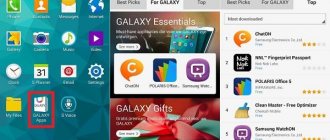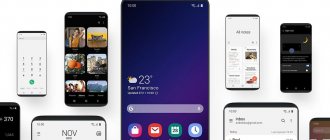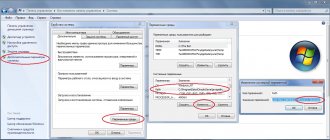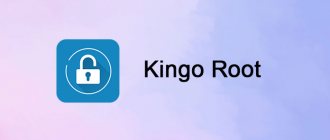Samsung Health
One of the most convenient and simple applications for physically active people. With it you can:
- monitor the quality and speed of performing various exercises;
- take into account the distance traveled (thanks to the built-in pedometer);
- monitor calories and the amount of fluid consumed per day;
- take into account and plan rest time;
- receive data on your current health status: blood pressure, heartbeat, pulse, weight, blood glucose level and much more;
- write down goals and plans, such as losing weight or stopping eating meat.
This assistant will be extremely effective when losing weight or gaining muscle mass - the application provides free training programs, useful tips, feature articles and news from the field of medicine.
Advantages:
- reads a lot of data;
- gives an overall picture of the state of health;
- motivates for new achievements;
- Professional recommendations are available;
- you can compete with your friends.
Flaws:
- Meal times cannot be specified. Information is automatically entered when entering parameters;
- The distance traveled is not always displayed correctly;
- no synchronization with devices produced by other manufacturers;
- There are errors in calculating carbohydrates, vitamins and calcium for several foods.
Samsung Music
The application is designed to play various sound files. It also supports popular formats - MP3, WMA, and less common ones - AAC, FLAC. In Samsung Music, users can create their own playlists, download tracks, and sort songs by genre, artist, and title.
Advantages:
- many foreign tracks (more than 10,000 in the music library);
- easy to find an artist or song by a few letters;
- based on preferences, the application recommends similar tracks, composers and genres;
- custom playlists can be shared with friends.
Flaws:
- does not play all folders in a row, stops after listening to one;
- does not support a number of formats, for example, ALAC;
- the control panel is located at the very top of the screen (not convenient for all users);
- There is no button to increase or decrease the volume.
Samsung Voice Recorder
Samsung Voice Recorder is a voice recorder with an expanded list of features.
Several modes are available:
- standard - for simple voice or sound recording;
- interview – allows you to record two tracks at once, from several microphones;
- convert to text – voice recordings are automatically converted to text.
Pros:
- you can record both your own voice and sounds in the background (by pressing the “Home” button);
- good quality audio files;
- you can share the recording with friends via email or instant messengers;
- easy to understand controls and settings;
Minuses:
- does not save phone calls;
- no function with subtitles;
- when translating speech into text, typos and grammatical errors occur;
- no editing of audio recordings.
SmartThings
SmartThings is a kind of remote control for various devices. Using the application, you can manage various smart devices that are synchronized on one server. These could be computers on the same Wi-Fi network or home appliances released on the same platform.
Strengths:
- you can monitor all data while being far from the device;
- there are no restrictions on the number of connected devices;
- synchronization with new gadgets takes no more than 1 minute.
Weak sides:
- most of the equipment is not connected for control, even modern models;
- the application sometimes produces errors and restarts;
- When updating the version, it stops “seeing” previous connections and saved devices.
Features of Kies Samsung
In addition to the basic features, the utility includes advanced functionality.
Synchronizing contacts
Synchronization of various elements is available:
- personal contacts;
- dates, planned events;
- media files.
To complete the task, check the box next to the selected files and start the procedure.
Copying data
The option creates an archive copy of the selected information, allowing you to restore it on another device.
Important: the program will not be able to correctly transfer all the information to a new gadget, especially if it does not belong to the Samsung line.
Almost all data can be selected for archiving, with the exception of:
- application data will not be saved, they themselves will be transferred;
- media files are retrieved from internal storage, but not from the memory card.
Samsung Soundshare - what is it?
Restoring data using backup copies
To restore saved files, you need to:
- connect your smartphone and PC with or without a wire;
- click “Recover data”;
- highlight what is planned to be restored.
The process will start automatically.
Samsung Members
Thanks to this application, you can learn more - here you can ask questions to experts, get information about the operation and status of the phone, find links to secret applications and games.
Pros:
- great for killing time;
- there are selections of interesting articles;
- communication with other club members is available;
- helps with diagnostic analysis of the device.
Minuses:
- Up-to-date advice on smartphone operation is not always provided;
- Possible long loading times;
- there is no commenting on answers (it is not possible to clarify the nuances).
Download Samsung Kies
| Name of the program (utility): | Samsung Kies |
| Manufacturer (author): | Samsung® |
| Status: | For free |
| Category: | Smartphone |
| Installer (archive) size: | 68.6 MB |
| OS support: | Windows XP,7,8,10 |
| Interface language: | English Russian … |
| Safety: | No viruses |
| Similar programs: | Samsung SideSyncDroid Explorer |
| Link to installer/website: |
…
…
The program is designed to support Galaxy smartphones with operating systems up to Android 4.3. If you have a Galaxy smartphone/tablet with Android 4.3 or higher, use the Smart Switch program.
Samsung Smart Switch Mobile
Smart Switch comes in handy when transferring data from one device to another. In just a few clicks you can transfer music, photos and videos, phone numbers, text messages, installed settings to a new phone or tablet.
Advantages:
- easy synchronization with other smartphones, tablets and computers;
- high-speed wireless transmission available (between Galaxy phones);
- data transmission via cable;
- All data is transferred, including wallpaper and calendar notes.
Minuses:
- transferring information via cable may take several hours;
- some applications do not save data during transportation (passwords, accounts, calls or messages);
- errors and failures may appear;
- not all backups from the old phone are successfully transferred to the new one (sometimes you need to restart the application several times for a successful “trip”).
More useful information
You can create playlists with your favorite songs and stream them to your mobile device via Kies. Also, this software will help you update your phone's firmware to the latest version in just a few clicks.
Changing the memory card for downloading media files
You can change the default file storage location.
In Kies 2.6, follow the link:
- Tools > Settings. Folder Location > Edit.
- Navigate to the desired location on your computer and click Select Folder.
- Click OK to return to Kies.
After installing Kies on PC, the device shows an error message that Kies is not supported.
You may have installed a version of Kies that is not compatible with your device. Uninstall Kies and review the instructions to determine which version is compatible with your device.
How to backup and restore your device using Kies 2.6?
You can back up content on your device, allowing you to restore data quickly and easily. You can back up the following content from your device:
- Contacts
- Memory card
- Call log
- Message
- Video (internal memory)
- Music (internal memory)
- Photos (internal memory)
- Various content files (internal memory)
- Applications (internal memory)
- Account information.
Attention!!! For devices with Android 4.4 or higher, use Smart Switch
Data backup
Connect your device to your computer.
Open Kies and go to the Backup/Restore tab.
If necessary, click "Backup Data".
Check the box next to the content you want to back up. You can select all content by checking the Select all items checkbox. Click Backup
Click Finish when the backup is complete.
How to download, install or remove Kies?
Installation
- Disconnect the USB cable from the device.
- Depending on your settings, you may be asked where you want to save the file. Select a location and click Save.
- Opening the installation file will be different for different browsers. Follow the procedure to open the downloaded file from your browser or open Windows Explorer, navigate to the location where you saved the file and double-click on KiesSetup.exe.
- Ignore software security warnings.
- You can change the installation folder by clicking "Change". Review the terms of the license agreement and check the box next to the terms of the license agreement. Click Next
Download the latest version of Kies.
.
- Installation may take a few minutes.
- Select the additional components you want to install. We recommend installing the Unified Driver Installer. Video Conversion Codec (MyFreeCodec) is an application that allows you to play a wider range of video formats. When you're ready, click Next.
- If you decide to download MyFreeCodec. Review the terms, click "I agree" and follow the instructions to download MyFreeCodec.
- Check the "Create a desktop shortcut" checkbox to add a shortcut for Kies to your Windows desktop. Check the "Launch Samsung Kies" box and check the version of Kies you want to launch when you're done. Click Finish to close the installer.
Smart Tutor
Smart Tutor is a compact digital technology consultant. In the application, you can receive data about an emerging problem, find instructions for optimizing the device yourself, and a recommendation process for a new update or installed plugin.
Strengths:
- absolute confidentiality;
- consultation is provided by professional specialists from the Samsung contact center;
- Online chat is always available;
- Only the user can complete the diagnostics;
- There are no advertising inserts in the application.
Weak sides:
- you need to call the contact center and receive a password to get started;
- does not support all Samsung devices;
- no offline mode;
- lines are overloaded.
Samsung Update Frequently Asked Questions
What are Samsung device drivers used for?
Samsung creates these small programs to allow your hardware to communicate with the specific version of your operating system.
What operating systems are compatible with Samsung drivers?
Samsung is fully supported by Windows.
How to update Samsung drivers?
Most experienced PC users can update Samsung device drivers manually using Device Manager or automatically by downloading a driver update utility.
What are the benefits and risks of updating Samsung drivers?
Updated drivers will unlock features, increase PC performance, and expand your hardware's functionality.
Installing the wrong Samsung drivers can cause system crashes, slower performance, and general instability. About the Author: Jay Geater is the President and CEO of Solvusoft Corporation, a global software company focused on innovative services. He has a lifelong passion for computers and loves everything related to computers, software and new technology.
Samsung Accessory Service
Download the application for free from Androfon.ru
Samsung Accessory Service allows you to connect to various smartphone accessories, track their location, status and current data, such as charge level or data download. It is also possible to transmit information remotely.
Pros:
- complete information about all accessories;
- easily determine the location of headphones or smart watches;
- fast file transfer.
Minuses:
- frequent disconnections;
- when updating, it “forgets” previously connected devices;
- does not sync with most watches;
- consumes a lot of energy, reducing the battery level twice as fast.
Why do you need Samsung Kies program?
This software can be used for:
- Data backup.
- Data transfer (between Windows or Mac PC and Samsung mobile device). File transfer is limited to certain media file formats.
- Media management (audio, photo, video, etc.), with use again limited to certain file formats, for example Kies does not recognize .avi files.
- Purchasing additional or special features of the device.
- Updating the device firmware and operating system.
Easily connect to your device
Installing Samsung Kies takes quite a long time, but only because the kit contains all the drivers necessary to successfully connect the device to the computer. There are two ways to connect a smartphone or tablet to your PC: using a USB cable or using Wi-Fi, if your phone has such a function.
Samsung Notes
One of the most popular and convenient applications for keeping records. Notes here can be saved both to your phone and sent to another device, if synchronized with the gadget.
Pros:
- you can create notes with images, footnotes from articles, and overlay voice messages;
- visualization is also available: several brushes are provided for schematic sketches or full-fledged paintings instead of text;
- thanks to the extensive palette and color mixers, it is suitable for sketches and sketches;
- handwritten notes are saved in excellent quality.
Minuses:
- Registration is required for comfortable use;
- does not sync with all computers;
- There are no different backgrounds and themes.
Analogues of the program
If you are not satisfied with the capabilities of the software, you can always look for analogues of Samsung Kies. There are several similar programs available on the Internet:
- Smart Switch is software for connecting your phone to a computer for the purpose of restoring, backing up and synchronizing data. Using this program you can easily update the software.
- Odin is a utility designed to update the software of Samsung smartphones and tablets running Android. Using the software, you can easily flash your phone and troubleshoot problems with its operation.
In addition to the programs mentioned, you can use Droid Explorer as assistants for Samsung to access information in memory, SuperOneClick to obtain root rights and others. At the same time, Samsung Kies, according to many, is the best option for old and new Samsung phones.
Samsung SMART CAMERA App
The application allows you to synchronize with various Samsung cameras to transfer data, obtain information about the device, and control modes.
Pros:
- three applications for SMART CAMERA are launched at once with one touch;
- Easily send photos to your smartphone;
- Various connection types are available.
Minuses:
- often give an error;
- the new version does not automatically synchronize with previous devices, and most cameras do not see it in general;
- There are big problems connecting modern cameras.
How to flash a Samsung phone yourself
To flash your smartphone, you can use the Samsung Kies program, which you need to install on your computer. The installation will start automatically.
Below is the algorithm of actions:
- connect your mobile phone to your PC. A wireless connection is not suitable for firmware. Use a USB connection;
- To update the firmware, you should run the lite version of the utility;
- after connecting, Kies will display all data from the gadget;
- A window will open asking you to update the software to the latest version. Answer in the affirmative;
- a warning will be displayed indicating what actions cannot be performed while the update is in progress;
- It will take time to download the new version, the progress percentage will be displayed in the status bar.
Rapid mode in Samsung SSD - what is it?
The firmware process should be completed automatically. Under no circumstances should it be interrupted; this will lead to an emergency shutdown and the gadget can only be revived by third-party programs.
Important: you need to charge your mobile phone battery to 100%. It is better to connect the PC to power via an uninterruptible power supply.
After the operation is completed, the program will present a report.
The whole process can last more than an hour. After finishing, the mobile phone will take a long time to load - this is normal.
Samsung Video Library
Video Library is a regular video player. But additional functions are also provided - zooming in to detail an object, the ability to view in slow motion, sorting by size/name/date of addition.
Advantages:
- you can play videos with a 360-degree view;
- Both low-quality recordings and HD graphics are displayed perfectly;
- Easily share information with friends;
- any file can be sent to secret mode (other people who take the phone will not see it).
Minuses:
- no settings for sound;
- It’s not possible to place photos or videos in private mode the first time;
- There are problems with some formats when watching movies.
How to use the application on PC and phone
The first thing you need to start with is to download the program for your Samsung Kies phone. To do this, take the following steps:
- Follow the link samsung.com/ru/support/app/kies/.
- Select OS version (Windows, Mac).
- Click on the Download button.
- Wait for the download and install the utility on your PC.
When installing the software, not only the program is loaded, but also a complete package of necessary drivers. After installation is complete, the software prompts you to connect your smartphone using USB, Bluetooth or Wi-Fi.
Before using Samsung Kies, decide on your goal. In each specific case, approaches may differ.
For example, to update or flash a smartphone, take the following steps:
- Disable your antivirus software.
- Install and run the latest version of Samsung Kies.
- Connect your phone via USB.
- Install the update by clicking the Update button.
- Wait for the firmware to download.
Before updating the firmware using Samsung Kies, check the quality of the connectors and the stability of the Internet. If failures occur during operation, this may lead to problems with the software.
For disaster recovery, do the following:
- Log in to Samsung Kies.
- Go to the software update section.
- Select the device from the list and click on the Emergency firmware recovery item.
- Enter the recovery code and click Recover.
- Wait for the process to complete.
The instructions given are only part of the program's capabilities. After connecting your smartphone, you can use it to create backups, move files and solve other tasks. All you need to do is connect your phone and make sure that the utility identifies it correctly.
Another question that smartphone owners ask is how to install Samsung Kies without the Internet. This can be done if the program was downloaded from the official website in advance. But there may be difficulties here. During installation, the utility may require additional software and drivers, and then you cannot do without an Internet connection. To avoid difficulties, install the program after connecting to the Internet.
Gear S Plugin
Gear S Plugin is an add-on to the Samsung Gear app. With its help, you can receive data about your Samsung watch, set settings, view notifications about calls and messages, find a location and determine geodata.
Strengths:
- does not take up much space on the phone;
- quickly synchronizes with the clock.
Weak:
- greatly “eats” the battery level even in the background;
- gives a number of errors when connecting;
- Updates often fail.
Galaxy
This application allows you to synchronize with a smart watch, install software, set automatic watch settings, determine the location of the gadget, create and manage notifications.
Advantages:
- notifications about calls and SMS messages are received;
- alarm clock available;
- simple interface with clear controls.
Flaws:
- Does not sync with all Galaxy Watch models;
- long reboot;
- There are failures and shutdowns.