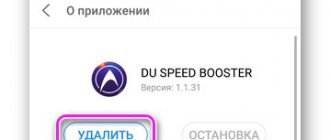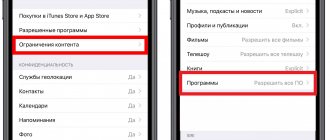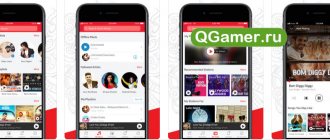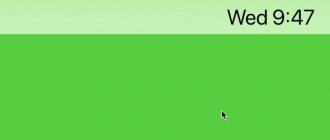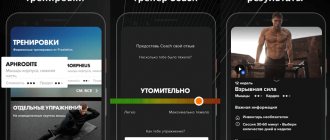Alfred
If you have an old Android device lying around, you can turn it into a security camera. Install the Alfred app, connect to your wireless network, and place your smartphone or tablet where you need it. Then install the same application on your main phone and monitor at any time convenient for you. The same can be done through the browser.
The motion tracking feature, which notifies you every time it detects something, is useful for keeping your home safe. And voice communication makes it possible to look after an elderly relative.
The application is available for free. But to remove ads and unlock high quality images, you need to subscribe. Cost: 159 rubles per month.
Download QR Code
Alfred CCTV camera
Developer: Alfred Systems Inc.
Price: Free
Wired camera for smartphone
Sony presented the first external mini-camera. Subsequently they gained wide popularity. Although they are all different in appearance, their design has something in common - they are externally similar to a lens from a digital camera and can be connected to a smartphone. Such a device can be attached to the smartphone itself over the factory one or as a standard webcam for a computer.
A remote wired camera for a smartphone serves as a lens. Inside it there is a photosensitive matrix that works in tandem with the processor. The wired camera also has a rechargeable battery and a memory card slot.
Such cameras include those that are attached magnetically to a smartphone, and there is absolutely no need for wires; the device already works great. But this leads to the main disadvantage of such mini-cameras: it takes a long time to transfer images to a smartphone. But after transferring photos, you can perform various actions with them (edit, publish, etc.).
Camera MX
Camera MX doesn't have as many image settings as Open Camera. But this program offers a lot of creative functions. For example, with Shoot-The-Past mode, you can capture the moment you want, even if you don't have time to press the button in time. You also have fast shooting, panoramic mode, HDR support and various effects at your disposal.
The app is free, but some effects and additional features are available as in-app purchases.
Download QR Code
Camera MX – photo and video camera
Developer: MAGIX
Price: Free
What is a smartphone?
The word itself is borrowed from English and has the meaning “smart, smart phone.” A smartphone differs from a regular phone in having an operating system, thanks to which you can use several applications at the same time. Simply put, this is the same computer, only it is more convenient to work on it due to its compactness.
For several years, the following types of operating systems have been leading: Android, Apple iOs and Windows Phone. Regardless of their type, each smartphone can be slightly improved with third-party devices. The following devices are connected to the phone via the USB output: mouse, keyboard, flashlight, speakers, flash drive, camera, etc. For example, remote cameras for smartphones are used to improve the quality of photos and videos. We will consider some of their varieties later in the article.
Adobe Lightroom
Adobe Lightroom is a tandem of a good camera and a powerful image editor. You can select the “Auto” shooting mode and trust the quality to the automation, or “Pro” - to adjust ISO, shutter speed, focus and other parameters manually. The application allows you to change the frame proportions. There is RAW support.
As for the editor, it has tools for all occasions. Only the best of them are available by subscription - $5 per month. By paying, you can, for example, make precise edits to selected areas in the photo and even control the perspective.
Download QR Code
Adobe Lightroom - Photo Editor
Developer: Adobe
Price: Free
Specifications
- Waterproof wired endoscope.
- High resolution 1/9 CMOS camera.
- Built-in 6 LED light.
- Camera head 5.5 mm.
- Taking photos and recording videos.
- Pixels: 300000.
- Resolution: 640*480p (720p models available) 30 fps.
- LEDs: 6 white bright LEDs.
- Focal length: 2-10 cm.
- Waterproof level: IP67.
- Systems supported: Android/Windows XP/7/8/10.
- Cable length: 1m/2m/3.5m/5m.
- The price is about 500 rubles.
Please note: Only works with Android 4.0 and above, does not support iOS system; Supports all Android smartphones that have OTG function and UVC storage. That is, the smartphone must have support for an external camera.
After purchasing the endoscope, scan the QR code on the instructions to install the APP, or install the APP via CD, or download the link to install the APP, then an icon will appear on your mobile desktop, click on it and the software is available for use.
It is very easy to operate this endoscope, just download the APP and insert the endoscope into the device, the APP will automatically recognize it.
The manufacturer provides three types of software to choose from; if desired, you can get even more programs via your phone.
On the body of the endoscope adapter there is a backlight brightness control and a button, by pressing which the camera will take a photo and save it in the smartphone’s memory.
Kit includes:
- Mini USB endoscope camera
- Small hook and magnet
- Mounting kit
- Micro USB cord
- Manual
Useful: Buck converter with USB output
Rookie Cam
A simple camera that is optimal for Instagram and other social networks. The burst function allows you to take many pictures at once and immediately arrange them according to the selected template into stylish collages. It turns out something like pages from glossy magazines. Rookie Cam also offers filters, textures, stickers and other decorations that you can add to your photos. But many decorations are paid.
Download QR Code
Rookie Cam by JellyBus
Developer: JellyBus Inc.
Price: Free
How does the camera work?
Over the past few years, the quality of photographs taken on digital devices has improved significantly. Remote cameras for smartphones allow you to shoot at night, underwater, and also independently adjust the shutter speed. There are also many other useful features.
What does the camera device consist of? Maybe from megapixels? In part, yes, but in reality everything is much more complicated. The seemingly ordinary plastic camera eye is a multi-component system that performs complex processes. The work is based on a lens and a matrix. In addition to them, there are all kinds of flashes, autofocus stabilizers, RGB sensors, and laser rangefinders.
A remote camera for a smartphone allows you to work in tandem with a control device. Nowadays, most phones are equipped with a camera, and the more expensive the device, the higher the quality of the resulting images. But even the most expensive smartphone is not capable of taking photographs like a digital camera. What is this connected with?
Soda
Another interesting selfie app. Soda uses facial recognition technology to let you transform your face in real time. Change shapes, sizes and shades of features - the result is displayed even before shooting begins. This way you can easily correct a bad shot or play a prank on your friends. For now the program is completely free.
Download QR Code
SODA - Natural Beauty Camera
Developer: SNOW, Inc.
Price: Free
Wireless camera
A remote wireless camera for a smartphone is also called a standalone Wi-Fi camera. Uploading of pictures is carried out via a video signal, with a maximum transmission distance of up to 80 meters. The camera is most often used in surveillance mode.
The appearance of the wireless camera is similar to a hockey puck, only larger. There are no holes, antennas or lenses on its surface. Inside the so-called puck there is an ultra-sensitive microphone, the camera itself and a Wi-Fi transmitter. It is worth noting that the transmission range of such cameras depends on the presence of obstacles in the path of the video signal. Therefore, it is recommended to use such a device indoors only taking into account the number of obstacles, their thickness and absorption capacity.
What device can receive video material from an external camera? For a smartphone on Android and on the iOS operating system, this will not be difficult. Due to the wide functional capabilities of a wireless camera, the scope of its application is practically unlimited.
The most common purposes for using a mini camera are:
- to control subordinates (employees in the office, workers on a construction site, salespeople in a store, etc.);
- to monitor the situation near the front door of an apartment or house;
- as a “video baby monitor” to keep an eye on a child who is in another room.
A remote wireless camera is suitable not only for entertainment, but also as a serious household assistant.
How to improve the camera on your phone using mobile programs
Open Camera
A lightweight and free application that adds several functions to the standard smartphone camera settings, and optimizes the system interface of the photo module. In particular, the utility allows you to:
- configure frame grid
- edit the overlay of text and geotags on the image,
- assign manual focus control
- carry out automatic formatting in RAW (creating images with minimal software processing)
- set exposure bracketing (automatic continuous shooting with changing key parameters) and much more.
The application contains absolutely no advertising, however, each user can thank the developer with a certain donation.
A Better Camera
Another application that adds additional functions to the standard smartphone camera settings. For example, the utility adds autofocus locking - a very useful function, especially when creating macro photographs, when you need to focus very precisely on a specific detail.
In addition, Better Camera enhances existing settings. Thus, in HDR mode, the utility not only creates a sequential series of images with different brightness and contrast, but also warns the user with a sound signal so as not to accidentally move the camera. When Night Mode is turned on, Better Camera selects the optimal settings for difficult lighting conditions. And the Best Shot function takes several pictures and selects the best one.
Fans of non-standard shots will definitely appreciate the multi-shot mode. While the subject moves in the frame, the camera takes 8 pictures at regular intervals, after which the frames are superimposed on each other. The result is an interesting dynamic effect:
Alfred
An application that turns your smartphone into a video surveillance camera. To do this, you need to install the utility on at least two mobile devices. One will shoot video, the second will receive a signal. Both smartphones are synchronized via a Google account, which allows you to set up remote control.
So, the main camera can be switched to motion capture mode. Recording will start automatically as soon as someone appears in front of the lens. Key features of the application also include:
- Taking and saving screenshots
- Rotate images
- Flash control in flashlight mode
- Choosing between rear and front camera
- Converting an image to black and white format
- Display information about frame rate, size and bitrate.
Framelapse
An Android application that upgrades your smartphone camera to create a time-lapse. This is a fairly popular type of photography where the camera takes a series of pictures over a certain period of time and then stitches them into a time-lapse video. For example, in 5 minutes you can show the change in weather phenomena that occurs in one day.
Frame-lapse contains a large number of settings and is suitable for both beginners in creating time-lapses and professionals.
Read more about this type of shooting in our article Time-lapse on Android: how to shoot in five steps.
AfterFocus
This utility adds new functions for post-processing images. A newly taken photo, or one ready from an album, is loaded into the editor. The user can then process it using five main modes:
- Blur. Setting different types of blur.
- Aperture. Working out the depth of field
- Fading BG. Foreground selection with background fade effect
- Filter. Apply one of 20 filters, such as b/w, sepia, cool tones, with brightness and contrast adjustments.
- Effect. Overlay a vignette, color mask, sticker or sharpen.
Now you know how to improve the quality of the camera on your phone, as well as how to add unique functions to the photo module. We especially note that an important advantage of all the above methods is that they address exclusively the camera system settings, without interfering with the engineering settings.
What other ways to upgrade your smartphone camera do you know? Tell us about them in the comments to this article.
Camera problems and how to fix them
During operation, the quality of the camera may deteriorate. This can be caused by various reasons: contamination of the sensor; clogged cache or mechanical damage to the module responsible for settings; infection by viruses. There are several ways to improve the performance of your device.
When automatically updating the firmware, the basic settings are often lost, leading to incorrect operation of applications. To fix this problem, just do the following:
- go to the gadget settings;
- go to “Backup”;
- enable the "Reset to factory settings" function.
- The problem with viruses will be solved by cleaning the system and installing an antivirus program.
- To clear the module cache, you need to go to “Settings”, select the “Applications” section. In its menu, find the “Camera” subsection and enable the “Clear cache” option.
- Download and set up an application alternative to a standard camera, for example, HD or DSLRCamera, ShotControl, etc.
- By wiping the lens before each use, you will eliminate the risk of dots and subtle spots on your images.
- Try not to use Zoom. Any photo can be corrected in a graphic editor. With digital zoom, the likelihood that it will be irrevocably damaged increases dramatically.
How to improve the camera on your Android phone through system settings
When launching the camera on a smartphone for the first time, it is easy to notice that all the photo module settings are set to default. For example, this is standard image quality, HD resolution, zero brightness and contrast, and so on. Therefore, in order to achieve better images, you should reconfigure several key settings.
We will look at how to do this using the example of the powerful and productive Fly Cirrus 12 smartphone with high-quality 13 and 5 megapixel cameras. To access the settings, launch the camera application and click on the gear button.
First, let's work with the “Resolution and Quality” section. Here you need to set the camera resolution to maximum. In our case, this is 4160x3120 for the main module and 2560x1920 for the front one.
Now go to the “More” tab - advanced camera settings. Here we are interested in the following points:
- Frequency. We set the maximum to 60 Hz.
- The image quality is the best.
- Autofocus - Face Detection
- Shooting mode - auto
- White balance – auto
- Contrast, brightness and ISO - depending on the lighting conditions (for example, in a dark room you should add brightness and contrast and set the ISO value above 200-400)
- Saturation – 1-2
Compare the two shots below. The first one was taken on standard settings with normal photo quality and low resolution. For the second, we turned the image quality to maximum and added 2-3 units to the brightness, contrast and saturation values. And since the shooting was carried out in a dimly lit room, we set the ISO value to 400.
In general, these settings are quite sufficient for shooting in normal lighting conditions. However, if you want to not only improve the quality of your camera, but really upgrade it by adding cool functionality, you should turn to applications for help.