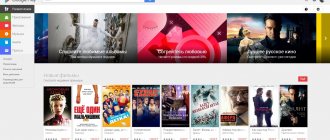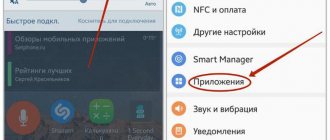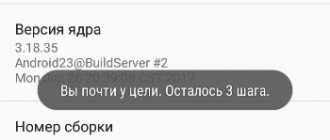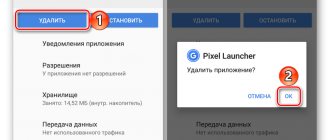How to prevent automatic safe mode entry
Automatic transition to safe mode may be associated with the operation of a specific application, usually the last one loaded. If the device continues to return to safe mode, delete recent applications. To determine the most recently downloaded programs, do the following:
- Open your phone's settings and find "Applications" (also "All Apps").
- Click on the Sort option and select Installation Time.
- The screen will display all applications in the order they were downloaded: the most recently downloaded ones will be at the top of the list.
- Click on the icon of the desired application, in the list that opens, select “Delete” (Usually, this option is at the end or beginning of the list).
If the transition to safe mode occurred automatically due to insufficient RAM on the device, then after switching to the stationary operating mode, be sure to delete unnecessary applications. If you are using all installed applications, you can try clearing the cache or uninstalling updates for some programs that are also taking up additional memory on your phone:
- Go to the "Applications" section in your device's settings.
- Select the program you are interested in, click on its icon to display full information.
- In the list, find the “Memory” item and click on it.
- The “Clear” button will appear at the bottom of the screen, click on it, and select “Clear cache” in the menu that opens.
In earlier versions of Android, to clear the cache memory of an application, simply click on its icon in the “Applications” section and select “Clear cache” in the list that opens.
Also, a program containing malicious code may be one that launches simultaneously with Android loading. To cancel automatic download of an application:
- Open all the information about it through the “Applications” menu in the settings.
- In the list of options that opens, find the “Autorun” option and disable it by clicking on the line with the option name.
It is recommended to run an anti-virus scan to ensure that all suspicious files are removed.
What is Safe Mode?
Before learning about ways to disable Safe Mode, it’s worth learning more about what it is.
Safe mode is a state of the device in which only system applications are running. This helps in cases where there is a problem with performance or autonomy. But if you don’t have such problems, then this feature will only hinder you, because it disables the functionality of all downloaded applications and even hides their icons.
In general, this option is used to remove unnecessary programs. Let's say you have a lot of garbage that slows down your smartphone's system so much that you simply cannot clean it. Then you just need to enable safe mode and delete everything unnecessary. But the main problem is not to enter, because the Lenovo phone enters safe mode very easily, but to return everything back.
Alternative keyboard shortcuts to exit Safe Mode
If you are the owner of a Samsung phone and an early version of the Android platform is installed on your device, then in order to disable safe mode you will have to do the following:
- Turn off the device by holding down the power button.
- Turn on your phone and wait for the Samsung logo to appear.
- As soon as the message appears, press and hold the top volume key until the phone turns on completely.
The instructions for disabling Safe Mode on your tablet are the same as standard recommendations for mobile phones. If the reboot does not work, then for Lenovo devices you can use this method:
- Turn off your device.
- Turn on the device again, press and hold the Home key until it boots completely.
This instruction works for most models with a Home key. To exit safe mode on Meizu and BQ devices:
- Turn off your device.
- Turn on your phone and wait for the company logo to appear.
- As soon as the message appears, press and hold the lower volume key until the phone turns on completely.
How to enter Safe Mode
On modern tablets running Android 4.4 and newer versions, a single scheme is used for how to enable safe mode. This can be done as a standard power management procedure. To do this, just press the on/off button. In the menu that appears on the display with a list of actions, you need to activate the Shutdown option with a long tap. The tablet will display a window confirming the activation of Safe Mode.
On a note! For some devices, to enter safe mode, you must select the Reboot option with a long tap. The device will also ask you to confirm the action. After reboot, the device will be in Safe Mode.
If a simple and clear scheme for transferring the tablet to safe mode does not work, the device must be turned off. Then you can try the following options (when turned on).
- After vibration indicating the start of the download, press two volume buttons simultaneously and hold until the process is completed.
- Press the volume down and hold until the tablet boots up completely. On some Huawei and Asus models, you need to press the volume up.
- Start pressing and holding the volume down (or up) only when the manufacturer's logo is displayed on the screen.
- Press and hold the volume down and the power button until the tablet boots up completely.
- Press and hold two volume buttons only after the brand logo appears on the screen.
On some devices, using one of the above options does not cause entry into safe mode, but the appearance of an on-screen menu. This is where you need to select Safe Mode with the volume control and activate it with the power key.
Models that have a hardware Menu or Home button enter Safe Mode after pressing it at the beginning of boot . This functionality is present in Samsung and some Asus devices. The fact that Android is loading in safe mode is confirmed by text in a translucent strip at the bottom of the screen.
Exiting safe mode by resetting Android to factory settings
If none of the above works, then you will have to move on to a more radical method - returning to factory settings. In this case, all user files and downloaded applications will be automatically deleted. Before performing this procedure, it is recommended that you back up your files to an external storage device (memory card or computer) and export your contacts. You will be able to re-download this data after resetting the device to factory settings.
To leave safe mode on Android with a rollback to factory settings, do the following:
- Turn your phone off and on (or click on the Restart button if available on your device).
- As soon as the Android logo appears on the screen, press and hold the Power and Volume buttons at the same time.
- In the menu that appears, select the “Wipe data” function (can also be called “Factory reset” or “Hard reset”).
- Wait while the system processes the data.
- Click on "Reboot".
After rebooting, the device will work normally.
How to Turn Off Safe Mode on Zte Phone
Content
How to remove safe mode on Android: instructions
Many users turn on safe mode (Android). How to turn it off? Typically, devices running on this platform go there when the system is damaged by design or when third-party applications cause any malfunctions in the device. There are several ways to remove safe mode
on Android.
Restarting the device
That's it, you need to determine the reason for turning on this very mode. It is activated, you, due to a failure of the accounting software (software), as it is also called, a serious error in any application. In safe mode, the user will not be able to launch any third-party application. If the device has gone there, then you just need to reboot the device and the problem will be solved.
Checking the notification panel
In some versions of the operating system, a notification is sent to the user when entering safe mode (Android). You can turn it off by pressing. The device will automatically reboot and start in normal mode.
Pressing and holding the power button
When you perform this action, a menu will open where you must select reboot or shutdown. In the second case, you need to remember to turn the device back on. It will boot normally. And if this did not happen and everything happened again, how to remove the safe
mode on Android? More on this later.
READ iPhone 10 Recovery
Pressing two buttons at the same time
Many users claim that you can exit this mode if you press and hold the power button and the volume down button at the same time as the device reboots.
If the user has a broken volume button on their device, this step may lead to the device constantly rebooting into safe mode. In this case, you will have to take the gadget to a service center or, if you have enough knowledge and skills, open it and try to fix the problem yourself.
Removing the Battery
How to remove safe mode
on Android yet?
If possible, you can remove the battery from the device and, perhaps, it will work as usual after turning it on. Before removing the phone
or tablet, be sure to
turn it off
. You must wait at least one minute for the capacitors in the device to completely discharge, and then insert the battery back and turn it on.
How to disable safe mode on Android?
In this video we'll look at how to remove safe mode.
on Android. Text version: .
How to remove safe mode
I hope you like it.
READ Honor 10i What's Included
Uninstalling apps
Crashing apps are the most common reason why a device goes into safe mode . To exit it, you need to remove recently installed programs.
To do this, you need to open the gadget settings, open the list of all installed applications and go to the downloaded tab. These programs cannot be run in safe mode, but they can be removed. It is recommended to get rid of all programs that were installed in the near future. After this, the device must be rebooted. If it doesn't work, then you need to move on.
Reset the device
How to remove safe mode
on Android (tablet or phone), if none of what was described above helps? Reset your device.
The first thing you need to do is create a backup copy of all your data in safe mode. Resetting all settings will completely delete all information on the device. It will become the same as it was when it was first launched. This is why it is recommended to back up data that should not be deleted. How to do it? The following methods exist:
- connect the gadget to your computer and copy all the necessary data from it to your hard drive or cloud storage;
- all applications that were purchased with money will be saved and can be installed again after a reboot;
- When resetting the settings, contacts will not be affected, but in order to minimize the risk, it is better to export them to a separate file.
READ How to Send a Message From a Mobile Phone
How to reset?
This step is carried out through the device settings. There you can find an item responsible for backup and reset. You need to select reset to original settings there and confirm your decision. The process can last a very long time - from 20 minutes.
If you cannot reset the device in safe mode, you need to use recovery mode. To do this, you need to hold down the power button and turn off the device. Then, depending on the device model, you need to press a combination of buttons, which can be found in the instructions or on the Internet. Recovery mode will start. Using the volume buttons, you need to select the option to reset the device and press the power button to confirm. All you have to do is wait for the reset process, which will take a few minutes.
Once the settings are reset, the device can be set up by creating a new account or logging into an existing one. In the second case, access to the purchased content will be regained.
Source