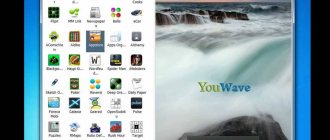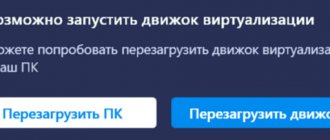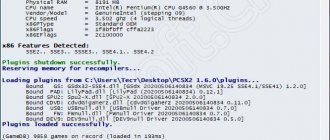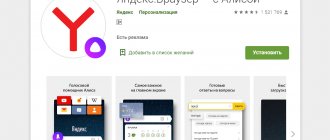There are many reasons why you might need Android emulators on PC. Application developers test their products on emulators before releasing them on Google Play. Gamers use emulators to play Android games using a mouse and keyboard. In addition, in emulators you can select the simulated device and specify settings such as Android version, number of CPU cores, RAM, presence of an SD card, etc. In any case, it’s not so important why you need an Android emulator, you need to know that, firstly, such programs exist and there are many of them, secondly, emulators are largely similar in their filling to each other and, thirdly , the installation and configuration process is not so simple and requires minimal technical literacy, so be patient. Below are the 15 best Android emulators on PC with comments. Choose the one that suits you.
Table of comparative characteristics of the main Android emulators for PC
| Bluestacks 3 | Andy | NoxPlayer | Genymotion | AMIDuOS | Memu | Droid4X | |
| Price | Free / $2 per month | Free | Free | Free / $132-$412 per year | 15$ / 10$ (one time) | Free | Free |
| Windows | Yes | Yes | Yes | Yes | Yes | Yes | Yes |
| Mac | Yes | Yes | Yes | Yes | No | No | Yes |
| Linux | No | Yes | No | Yes | No | No | No |
| Applications and games | Yes | Yes | Yes | Yes | Yes | Yes | Yes |
| Streaming | Yes | Yes | No | Yes | No | No | No |
| Changing screen sizes | Yes | Yes | Yes | Yes | No | Yes | Yes |
| Customization and configuration | Yes | Yes | Yes | Yes | Yes | Yes | Yes |
| File sharing | Yes | Yes | Yes | Yes | Yes | Yes | Yes |
| Synchronization | Yes | Yes | No | Yes | Yes | Yes | No |
| Connecting external devices | Yes | Yes | Yes | Yes | Yes | Yes | Yes |
| Virtual sensors | Yes | Yes | Yes | Yes | Yes | Yes | Yes |
| Multitasking | Yes | No | Yes | Yes | No | Yes | Yes |
| Running applications as root | Yes | Yes | Yes | Yes | Yes | Yes | Yes |
Droid4X download
A high-quality, full-featured emulator for running Android applications and games. Allows you not only to open games of the above-mentioned platform on your computer, but also to install content from an extensive catalog of programs, record actions broadcast on the screen, and adjust controls and picture quality. In the settings you can change the volume, resolution and orientation of the screen, create screenshots, simulate touch control and joystick with keyboard and mouse keys. The user can also synchronize material with Android devices, set up GPS location management and carry out “virtual separation” of the device.
Android Studio Emulator is an emulator for developers. Free
Android Studio is an IDE (integrated development environment) for Android recommended by Google. This environment has a large set of development tools specifically for Android. And, of course, the program has a built-in emulator so that you can test the developed application or game.
We can say for sure that this program is unlikely to be suitable for those who want to play games or who need an ordinary “consumer” emulator. However, for developers this is a real godsend, a powerful and at the same time free environment with the ability to test on the fly.
Installing this emulator is quite a headache, but once you install and configure it, and then understand all the features, you most likely will not need anything else.
XePlayer download
An excellent utility for quickly launching any Android games and applications. It features high speed, stable and high-quality performance, a large number of useful options and different operating modes. The emulator supports OpenGL and hardware acceleration, is compatible with X86 and AMD, and has integrated Google Play. The user can create screencasts and screenshots, configure external and internal parameters of the Android and emulator, select landscape and portrait operating modes, change system performance and virtual display resolution to suit the requirements of “heavy” games.
Bluestacks 3 is the most popular emulator. There are free and paid ($2/month) versions
Bluestacks is the most popular Android emulation program on your computer. According to the developer, Android applications are launched more than a billion times a month on Bluestacks! And there are several reasons for this. To begin with, we can mention that there are versions for Windows and for Mac. They were the first to make a multi-platform emulator that worked well. BlueStacks is mainly aimed at gamers . Early versions were a bit bloated and complex. The latest version (#3) was released in 2017 and differs from the previous ones in that it is noticeably simpler and faster. At the same time, it allows, for example, to work in multitasking mode and run several applications. You can even run multiple versions of the same game at the same time. In addition, the application supports assigning hotkeys in games. Agree, for many games this can be a very good bonus. Although Bluestacks 3 is noticeably faster than previous versions, it still remains too bloated and overloaded when compared to Andy or Remix.
This is interesting: How to connect any Android phone to a computer
And yet, those who choose an emulator for games should take a closer look at Bluestacks 3. If you need something simpler and faster, choose something else. Even though Bluestacks is number 1, there is still a choice.
Andy is one of the best emulators for games. Free
Next on our list is a completely free emulator called Andy. It appeared quite a long time ago and at the time of its appearance it was full of bugs and various surprises. However, a lot of time has passed since then, and the developers did not waste it: today there are practically no bugs, and the program itself is an excellent lightweight alternative to such monstrous emulators as Bluestacks. On Andy you can run the entire gamut of Android applications. And although Andy is more focused on non-gaming use, you can play on it just fine. Whatever one may say, the emulator is free and works well.
In addition, Andy has a significant advantage: applications can be launched as root.
Available for Windows and Mac. Below is a video comparing Bluestacks and Andy (in English).
Remix OS Player is a fresh update for gamers. Free
Remix OS Player (developed by Jide) is one of the newest PC emulators on the list. And this is the only emulator at the moment that works on the Android version of Marshmallow instead of Lollipop or Kit Kat. The installation process is very simple. The program is also quite easy to use. Remix is mainly aimed at gamers . Inside the program there is a convenient sidebar where you can change the emulation settings.
Due to the fact that the program is relatively new and free, the developers continue to catch some bugs. That said, Remix is better than many on our list and performs relatively well. And besides, it's free.
Weaknesses : Remix OS Player only works on Windows 64-bit (7 and above) and does not support AMD processors.
ARChon is an emulator add-on for Google Chrome. Free
ARChon ARChon is not an ordinary emulator.
Simply because it is not a program at all. This is an add-on for Google Chrome. You install this extension in Chrome and after that you can launch Android applications directly in the browser. Sounds cool, right? In theory, yes, but in practice, installing the extension can turn into a real pain. Here are the installation instructions. Perhaps she can help. If you don't have minimal technical skills, then it might not be worth trying. You need to install this extension (in developer mode). And then you need to convert the APK of the required application using their utility into a format that will work in Chrome with the ARChon extension enabled. Sounds complicated? Then don't try it. If you want to dig in, it might not be that difficult.
This is interesting: How to restore contacts on Android
The extension works on Windows, Mac and even Linux. This is perhaps the most difficult emulator to install and configure. But also the most unique of its kind.
Analogues and competitors of BlueStack on PC
The BS emulator is not the only one in this segment of programs. Although it is recognized by users as a leader, competitors often offer a well-thought-out interface and functionality. For example, BleuStacks is justifiably criticized for its inconvenient settings and the difficulty of obtaining root privileges. Let's see what alternatives to this program are offered and how they differ.
Nox App Player
The application is developed and supported by a team of programmers from Hong Kong. The product is aimed at mass users. A compact and fast emulator, simple and straightforward to install and configure, and the interface is carefully thought out.
Among the strengths of the emulator, experienced users note:
- Excellent visualization of all games and applications, including the most demanding computer hardware.
- Thoughtful control interface.
- Easily obtain root rights with one tick in the settings.
- Transfer files from the host system to the emulator environment and back with simple drag and drop.
Andy
A completely free emulator that is popular and widespread among gamers. The program copes well with its main task - to simulate the Android environment and run applications in it. Installs on Mac and Windows from version 7 and higher.
The main advantages of the product are:
- Emulation of many real mobile gadgets.
- Ability to set custom and non-standard screen resolutions.
- Working with touch screens.
- Support for working with Internet cameras.
- Ability to create backups.
- Ability to share files and install games with simple drag and drop from Windows.
- A large number of different settings.
Disadvantages usually include a rather complicated installation process and high system requirements.
Genymotion
An Android software emulator aimed primarily at developers, not gamers.
To begin with, it is paid - the minimum tariff plan starts at $136 per year. Secondly, it has two implementations: Desktop (a regular desktop application) and Cloud (a virtual machine running in the cloud).
Genymotion runs on Windows, Mac and Linux platforms, and includes support for the Android SDK and Android Studio. It includes some essential tools for programmers, such as Disk IO throttling, Pixel Perfect, GPS widget and others.
Droid4X
This is a relatively young and increasingly popular product that can be used for both gaming and development. The site claims that the Droid4X's performance level is almost half that of its competitors under the same conditions. It also claims 99% compatibility with all modern mobile applications.
The advantages of the program include:
- Really high speed.
- Free (ads included).
- Support for controlling games with your smartphone as a gamepad.
- You can connect shared folders of the host system inside the emulator.
LeapDroid
Another new development for simulating the Android environment. The main feature of LeapDroid is its extremely simplified interface and very poor settings compared to its competitors.
The emphasis here is on performance, and for this the developers sacrificed convenience. Indeed, users note the very high speed and ease of control of most applications running in this emulator. But you have to pay for this in that you can’t even manually set the screen resolution here. The number of available options is very small, and this can be a problem - not all games will launch. But those that did manage to launch will work very quickly.
Droid4X is a simple emulator for games. Free
Droid4X has its pros and cons. And for many people and their needs, it is not an ideal emulator.
However, it suits most people due to its ease of installation and simple, uncluttered design. In addition, Droid4X was originally created for gamers. Therefore, the program is focused mainly on emulating games that are not graphically complex. In principle, you can try to run something more heavyweight on it.
But remember that the program is a little outdated. So far, the emulator download page is live, but apparently, the developers stopped updating the program a long time ago.
In general, download at your own risk: the emulator may be buggy. Yes, there seems to be a version for Mac somewhere in nature, but it seems impossible to find it.
KoPlayer is for gamers. Free
KoPlayer is one of the new products. Perhaps that is why it has not yet enjoyed the popularity it deserves. This emulator is aimed mainly at gamers. The program supports assigning hotkeys in games. In addition, KoPlayer supports a feature such as gameplay recording. So, streamers and game bloggers, take it into account. The installation process is quite simple and the emulator itself seems to work without errors. Although there are bug reports on the forums. But this is again a tribute to novelty.
Overall, KoPlayer is a good choice. And not only for games, but also for everyday use (for example, for Instagram, WhatsApp, Telegram, etc.). But for now there are bugs in it. There will probably be fewer of them in future versions, unless the developers abandon their creation.
MEmu – supports Intel and AMD. Free
MEmu is another newcomer in the list of emulators that has just entered the scene. But it has already won the hearts of users. The main feature of MEmu is that it supports not only Intel processors, but also AMD ones. If you think that this is not that rare, then it is not. So if you have AMD, feel free to download MEmu.
MEmu emulates several versions of Android: Jelly Bean, Kit Kat and Lollipop. Additionally, multitasking is supported and you can run multiple applications at the same time. In fact, there aren't many emulators that offer Lollipop multitasking.
MEmu supports most games and applications. However, I recommend using it not for gaming.
Nox Player download
It is considered one of the best Android emulators, opening almost all games and applications of the popular platform. The software features good performance, full optimization, and a guarantee of stable and smooth gameplay. In functionality, the user can select games to taste from a large collection of the catalog, create their own control settings and usage rights, record screenshots and scripts. Knox Player supports keyboards, gamepads and different processors, imports and exports files, has a file manager, synchronizes operations and allows you to use multiple accounts.
NoxPlayer (bignox) – a bomb emulator for gamers (in Russian). Free
NoxPlayer is an emulator created specifically for gamers. It contains utilities and settings to improve your experience with the game. For example, in addition to the keyboard, the use of gamepads is supported. And it supports various native gestures (such as “swipe right”), which can be assigned to buttons on the keyboard or joystick. In general, this is cool and, apparently, it works like a charm.
The program is free. There is a version for Windows and for Mac. Supports gaming at 60 fps. If you are looking for a powerful Android emulator for games, download Nox, you won’t regret it!
This is interesting: Logging out of your Google account on Android: deleting, changing your password or resetting your settings?
How to install Windows on an Android smartphone using an emulator
The Bochs application will be used as an example. To download it:
- Open "Play Layout" .
- Click on the search bar.
- Enter the name of the software and click “Install” .
After downloading:
- Open the software.
- Go to the "Hardware" .
- In the “CPU Model” a processor for emulation is installed - a Pentium 4 or AMD Athlon is universal.
- In the “Chipset” , leave “i440fx” .
- In “Memory”, set the amount of RAM to 1 GB. The RAM will be borrowed from the smartphone.
- Set "Bochs VBE (PCI)" to "VGA Card" .
- Enter "Crative Sound Blaster 16 (ISA)" in the "Sound Card" .
- It is recommended to install “Realtek RTL8029 (PCI)” in the “Ethernet Card” .
- "PCI" is left unchanged.
Important! Settings vary depending on the system you select to start or install.
The next step is to install a full OS:
- Return to the "Storage" .
- Activate "ata0-master" select "cdrom" and press "select" .
- Specify the path to the Windows image.
- In "ata1-master" set to "disk" and click "select" .
- Select the virtual hard disk. Download a larger HDD if you plan to install programs or games.
- In the tab "Boot" install "cdrom" and press "Start".
- Windows will begin unpacking.
Important! OS images and virtual disks are downloaded from the Internet.
If there is a file with the installed system:
- In "ata0-master" select "disk" and press "select" .
- Select the path to the virtual disk.
- In the “Boot” put “disk” and click “Start” .
We recommend: Problems with launching videos on Android
Control in the emulator occurs through the virtual keyboard marked as AB (located in the upper left corner). Swipes and taps are used as an analogue of a mouse. Those who want to get complete immersion in the OS can use an OTG cable to which they connect a full-fledged keyboard and/or mouse.
YouWave is a dinosaur. There are free and paid ($29.99) versions
YouWave YouWave is one of the oldest Android emulators for PC.
He is already many years old, really. And although the last update was in 2020, it is still slightly outdated. The free version of the emulator uses Ice Cream Sandwich. If you pay $29.99 for the paid version of the program, you will get a Lollipop emulator. Overall, the emulator works well and without any glitches. Installation is also easy.
And although YouWave does not have any special options for gamers (for example, assigning hot keys or native gestures), you can still play on it. Perhaps this emulator will appeal to developers, especially beginners.
There is a version of YouWave for Mac.
VirtualBox - DIY for developers. Free
VirtualBox Party Generally speaking, this is not just an Android emulator, it is an emulator of any operating systems.
Like all DIY on this list, installation and setup requires technical skills. Therefore, if they are not there, then look at emulators “out of the box”. Ok, that's how it works. You need to download the VirtualBox file for your OS (Windows, Mac, Linux, Solaris) from the link above. Then you need to download the Android image from the website. And then you need to install the Android OS image into the virtual machine. Get ready for the fact that the likelihood that it will work out right away is not so great. If this doesn’t work, then you need to “smoke” specialized forums and search the Internet for step-by-step guides. Write in the comments if such a guide should be made. If we have to, we'll do it.
To summarize, this emulation option is suitable for geeks and old-school programmers. What advantages does it have then, you ask? In fact, there are a lot, and the main one is that you can install absolutely any version of Android and configure absolutely everything. Full customization.
Android emulators on PC
1. BLUESTACKS
One of the most popular Android emulator programs for computers, created in 2011. To get started, simply install and run the program, then create and log in to your Google account. After this, you will be able to download and run almost any game or application from Android.
Video instructions on how to install Bluestacks.
Features and Benefits:
- Russian language.
- High speed.
- Auto translator in real time.
- Installing applications from Google Play.
- Free trial – you can choose to pay $24 for a year or download two applications from a sponsor once a week.
- The ability to play with ready-made control settings or customize them to your liking.
- Multi-window mode – you can run many games simultaneously, with the ability to synchronize, duplicating game actions in all windows.
- Macros and scripts – record a series of actions and automate repetitive gaming tasks.
The disadvantages include the lack of settings for screen resolution and the amount of RAM used, as well as large system requirements for running 3D games.
2. NOXPLAYER
The second most popular emulator at the moment, with high speed and stability. And also, in comparison with similar programs, it is a more compact and convenient way for emulation.
Externally, NoxPlayer resembles the Genymotion simulator, as they have almost the same sidebar. By default, the program is set to English, but through the settings you can easily change it to Russian.
Features and Benefits:
- Versions are available not only for Windows 7, 8 and 10, but also a version for Mac OS.
- Russian language support.
- Recording macros.
- In the program settings you can enable root rights.
- Transfer files from your computer to the emulator (and vice versa) by simply dragging and dropping a file.
- The ability to adjust performance by adding processor cores and the amount of allocated RAM, as well as change the screen resolution and the number of FPS.
The only disadvantage we can note is the presence of old versions of Android 4.4-5.1, but for many this is enough.
3. MEMU
A free program from Chinese programmers for running Android games on your computer. Memu is visually similar to the BlueStacks emulator, but when tested with the AnTuTu application, it surpasses it in many ways.
Another distinctive feature that is worth mentioning is that in Memu, users can independently set the necessary parameters of the emulated device in the settings, which is sometimes very necessary.
Features and Benefits:
- High performance.
- GPS simulation.
- Synchronized file access between Windows and Android.
- Install APK with simple drag and drop.
- Run multiple Androids at the same time - you can easily manage multiple accounts for one game or multiple games on one account.
- Smooth Controls – Easy and convenient controls using your mouse, keyboard or gamepad.
Among the possible disadvantages, we can mention that the emulator may not start if Avast antivirus is installed on the PC, and after closing the program, processes remain in memory that need to be disabled manually.
4.GENYMOTION
An excellent emulator with wide capabilities, originally created not for games, but for testing applications by developers. Genymotion is easy to install and allows you to emulate almost all versions and models of Android.
This emulator is suitable for both developers for testing applications and for ordinary users. The operating principle of the program is based on the use of a virtual machine (Virtual Box), which is used in many similar solutions.
Features and Benefits:
- Fast startup and stable operating speed.
- Supports more than 3000 virtual device configurations (Android version, screen size, CPU hardware capabilities, RAM, etc.).
- Simulate many possible scenarios thanks to a full set of hardware sensors (GPS, network, multi-touch, device IMEI, etc.).
- Works with Windows, Mac, Linux.
- Paid or free versions.
- Video screen capture.
The main disadvantage of this emulator is the lack of Russian language, but to understand the basic settings, a basic knowledge of the English language is enough.
5. GAMELOOP
Another powerful and convenient product from Chinese developers (formerly known as Tencent Gaming Buddy), which successfully imitates the Android operating system on the Windows desktop. It is worth noting that GameLoop has two functions: on the one hand, it is a platform for downloading video games for Android, and on the other, it is a PC game emulator.
Features and Benefits:
- High speed.
- Works on all versions of Windows.
- Supports different screen resolutions, with fine-tuning graphics.
- Flexible and precise mouse and keyboard control.
- Proprietary AOW engine (CPU load reduced by 40%).
- A catalog with many popular games for mobile platforms such as PUBG Mobile, Call of Duty, Arena of Valor, Mobile Legends, etc.
At the moment, the disadvantages of the simulator include a limited selection of gaming applications. You can, of course, download other games, but they will still not be as well optimized as the pre-installed ones.
6. ANDY
A completely free program that acts as an Android device on your personal computer, with a standard interface. Installation and launch is carried out in a few clicks, which will not take you much time.
Features and Benefits:
- Completely free.
- A large number of settings.
- Pre-installed Play Market.
- Provides seamless synchronization between desktop and mobile devices.
- Allows you to download applications from any browser directly into Andy OS.
- Customize appearance - you can add shortcuts and widgets to the home screen, create folders, change the background, etc.
Main disadvantages: presence of advertising, lack of Russian language, not all toys work, especially heavy 3D ones.
8.LDPLAYER
Another free and quite powerful Android emulator with high performance. LDPlayer runs on VirtualBox and supports high-performance, high-graphics mobile games.
Features and Benefits:
- Supports running multiple copies without any restrictions.
- Video recording, screenshots and script recording.
- Key mapping (to configure control using a mouse with a keyboard).
- Highly compatible with more than 95% of Android models.
Of the minuses, many do not like the lack of any settings for Android itself, but not everyone needs this.
7. ANDROID DROID4X
Quite an interesting functional emulator with good speed and performance quality, but has a rather overloaded interface. The simulator is based on Android v. 4.2.2, with 16GB of internal memory and 32GB of external memory. Droid4X is suitable for both developers and ordinary users.
Features and Benefits:
- 99% game compatibility.
- High performance.
- Suitable for mobile application developers.
- Ability to change screen resolution and orientation.
- Control the emulator using your phone or gamepad.
Disadvantages: old version of Android, no Russian language.
9. YOUWAVE
Another good program that completely imitates the interface and functionality of an Android device version 5.1 Lollipop. The main features of YouWave are the SD memory card function for saving games, support for online multiplayer games, and volume buttons.
Features and Benefits:
- Windows XP/Vista/7, 32/64 bit.
- High performance.
- Supports most applications.
- Easy to use.
- Ability to save gameplay.
Among the disadvantages, it can be noted that Google Play is not initially installed and that the emulator does not support all applications from the Play Store.
10. PRIMEOS
In conclusion, we present to your attention a new product for 2020 from Indian developers. To be precise, this is not exactly an emulator. PrimeOS provides a full desktop experience similar to Windows or MacOS, with access to millions of Android apps. The program is installed as a separate partition on the computer and loads native Android without sharing resources between the system and the simulator, working on top.
In general, Prime OS is similar to other similar products, working no worse, and maybe even better than previous analogues - quickly and without freezing, performing all the functions of a mobile device without any restrictions. The emulator provides the ability to independently configure the keyboard and mouse to simulate touch control.
Features and Benefits:
- Lots of desktop features like Start Menu, Taskbar, etc.
- Multi-window mode with functions of maximizing, minimizing, closing, resizing, etc., with the ability to disable for any application if necessary.
- Taskbar with the ability to pin applications, display notifications and system icons.
- Updated kernel for Linux LTS Linux 4.9.x.
The disadvantages include installation in a separate section, which is difficult for inexperienced users.
What emulator do you use? Share your opinion by leaving a comment at the bottom of the page, perhaps your message will be useful and will help other users make their choice.
Click on a star to rate!
Average rating 4.3 / 5. Number of ratings: 40
No ratings yet. Be the first to rate.
Xamarin – Microsoft IDE for developers. There is a free version and paid options
Xamarin is an IDE (integrated development environment) that is similar to Android Studio in many ways. The difference is that Xamarin can connect to a monstrous development environment like Microsoft Visual Studio.
Just like Android Studio, Xamarin has a built-in emulator for developers.
Xamarin is a tool for developers. Although theoretically it may be suitable for you for personal use if you want to customize the entire Android infrastructure for yourself. Xamarin is not as powerful as Genymotion, but it can handle all applications at once.
Xamarin runs on Windows. It is free for personal use. Development teams and companies can choose different pricing plans.
Windroy - Dinosaur #2. Free
Windroy Windroy is a classic.
This is one of the oldest emulators in history. Due to this, it is difficult to recommend it to anyone. Use it only if you have completely lost hope and newfangled programs cannot solve your problems.
There is an opinion that Windroy works better on older versions of Windows (for example, XP).
Windroy is more about non-game applications, such as office ones. Games on it can only be played by those as ancient as itself. And that's a stretch.
On the other hand, the emulator is free. And it installs quite easily.
If you (suddenly) have Win XP, install Windroy.
Nox App Player (NoxPlayer)
Nox Player is a very famous emulator with excellent user reviews. It is completely in Russian, is well compatible with a wide variety of games and, interestingly, allows you to use different versions of Android within one emulator, which allows you, if necessary, to either install a newer version, or, if you have a weak computer or laptop, an older one. which may be more productive on specific hardware.
Additional interesting nuances include support not only for Windows 10, 8.1 and Windows 7, but also a version of the emulator for Mac OS, design themes, macro recording, a full-fledged Russian interface language and, what is also important, an official certificate in Russian, which is rare for such kind of products.
Another important detail: among all the Android emulators that have been around for a long time, NoxPlayer is the one that on average has the best user reviews, and the share of negative ones is very small. A complete overview of the emulator and its functions, official website: Android Emulator NoxPlayer (Nox App Player).