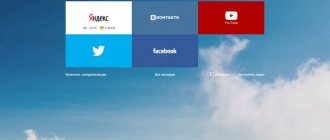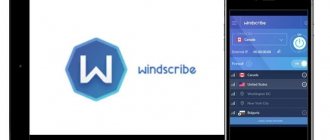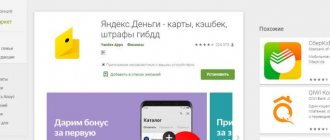Is it possible to change the name of a channel on YouTube?
Is it even possible to change the name on video hosting? I rarely come across social networks in which this is completely impossible. It happens that you can’t call yourself anything else, because all the good options are already taken. However, when it comes to Google services, everything is solved very simply, and the only trouble may be the need to wait a few minutes until everything is updated. There are still some disadvantages to this, but we will talk about them in the next paragraph.
And how to change the name of a page on Facebook, read the material at the link.
How to change the name of a YouTube channel
Despite the simplicity of the manipulations, many people get confused and cannot change the name of the YouTube channel correctly. To simplify the task, we provide step-by-step instructions for different devices. And here we’ll tell you how to view your subscriptions in order to conduct an audit.
How to change on a computer
Today, many people watch YouTube videos on a personal computer due to the larger screen size and easier operation. If you belong to this category, before changing the channel name on YouTube on your PC, go to the service page and log in to your account. Next, take these steps:
- Go to aboutme.google.com.
- Click on the pencil icon (edit symbol) to the right of the channel name.
- Make changes.
- Click OK.
But remember that you won’t be able to quickly change the name of a channel on YouTube. The changes made take effect within two to three days (sometimes earlier). In addition, be careful when specifying the name, because it can be changed several times (more on this above).
How to change on an Android smartphone
For convenience, more and more people are switching to using YouTube through a mobile device. If you are included in this number, you can change the name on YouTube on the channel through your Android phone. Take the following steps:
- Launch the program. If you have not yet logged in, do so by entering your username and password.
- Tap the Google Account icon at the top right. If you need to enter another YouTube channel, click on the down arrow at the top right, and then touch the desired option.
- Select My Channel. This line is near the top of the vertical list.
- Click on the gear symbol, which is located to the right of the name of the YouTube channel that you want to change from your phone.
- Click on the pencil icon, which allows you to change the name on YouTube on the channel.
- Enter the new data, and then check the box located at the top right of the display. The name of the YouTube channel is updated in other services.
- Click confirmation of action.
Note that Google suggests changing the name of the YouTube channel, as well as the last name. To make a change, just use the first point. Please be aware of the limits on the number of edits within a three-month period.
At the same stage, you can change the description for the YouTube channel. To do this, go through the above points from the first to the fifth inclusive. Then click on the pencil symbol next to additional profile information. Make changes and save the action. We will explain how to block a subscriber in another article.
How to change on iPhone
Using a similar principle, you can change the name of a YouTube channel on an iOS phone. To do this, go through several steps.
- Launch YouTube on your iPhone. If you are not yet logged in, please enter your information in the required fields.
- Tap your Google account icon at the top right. If you need to enter another channel on YouTube, click on the down arrow at the top right, and then touch the desired YouTube channel.
- Select My Channel, which is located at the top.
- Click on the gear located on the right side of the name of the YouTube channel (the one that needs to be changed from the iPhone).
- Click on the pencil symbol to change the name on your YouTube channel.
- Enter new data, and then confirm the action. The name of the YouTube channel is updated in other services.
- Click confirmation to commit the updated name.
In this way, you can change the name on your iPhone on a YouTube channel with its update and on other services. At the same stage, change the description if necessary. To solve the problem, follow steps one through four, and then tap the pencil next to the description column. Enter new data and save. The iPhone, like other devices, has special requirements regarding the frequency of making changes and the features of updating information. Here is a very interesting article “how to write a personal message to the author.”
Instructions on how to do this
The advantage and at the same time disadvantage of Google services is that to change your name you will have to go to Google+. That is, the change will automatically occur on all services associated with this site. Let's move on to the instructions. Now I want to insert a remark: you can go to Google+ right away, but in my guide there will be points through which you can go directly to the desired URL through the social network itself.
- Let's go to our channel.
- Click on “Creative Studio” and turn on the classic interface.
- In the left menu, select the “Channel” tab.
- Click on “Advanced”.
- Here, next to your name, there will be an "Edit" button. That's what we need.
- In the window that appears, click on the blue button.
- We will be transferred to Google+, where we can change anything. Including, by the way, the avatar.
The main reasons for changing the name (nickname) of the channel
If you are a regular user without any audience, then there is nothing special about changing the name. You can, by googling “How to rename a channel on YouTube,” calmly change the data up to three times within three months and no one will say anything, as long as you like it. But if you already have at least some audience, then the situation becomes more complicated. And the more subscribers, the worse the prospect of changing the name seems.
It’s difficult to enter into a search, since you have to switch the layout from English to Russian, and you can’t call it sonorous either. But the guys quickly gained popularity and correctly decided not to change the name when they already realized how problematic it was. People already know them by this name, and it would be unwise to confuse them with a new name, no matter how better it may be.
And if you are a beginning video blogger and are just looking for the ground, then you should not immediately reject the question “how to change the name of the channel?”, Because this can be a very good idea. It is important that the title is more relevant to what is in the videos themselves. If you used to do unboxings, and now you talk about breeding turtles and show your wonderful pets, then change the name from “What’s in the box?” in "Reptiles at home" will be a good solution.
When is it not recommended to change the name of a YouTube channel?
Now let’s discuss the idea of changing the pseudonym itself. I’m not a supporter of such changes, to be honest. As a person who has been called the same on all social networks for many years and not the same as in his passport, I will say that even if your audience is small, you should only rename the channel as a last resort. Imagine if, for example, Dud suddenly called himself “Interview with the Stars.” Let’s ignore the fact that the option I came up with is banal and stupid. However, who will recognize him then? Who can find his new content? Probably not many, and this will have a negative impact not only on your reach, but also on the influx of new subscribers. The same goes for much less famous people. Who will watch a guitar made from duct tape on Vaganych’s channel if he is called, for example, “Crazy DIY”? So think 10 times when you create a channel. And if you still screw up, think 10 more times - maybe a bad name will become your thing.
We also recommend reading the article “Tips on how to come up with a name for a YouTube channel.”
Changing the channel address
But many are confused not even by the name, but by the address, that is, the display of the URL. By default, the address bar will display incomprehensible gobbledygook, but this can also be influenced by making the address more attractive and recognizable.
To do this, you will need to click on the logo again, and then select “Settings”.
Now all that remains is to select the “General Information” section and click on the “Advanced” button directly under the avatar. There you will see an option to choose your own URL. You need to click on the “Here” link, after which you can change the name of your channel, or rather its address on YouTube.
Unfortunately, in 2020 the rules changed, and now you cannot create an original URL on YouTube. Everything is strict. Now you either change it based on the name, or by adding a suffix to an existing name. And if you have a default channel, then there are no options at all, since you can only use a replacement by adding your name. Unfortunately, Dmitry Kostin is already taken by some scoundrel, so all I can do is add some suffix to him.
But sometimes, when you go to the desired menu, you will not find the URL change item. This means that you do not meet the minimum requirements:
- You must have at least 100 subscribers;
- Your created project must be at least 30 days old
- You must use an icon (photo or avatar)
- Your page must be designed.
Once all these requirements are met, come back again with your head held high and change whatever you want. So look for subscribers, put a logo and wait for the due date. If you can’t bear it, you can use services to recruit subscribers. But personally, I don’t recommend doing this. This may have a negative impact in the future and leave its mark.
The only thing I would like to give you is advice. If you have almost no subscribers and views, then it’s better to create a new channel and don’t worry. I'm telling you, there will be much less hemorrhoids and you won't lose anything.
How often can I change the channel name?
The Internet says that you can rename more than once. And this is true, but you shouldn’t get your hopes up too much, because in 90 days this can only be done three times. And this, I think, is too much. I repeat, do not abuse this if you want a stable increase in subscribers and views.
See also how to change a photo on YouTube on a channel and why it is needed in the corresponding article.
How to change the blog name in the mobile application
- You need to press the “+” symbol;
- The mobile editor will open. There will be a Gear icon in the top right corner. You need to click on it.
- Select the item: “About channel”. There you can change the name of your blog and its description.
There is an official instruction from Yandex.Zen:
These are technical issues and are not that difficult to figure out.
It's more important to understand:
- what will happen if the name is changed;
- how to choose the right new name for a blog in Yandex in 2020 so that it matches the topic and is attractive.
Let's figure it out!
Why do you need a description?
How to change the name of a channel on YouTube on a tablet or via a computer should now be clear, but there is another important component of a successful resource - the description.
Besides the fact that it will introduce new visitors to your channel, it is also necessary for YouTube search robots.
If the topic is not reflected in the title, then the channel description will help save the situation and not miss potential subscribers. Also, if you do not have a description, search robots will not return your resource in user queries.
Update channel information on Android
Changing the channel name
- In the mobile application, click on the account icon.
- Select My Channel .
- In the right corner of the channel page, select Settings .
- Click Edit on the right.
- Enter the updated name and click OK.
Changing the channel icon
- Click on the account icon.
- Select My Channel .
- In the right corner of the channel page, select Settings .
- Tap the camera icon in the center of the screen.
- Add a photo from your phone gallery or take a new one.
Changing the channel description
- In the mobile application, click on the account icon.
- Select My Channel .
- In the right corner of the channel page, select Settings .
- Click Edit on the right.
- Enter the updated description and click OK.
If you haven't gotten the results you want after following these instructions, you probably don't yet have access to the new version of this feature that is being rolled out gradually to all users.
In such a situation, use the following instructions.
- In the mobile app, select an account.
- To open your channel, tap its icon.
- In the right corner of the channel and select Settings.
- Click Edit on the right.
- Enter an updated description and click OK.