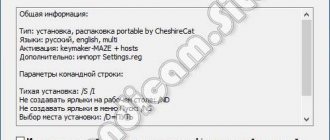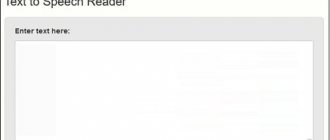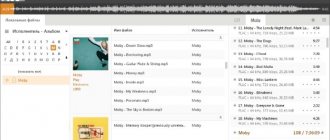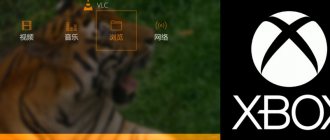Features of network services for extracting audio from a video file
Most of the sites on the Internet that allow you to separate audio and video are video converters that transform one video format into another. Among their capabilities is a function for working with sound, which makes it possible to separate music from video online and download the resulting audio file to a PC.
In most of these services, you can choose in which audio format (mp3, wav, ogg, flac, etc.) to download the resulting file. The most advanced sites allow you to select the bitrate, thereby directly adjusting the quality of the resulting sound. All services described in this article for extracting music and videos online are free.
They are very easy to use:
- Upload your video to the site.
- Select the final audio file format.
- Click on “Convert” (or an analogue button).
- To download the result, click on “Save” (Download).
Let's look at a list of resources that allow you to cut a music track from a video online.
Read: How to make a quality backing track from a song online.
VideoShow
Here the work scheme is also extremely simple. After launching the application, click the “Edit Video” button, select a file and move to the editing panel. Here, again, you will be offered to apply various effects or even inscriptions, but we should go to the “Sound” tab. In this tab, press the "Music" key and you will see the "Remove original sound" option. Feel free to click on this option and save the video. By the way, if you want to make an animated “gif” from a video (and the program also has such a function), then it is not necessary to delete the sound in advance.
Download: VideoShow
You can discuss this and other news in our Telegram chat.
Online-audio-converter.com – allows you to quickly extract music from a video
The 123apps.com service delights its users with free web applications that specialize in working with multimedia. Among these applications there is also the service we need online-audio-converter.com.
To do this, do the following:
- Go to online-audio-converter.com.
- Click on “Open files” and upload your video to the resource. The maximum uploaded file size is 2 gigabytes.
- Just below, select the final audio file format and its quality (bitrate).
Service online-audio-converter.com
- Clicking on the “Advanced” button on the right will provide access to advanced track settings.
- To extract audio, click on "Convert" below.
- To save the result on your PC, click on “Download”.
This is interesting: The best 7 programs for music editing.
Programs for extracting music from videos
Have you downloaded some music videos and would like to convert them into audio files that will be played on your mobile phone or portable MP3 player that you usually use? Have you found some movies on the Internet that you would like to receive audio tracks to listen to them even without an Internet connection? So you are in the right place at the right time. Today with this article I will review the best software for extracting music from videos.
.
All you have to do is give yourself a few minutes of free time to yourself, settle down in front of your computer and choose one or more of the programs listed below, the ones that you think can do the most for you. There are both free and paid; for both Windows and Mac (as well as Linux). All are united by extreme ease of use, even for those who are encountering solutions of this type for the first time. In addition, there are also solutions that can be used directly from the web browser, without having to install anything on the PC!
ATTENTION:
Downloading unauthorized copyright audio files is tantamount to committing a crime. This article was written for illustration purposes only. I have absolutely no intention of encouraging piracy, so I take no responsibility for how you use the information in the guide!
MediaHuman YouTube to MP3 (Windows, Mac and Linux)
MediaHuman YouTube to MP3
is a free and open source application that allows you to extract audio from YouTube videos very easily and quickly. Compatible with all major computer operating systems (Windows, Mac and Linux), you can get high-quality MP3 files from any YouTube video by simply pasting the latter's address into the main program window.
You can load dozens of tracks at once and customize settings to convert and save files down to the smallest detail.
Audio-extractor.net – a simple resource for separating MP3 from MP4, MKV, AVI
The audio-extractor.net resource is the simplest online service from the list of network tools for extracting audio from video. It does not have any unnecessary settings, working according to a simple algorithm.
Do the following:
- Launch https://audio-extractor.net/ru/.
- Click on “Browse” and provide the site with the path to the video file.
Simple functionality of the audioextracter.com service
- Then click on “Upload Video” to upload the video to the site.
- Select “Download file” to save the extracted audio to your PC.
Convert-video-online.com – online conversion application
The specialization of the onlinevideoconverter.com service is the conversion of video from one format to another, as well as the function of a screen recorder that allows you to record video chats, game video streams and other forms of visual content. In addition to the listed functions, the site provides the ability to cut audio from a video file.
Do the following:
- Go to https://convert-video-online.com/.
- Click on “Select file” and specify the resource path to the video file on your hard drive.
- Decide on the desired audio file format to save.
- Click on “Advanced Settings” to select audio quality and conversion start/end points.
Setting up file conversion on onlinevideoconverter.com
- Click on “Start” to start the music extraction process.
- To save the result on your PC, click on “Download”.
Read: Three best online music editors.
Convertio.co/ru - easily converts files
Like most of the services discussed in this material, the convertio.co resource is a multifunctional video converter that converts various types of files (fonts, video, audio, presentations, documents, archives). Among its capabilities there is a function that allows you to separate a music track from an online video, which is what we need.
Do the following:
- Launch convertio.co;
- Click on “From Computer” to upload the desired video file to the resource (or use cloud services for this).
- In the settings screen that opens, click on the arrow to the right of the file name and select the desired format for the final audio file.
Convert files on convertio.co
- Click on "Convert".
- Click on “Download” to save the result on your PC.
Convert video to audio on Convertio.io
The Convertio.io service is a converter of files of different formats. Follow the link: https://convertio.co/ru/video-converter/ to the “Online Video Converter” page.
Convertio.io supports converting video to a large number of audio formats, including very exotic ones:
- MP3, WAV, WMA, OGG, M4A, AAC, MP4R, FLAC, AIFF, AMR, WVE, DTS, AC3, OPUS, CAF, AVR, TXW, VOX, CDDA, AU, 8SVX, WV, AMB, CVS, W64, VOC, PVF, SPX, IMA, CVSD, PAF, TTA, PRC, MAUD, SND, SNDR, SNDT, CVU, DVMS, VMS, FAP, FSSD, SOU, GSRT, HCOM, HTK, IRCAM, SLN, SPH, NIST, SMP, SD
In the free mode of using the service, the maximum upload file size is 100 MB.
Select the method of uploading the file to the server: from your computer, from Dropbox or Google Drive cloud storage, or via a link from the Internet. Another way: drag and drop the file or files onto the service page.
Opposite the file name, click on the arrow in the button with the format name, in the menu that opens, open the “Audio” tab, select the appropriate format.
Click on the "Convert" button.
After processing is complete, click on the “Download” button.
Vubey.yt – extract audio from YouTube videos
The vubey.yt resource is designed to help users who want to extract audio from YouTube videos, but do not know how to do it. This service works in a similar way with more than 400 sites of a similar nature (including SoundCloud), and can be recommended as a convenient tool for extracting audio from any video.
Do the following:
- Go to vubey.yt.
- In the “Video URL” field, paste the link to the desired video from YouTube.
- In the field below, select the desired sound quality (for example, “Highest Quality” - the highest quality).
Extracting audio from YouTube video on vubey.yt
- Click on “CONVERT TO MP3” to process the video and get an mp3 file.
- Click on “here” to save the result to your computer.
Recommended reading: How to find music from a video on Youtube.
Programs for extracting the original audio track
The described methods are good for everyone, but they are not suitable for extracting the original audio track from a video, i.e. without conversion and loss of quality. Although, if you choose a bitrate of 320 kbps, then “quality loss” is just a formality. It is impossible to hear this with the ear. Here I see the disadvantage more in the conversion time, which is noticeable with videos lasting 10 minutes or more.
There are programs for extracting the original sound, and they do it faster, because... the processor does not need to convert the audio to another format. But for each format you will have to use a separate program.
From high quality movie and clip format - MKV
To extract audio from MKV video, download and install the MKVToolNix utility. Launch mkvmerge GUI
First, add your movie or clip. Then, in the “Tracks, Chapters and Tags” list, you need to uncheck all the tracks except the one you want to save. The very first one from the top is the video itself (as written in brackets), then there are audio and subtitles (if any). There are usually several audio tracks, there may be different languages, translations and quality (Dolby Digital, DTS, MP3). If you don’t know what kind of road you need, export everything and delete the unnecessary ones.
Next, select the saving path below and click “Start processing.” When the process is complete, look for audio files in the specified folder. Here I would like to note that the extracted tracks will most likely have the extension “.mka”. If there are problems with their playback on various devices or players, change the extension of Dolby Digital format tracks to “.ac3” or “.wav” (household DVD players send the stream to the receiver, and it understands that it is DD). DTS audio can be renamed to ".dts" or ".wav".
If you use this utility often, I advise you to download a small add-on for it, MKVExtractGUI. The archive must be unpacked into the folder with the MKVToolNix program and run the file “MKVExtractGUI2.exe”
Here the interface is simpler and you can immediately see what language the soundtrack is in.
For AVI format
For this good old format there is a program called AVI-Mux GUI. No installation required, you just need to unpack the folder from the archive and run the file “AVIMux_GUI.exe”
Now:
- To add your clip, you need to drag it with the mouse from Explorer to the top window of the program
- Next, you need to click on the clip so that it is highlighted, and click the “generate data source from files” button
- The program will scan all available tracks and display them in the window. You need to find the audio track you want (they start with the word "audio")
- Right-click on it and select “extract binary” from the menu
- We indicate where to save
Here's a simple plan of action. By the way, as it turned out, AVIMux works with some MKV files too.
Video MP4, WEBM, HEVC
This is one of the most popular formats; for it we download the “MP4.tool” utility. No installation is required, it starts immediately after unpacking, but for some time it may seem that the program is not working. The operating procedure is as follows:
- Transfer the video to the MP4.tool window
- Go to the “Extract” tab
- Select by tick which audio track to cut
- Path to save in the “SavePath” field
- Leave the switch in the “extract raw” position (copy a clean track, “as is”)
- Click “Start Job”.
The music track will be saved to the specified path in an appropriate container format (I have AAC LC 5.1). Using MP4.tool you can also cut and save only the video separately. Many formats are supported: MP4, WEBM, 3GP, VOB, VC1, H264, H265, AVC, HEVC.
For FLV
With this format everything is very simple - download FLVExtract, unpack the archive and run “FLVExtract.exe”
In the window, leave only the “Audio” checkbox and drag your clip from the explorer with the mouse. The audio file will appear in the same folder.
Watch a video on working with the programs: