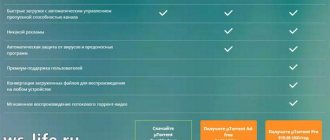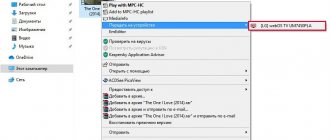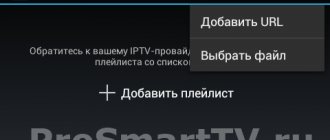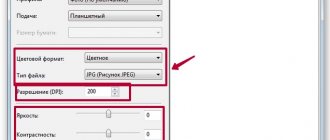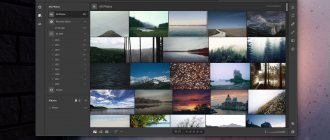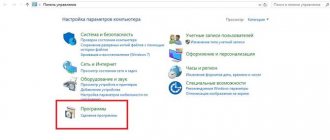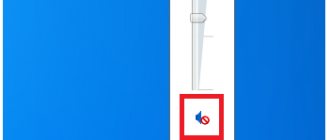TV remote app – what is it?
A program that allows you to control TV functions from your phone. Switching channels, setting up a Smart TV, using third-party applications and many different commands that the phone can handle as a remote control.
Due to the great competition in the mobile application market, it is not easy to finally decide on an application. One is easier to manage, while the other has more functionality. But you can make a good choice if you know which manufacturers provide the greatest ease of use.
Setup and use
Before starting to work with the program, synchronize with the TV.
Launch the utility on your computer and go to it using the special TV menu. After that, select the “Devices” item and wait until the TV detects the computer. Once the connection is established, create a network between the devices. Synchronization (network creation) works via a regular LAN network or a wireless Wi-Fi connection.
Copy the "content" to a shared directory (folder) called "My Shared Files". After that, you watch movies and photos, listen to music from the TV, using the hard drive of your computer or laptop. Copying data takes some time. After this, you will be able to view all media content.
If necessary, create lists and divide all files into groups and folders. By sorting videos, music and photos into different directories, you won’t waste time searching for your favorite movie or listening to a track.
How to make a remote control from a smartphone:
The smartphone remote control application for TV involves installation on two popular operating systems:
- Android;
- iOS.
Below are the installation steps for each of them.
Android
“So how do you make a remote control out of an Android smartphone?” - let's finally figure it out:
- The first thing you need to do is find out if your device has an IR port built-in. This information can be found on the phone box or on the Internet by typing your device model in the search bar and reading the technical specifications. If there is no sensor, no problem, you can use a Wi-Fi connection.
- If everything is in order, open the application store on your smartphone - “Play Market”.
- In the search bar, enter one of the application names, which will be discussed below.
- Download it.
- You won’t be able to control the TV right away—you need to establish contact between the phone and the TV.
- Typically, the Add TV button is displayed with a “+” sign.
- Then you need to select the brand of your TV and point the phone so that the sensor looks directly at the TV.
- The download slider will appear on the smartphone screen. As soon as the pairing is established, the program on the phone will ask you to check if everything is working correctly. These will be standard actions: checking the volume increase, whether the “Menu” key works, switching TV channels. If everything works flawlessly, confirm on your phone that this is the case by pressing the appropriate button provided.
Ready. The remote control from the Android smartphone has been received.
An Android tablet can also be used as a TV remote control. The most important thing is that it has an infrared port. The setup is carried out in a similar way for a smartphone.
“Not with just a remote control” or “How to turn an Android smartphone into a remote control for LG Smart TV”
Not long ago I posted a post-comparison of Smart TV systems on Habré, in which Alaunquirie wrote about our unusual remote control, which he had the chance to use. The remote control is, of course, good, but the truly smart
TV. Android smartphone users can get full access to their LG Smart TV using our updated LG TV Remote App. This is what we will be talking about today, and if you think that there is little interesting in such an application, and the topic is advertising, look under the cat, and you will be pleasantly surprised. To study the problem of remote control construction, it is perhaps worth starting by studying the origins of TV remote control. Probably, when remote control systems (still wired) first appeared, they seemed to be the pinnacle of evolution in the convenience of TV control.
Android smartphone users can get full access to their LG Smart TV using our updated LG TV Remote App. This is what we will be talking about today, and if you think that there is little interesting in such an application, and the topic is advertising, look under the cat, and you will be pleasantly surprised. To study the problem of remote control construction, it is perhaps worth starting by studying the origins of TV remote control. Probably, when remote control systems (still wired) first appeared, they seemed to be the pinnacle of evolution in the convenience of TV control.
Although, looking at the picture, it’s hard to believe that this
remote control was convenient. True, the TV itself was small and “pot-bellied” at that time, but this has nothing to do with the matter. Later, remote controls based on IR LEDs and remote controls for transmitting radio waves appeared, but their basic form of a “brick with buttons” underwent only minor changes in the shape of the brick itself and the location of the buttons on it. Whatever functionality was initially included by the creators in this remote control, you were content with this throughout the entire service life of this TV.
Usually, however, they immediately stuff “everything that is there,” and this makes the remote control start to look strange and weigh inhumanely.
How to replace the TV remote control?
The idea of replacing the TV remote control with a smartphone began to arise exactly at the moment when smart TVs appeared, and smartphones became as integral a part of modern society as a car or the Internet. You can display what you need on the touch screen, and everything “extra” can be easily hidden in a pull-out panel, a separate screen or submenu. Well, good ideas are usually implemented by someone, especially since the company has experience in smartphone manufacturing and one of the best Smart TV systems on the market.
LG Remote App
An application that anyone can use on the Google Play Market - much more than just a remote control.
This is a mission control center and a supermarket in one bottle. This platform has a lot of possibilities; almost all Smart TV content can be controlled from the screen of your smartphone. The main menu, applications and premium services, content via Smart Share, settings and other features are available directly from the application. There is no need to even open the menu on the TV, all the information is on the screen of the device in your hands. The application supports full-text universal search, which doesn’t matter whether you search among applications, services, games or in the program guide: enter the first letters, select what you were looking for, and launch/read with one touch. You can also forget about the not-so-convenient text input in the browser, social network applets, and just in the calendar - the keyboard of your smartphone (or tablet, everything will work on tablets too) becomes the main input method for the TV. If you still need to work with the on-screen cursor, there is no point in putting your smartphone aside. A virtual touchpad (and, we hope, in the future, a virtual remote control based on an accelerometer) is at your service.
In addition to all this, this “smart remote control” also receives feedback capabilities: broadcasting a TV program to a smartphone or tablet (even to another room), screenshots at any time and convenient control of the TV in gaming applications and the browser, access to everything you need in a couple of “clicks” on the screen without interrupting the playback of the current content. Ordinary remote controls could never even dream of something like this.
You can download and test the application in the Google Play Store. This application is compatible with all 2012 models, while last year's TVs will work with a simplified version of the program, LG TV Remote 2011.
How to download the application? General recommendations
When downloading the application from the official store, you may encounter a problem. The most common is lack of memory.
Everything that is on the phone is in the smartphone's memory or on an SD card. This includes both system applications (Google Movies, Google Music, Google Photos, etc.) and installed ones. This memory is not eternal and each phone model is individual. To make sure you have space, go to “Settings”, go to the “Storage” section (or “Memory”, the name may be different, but you can understand what we are talking about). This section displays how much data is occupied and how much is free. If you see that there is no free space at all, you need to get rid of one application so that additional space appears. What to do if there is nothing on your phone, but the memory is full, you can find out by clicking on the link.
When you complete the operation of cleaning your smartphone, you can proceed to downloading. It is done in the following sequence:
Media resources also occupy space. These are photos, videos and audio recordings. You can remove some of them. But keep in mind that they are deleted irrevocably, so first make a backup copy by transferring the files to your computer or saving them in electronic storage.
For both operating systems, the installation instructions will be the same, the names of the stores will be different:
- Open Play Market (App Store).
- In the search bar, write the name of the application you want to download.
- Download the desired program.
Ready.
Remote for Android TV
Attention! This application is only for Android TV and will not work with a regular Android set-top box, if you have a regular TV Box, see the application (CetusPlay) below.
I want to tell you about a cool application from Google, which is called “Android TV”. This is a small application that simulates a native remote control and provides the following features: full TV control, voice search, DPAD (left, right, down, up and OK button), touchpad, keyboard and other functions:
There is, of course, a drawback to this application and it is that there is no on/off button. Otherwise, in some cases it’s even better than the original remote control.
I recommend installing only from Google Play:
Download QR Code
Android TV Remote Control
Developer: Google LLC
Price: Free
What to do if the application does not install?
Check your Internet connection. The network may be down and that is stopping the app from installing.
But the problem may be of a different nature. For example, the TV cannot be controlled via the phone. Probably, the calibration of the TV from the phone was incorrect, which is why the remote control does not work. Once again, carefully carry out the settings:
- Download the app from the official app store.
- Open it.
- Turn on the TV.
- On your phone, click on “+” and select the brand of your TV.
- The application will search for your TV; The corresponding slider will be displayed on the screen. Wait until the app notifies you that it is in contact with your TV.
- To configure, the program will prompt you to carry out test actions. By type, increasing the volume, switching TV channels, etc. If all keys work, click “Yes”.
- All is ready.
Have you already seen that a TV remote control on your phone is an extremely convenient thing? Don't worry if you still can't use the application - most likely, you are installing it incorrectly. Go through all the points again and you will succeed.
Rate the material
Article rating 5 / 5. Votes: 1
No votes yet! Be the first to rate this post.
Share on social networks!
Setting up DLNA using Smart Share
The first method is to set up DLNA using the proprietary Smart Share program, which we need to download and install on your computer. You can download the Smart Share program from the official website: https://www.lg.com/ua/support/smart-share. The size is approximately 182 MB, the version at the time of writing is 2.3.1507.2802.
Download the archive with the program and start the installation by running the setup.exe file from the archive. Installation is very simple, there is a Russian language. Don't change anything, just click Next.
You can launch the program using a shortcut on your desktop. Smart Share, by the way, will start automatically when you turn on the computer.
Advice! Autorun is performed through the Windows Task Scheduler (Computer Management/Utilities/Task Scheduler/Task Scheduler Library/[File - SmartShare][Status - Ready][Triggers - When the computer turns on]). If you delete this task, autoloading will no longer occur!
Thanks to TVZ, I suggested it in the comments.
After launching Smart Share, an icon will appear in the notification panel (in the lower right corner). Right-click on it and select Set up Smart Share program .
Immediately set the switch to the ON position. And click the Apply .
By doing this, we share files on your computer so that they can be displayed and opened on the LG TV. If you later want to stop sharing files, simply set the switch to OFF .
Next, go to the main tab My shared files . Here you can specify which folders or drives will be available on the TV. That is, for example, we can add only one folder with movies, photos, or music. Or open access to a local disk.
By default, shared folders are already added. To add the folders we need, click a special button and select the folders or drives to which we want to share access. For example, I opened only the Movies folder, which is located on drive D. When you select the desired folders, click Ok . Then, click on the Apply .
You can delete unnecessary folders by simply highlighting it and pressing the special button. You can open access to new folders.
I recommend that you open access only to those folders that contain movies (videos), photos, or music. Since only this content can be opened on your TV.
On the My Device Settings , you can change the name of your DLNA server that will be displayed on the TV. Or you can leave it as standard.
Well, the last tab is Allow/block other devices . On this tab, you should see your TV. If it is turned on and connected to the same network as the laptop.
You can block the desired device. If, for example, you have two TVs at home, and you do not want to share files with one of them.
That's all the Smart Share settings. Apply button again and Ok . If in the future you want to open new folders or delete them, you can do this in the settings, as I showed above. The Smart Share icon will appear in the notification panel.
Controlling LG Smart TV
By swiping to the left, we get to the second part of TV Remote, dedicated to LG Smart TV. Here you can see the list of applications installed on your TV and launch any of them. You can also enter your LG account information and view a list of your favorite and premium apps.
Compatibility with TV models and setup
The application works with all the most famous TV models from different manufacturers.
The list of manufacturers with which the program can work includes Sharp, LG, Sony and other well-known brands. To connect and operate the application, you must first synchronize the TV and your smartphone via Wi-Fi connection.
Connecting this software to TV occurs almost automatically. Before starting work, you should make sure that your TV model is in the list of devices that the program works with. A step-by-step, visually clear installation program will guide you through the initial setup.
LG SmartShare Control
You can view and search files in LG SmartShare, even from a PC or laptop connected to the TV, or from a connected flash drive or hard drive.
Overall, the LG TV Remote is an excellent replacement and addition to your remote control. This amazing Android TV control tool not only replaces your remote control but also adds many new features. You get convenient control of your TV in the browser and various applications and games, largely thanks to the virtual touchpad and the ability to enter characters from the keyboard of a smartphone or tablet. And feedback allows you to see a copy of the TV screen, even while in another room. You can also search and surf your Smart TV without interrupting the current playback. See the video below for more details.