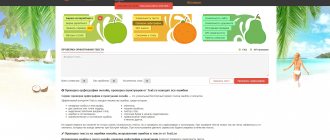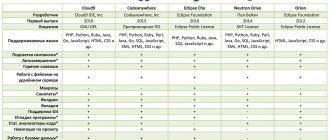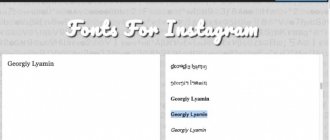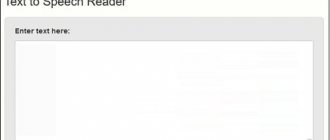How to identify a Cyrillic font
Defining Cyrillic text
The search for fonts based on the Latin alphabet has already gained sufficient momentum and this is not surprising, since the Latin alphabet is the basis for writing modern English and other languages of the Germanic group.
It will not be possible to determine a font that is based on the Cyrillic alphabet from an image online using the services described above..
In this case, you will have to be creative and, for example, search in databases with appropriate styles or use large search engines like Google and Yandex if you are looking for the type of writing used on a poster.
You can also use the help of designers on specialized resources. For example, the FontArray website.
back to menu ↑ back to menu ↑
Fontsquirrel.com – service for deciphering text in pictures
The next resource for finding the typeface in the picture is Fontsquirrel.com. This resource is a huge database of various fonts that anyone can download (you will need to register on the resource and indicate that you will use the font for personal purposes). There is also a specialized tool on this site that allows you to recognize text on an image online.
Procedure:
- Launch fontsquirrel.com and click on “Upload image” to upload an image with the font to the resource.
- You can either immediately start the recognition process using the “Matcherate It” button or first rotate the picture by the required number of degrees using the “Rotate” buttons (you need to achieve a horizontal arrangement of the letters).
- After recognizing the font, the site will display the matches found, offering to download them for an appropriate fee.
Results found on fontsquirrel.com
conclusions
In order to determine a font from a picture online, the Internet offers a huge list of options. Which one to choose is up to you.
Even if all the methods described in the article did not help you, do not despair.
You can always write to the creators of the site on which one or another type of text design was used.
You can also contact designers on specialized forums, where they will most likely disinterestedly help you find the text writing style you like, even if you need to determine the Russian font from a picture.
back to menu ↑
VIDEO: How to instantly recognize and copy text from a photo, image or picture? How to recognize text?
Websites and services for identifying fonts
Almost every Internet resource that can help you determine a font has an English-language interface. You can find a segment with support for the Russian language, but it is presented in a very weak form, so if you use it, then only English-language analogues.
The entire process of identifying the desired font is carried out by two main methods:
- Text, when you need to give answers to questions in text mode, and then the result will be obtained;
- Automatic, when you need to upload the image itself with the font or insert a link to it, select the font on the image, and wait for the results.
Below we suggest that you familiarize yourself with several resources that will help you recognize any font. If you want to not only decipher but also translate the result, try one of the photo translators.
WhatTheFont
The service has a collection of 133,000 styles and fonts to help you find the best match. For best results, place the letters horizontally. Download the mobile application for identification from your smartphone camera.
Beginning of work
Go to: https://www.myfonts.com/WhatTheFont/. Upload an image:
Select 2-3 letters. To find out the font in the picture, click on the round arrow button.
Select the appropriate one from the list.
Find out the font from the picture online - implementation features
To implement this task, you can use a number of online resources (mostly in English), which I will list below. Working with them is quite formulaic: you go to such an online resource, upload a picture with the font you need (or point to such a picture on the Internet), and, if necessary, mark the text needed for recognition. Also, some resources may ask you to determine several more parameters (for example, whether the text is thick), after which the required font is recognized.
After completing the font recognition procedure, the site will prompt you to visually determine whether the numbers and letters are recognized correctly (if necessary, you will need to make an independent adjustment by specifying the correct character). After this, the site will give you a number of names of visually similar fonts, and some advanced resources will offer to download the font you like to your PC.
Please note that the font in the picture must be in a horizontal position, the characters must be well separated from each other. And have sufficient height (if necessary, use Photoshop or another visual editor to adjust the text to the specified requirements). You may find this article useful on reducing font size on your computer using your keyboard.
Recognizing the right font can sometimes be quite difficult
What Font is
Go to the address: https://www.whatfontis.com/. Click "Browse" to load the image.
To accurately identify a font, check each letter. Press the CONTINUE button.
Choose the one that suits you.
Peculiarities
The service offers you to choose the appropriate font from:
- commercial;
- free;
- fonts from Google.
Select it from the form on the right, click the “ADV SEARCH” button (advanced search).
Whatfontis.com – site for recognizing letters in an image
This site has gained popularity as it is mentioned very often in reviews. A good search and recognition mechanism for fonts, as well as the presence on the site of a forum where participants help each other, are an undoubted advantage of this resource, as well as its advantage. The principle of operation is practically no different from other sites.
- You need to again go to the site whatfontis.com itself, find the “Browse” button to upload the image to the resource.
- If the background of the image is darker than the font on it, then you need to check the box next to the phrase “Background color is darker”.
- Now you need to find “Continue”, again using the frame to highlight the font.
Let's recognize the font step by step
- Happened? Click on “Use image”. You will also have to enter the value under each letter at the stage that will be highlighted.
- Then this resource will activate the search and you can select the desired font from those that it finds.
If you have different spelling options in the original image, select only the desired area with the mouse and click on the “Crop image” button at the top. This will only define the selected area.
WhatTheFont – online font detection
The WhatTheFont service is one of the very few resources that allows you to identify Cyrillic fonts online. The resource promises a search in more than 130 thousand different fonts, their quick identification and the possibility of purchasing them (in the case of paid analogues).
To work with the site, do the following:
- Go to myfonts.com;
- Click on the inscription “or click here to upload the image” to upload the image to the resource;
Click on the indicated inscription to transfer the image
- After loading the image, use the frame to indicate the part of the image containing the Cyrillic text required for recognition. Then click on the blue circle with the arrow;
Specify the font required for recognition
- Review the matches found;
View matches found
- If necessary, you can purchase such a font by clicking on the “Get it” text next to it.
What The Font?!
The Graphic Design Blog is a useful resource, but it can only help if you know the name of the designer or studio who created the font.
The list of studios and designers is very extensive and the search for a font is greatly simplified. But what if you see the font for the first time? What The Font is a well-known resource that will help you find a font based on an uploaded image.
I can say that the results are quite unexpected.
Step 1: Upload a picture. If the picture has background noise or lacks contrast, be kind enough to spend a few minutes in Photoshop to bring the picture to mind.
Step 2: After loading the image, check that What The Font has correctly identified the glyphs, and only then click “search”.
In short, a GLYPH is a graphic image of a sign. One character can correspond to several glyphs; lowercase “a”, small cap “a” and an alternative version of lowercase “a” with a stroke are the same sign, but at the same time they are three different glyphs (graphemes).
On the other hand, one glyph can also correspond to a combination of several characters, for example, the ligature “ffi”, being a single grapheme, corresponds to a sequence of three characters: f, f and i. That. for the spell checker, the word suffix will consist of 6 characters, and the GPU will display 4 glyphs on the screen.
First I uploaded this picture:
In the search results, What The Font gave me 24 options. To What The Font's credit, some of the fonts on the list were similar to Adobe Garamond Pro. But I uploaded a small picture.
By increasing the image size (maximum 360 by 275 pixels), the list was sharply reduced:
Minion Regular Small Caps & Oldstyle Figures Minion Regular Adobe Garamond
Where, as you can see, the correct font was found (although not entirely accurate, between Adobe Garamond and Adobe Garamond Pro, there is still a difference, although small, but there is a difference), if I had increased the size of the image even more, then identification would have passed successfully, but I was too lazy to check.
If What The Font couldn’t identify the font, then its forum, the home of font gourmets, will help you, where they will definitely help you with your search.