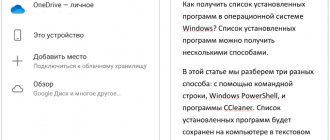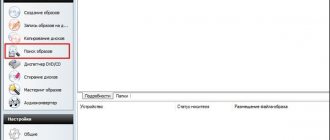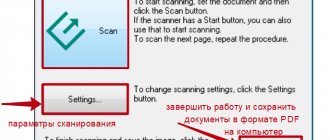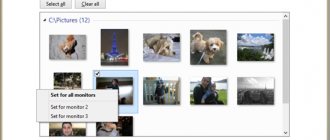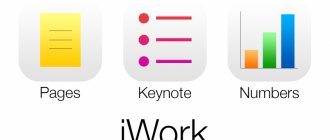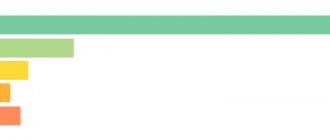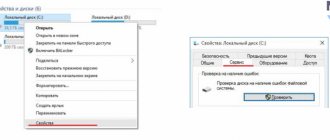Format Description
PAK is short for Package. Files with the *.pak extension are resource packages, containers that contain many compatible and incompatible file formats. Presented as large binary files. They belong to the category of compressed files - in this sense they are similar to archives (*.zip, *.rar).
Initially, the format was used in games. Later it began to be used in other software systems, for example, for organizing web forums (“emoticons” container).
The answer to the question of how to open a *.pak file directly depends on what types of files the container contains. Therefore, it is important to know their origin. Next, we'll look at the best methods and programs for opening *.pak files.
Programs that allow you to open a .PAK file
The main program listed above that can be used to open a .pak file is the Dragon Unpacker utility. Today this is one of the most common programs in the Windows operating system, which makes it possible to open and unpack files of this extension.
The interface of the PAK Explorer program, in which a PAK format file is opened, is somewhat reminiscent of a registry editor
Another program is Leinen PAK Explorer, which also runs on Windows and allows you to open archives.
Opening PAK Simutrans files
Simutrans is a computer game, a simulator for building a transport system. To change the files of this game, you cannot simply extract and work on the files with the pak extension. Programmers load the sources from a file, change the code, and then pack the data back into a .pak file. They use MakeObj.exe and PAKBuilder for this.
PAKBUILDER cannot open pak extension files, it only creates them.
Using PAK files in the Slovak navigation system Sygic
Pak files are used in archived navigation systems, like area maps. The Slovak company Sygic produces its equipment in 30 languages and distributes it worldwide.
CrazyTalk files
Crazytalk animation uses files of this extension to function.
LogiKai files
The German program for metalworking and architecture also uses this extension.
As you can see, PAK files are often used either for storing game resources, or for internal purposes of rare applications that ordinary computer users may not encounter in their daily work. Therefore, if you need to open a PAK file in order to extract game resources from it, we recommend using either Dragon Unpacker or Leinen PAK Explorer - both utilities can handle this task perfectly.
PeaZip
PeaZip has at least three advantages over WinRar:
- This is a free program;
- it is available on both Windows and Linux;
- it supports the format in question.
Below are instructions on how to open a *.pak file using PeaZip:
- download the program from the official website (do not use third-party services to avoid downloading a virus along with the program);
- install the program in the usual way (two clicks on the installation *.exe file);
- open the program;
- select “File” - “Open”;
- find the required file and select it;
- ready!
In addition to *.pak, PeaZip opens all regular and less common archive files.
Smith Micro StuffIt Deluxe 2010 (or 2011)
A powerful archiver, popular among users of the Apple operating system.
Advantage: the developers provide two versions of the program, for both Windows and Mac.
Disadvantages: multifunctionality makes it difficult to work with the program, there is no installation wizard (you have to install it manually), the software is presented as a software package rather than a single utility.
How to open a *.pak file using Smith Micro StuffIt Deluxe:
- Launch the program.
- Click on Open and select the file.
- Go to the Quick Tools tab.
- In the form called Extract, select the radio button from Open to Extract.
- Enter the path to the folder where the file will be unzipped.
- Click Run.
How to open PAK archives
When dealing with a file in the PAK format, it is necessary to know its origin, since this extension is used by a large number of software, ranging from games (for example, Quake or Starbound) to navigation software from Sygic. In most cases, ordinary archivers can handle opening an archive with a PAK extension. In addition, you can use decompressor programs written for a specific compression algorithm.
Method 1: IZArc
A popular free archiver from a Russian developer. It stands out for its constant updating and improvement.
- Open the application and use the “File” menu, in which select “Open archive” or simply press Ctrl+O.
You can also use the "Open" button in the toolbar. - In the file adding interface, go to the directory with the desired packed document, select it and click “Open”.
- The contents of the archive can be viewed in the work area of the main window, marked in the screenshot.
- From here you can open any file in the archive by double-clicking on it with the left mouse button or unzip the compressed document by clicking on the corresponding button in the toolbar.
IZArc is a worthy alternative to paid solutions like WinRAR or WinZip, but its data compression algorithms are not the most advanced, so this program is not suitable for strong compression of large files.
Method 2: FilZip
A free archiver that has not been updated for quite some time. The latter, however, does not prevent the program from performing its functions well.
- When you launch it for the first time, PhilZip will prompt you to make itself the default program for working with common archive formats.
You can leave everything as is or uncheck the boxes - at your discretion. To prevent this window from appearing again, do not forget about and click the “Associate” button. - In the FilZip working window, click the “Open” button in the top bar.
Either use the menu “File” - “Open archive” or simply enter the combination Ctrl + O. - In the Explorer window, navigate to the folder with your PAK archive.
If files with the PAK extension are not displayed, select “All files” from the “File Type” drop-down menu. - Select the document you need, select it and click Open.
- The archive will be open and available for further manipulation (integrity check, unarchiving, etc.).
FilZip is also suitable as an alternative to VinRAR, but only in the case of small files - with large archives the program is reluctant to work due to outdated code. And yes, compressed folders encrypted with an AES-256 key cannot be opened in PhilZip either.
Method 3: ALZip
This is already a more advanced solution than the programs described above, which is also capable of opening PAK archives.
- Launch ALZip. Right-click on the marked area and select “Open Archive” from the context menu.
You can also use the "Open" button on the toolbar.
Or use the menu “File” - “Open Archive”.
The Ctrl+O keys will also work. - The Add Files tool will appear. Follow the familiar algorithm - find the required directory, select the archive and click “Open”.
- Done - the archive will be opened.
File type - game file
Below is a list of programs for those who are looking for how to open a *.pak file obtained from a game.
- Simutrans. There are versions for Windows, Mac and Linux. Designed to work with Simutrans Pak files.
- PAK Explorer - allows you to create and manage pak containers. English interface. Suitable for Windows only (XP to 8, including Vista).
- DePacker is a program for Windows that allows you to work with encrypted files. This and the previous programs are used primarily to open *.pak files obtained from video games.
- PakBuilder is a small utility that creates and works with Simutrans Pak files.
Association of PAK files with games
The pak extension is mainly used in computer games, such as:
- Half-Life;
- Crisis;
- Far Cry;
- Quake;
- Final Fantasy VIII and others.
The transmitted compressed file will contain sounds, graphics, textures, and scripts for the game. To extract such files, fans of these games wrote a utility called Dragon Unpacker; it allows you to extract a pak file from the archive and extract the necessary data. Many of the files with this extension could simply be zipped with programs that work with common file formats such as ZIP and RAR.
Alternative option
Another way to open a *.pak file:
- Go to the folder with the file.
- Just in case, make a copy of the file.
- Click on it and call the context menu (right mouse button).
- Select "Rename" from the list.
- Manually rename the file extension to *.zip.
- Open through a regular archiver.
This instruction only works in half the cases, since the file may be encrypted or contain file formats incompatible with *.zip. Therefore, it is recommended to make a copy so as not to damage the source.
Opening methods
Let's look at specific programs that allow you to open “pak” files. Almost all of these applications are free. It is possible that it was precisely the need to have a tool for working on creating fan modifications that led to the appearance of some of them.
IZArc
Free product that does not require a license. A distinctive feature is the offer to deposit funds into the developer’s account immediately after installation (by the way, this is the only offer that the program imposes).
What to look for when choosing an external hard drive
Process of working with the application:
- Launch IZArc.
- Select the button "Open" (highlighted in red) and indicate the path to the required file.
- Press the button "Extract"(marked with a green frame) and select the directory to unpack.
- Click extract in the window shown above.
FilZip
It is declared as a program for working with archives. The starting list of available archive formats contains “pak” with the mark “in-game archives”. Despite this, it also copes with ordinary archives.
The process of opening an archive in FilZip:
- In the application window select "Open».
- Set "all files" in Explorer.
- Select a file and click “ Open ”.
- In the program window the file itself will appear (left) and its contents (right).
It is noteworthy that this package copes with some packed data from game clients. True, it is best suited as a regular archiver.
ALZip
The application is included in the Korean Al application package. The main difficulty in obtaining it is loading. You can download the archiver only using the original link from the manufacturer’s website (and it is in Korean). Therefore, in addition to the link, a download hint is also offered:
- After clicking on the link, select the option marked in the image.
- Click dedicated icon:
- If a message pops up about ad blocking , allow it to be displayed and simply download the program.
Important! The Korean version is downloaded from the link provided. It does not provide switching to English There is also an English version of the site, but on it products tend to appear and disappear every few hours. Therefore, you have to hunt for a clear version (at least in English).
Opening archives with the “pak” extension is implemented as follows:
- Launch the application and click the "Open"(highlighted by a frame).
- Select the required file and double-click on it.
Windows 10 Volume Mixer
If the preliminary opening is successful, the file will appear in the program window as not open. The advantage of this application is the ability to recognize any archive of any size. The disadvantage is the Korean language and the difficulty of downloading.
WinZip
This is a paid program that has an impressive cost. There is also a trial version. To open “pak” files you will need:
- Launch WinZip.
- Select the button "Open"at the top of the program.
- Select a file and click “ Open ”.
- View result opening in the program window.
Of all the programs listed, WinZip is the most powerful. The disadvantage is the cost (approximately 35 USD) and the inability to open some (especially outdated) archives of this format.
7-Zip
A simple, free and powerful tool for working with archives. Game “pak” reveals every other time. But it unpacks ordinary archives of the specified format without any problems at all. A distinctive feature of the archiver is that it works directly with files through the context menu. Of course, there is also a file manager, which is located in the program folder.
Process of working with 7-zip:
- Run the file “7zFM.exe” in the folder where the program was installed.
- Find the required file through a kind of conductor.
- Press the button "Extract/Extract».
- Choose a place for unpacking.
- Clicking " Ok " will start the unzipping procedure.
Among analogues, 7z is distinguished by power, “omnivorousness” and speed of operation. The disadvantage is present only in the file manager mode (navigation seems inconvenient to users), which is compensated by integration into the Windows context menu.
WinRar
A shareware product that doesn’t need any special introduction. Contains all the advantages of 7z, enhanced by a convenient manager. The disadvantage is the reduced number of formats that the program can handle. Algorithm for working in WinRAR:
- Launch program.
- Find the required document in the local equivalent of the explorer.
- Click the “ Extract ” button.
- Select the extraction path.
How to record video from a computer screen with sound
WinRar is actively positioned as a paid program. But the trial version is unlimited and has a full list of features and can easily cope with different archives.