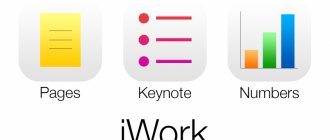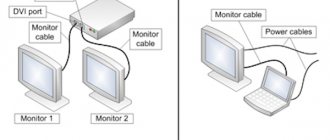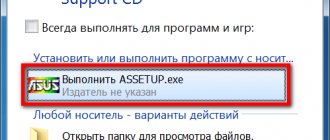You get used to good things quickly, and many comfortable things are taken for granted. For example, a system unit with multiple monitors is now not considered a luxury item and an expensive whim. But just seven or eight years ago, not everyone could afford such a configuration. Now, almost any modern video card has several ports for connecting two, three or more devices.
The presence of an additional monitor makes working on a computer more convenient. For anyone who hasn't worked in multi-display mode, it's hard to imagine how much more work can be done with more desktop space. This is not a virtual desktop, but a real screen - it is always in sight. Windows placed on the screen of a second monitor do not disappear from view when you need to work with other applications. Well, as for working with such complex programs as graphic and video editors, there can be no two opinions - additional workspace saves time and spares the user’s vision.
But managing multiple monitors at the same time is not as easy as it might seem to an uninitiated user. Of course, in the standard system settings there are some functions for controlling the content of additional screens. So, for example, you can determine the order in which parts of the desktop are arranged, and you can select the resolution for each of them. But this, by and large, is where the standard Windows capabilities regarding managing the functions of a multi-monitor configuration end. Some additional options for configuring multi-monitor systems can be found in video card drivers, but they may also be missing.
⇡#New features for working with multiple monitors in Windows 8
With the release of Windows 8, which, we recall, is scheduled for release on October 25, owners of multi-monitor systems (according to data collected as part of the Windows Feedback Program, this is 14% of desktop PCs and 5% of laptops) will have more tools at their disposal for customization. In the new operating system, you can set the display of a separate desktop background on each monitor or stretch the desktop background across all monitors. You might even find a new panoramic theme in Windows 8's personalization options.
For the first time, the new operating system will also implement such a popular feature as displaying the taskbar on all connected monitors. Moreover, the way icons are displayed can be flexibly controlled. For example, buttons for running applications may appear:
- only on the taskbar where the window is open;
- on the taskbars of all monitors;
- on the taskbar of the main monitor and on the taskbar where the window is open.
The changes will also affect the way you access interface controls. In Windows 7, the Start menu appears on only one monitor, but in Windows 8, you can display the Start screen, Charms bar, or a panel to switch between running applications from any monitor—corners and edges on all displays will be interactive. It will also be possible to run classic programs on one monitor and Metro-style applications on the other. Finally, the developers promise dragging Metro applications between monitors using the mouse and using hotkeys.
Thus, Windows 8 eliminates all the main shortcomings that related to working with multiple monitors on Windows 7. But while the new system has not yet been released and is not widely used, applications from third-party developers that solve old problems of multi-monitor systems will remain relevant.
The most famous of these programs are Actual Multiple Monitors, DisplayFusion and UltraMon. But all of them are distributed on a commercial basis, and given the improvements in Windows 8, there are unlikely to be many people willing to pay for a license that may be unnecessary after switching to a new OS. So let's take a look at the free apps and see what they can offer Windows 7 users.
Programs for working with two monitors with Windows OS
An additional monitor is undoubtedly additional comfort. Especially if you approach this issue thoroughly. Nowadays, a system unit with multiple monitors is no longer considered a luxury item. Working on multiple monitors is convenient, and anyone who has not tried it will not be able to appreciate all the advantages. Most modern video cards support multiple monitors, however, this may not be enough.New features in Windows 7.
The new version of Windows will provide more options for setting up work with multiple monitors. Finally, such a popular feature as displaying the taskbar on all monitors will be implemented. There will also be changes in the way you access elements of the work environment. So before, Start was displayed only on the main screen, but now you can configure the menu to appear on any other screen. Windows 8 has eliminated all the shortcomings associated with working on additional monitors, and this is why it beats Windows 7.
MultiWall 1.0.17
This small utility solves the main problem of Windows 7 users with multiple screens - the inability to set different wallpapers on different screens. With its help, you can decorate different monitors with different designs, or stretch one wallpaper onto several screens.
Dual Monitor Taskbar 1.21
Installing an additional monitor expands the possible workspace, however, not all standard functions will work on the second monitor. This program is aimed at expanding the scope of work. Dual Monitor Taskbar 1.21 creates a second taskbar on an additional screen. True, the functions that the second taskbar performs differ from the original ones. So, a clone panel is a continuation of the main one.
Dual Display Mouse Manager 1.1
Although connecting a second monitor makes working on a PC more comfortable, some difficulties still arise. For example, when the application window is maximized, it can be difficult to reach some buttons with the cursor on both monitors. And just this little program solves this problem.
GridMove 1.19.60
The main task of this utility is to manage a large number of windows and place them on the screen according to a predefined pattern. The user can customize templates for window placement and use hot keys to quickly move between windows.
SoftTH v2.08b
This program will be useful for those who like to play games on the big screen. In this case, the program stretches the image across three monitors, eliminating the need for other software.
Even if you don't have a second monitor yet, over time you will want to change your monitor. And then the old one can be used as an additional one. And choosing the right software will make working on multiple monitors as comfortable as possible.
Rating 0.0 out of 5. Votes: 0
| RSS |
| Ktin — To the article “Programs for working with two monitors | |2016-07-06 20:38:22 |
3.26 Copyright (C) 2008 Compojoom.com / Copyright (C) 2007 Alain Georgette / Copyright (C) 2006 Frantisek Hliva. All rights reserved."
| Answer |
| < Previous | Next > |
⇡#MultiWall 1.0.17
- Developer: Sumeet Patel
- Operating system: Windows 7
- Distribution: free
- Russian interface: yes
This small utility solves one of the main problems of using systems with multiple monitors on Windows 7 - the inability to set different wallpapers for each display. With its help, you can either set separate background images for monitors, or stretch one picture over the entire area of a huge desktop.
MultiWall makes it possible to download wallpaper directly from the program window. They can be processed right there: change the scale, crop, rotate, apply various effects, invert colors. In addition, it supports automatic downloading of wallpapers from a specific site and their automatic change on each monitor at specified intervals.
⇡#Dual Monitor Taskbar 1.21
- Developer: dualmonitortb
- Operating system: Windows 7
- Distribution: free
- Russian interface: no
Connecting a second monitor expands the usable desktop area, but not all standard system functions work on the additional screen. For example, certain inconveniences may arise due to the fact that the taskbar remains only on the first screen. It turns out that the space for placing windows increases, and you can operate with a larger number of windows. However, a large number of running applications leads to the fact that there is little space on the taskbar for the placement of buttons for open windows.
The solution to the problem may be Dual Monitor Taskbar. This program creates a second taskbar on an additional monitor. The second taskbar is in many ways similar to the original element. For example, it has a notification area. And if on the additional screen you move the cursor to the button of an open application, you can see the sketch in a pop-up window.
True, unlike the original element of the system interface, the Dual Monitor Taskbar has slightly different capabilities. Firstly, by default the second taskbar works as a continuation of the first. You can launch the Task Manager from the right-click menu.
If you want to work on a second monitor with an exact copy of the taskbar, you can enable a test option to display the Start button on an additional screen. It is worth keeping in mind that this function is extremely unstable. Buttons on the additional taskbar are not grouped. Even the developer himself, just in case, warns in the program settings that this option is at the beta testing stage.
One of the useful features of Dual Monitor Taskbar is setting rules for the placement of application windows. You can specify applications that will be displayed only on the main monitor, and applications that will open on the secondary screen. You can also set a rule for individual applications to open only on the screen on which the cursor is currently located.
You can define rules for the location of application windows either manually, by specifying the window class and title in the settings, or automatically. To automatically determine the program window to which rules are assigned, a special identification tool is used. In order for Dual Monitor Taskbar to “understand” which application the settings are being specified for, you need to drag the target shortcut to the window area of this program.
Working on two monitors - Dual Monitor Taskbar
Probably, many users have an old monitor lying around somewhere, which was replaced by a wide-format monitor or TV. But this is not a reason to give up on him. Almost any modern video card has at its disposal several ports for connecting information output devices, and there are also various HDMI, DVI and VGA adapters. I don't think all the specified ports are occupied on your video card. Therefore, in this video I propose to look at various aspects of working on two monitors, especially since it is very convenient!
In this video, I narrowed the recording area of the desktop so that you can watch your work in dual-monitor mode on one screen. Although in fact, the desktop that you see is divided between two monitors.
The main advantage when working with two monitors is the increase in work space, which allows you to work with any documents and programs on the first monitor, and on the second monitor the network, provide technical support through remote access programs, communicate on social networks, and watch videos. It is also convenient to work with documents when you need to either edit 2 documents in parallel, or insert parts of another from one. It’s also convenient to study various instructions when you read the instructions on one screen and do them on the other, without switching between windows.
But the main inconvenience is caused by the fact that there is no division of the taskbar between the two monitors, as you can see, the taskbar is only present on the main monitor, for me it is the left screen. So, if you have many windows open, you can't tell which screen has which window open. This is of course not critical, but it is much more convenient when each desktop has its own taskbar. Moreover, there are programs that run in full-screen mode, then the entire taskbar disappears and in order to get to Start or activate another window, we have to minimize the active one.
In Windows 8 and higher, it seems like this function is implemented by standard operating system tools, but in Windows 7 this is not the case. Therefore, in order to make two fully functional desktops, you will need to install a program called Dual Monitor Taskbar.
The download link for the Dual Monitor Taskbar program is in the additional materials at the end of the article.
After launch, we have a taskbar on the second screen and now let's start setting up the program. To do this, right-click on the taskbar\Properties that appears.
Automatically start with Windows – automatically starts the program when Windows boots;
Check for update – check for updates;
Show labels – display the window title or not. If several windows of one program are open, say Word, it is easier to determine which document is open in a certain tab. Although, when you hover over the program icon, the name of the document opened in it is also displayed;
Show clock – display the clock or not;
Mirror mode – all tabs running on the computer are duplicated on both desktops. Those. no division of applications by screen;
Use small icons – use of small icons;
Show notification area – display the notification area;
Show Start button – displays the Start button. Although the developer indicates that this is an unfinished function and may be buggy, I still use it and so far it has not let me down.
Use custom font – use of non-standard fonts in the taskbar;
Auto-hide the taskbar – automatically hide the taskbar;
Hide delay (milliseconds) – delay in milliseconds before the panel is hidden.
There is also a window manager (Window Manager), which allows you to set up rules for programs, where you can specify on which monitor a window with the specified program will automatically open. (+ \ you can specify the path to the program, but it’s easier to click on the Select Window button and the program will automatically fill in the necessary fields \ select the action, open on the monitor in which the mouse cursor is present, or select the display)
Thanks to the use of this program, working in dual-monitor mode will be much more efficient and convenient.
Sevostyanov Anton
- View profile
- (Registered Users)
Become a reader
0
Development of Joomla extensions
⇡#Dual Display Mouse Manager 1.1
- Developer: William Bakshi
- Operating system: Windows 7
- Distribution: free
- Russian interface: no
Despite the fact that connecting a second monitor makes the user's work much more comfortable, expanding the desktop has one small drawback. The fact is that when you work with maximized application windows open on the entire “left” screen, at first it is difficult to get used to using the cursor on the “close”, “minimize”, “maximize” buttons. The same problem arises when you need to “grab” the scroll slider, which is located at the edge of the screen. At the same time, the cursor tries to jump out onto the adjacent display every now and then.
The creator of the free Dual Display Mouse Manager utility came up with two original ways to solve this problem. The first option is that when you launch the Dual Display Mouse Manager, the cursor moves unevenly across the screen, with a delay at the border separating the area of the first desktop from the second. As a result, it becomes much easier to hit the desired button or the desired area on the border of two monitors with the cursor.
Another method of cursor control is to cross the border of two screens only if the user holds down the Ctrl key. If this key is not pressed, the cursor will be “locked” on the monitor screen and will not be able to move beyond it.
⇡#Dual Monitor Tools 1.8
- Developer: dualmonitortool.sourceforge
- Operating system: Windows 7
- Distribution: free
- Russian interface: no
Dual Monitor Tools is a suite of multi-monitor applications that includes five separate utilities: DisMon, Dual Launcher, DualSnap, Dual Wallpaper and Swap Screen.
Swap Screen is designed to quickly move windows from one monitor to another using hotkeys or a system tray icon. Windows can be moved to a predetermined position, such as the top left corner. You can also define hotkeys for minimizing all windows except the active one, switching between desktops, and maximizing the active window. Using Swap Screen, you can also control the cursor, for example, pin it to the active screen or slow it down at the border between desktops.
Dual Launcher is a solution for quickly launching applications. Using the utility, you can determine in advance on which display a particular program will open. You can also specify the size of the window and its position on the screen. Dual Launcher suggests using a keyword or a custom character set to launch.
Having two or more monitors is convenient, but sometimes they can get in the way. For example, if some games are running. The DisMon utility allows you to turn off additional monitors when running certain programs. This utility does not yet have any settings, and turning off monitors works until DisMon is closed.
Dual Snap can also be useful for gamers, although there are certainly other uses for this program. The utility captures the screen and, after pressing the specified key combination, displays the screenshot on the second monitor. Thanks to this, you can, for example, keep before your eyes a map of goals in the game or a list of player capabilities. Dual Snap can also save screenshots as PNG files or copy them to the clipboard.
Dual Wallpaper is designed to manage wallpaper on two monitors. The program stretches the background image across two desktops or makes it possible to set a separate image on each monitor. In this case, you can separately control the position of each image, scale it and move it around the screen.
Requirements for two monitors
So, what do we need to connect two monitors to a PC? Well, obviously you need two monitors! So what monitors do you need? Should they be the same?
Luckily, monitors don't have to be the same. You can have completely different monitors if you want, but obviously two identical monitors will give you the best viewing experience. When using different monitors, the main issue is resolution. You can get one monitor with a resolution of 1920x1080 and another with a resolution of 1366x768.
When you move programs from one monitor to another, they automatically resize accordingly. Some people may find this noise. So if you are using two different monitors, just make sure they support the same resolution (720p, 1080p, 1440, 2160, etc.).
As mentioned earlier, even if the two monitors have different resolutions, everything will work fine. Both monitors will simply run at their native resolution.
The second thing to think about when it comes to monitors is the connectors on the back panel. You don't necessarily need a monitor with multiple inputs, but you will need two different inputs for both monitors.
For example, if one monitor has HDMI, you will need a VGA, DVI, or DisplayPort input on the other monitor unless your graphics card has two HDMI outputs or if you have more than one graphics card installed, each with its own HDMI output.
However, from what I've seen, most video cards have multiple outputs using different connections. For example, my NVidia graphics card has one HDMI port, one DVI port and one VGA port. Only on more powerful gaming cards will you see one graphics card with multiple ports of the same type (two HDMI ports or two DVI ports).
If you are looking to buy a monitor, it may be worth purchasing a monitor with multiple inputs. New monitors usually have three connections: HDMI, DVI and DisplayPort.
Cheaper monitors usually have fewer connections, which is good, but just make sure the connections on your monitor match the outputs on your graphics card. This brings us to the second requirement: one video card with multiple outputs or multiple video cards.
Above is a gaming graphics card with some serious ports: dual DVI-D, 1xHDMI and 1xDisplayPort. Using this single graphics card, you can connect up to four monitors to this PC! As you can see, what outputs your graphics card supports determines what connections you should have on the back of your monitor.
It's also important to understand that if you're going to use DVI, you should consider using a graphics card and monitor that supports DVI-D. DVI-D stands for dual-link DVI and supports higher resolutions at higher refresh rates.
Another important note: Currently, you can only run a 4K monitor at 30Hz, not 60Hz or higher when using HDMI. Until HDMI 2.0 came out, this was simply a hardware limitation. However, the latest DisplayPort version 1.3 can support 5K (5120 x 2880) displays at 60Hz. DisplayPort version 1.2a can also support 4K displays at 60Hz. So be sure to check which version your graphics card or monitor supports.
⇡#GridMove 1.19.60
- Developer: DonationCoder.com
- Operating system: Windows 7
- Distribution: free
- Russian interface: no
The main purpose of GridMove is to manage a large number of windows and intuitively place them on the screen according to a predefined pattern. The program makes it possible to quickly resize a group of windows, fill the entire screen space with open windows, and dock individual windows on top of all windows.
The user can divide the screen into separate areas and create a grid in which newly opened windows will be placed. GridMove supports hotkeys, so you can organize a large number of windows by pressing a single keyboard shortcut.
Among the preset grid templates is a Dual Screen option that can be used to arrange windows on two screens. Or you can create your own window layout that will take into account the specifics of your existing configuration - whether it has two, three or more monitors. To create templates, variables like [Monitor1Top], [Monitor2Left], [Monitor3Bottom], etc. are used. And if you accidentally activate a template created for multi-monitor systems on a single-monitor configuration, the program will still process it correctly. That is, it will simply ignore the part that is responsible for working with the second and subsequent displays.
About Us
The Monitor Soft company, since 1993, has been automating the activities of airports and airlines. In particular, the following systems were developed and implemented:
A unified network for the transmission of application, aeronautical information and information on the movement of aircraft for military and civil aviation based on the AFTN “Monitor” Message Switching Centers (MSC), adopted for equipment by FAS decision No. 2.13.-473 dated 05.29.98. (Type Certificate of the Interstate Aviation Committee No. 530 dated April 19, 2011). CCS AFTN "Monitor" provides automatic switching of AFTN messages over 128 channels, both through traditional telegraph lines and through PD and X25 channels, local networks, dial-up telephone lines and global networks Intranet and Internet.
- A system for processing NOTAM information and issuing Pre-Flight Information Bulletins, providing prompt information to aircraft crews about the air navigation situation on the flight route, ensuring the safe use of airspace around the world.
- A system of navigational calculations that solves the problem of laying out the optimal route between two airports, optimizing the vertical flight profile taking into account the weather forecast and aircraft characteristics, calculating the logbook, takeoff and landing palette, and determining the radio navigation aids available on the route.
- The automated dispatcher workstation "Monitor-3" - along with other functions, is equipped with a subsystem for interaction with the AFTN network. The subsystem fully supports the AFTN protocol (in accordance with ICAO documents and FSVT standards), allows you to receive and transmit messages in MTK-2 and MTK-5 codes over a telegraph line, local network, dial-up telephone line and global INTRANET and INTERNET networks. The workstation has a convenient user interface. AWP "Monitor-3" has a type certificate of the Interstate Aviation Committee No. 204 dated May 15, 2000
- System for providing aeronautical information and BRIEFING services for airlines and airports via PD, Intranet and Internet channels.
- The information support system for the technical operation of aircraft "TRIADA+" is intended for maintaining basic passport data, resources and operating time of aircraft products, monitoring their resource status and completeness, recording and monitoring the implementation of bulletins and one-time checks, generating tasks for aircraft maintenance, planning the need for units for processing resources, generating various queries and reports.
- Control system for vibration loading under random, sinusoidal and shock impacts.
- Multichannel systems for measuring vibrations and processing experimental data.
- Vibration impact analysis systems.
The listed systems have been successfully operated in Russia and the CIS countries for many years.
The SPD VSS system has been installed in Vnukovo Airlines, Ural Airlines, Domodedovo Airlines and Kavminvodyavia.
The developed and implemented system for processing NOTAM information fully complies with ICAO requirements and carries out end-to-end automation of the activities of the national NOTAM information center, regional centers and BAI services of airlines and airports. It is installed in the Russian Federation in the Federal State Unitary Enterprise Central Aviation Institute of Civil Aviation and a number of airlines and airports.
Since 1998, new message switching centers of AFTN "MONITOR" have been installed at the airports of Domodedovo, Sheremetyevo, Bykovo, Chkalovskoye, Petropavlovsk-Kamchatsky, Yekaterinburg, Kogalym, Baku, Ganja, Yerevan, Ramenskoye, KNAAPO Komsomolsk-on-Amur, the communication center of the " Cospas", GUAP EMERCOM, Moscow AUVD Center, in and "Irkutskaeronavigatsiya" (4 TsKS), "Belaeronavigatsia" (Minsk), air base airfield Ostafyevo, State Customs Committee "Russia", A/K "Aeroflot", "Siberia" ( Novosibirsk and Vnukovo), etc. with a total capacity of more than 2000 channels.
In the period 1999-2003. the Triad+ system was purchased and implemented by such organizations as KomiInterAvia, KogalymAvia, Rusline, Eurasia, State Customs Committee Russia.
The experience of creating the listed systems and the existing groundwork allow the company to quickly develop complex software and hardware systems covering different areas: production, management, communications, research, testing, etc.
In its developments, the company applies advanced programming methods and techniques, and carries out the integrated use of various hardware, both from global manufacturers and its own. All this, along with the use of the capabilities of Internet and Intranet technologies, modern digital terrestrial and satellite communication systems, makes it possible to create distributed information and control systems on the scale of a laboratory, workshop, enterprise, and industry.
The company's interest in the development of technological systems extends from the creation of small process control systems that monitor several parameters with one or two control functions and display of the process in the form of a mnemonic diagram on the operator's display to the creation of complex networked process control systems that monitor hundreds and thousands of parameters and managing hundreds of parameters interacting with several operators.
The development of information and management systems for solving problems of collecting and distributing information over local and global corporate networks and public networks with possible access from the Internet is also included in the range of tasks solved by the enterprise.
Much attention is paid to the development of measurement systems designed to study and analyze the behavior of structures under operating conditions. The purpose of creating this kind of systems is to develop recommendations for optimizing the design, assessing the service life of products, and promptly diagnosing the condition of products.
⇡#SoftTH v2.08b
- Developer: Keijo "Kegetys" Ruotsalainen
- Operating system: Windows 7
- Distribution: free
- Russian interface: no
Systems with multiple monitors are convenient not only for work, but also for games. You can verify this by installing the SoftTH program. It stretches the gaming space across three monitors without the need for additional hardware.
The program works with Direct3D 8 and 9 games (a full list of games that are definitely supported is published on the official website). To use it, you need to connect three monitors to your computer. Moreover, since only one graphics adapter is used for visualization, the second video card can be of low end class, it is only enough that it supports Direct3D technology.