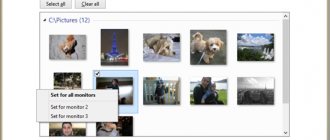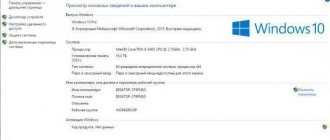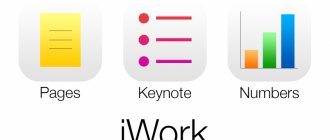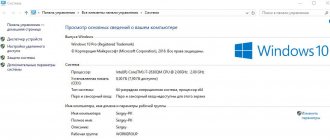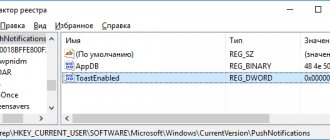System programs for a computer: general concepts
As the name suggests, programs of this type are special utilities and tools for regulating a computer system - from diagnosing all software and hardware components to making maximum use of absolutely all the capabilities of the PC, even hidden ones.
In a sense, system programs and applications can be called a layer between the OS itself, installed software and hardware. A prime example is driver packages.
In general, if we describe system software programs in more detail, it’s worth first focusing on what they are and what functions are assigned to them.
Example programs
Here are examples of using various system programs:
RegMon, FileMon and RegCleaner - monitor operations accessing the registry or files, and clean the registry of outdated information. Resplendid Resolver launches various utilities, and Process Explorer monitors running processes. When the Windows operating system starts, display and editing are performed by Autoruns.
Avira System Speedup searches for and removes unused program files. Avast Free Antivirus protects your system from viruses in a variety of ways, from real-time monitoring of downloaded files to a thorough scan of existing files. CCleaner fixes errors in the registry, removes invalid and unused entries from files. In this case, the user determines the depth of cleaning himself. For example, the program can perform deep cleaning of the Internet cache only when the browser is not running, if this is specified in the settings.
Classification of system programs and their functions
If we talk about dividing system programs into classes according to their purpose, we can distinguish several main groups. Thus, system programs include (in different classification options): management (resident and transit), processing, basic and service.
Considering the functions of system software in general terms, without going into the intricacies of the principles of their operation, we note that control applications are designed to use internal OS data and are responsible for the correct functioning of all computing processes. Processing programs ensure data exchange between the operating system and installed components (the most striking example is DirectX and driver sets). Basic programs are the minimum set of software required for the functioning of the system as a whole. Finally, utility programs are tools for diagnosing and improving the performance of modern computer systems.
Utilities
A separate subclass of system programs are utilities responsible for testing, diagnosing and monitoring computer devices and processes. Such programs can monitor errors in various processes, indicate their cause and eliminate them.
Driver programs are responsible for the correct connection and operation of internal and external devices, such as video and audio cards, printers, players, external and built-in drives, etc.
There are also various software for optimizing space on hard drives and RAM, data archiving, defragmentation, data recovery, remote access to another computer, data formatting and much more.
Windows system programs
As for Microsoft Windows operating systems, they all have a certain minimum set of applications that are installed on the computer system when installing the “OS” itself.
If anyone doesn’t know, the system programs themselves, for example, in Windows 7, can be found in the “Start” menu in the “Programs / Accessories / Utilities” section. In addition, there are two more directories: “Administration” and “Maintenance”. All three directories contain system utilities designed for monitoring, optimization, system protection or recovery, backup, etc. There is no point in describing them in detail, since, as a rule, not every user turns to them, preferring third-party applications developers. And this, I must say, has a certain meaning.
It is not possible to remove Windows system programs from your computer. Tricks like in the Android OS, when if you have root rights you can remove any system component right down to the operating system itself, do not work here. In principle, only applications installed by the user can be uninstalled. In general, this is correct, because after such an intervention the entire system will simply stop functioning.
Third party software
Windows OS is considered to be almost the most common operating system in the world in terms of the number of users. However, in terms of vulnerabilities, a minimal set of functions, a huge number of shortcomings and the lack of seemingly mandatory tools, it, unfortunately, is also ahead of everyone. It is probably for this reason that many system software developers create a huge number of utilities and software packages specifically for this OS. Judge for yourself, because by and large the same programs for system administrators are practically absent in Windows.
But there are also pitfalls here. The fact is that very often a system error occurs: “The program cannot be started (for such and such a reason or for no reason at all).” This is only due to the fact that each utility can be installed on systems, say, due to mismatch of system requirements, different OS architecture and installed application (error: “... is not a Win32 application”), lack of necessary drivers, etc.
Nevertheless, third-party developers have a much wider range of basic system programs than Microsoft. Let's look at the basic applications that every computer system user should have at their disposal.
Antiviruses
As a rule, after the first installation or reinstallation of the system from scratch, the first thing you need to do is install an anti-virus software package that could provide system protection at all levels, including monitoring for external threats, the penetration of viruses into the computer’s RAM, network or Internet monitoring, etc. d.
What kind of program it will be, the user decides for himself. Now the choice is quite wide. Among the most popular anti-virus packages are the most famous: almost all Kaspersky Lab software products, Eset corporation applications (NOD and Smart Security), products like Dr. Web, Norton Antivirus, AVG, Avira, Panda, Avast, etc.
Naturally, each of these packages has its own advantages and disadvantages. In addition, some applications are distributed completely free of charge and have no restrictions on use, while others will have to be paid, and very often a large sum. However, everyone decides for themselves what to use.
Archivers
The second component of mandatory software that must be installed on any system is a program for working with archives. Most often, applications of this type are built into the Windows shell (program shortcut commands are located in context menus).
The best archivers, according to many users, are WinRAR, WinZIP, 7-Zip and many others. Why is their installation necessary? Yes, simply because compressed archives are now used everywhere. Even downloading large files from the Internet is done as archived data.
Programs for testing the system and its components
Of course, one could limit oneself to using only “native” Windows tools, but they provide far from complete information about the state of the system and its components. For example, if you go to the “My Computer” / “Properties” menu, you can see only the basic parameters of the hardware and the installed operating system.
The same goes for DirectX. While the information here is more detailed, it's still nowhere near what you can squeeze out of third-party apps. The only nice thing is that DirectX allows you to perform special tests on some Plug&Play devices.
You can determine the system load or get more detailed information in the tabs of the “System Configuration” menu, called up by the “msconfig” command, use “System Information” in the Control Panel, or, finally, use the keyboard shortcut Ctrl + Alt + Del, which opens the Task Manager (monitoring running processes, load on the central processor and RAM, etc.).
It is much easier to use utilities like Everest or something else, which not only provide detailed characteristics of the installed equipment, but can also monitor changes in its physical parameters in real time.
In addition, this also includes some programs for the system administrator, whose task is to monitor the state of the local network, its correct functioning, and prevent the penetration of threats or unauthorized access to network computer terminals and servers.
AOMEI Partition Assistant Disk Management
Also popular. Creates, divides, connects, copies hard drive partitions, changing their size, while saving files. System transfer is possible.
» Download AOMEI Partition Assistant
Benefits of AOMEI Partition Assistant
- Convenient wizards for every operation
- Supports all the most popular file systems
- Displays accurate information about supported media
- Allows you to create a bootable CD with the application
License: freeware Price: free
Optimizers
System optimization programs are very important. This probably doesn't need to be explained to anyone. Over time, the system begins to slow down, in most cases due to junk or computer debris accumulated there. In addition, the reason may be the presence of a large amount of fragmented data. Of course, you can use standard Windows OS tools such as cleaning or disk defragmentation, but, as practice shows, they are less effective than third-party software products.
The registry is even worse. There is no tool in Windows to clean it up. And manually deleting or correcting incorrect or outdated records and keys is an absolutely thankless task. This way you can “plant” the entire system.
As a rule, almost all utilities of this type are universal packages that contain a fairly large set of tools for all occasions. This could be a program for system errors in terms of correcting them, the same hard drive defragmenter, a garbage cleaner on the hard drive or in RAM in the form of constantly hanging processes and services, an optimizer or defragmenter of the system registry, which allows you to remove everything unnecessary and unnecessary without damaging the system. streamline its structure for faster access, an uninstaller that removes installed applications entirely, leaving no traces of their presence behind them (which cannot be said about the “native” Windows uninstaller), updating drivers and much more.
As you can see, the versatility and ease of use of such software packages is obvious. The most famous applications of this type are CCleaner, Advanced System Care, Glary Utilities, Ashampoo WinOptimizer, etc.
The convenience of working with them also lies in the fact that almost all of them have a special mode for searching and automatically fixing problems “in one click.”
infoegehelp.ru
System software
— a set of programs for controlling computer equipment and ensuring the operation of application programs.
System software is part of the computer software.
System software classification:
Basic software
- a set of programs that ensure the operation of a computer.
The basic software includes:
- OS,
- operating shells.
Operating systems (OS)
- programs that control computer devices (processor, RAM, input/output devices) and ensure the operation of other programs.
The OS includes programs:
- process scheduler - to organize the efficient use of computer resources (processor, memory),
- device drivers - to control input/output devices, they translate commands from a specific input/output device into OS commands.
- file system,
- system libraries - to support applications, they provide functions that are difficult to write on your own and are often used in programs. For example, functions for input/output of information, calculation of mathematical functions, etc.
OS examples:
- MS DOS, IBM PC DOS,
- MS Windows (98, XP, 7,

- Mac OS, Mac OS X,
- OS/2
- Linux
Operating shells
— an interface for user interaction with the operating system. Operating shells interpret (translate into machine code and execute) OS commands.
Types of operating membranes:
- graphic - for entering OS commands through menus, switches, buttons presented in the form of graphic images (Windows Explorer, including the Desktop, Start menu, taskbar and file manager),
- text command line - for entering OS commands from the keyboard (cmd.exe, Windows PowerShell, included in MS Windows OS)
- packages - for writing a sequence of OS commands to a file (a file with a .bat extension), then the file is interpreted.
- windows - for entering OS commands through menus, switches, buttons, presented in the form of a set of letters, numbers and pseudographic symbols.
Utility (service) software
(utilities) - a set of programs that expand the basic software.
| No. | Types of utility software | Purpose | Example programs |
| 1 | Archivers | for archiving (compressing) data | WinRAR, WinZip |
| 2 | Programs that support computer devices: hard drive, RAM, processor, video card | ||
| 2.1 | Disk Utilities: | for hard drive maintenance | |
| -cleaners | to remove garbage and temporary files | Wise Disk Cleaner, Free Spacer | |
| - defragmenters | to defragment the hard drive, optimize the hard drive so that all parts of one file are nearby | Diskeeper O&O Defrag Pro | |
| - diagnostic programs | to monitor the parameters of the hard drive, its temperature, and also check the drive for damage | HD Tune, HDDScan, Victoria, MHDD | |
| -manager for working with hard disk partitions | to divide the hard drive into partitions: to create new partitions, delete existing ones, change the size of partitions, move disks to other locations | MiniTool Partition Wizard, Partition Magic, O&O PartitionManager, GParted (for Linux) | |
| 2.2 | RAM diagnostic programs | to find errors in RAM | Memtest86, Memtest86+, MS Windows Memory Diagnostic |
| 2.3 | Processor diagnostic programs | to monitor processor parameters (operating frequency, energy consumption, core temperature, slot used, instructions used, cache size) | Intel Processor Diagnostic Tool (for Intel processors), CoreTemp (for Intel and AMD processors) |
| 2.4 | Video card diagnostic programs | to monitor parameters (voltage, GPU temperature, performance) | 3DMark06, GPU Caps Viewer |
| 3 | System registry cleaning programs (databases of parameters and settings for hardware, software and user profiles in the OS) | to search and remove registry junk, to create a registry backup, to optimize the registry (compression and defragmentation) after cleaning: | CCleaner, Reg Organizer, regedit.exe |
| 4 | Security utilities | to ensure computer security | |
| -data encryption programs (entire disk encryption or container encryption) | to protect data from unauthorized access, viewing and modification | MS BitLocker (included in Windows OS), TrueCrypt, Whole Disk Encryption, Safe? DriveCrypt, CompuSec | |
| -hard drive backup and recovery programs | to create a copy of hard drive data and restore it to an old location or a new location in case of damage or destruction of the drive | Acronis True Image, TestDisk, Paragon Drive Backup, Macrium Reflect | |
| -antiviruses | to fight viruses on your computer | Kaspersky Anti-Virus, Doctor Web, Norton AntiVirus, McAfee VirusScan Professional, Comodo AntiVirus | |
| -personal firewalls (firewalls, firewalls) | to protect a computer connected to the Internet: to control and filter network traffic | Outpost Firewall Pro, Comodo Firewall , Windows Firewall (included with Windows OS) | |
| -comprehensive solution: antivirus + firewall | combines antivirus and firewall functions | Comodo Internet Security, Kaspersky Internet Security, Agnitum Outpost Security Suite, | |
| 5 | Application Installer and Uninstaller | for correct installation and removal of software | 1 Click Add n Remove, |
| 6 | Startup Manager | to allow/prohibit the automatic launch of certain programs when the OS starts, to add/remove your programs from the list of startup programs, to edit startup parameters | Advanced StartUp Manager, RegRun Security Suite |
| 7 | Tweaker | to configure OS parameters that are not available through conventional means | Tweak-XP Pro (for Windows XP OS), Tweak-7 (for Windows OS) |
| 8 | Network utilities | for working with the network: viewing and editing network connection settings, troubleshooting network problems, etc. | ipconfig, ping, tracert (included in Windows OS, launched from the command line: cmd.exe) |
| 9 | Utilities for recovering from a computer failure | -to “freeze” the current state of the system, so that in case of failure it is possible to return (“roll back”) to this state | DeepFreeze Standard, Shadow Defender, Comodo Time Machine, Returnil Virtual System |
Backup and recovery programs
System programs for creating backup copies of data on the hard drive, drivers, or an image of the operating system state are no less important than all other system software. Using such copies, you can restore Windows functionality in a matter of minutes. In addition, when saving images of a hard drive, its logical partitions or removable media, you can avoid losing important information even if the hard drive, flash drive or removable hard drive such as a USB HDD fails.
Windows OS itself has this feature. You can create a special recovery disk or use the System Restore menu, for example, from Control Panel. But here, too, there are glitches. Sometimes recovery is impossible due to errors on the hard drive, and in the area where the snapshot taken as the recovery checkpoint was saved. In this case, even checking the disk with automatic error correction does not give the desired result.
Special system utilities such as Acronis True Image help here, which is rightfully considered one of the most functional in terms of using capabilities in operations and fine-tuning, as well as most applications for working with images (Daemon Tools, UltraISO, Alcohol 120% or the same package Nero Burning ROM).
EaseUS Partition Master Disk Management
One of the most popular programs for managing hard drive partitions in Windows. Provides allocation of new partitions without data loss.
» Download EaseUS Partition Master
Benefits of EaseUS Partition Master
- Easy conversion of partition type, primary to logical and vice versa
- Recovers deleted or non-existent partitions
- Supported hard drive capacity up to 8 TB
Flaws
- Inability to transfer data from HDD to SSD in the free version
License: freeware Price: free
Additional options
Finally, among the additional tools for comfortable work, you should install sets of codecs and decoders for watching video and listening to audio (in addition to standard device drivers). The most famous package is the K-Lite Codec Pack.
Adobe Flash Player is a must for playing some types of streaming video on the Internet, as well as programs like Adobe Reader for working with PDF files, which are among the most common in their field today. Although the second application is not a system application, its presence is required.
Most technical documentation or user instructions are distributed in this format.