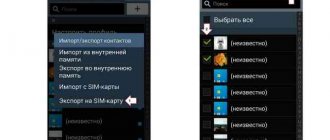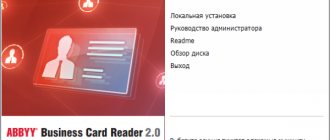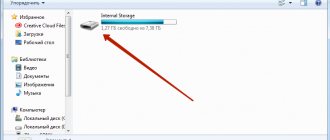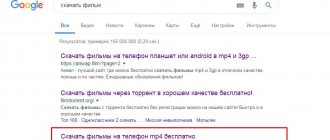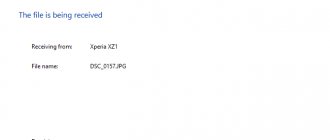The material will be relevant in cases where the user accidentally deleted the chat with correspondence. The following will provide detailed step-by-step instructions that will allow you to recover deleted information, as well as solve problems with errors that arise during this operation.
Whatsapp is one of the popular and functional free messengers designed to transfer text information between users. The application has been ported to many platforms: Android, iOS, Windows Phone, Symbian, Nokia S40 and Windows OS. The messenger's audience numbers more than 1 billion users.
In addition to text messages, the program allows you to exchange multimedia files, pictures, video and audio. Therefore, many people have a need to recover deleted messages on WhatsApp, because... They can store important information; the messenger offers users a similar function. Restore can be performed on your phone, tablet, and computer.
How to recover deleted messages or chat
For Android users, the messenger creates backup copies of messages and moves them to cloud storage - Google Drive. It should be noted that virtual chats are stored for no more than 7 days, after which they are automatically deleted.
How to save correspondence automatically
Before you begin recovery, you must enable the “ Automatic copy ” function:
- launch the application;
- go to the “ Settings ” menu;
- then go to the “Chats” and “Chat Backup” tab;
- scroll the list to “ Google Drive Settings ” and set the following parameters, as in the screenshot;
- After this, the application will make a request to view and change files, click “ Allow ”;
- Finally, we set the type of Internet connection under which the application can use the functions of automatic saving to the cloud.
Restoring correspondence after deletion
Recovering from Google Drive:
- First, you need to check whether a Google account is configured on the device;
- Next, delete the application : go to “Settings”, “Applications” and “Third Party”;
- find Whatsapp and tap on it;
- by going to the “About the application” section, click on the “ Delete ” tab;
- then reinstall the application by downloading the official client from the Play Market;
- after the phone number that was linked to the profile is confirmed, the messenger will offer to restore from cloud storage;
- After the initialization process is completed, the correspondence will appear in the application.
Best Android Notes Apps
Let's look at the recovery method for iOS:
- First, you need to check whether backup to the cloud is allowed: open the “Settings”, “Chats” and “Copy” menu;
- if copying is allowed, you must delete the application and download it again from the App Store;
- after removal, install the messenger and confirm the phone number;
- the program will offer to restore text documents, then follow the system prompts.
What is chat export?
Exporting conversations and copying communication history is a way to save important data on external media or in a cloud service. This must be done periodically with regular frequency in order to have the possibility of recovery in case of loss of access or deletion of history.
To export any chat via email:
- Open the conversation you want to save and send.
- Call up the menu.
- Click on the “Information” or “Group Information” link for group conversations.
- Type on “Send chat by mail”.
- Currently, only text messages and media files in a limited size can be exported.
The history of correspondence will be attached to a letter with a .txt extension, which is available for viewing on any device.
Restoring from a local copy
A local copy means storing information in the device’s memory. It can be carried out not only by default (at 2 am), but also at any time of the day.
Virtual means storing information on cloud services. First of all, it is required to transfer information from one device to another. It also helps in case of damage to the external drive, when restoration from a copy is impossible.
Saving a copy of chats
Create a local copy:
- open the application;
- go to the “ Settings ” menu;
- tap on the “Chats” and “ Chat backup ” tab;
- To instantly create a copy, click “Backup”.
Create a virtual copy:
- launch the messenger;
- go to “ Settings ”;
- select the account that will be used to save information;
- set the time period when the backup will be created.
A local copy is saved on the phone in the “ Databases ” folder, and the file itself is called “msgstore”. It represents the data recorded during the backup. It can be opened on a computer; for this you will need a special utility, the most preferable one is “Hetman”.
There are several items in the "Databases" folder named "msgstore":
- "msgstore.db.crypt12". The file contains the latest changes recorded during the backup process;
- "msgstore-2018-08-04.1.db.crypt12." Represents copies of data as of the latest date.
Important! This file can be present on the external drive and on the internal one. If there is no card in the device, the folder will be located on the internal storage.
Recovering from a local copy on Android
To restore correspondence on WhatsApp, you must do the following:
- go to “Settings”, “Applications” and “Third Party”;
- find the messenger and delete it;
- Next, you need to go to the “ Databases ” folder and find the element named “msgstore-2018-08-01.1.db.crypt12”;
- then you need to rename this file to the following “db.crypt12”;
- close the folder and go to the Play Market, download and install the application;
- During installation, the program will prompt the user to perform data recovery.
Restoring from a copy on iOS
In this case, it is assumed that a backup was created using iTunes. The function is only available if the user has applied automatic synchronization between iPhone and iTunes. Thus, when you connect your smartphone to a PC and synchronize with the application, a backup copy of the data of all applications, including Whatsapp correspondence, will appear on the device’s disk.
Ways to unlock Bootloader on Android
The process for recovering deleted messages is as follows:
- connect the smartphone to the PC via USB;
- iTunes will automatically launch if the user has applied synchronization;
- then click on the icon with the image of the iPhone and in the window that appears, select “ Restore from backup ”.
Where are correspondence stored?
By default, a backup copy of all correspondence is created in the messenger once a day. Therefore, if you accidentally delete a conversation, you can restore it yourself from a backup.
This happens at two o'clock in the morning every day. When restoring backups, the chats will be the same as you had today at this time. Everything that happened after cannot be restored, unless, of course, you backed up manually.
Where are backup copies of WhatsApp conversations stored? In the memory of your device or on a flash card. Depends on what you chose in the settings (default in the phone). Open file explorer and find the “WhatsApp” folder in the system root. There will be another Databases directory, which contains all the copies.
Uninstalling an application or clearing the memory card
There are situations when the drive is formatted and there are no local copies, then you need to use third-party software. In order to restore chains of chats and messages as a result of deleting applications or formatting a memory card, you will need the “Hetman” utility.
We use the “Hetman” utility:
- download and install the program by clicking on the link above;
- connect the smartphone to the PC via a USB cable;
- launch the program and in the navigation window go to the memory card, look for the “ Databases ” folder (Whatsapp/Databases);
- then at the top of the program on the toolbar, select “ Restore ”;
- the program will automatically return the deleted files to the folder.
We strongly recommend that you copy the recovered files to your computer, because... in some cases, when copying data, the smartphone may show an error.
After the programs have recovered the deleted files, you need to return the correspondence using the instructions given above - “Recovering from a local copy.”
It is worth noting that not all recovered messages may be readable. If there are unreadable characters instead of the Cyrillic alphabet, then most likely there was a data reading error, as a result of which the information was distorted.
How to recover WhatsApp chats after cleaning or formatting a memory card
If your device's memory card fails, you clear it or format it, then you can also restore your WhatsApp chat history. .
To do this, connect your smartphone to your computer or connect the memory card to your PC using a card reader. Launch Hetman Partition Recovery
and scan the memory card with it.
Using the program, go to the /sdcard/WhatsApp/Databases
and you will see the chat history files created by WhatsApp in it.
Restore the contents of the Databases
.
Transfer the chat history file you need to the folder on the device’s memory card with WhatsApp. After this, repeat the procedure, as in the case of restoring older chat correspondence (section “Restoring older correspondence”
).
Moving correspondence between devices
If the user has replaced the old device with a new one, then you can try to transfer data between them.
Instructions:
- install the messenger on a new device;
- during installation you are required to enter the phone number associated with your Whatsapp profile;
- then on the old device go to the “Databases” folder and copy the files located in this directory to the new device;
- After that, we restore deleted messages.
How to copy all WhatsApp correspondence to computer?
Copying all WhatsApp correspondence to your computer is also not difficult. All your messages can be sent to E-mail and saved anywhere, including on your PC.
To send messages by email, you need to do the following:
- Open the program
- Go to settings
- Select Chats and open your story.
- Here you will see the desired button, and the messenger will tell you what to do next. After this, you can save the WhatsApp data on your computer and read it from there if necessary.
Please note that if you have too much data, it may not all fit into the email. To transfer all data, delete the oldest chats from the messenger after completing part of the process. After that, try sending again. This is necessary so that your correspondence can be opened and read on a computer.
You can also save chats on your computer using the desktop version of WhatsApp. Download the messenger to your computer, install it and log in to your account. Synchronize two versions of the application on your mobile device and computer. Next, go to settings, similar to the methods on your phone. Choose where you want to save your chats and start the process.
Deleted media files and attachments
Messenger allows you to save only text messages. But often various multimedia files are sent in messages, which are the reason for restoring the correspondence. There is a way to return such information.
Social network Odnoklassniki does not work
All multimedia files received in messages are saved as copies on the device itself in the “ Whatsapp/Media ” folder. If the user deletes the correspondence, then the objects located in this folder are also deleted. But there is some peculiarity: if the user deleted the chat thread, but the messenger was not closed, the data is still in the desired folder.
Instructions:
- minimize the messenger and connect the gadget to a personal computer;
- We find the corresponding folder and the desired object contained in it, copy the data to the PC.
Instructions when the chat is deleted and the messenger is closed:
- install the “ Hetman ” program;
- connect the PC and in the navigation window look for the required folder “ Whatsapp/Media ”;
- go to the directory and click “ Restore ” in the program window.
Viewing Log Files
If the user has backed up data to a personal computer, a file with the *.Log extension will be saved on the disk. If for some reason it was not possible to return the correspondence via a copy, you can open the item using a text editor - Notepad or Notepad.
This method has the advantage that in most cases, correspondence saved in such a file is readable. There are practically no distortions of information.
Path to the directory containing the Log files: “ C:/Program Files/Whatsapp/Backup ”.
Chat archiving feature
This option is designed to hide correspondence from the device screen and access it at any convenient time. The purpose of archiving is to organize order between group and individual chats.
How to archive a chat
We perform archiving:
- open the messenger and go to chats;
- Archive at the top of the screen .
How to view the archive
The archive can be viewed as follows:
- in the main window of the messenger, go to the “Chats” screen;
- scroll through the list and click “ Archived ”;
- select the desired object;
- In the top menu, tap “ Unzip ”.
The chat will appear as soon as a new message arrives.
What to do if it is impossible to restore the copy
During the process of recovering deleted SMS, failures and errors are possible; below is a list of recommendations that will allow you to fix problems:
- check the network access speed . To return a copy from cloud storage, it is recommended to use a wireless connection;
- inappropriate operating system version . Older versions of Android do not have functionality that allows you to return information from Whatsapp;
- faulty memory card . In most cases, it is the source of errors and failures; if the file system is damaged, it is impossible to perform a backup.