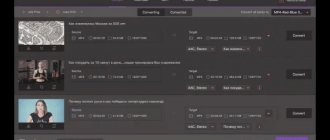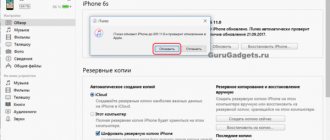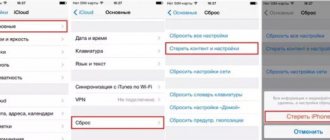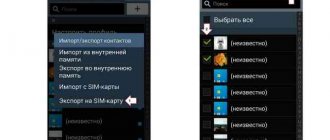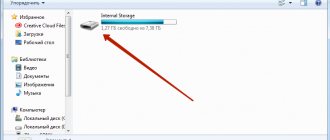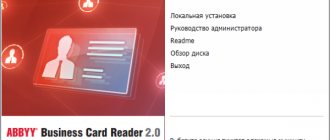Fans of mobile devices with the Apple logo are often faced with a situation where they need to transfer data from iPhone to iPhone. This will come in handy when replacing the device with an updated model - owners would be sorry to lose accumulated photos, music and applications. The developers have provided options for quickly and safely transferring information - it is easier for a person to agree to purchase the latest iPhone model if he is confident in the safety of important files. Even more - contacts, call history, notes and messages are transferred. A little effort and user information will remain safe and sound.
Before the beginning
Before you transfer data from iPhone to iPhone, you need to carry out a couple of manipulations so as not to lose information. If your smartphone was previously synchronized with the Apple Watch, then you should break the connection with the old phone. When you perform this action, the watch automatically saves files. After establishing a connection with the purchased smartphone, load the information from the copy - the watch is ready for use again. It is important not to interrupt your work while obtaining a backup copy, otherwise the archive will not be saved and information packets will be lost. You'll have to be patient and wait.
Preparatory stage
Transferring files from iPhone to iPhone is not the most complicated process, but it is quite labor-intensive. Such an important operation cannot be approached by ignoring the preparatory stage. Before starting data migration, the manufacturer strongly recommends preparing information about your Apple ID account (login and password), as well as breaking the pair between the old device and the Apple Watch smart watch.
While no one has any problems finding a login and password, not everyone is able to untie wearable electronics from a smartphone. Therefore, you need to familiarize yourself with the detailed instructions for disconnecting a pair:
- Place devices in close proximity to each other.
- Open the Apple Watch app on your iPhone.
- Click on the "My Watch" tab.
- Select your device.
- Click on the information icon shaped like the letter “i”.
- Tap on the heading “Unpair Apple Watch.”
- If necessary, enter your Apple ID account password.
Is it possible to transfer data from iPhone to iPhone without unlinking the watch? Yes, but only if the user does not have an Apple Watch. Otherwise, a person will have serious difficulties pairing the new iPhone and the wearable gadget.
Quick Start app
In updated versions of iOS, starting with at least 11, a function has been implemented to safely transfer information to another Apple device called “Quick Start”. The application is used to configure mobile devices in an automated manner. The nuance is that both the old and the purchased phone are used during the work. Smartphone manufacturers note that during the transfer of information, using the devices in normal mode is not recommended, so you should leave the phones alone and then follow the recommendations. Pairing will not take much time, the transfer of information lasts on average 10 minutes - it depends on the size of the copied files and settings.
Tricky way. Direct data transfer via cable
This feature will be available if both smartphones have iOS 12.4 or a later version of the mobile operating system installed. The advantage of this method is the ability to quickly transfer data without lengthy downloading of programs and games from the cloud.
1. We turn on Wi-Fi and Bluetooth on both devices and place them close to each other.
2. On the “old” iPhone, a window will appear asking you to activate the “Quick Start” function. We confirm the operation.
3. We scan the animation from the screen of the “new” smartphone using the camera of the “old” one.
4. Next, two transfer options will be available to choose from: wireless and wired .
In the first case, smartphones need to be connected to charging and they must be within the coverage area of the same Wi-Fi network.
In the second case, you will need a couple of accessories: a USB-Lightning cable and a Lightning adapter with a USB input. You will find a simple “cord” included with every iPhone, but you will have to purchase a cable for connecting a USB.
In the future, it will be useful for connecting wired accessories or flash drives.
In the case of transfer via cable, we assemble a not-so-pretty design and confirm the data transfer.
5. On the “new” iPhone you will have to make several initial settings and activate Touch ID or Face ID.
6. When the “new” iPhone reboots, the data recovery process will be completed.
As a result, we will get a smartphone with identical settings and content inside.
Transferring a SIM card or contacting your telecom operator
Most of all, users are worried about their saved contacts and phone number, so first of all you should pay attention to the SIM card.
- Check if the card size matches the tray of the new device - if so, remove the SIM and install it in the purchased smartphone.
- If the card is not suitable for purchase, contact the mobile operator office for a SIM replacement.
- It is also recommended to contact sales stores if the SIM is larger than necessary - trimming takes a minute and costs a penny.
In some cases of iPhone purchases in specialized stores, suitable cards are included in the kit - this bonus works solely at the discretion of the store.
Transfer files from iPhone to iPhone
In the same case, if you need to copy not all data to another phone, but only certain files, for example, music, photos or documents, then restoring from a backup may not be suitable for you. However, there are many other effective ways to share data available to you, each of which has previously been covered in detail on the site.
Read more: How to transfer files from iPhone to iPhone
With each new version of iOS, the iPhone improves, gaining new interesting features. If other convenient ways to transfer data from smartphone to smartphone appear in the future, the article will be updated.
We are glad that we were able to help you solve the problem. Add the Lumpics.ru website to your bookmarks and we will be useful to you. Thank the author and share the article on social networks.
Describe what didn't work for you. Our specialists will try to answer as quickly as possible.
Synchronizing devices around each other
Place your smartphones in close proximity and then open the Quick Start app on your current phone. To transfer data to a new iPhone, use the recommendations.
- Connect your phones to Bluetooth and pair. To transfer information, the smartphone will offer to use your current Apple ID. Verify that the correct user entry is being used.
- An animation will be displayed on the purchased smartphone; place the current device above the purchased one so that the picture is in the middle of the viewfinder. Wait until the completion message appears on the purchased phone. If the camera module of the current device does not work, select the manual authentication method.
- If necessary, confirm the action by entering the current digital display lock code.
- Set up face or fingerprint identification on your purchased smartphone - iPhone will kindly offer instructions.
- When prompted by the display, enter a numeric code.
- The purchased smartphone will offer to restore settings, applications and files taken from the last iCloud backup. The user independently chooses which settings and files should be transferred.
If your current smartphone is synced with Apple Watch, then confirm the request to pair with the new smartphone.
How to transfer data from one iPhone to another
In addition to creating a backup in iTunes and then restoring a new iPhone from the backup of the old phone, there are at least two more ways to transfer all the information. First, you can restore your iPhone from an iCloud backup or, even easier, use the Quick Start feature that first appeared in iOS 11.
Get started quickly on iPhone
- To transfer data from one iPhone to another, turn on the second (new) phone, select your language and region, and reach the setup step.
- You will be prompted to use the Quick Start feature to transfer the information to your new iPhone.
- Bring the old iPhone with iOS 11 or later closer to the second phone, after which the new iPhone will immediately display a notification that it is ready to transfer data.
- The devices recognize each other and a proposal to make settings with the “Quick Start” function will appear on the screen of the new one.
- An encrypted message in the form of a ball will appear on your old phone, which will need to be scanned by the camera of the new iPhone.
- Next, the system will require you to enter the password for your old phone. Then the data transfer will begin.
The notification will appear on both the old and new iPhone
Before doing this, you will be asked to enter your Apple ID account password and set a fingerprint or face, depending on the smartphone model. Be prepared: this process can take anywhere from a few minutes to several hours. As a result, all photos, contacts, applications and even notes will be transferred to the new phone.
This process cannot be interrupted , otherwise you will have to start the data transfer again.
How it works? In iOS 11, a second smartphone was needed solely for verification, while all data was transferred from an iCloud backup. However, starting with iOS 12.4, data is transferred directly from the smartphone’s memory via Wi-Fi.
Subscribe to our chat on Telegram. There, the authors of Appleinsider.ru often publish life hacks on working with Apple.
Recover from iCloud backup
iPhone owners used this method even before the Quick Start . To use iCloud backup recovery , you first need to make sure that your old iPhone created backups there. To do this, on your old phone, open Settings - Apple ID profile - iCloud and scroll to the "iCloud Backup" menu. It must be turned on; if not, turn it on. However, if you want to transfer all your data, make sure that all toggle switches are turned on in the “Applications using iCloud” menu. For example, I have SMS disabled, which means that when transferring data using iCloud, messages from the old iPhone will not appear on the new one.
Enable iCloud backup before restoring your new iPhone
If an iCloud backup , it will take time before the information from your iPhone is uploaded to Apple's servers. After this, it will be possible to configure the new device.
To transfer data from one iPhone to another using iCloud , at one point during the setup of a new phone you will need to select "Recover from iCloud copy" instead of "Set up iPhone as new." After entering your Apple ID data, the transfer of contacts, applications, photos, SMS and other information will begin. After a certain time, you will be able to start using your smartphone, but the recovery will continue - you will see this by loading applications and the appearance of photos in your camera roll in real time.
Transfer iPhone Data Using iTunes
The oldest method of those listed, which many find inconvenient, because when using iTunes , errors may periodically pop up, and you can be left without your data altogether. However, this method can be used when you need to transfer data from one iPhone to another if, for example, you have a 300 GB backup, but you don’t want to buy additional iCloud storage for it (although it’s better to use Quick Start). .
On Mac, iPhone will appear directly in Finder
In this case, connect your old iPhone to your computer, launch iTunes (or Finder in macOS Catalina), open the connected device's page, and select "Back up now." The process is slow, especially if you have a lot of data on your phone, so you can have time to have lunch and go about your business.
You can encrypt your backup if you are very concerned about security
The backup will be created on your computer, so make sure you have enough free space for it. After the backup has been created, connect your new iPhone by selecting “Set up with iTunes” on it - or iTunes itself will detect the new device and offer further setup steps. The bottom line is that the backup from the old iPhone will be deployed to the new phone. iTunes may prompt you to update to the latest version of iOS before restoring from a backup.
We would not recommend using iTunes recovery; direct data transfer is a better option.
The thing is that a backup that was created earlier may not take into account the latest changes you made to your old iPhone. For example, if a copy was made last night, but you decided to transfer the information this afternoon - then call history, SMS and recent photos will not be taken into account. With the direct method, all information is transmitted in the form in which it is on the smartphone at the time of pairing. In addition, this method does not limit you in the amount of information transferred, unlike iCloud.
Transferring information via iCloud
The iCloud application is an indispensable assistant for owners of Apple products. Although Apple builds into smartphones an increased amount of memory for user files, it is often not enough to store important information and backup copies. This is where iCloud comes to the rescue, allowing you to access user information regardless of time and location, the main thing is access to a wireless network.
Which option to choose
All the options presented help you transfer all the necessary data to a new iPhone as quickly as possible; choose the appropriate one depending on the circumstances.
The most universal way is to transfer data via iCloud. Works on a large number of devices (with iOS 11 or later) and does not require additional accessories. However, you will need to purchase Apple's cloud space in order for your iPhone backup to fit into iCloud.
The wireless transfer method will be faster and will not use iCloud. All you need is an accessible Wi-Fi network and charging for a couple of smartphones.
The fastest way would be to transfer via cable. This will require an additional accessory, but smartphones do not need charging or a shared network during transfer. This will load the data as quickly as possible.
Don't forget that the new feature only works on iOS 12.4 or newer versions of the mobile operating system.
( 15 votes, overall rating: 4.73 out of 5)