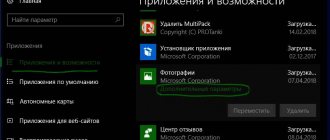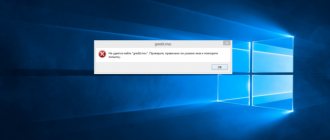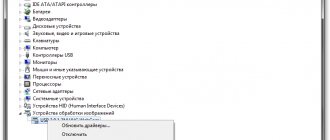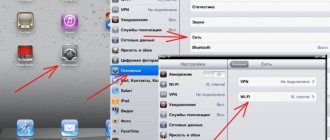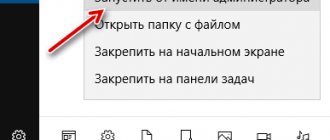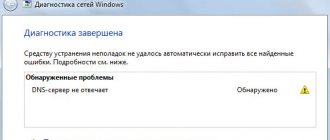An unpleasant situation: a person comes home and, instead of watching a movie or enjoying his favorite online game on the computer, receives an error message 629 that appears on the screen. This connection failure can ruin plans, as it prevents the person from responding to an important message on a social network or send documents for work.
It is clear that the user is concerned with questions: how to fix the problem with the Internet in the shortest possible time, and why it occurs.
The reason for the occurrence of a malfunction is often technical and software problems.
An inexperienced “user” cannot eliminate some of them. You'll have to contact your provider or computer technician. Error message 629 - “The connection was closed by the remote computer” is not uncommon, so let’s look into it in more detail.
Reasons for the error
The reasons that cause error 629 to occur are numerous. Some are due to damaged hardware, others arise due to a software conflict, namely:
- Incorrectly entered or outdated data (password) when connecting to Wi-Fi.
- The WAN port/cable is faulty, and as a result, the network cable is not connected. You may need to crimp the wire and check if there is good contact in the connector.
- An attempt was made to connect to two networks at the same time, or the session was started earlier.
- Two devices with the same IP addresses connected to the same network.
- The TCP IP protocol settings are lost. Problems with PPPoE/other network settings.
- Line damage.
- The modem cannot be used at the specified speed.
- The system administrator disconnected the device from the network manually, that is, via a modem.
- A new network card or a new motherboard can “conflict” with a previously known network.
Solving problems yourself → Lifelink
This error indicates that the username or password was entered incorrectly. Try re-entering your credentials (login, password), you can find this data in the subscriber’s account card. Check your keyboard layout - the password is case sensitive. Your account may be blocked, most likely due to insufficient funds in your personal account.
"Error 629 (the connection was closed by the remote computer)"
Wrong username or password. Try re-entering your credentials (LOGIN and PASSWORD), you can find this data in the subscriber’s account card. Check your keyboard layout - the password is case sensitive.
If you use multiple accounts, make sure that the connection with this Login is not currently running.
You may have disconnected from the Internet incorrectly (rebooting the computer, disconnecting the interface, or disconnecting the cable while working).
Do not try to connect to the Internet for about 3 minutes, then try again.
"Error 678, 815, 651 (remote computer not responding)"
Try to recreate the PPPoE connection, using the connection setup instructions that the installers left for you. Turn off and on the local network connection. Check the settings of your firewall, antivirus (if installed on your computer). If this error appears in the lower right corner of the monitor, you also see the message “The network cable is not connected” and the image of the two monitors is crossed out with a red cross, remove and reinsert the cable from the network adapter connector.
Trouble-shooting
Review and configuration of the D-Link Dir-320 modem
There are a number of banal tips that people for some reason do not use. Before reporting a problem, try the following:
- Restart your PC.
- Restart the router. Turn it off, wait about 30 seconds, turn it on again.
- Unplug the WAN cable and then reconnect it to the port.
- Delete the network and reconnect to it.
Error 629 often resolves itself after the above steps. If this does not help, you need to determine who or what is to blame for the current situation: the “user”, the provider or faulty equipment. Fortunately, there are ways to find out where the problem is coming from.
Method 1: Reset TCP/IP stack on Windows 10
If you are having network problems, your Internet protocol or TCP/IP may be corrupted. And in this case, resetting the TCP/IP stack is the best option. Here's how to reset the TCP/IP stack in Windows 10 operating system and resolve the network error Windows cannot access the file:
Step (1): First, open Command Prompt with Administrator rights by right-clicking the Start button and selecting Command Prompt (Admin) from the menu.
Step (2): After opening the command prompt, type ipconfig /flushdns and press the Enter key to clear the DNS cache on your Windows 10 PC.
Step (3): Next, type nbstat –RR and then press the Enter key to update the NetBIOS names.
Step (4): Now type netsh int ip reset and press Enter key to reset the IP settings.
Step (5): Finally, type netsh winsock reset and press Enter key to reset the Winsock directory.
Once you have completed all these commands correctly, restart your computer. Now you should not experience the Windows network cannot access error code 0x800704cf on Windows 10 system.
Diagnostics
What are the differences between 3G and 4G networks: features, advantages and disadvantages
The following tips will help you find out which side the problem is on. But there are two cases to consider: the user receives the Internet from a router or cable. The principles of operation in both options are similar.
Router
When using a router, do the following:
- Unplug the WAN wire from the router and insert it into the PC directly. If it helps, there is a connection error in the router.
- Connect to the router via LAN. If it works, the connection error lies in incorrect network settings.
- Connect to the network from another device. If the connection was received and Internet access was restored, it means that the connection error lies in the “user’s” computer.
It may happen that none of the actions lead to anything. Check out the next point.
WAN wire
With such a connection, problems rarely occur, but sometimes they occur. Error 629 is one of them. To carry out diagnostics you should:
- Connect the WAN wire to another PC. The connection is restored, which means the problem is in the device itself. The WAN port may be faulty, or the network settings on the PC may be incorrect.
- Connect the Internet cable to the router, then connect to it. If access is gained, the cause of the error is “buried” in the connector.
Now is your chance to diagnose the problem. If the Internet does not reach any device (modem, several PCs), the cause of the connection error is in the wire or comes from the provider. In either of the two cases, contact your Internet service provider.
Specialists will replace the connector on the WAN wire, ring the cable and find the problem. If the user ordered the service of receiving Internet via Wi-Fi, the provider will change the receiver settings remotely.
Problems on the user side
Error 629 when there is no Internet connection is much more difficult to resolve if the problem is on the user's side. However, it is possible. It is recommended to start by installing Windows settings. You need to try everything that the average user’s skills allow:
- Windows 7 malfunctions are a big mystery. Users of this OS should minimize the possibility of double connections. To achieve this, deactivate the connection from all networks, then wait 5-10 minutes and connect again.
- Contact the provider's technical support and find out your TCP/IP protocol stack settings, install them if they are lost. If difficulties arise, the provider is obliged to send specialists to the home.
- The Microsoft Fix it utility can return lost network settings to their original state. After starting the program, you must follow all the instructions in it. Once the setup process is complete, the user must attempt to reconnect to the network.
- Connect to another local network device and look at the result.
Error 629, containing the message: “The connection was closed by the remote computer,” is a risk and cannot be resolved after the above manipulations.
other methods
Next, the user acts if none of the previously indicated advice helped him:
- Disable Windows Firewall. It is capable of blocking the connection. After disconnecting, it is recommended to recheck your Internet access.
- Check the network card for serviceability, try replacing it with another one. It’s easy to do this on a computer, but it won’t work on a laptop.
- If the PC has recently been upgraded (a new motherboard was installed), it is recommended to make the network settings again.
- Try re-creating the PPPoE connection.
Error 629 when connecting to the Internet
You came home after a long day of work, turned on your home computer, finally planning to relax playing online games or starting your favorite TV series online, but no such luck... For some reason the Internet does not turn on, and in the dialog box there is an error message 629. What It happened?
What it is
Sometimes, when you try to connect to the World Wide Web via a local network or modem, instead of the desired result, an unpleasant message suddenly appears on your laptop screen: “The connection was closed by the remote computer” (this is a common error 629).
It looks like this:
Or in English:
Or it may report: the remote computer has disabled the port, which is essentially the same thing.
Finding a solution
The solution may be simple or require some computer skill from you; in the worst case scenario, it will not be possible without the help of a specialist from the technical support service, but for starters - seven troubles - one answer - reboot the machine.
Try reconnecting. If the problem persists, then carefully check the local network cables suitable for your laptop, modem connectors, etc. for connections. A simple “stick it out and put it back in” often solves problems of this kind.
If this does not help, then make sure that you are entering your username and password correctly. To do this, enter the text of your name and password into a text editor (for example, Notepad) and then carefully copy it into the password and login fields.
If all these mechanics do not help, then it’s time to analyze the problem on its merits. You need to determine whether “world intelligence” is not working only for you (error 629 when connecting to the Internet appears only on your monitor) or the problem is with your provider.
Entering the D LINK router settings? Located here.
The algorithm for determining the nature of the problem (the connection does not work only on your laptop or on the entire local network) is as follows:
- We try to click “Repeat call” in the dialog box;
- if it doesn’t help, reduce the modem speed to somewhere around 9,600 bps, and try “Repeat call” again;
- again it doesn’t help, then we try to connect to another local network device. If this works, it means that the provider has communication difficulties, and you will have to call technical support. But if it doesn’t work, then you’re the only one with difficulties.
If you are the only one with the problem, then you need to try the following:
- exclude the possibility of running a session twice on one computer. To do this, just wait two or three minutes and try again. To avoid such problems, you must always disconnect from the network correctly (in particular, do not pull out the wires);
- A similar thing can also occur due to incorrectly configured TCP/IP protocols. You can search for settings that suit your case. Usually they are told to you by a technical support specialist when he connects you to the World Wide Web;
- if you have no idea about this, you should contact your network administrator, and he will dictate the protocol data over the phone, and you can make sure that they match your actual settings;
- If it is difficult to contact technical support at the moment, you can try to restore the default settings by resetting them manually or using the Microsoft Fix it program (available on the company’s official website).
In this option, you just need to open the downloaded file and follow the recommendations of the Setup Wizard. It is possible that after following these recommendations step by step and restarting the computer, error 629 will disappear and everything will work.
- when all this has been tried and does not work, you need to check the computer’s operating system and the very possibility of restoring the modem connection - reinstall the modem. To do this, you can use the documents provided to you by your Internet provider;
- the difficulty may also be rooted in your firewall settings, so you need to check them or you can temporarily disable it and try to reconnect to the Internet;
- If you’ve tried everything, but it doesn’t get any better, feel free to call technical support: you’ve done everything that an average user can do. It is possible that your provider still has problems with the server and settings, and they should fix the problem;
- If you recently installed a new motherboard or network card on your computer, then you will have to configure everything in detail. In this case, it is also better to invite a specialist by calling the service provider that provides you with Internet services.
As you can see, it is quite possible to solve the problem with error 629 when connecting to the Internet on your own, with some persistence and attentiveness. Even if you are unable to resolve the issue without involving specialists, you will still gain irreplaceable experience.
Source: https://compsch.com/internet/oshibka-629-pri-podklyuchenii-k-internetu.html