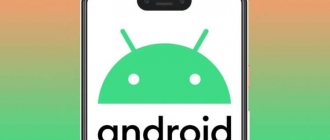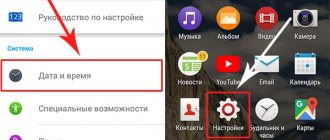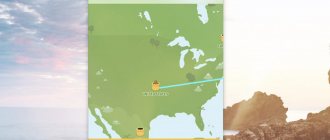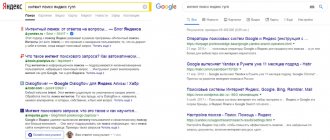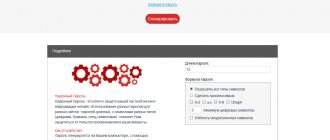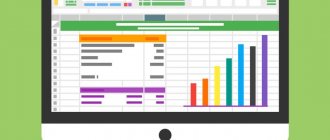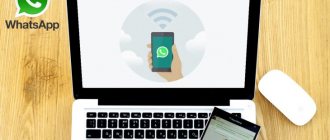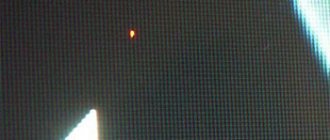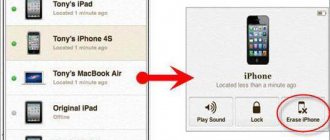- 1shared
- 0Facebook
- 1Twitter
- 0VKontakte
- 0Odnoklassniki
Modern operating systems have fairly effective standard mechanisms to combat various viral threats. They provide reliable protection for computers and mobile devices, but sometimes the built-in tools are not enough and additional measures are required. The Android system is one of the most popular software platforms today, and therefore receives increased attention from attackers who develop malware. According to reports from the virus-fighting company G DATA, about 8,500 malware created specifically for Android enter the network every day. Such information involuntarily makes you think about ways to protect your gadget.
So how do you know if there is a virus on your Android phone? Only antiviruses can reliably determine its presence, but external signs should not be ignored. Infection of a mobile gadget can be indicated by spontaneous installation of applications, the appearance of advertising banners, rapid consumption of traffic, increased communication costs, constant redirection to advertising resources, etc. There are also viruses that do not manifest themselves in any way. They are precisely the ones that pose the greatest danger, since they are usually designed to steal confidential information, for example, banking data. That's why checking your phone for viruses is just as important as checking computers running Windows.
Method 1: Mobile antiviruses
Checking with mobile antiviruses is the simplest method, available to every owner of an Android phone or tablet and does not require a PC. For checking, Android applications are used that work on the same principle as on desktop versions of the OS. Mobile antiviruses allow you to identify and remove installed applications with malicious code, and report existing vulnerabilities, unwanted actions or files.
Instructions for checking:
- Download and install an antivirus application. To do this, follow the link, where popular and in-demand antivirus utilities are collected. Or go to the Google Play app store and enter “antivirus” in the search.
- Launch an antivirus program and scan for threats. To do this, you will need to update the signatures - the database.
- If necessary, configure the utility for in-depth analysis. This will increase the scan time but increase the likelihood of detecting threats.
- Wait for the scan to finish, make a decision if viruses are detected: remove, cure, quarantine, etc.
Important!
For reliability, it is recommended to install and scan your Android phone with several antiviruses.
Before installing a new utility, you must uninstall the previous program to avoid conflicts in the system.
Most antiviruses are distributed under a paid license, and developers often provide a trial version for 1-4 weeks for free. Do not neglect the trial license, as this will allow you to take advantage of all the benefits of the antivirus.
Before installing an antivirus, it is advisable to visit an independent organization AV-TEST , which specializes in testing security programs.
When downloading an antivirus program via Google Play, it is worth comparing the name of the utility and the developer. Often, attackers download fake applications with a similar name.
Below is an overview and comparison of popular antivirus applications.
VirSCAN - online antivirus for Android
Online antivirus VirSCAN.org
Using the VirSCAN.org service, you can check Android for viruses online, as well as online scan files for malicious code.
For example, you can send apk applications or other files for verification (the size should not exceed 20 MB). These can be zip and rar archives or password protected (only the passwords 'infected' and 'virus' can be set).
The main and most significant feature of the VirSCAN online antivirus is a huge database of regularly updated scanners, including kaspersky, avg, drweb, symantec and others. Among other things, VirSCAN checks MD5 and SHA1 hashes against its databases.
As the authors of this web antivirus warn, sometimes a false alarm may be triggered, which is not surprising given such an impressive list of antivirus software. But, as they say, it’s better to be safe than sorry!
The disadvantage of this online checking mechanism is the slow speed of operation, the absence of any settings (that would speed up the process) and the lack of scanning options: only downloading single files to scan for viruses is allowed.
Go to VirSCAN.org
Method 2: Using a computer
The method is similar to the previous one, only instead of a mobile antivirus, a desktop version designed for PC is used to check an Android phone for viruses. This type of diagnostic allows you to identify hidden threats missed by the mobile version. Detect unwanted files, as well as check programs downloaded not from official application stores.
Instructions on how to check an Android phone for viruses via a computer:
- You need to connect the device to a computer where an antivirus program is installed. Otherwise, you need to download and install the utility. To do this, use only official resources.
- In the phone connection settings, specify MTP (Media Transfer Protocol). This is necessary to display the device memory in the form of removable disks.
Often the Android system prompts you to select a connection type when pairing the device with the PC. If this does not happen, you need to activate the item manually. This is usually done in the “memory” item, settings section, sometimes in the “for developers” item. To get to the latter, you need to click on the build number 7 times in the “about phone” section.
- After displaying the internal and/or external memory, you need to scan one by one. To do this, highlight the disk, right-click and select the item associated with scanning in the context menu.
- Wait for the operation to complete and delete any malicious files found.
TOP 3 applications for checking your smartphone:
The easiest way to check Android for viruses is to download an antivirus application, of which there are plenty on Google Play. The method works on Samsung, Xiaomi, Meizu, Honor, Huawei and other smartphones, regardless of the manufacturer. Although some firmware has a built-in antivirus, we still recommend using third-party applications.
The most important thing in this matter is to choose the right antivirus software, because many of them are rarely updated, leak viruses, or are too resource-intensive. Next we will talk about the best and free antiviruses.
Method 3: Online check
Many users prefer to download programs from third-party or pirated app stores. This often leads to the installation of a virus, disguised as a normal program. Therefore, before installation, it is rational to check the file with a cloud antivirus or online scanner. The service will analyze the contents of the installation apk file and compare the data with known virus databases. Such services will come in very handy for users who do not have access to a computer or who do not want to deal with mobile antiviruses.
Instructions for online verification:
- We find a service to check. virustotal service as an example .
- Download the application you like. For example, we use one of the antiviruses in our catalog - G Data Internet Security Light, available here.
- On the virustotal page, “file” tab, indicate the location of the installation application. This action is available from both a PC and a mobile device.
- If the file exceeds 128 MB in size, you should indicate a direct link to the application in the adjacent “URL address” tab.
- We wait for the results of the analysis, make sure that the application is safe, and then install it on the mobile device.
Using online services
The last option is to check your phone for viruses online. The network has specialized services for scanning phone memory, which do not require the installation of separate applications. Unfortunately, despite the simplicity of the method, it shows the lowest result in detecting viruses. To use this method, you must upload the entire operating system and its programs to an external resource.
Firstly, it is quite dangerous, and secondly, it will require a lot of time and unlimited Internet. However, if you need to scan a separate file or folder that is already located on the Internet, the method is quite applicable.
You can check files on the cloud through the following sites:
- G-Data;
- AV-comparatives;
- Avira.
Among all the methods, the most effective method was and remains scanning through applications. It's fast, reliable and simple.
Didn't work out or are you still interested in something? We are ready to respond to your comments.
Rate the material
Article rating 5 / 5. Votes: 1
No votes yet! Be the first to rate this post.
Share on social networks!
Method 4: Google Play Protect
Android OS has built-in anti-malware protection - Google Play Protect. This is a passive antivirus, the quality of which leaves much to be desired, as confirmed by the results of AV-Test . At the same time, the system is regularly improved, and with it the benefits.
Google Play Protect works in the background. If the Internet is available, installed applications are checked once a day. A similar check is performed during the installation of the program via Google Play. If malicious code is detected, the installation will stop. In practice, this rarely occurs or does not happen at all.
To use Google Play Protect, you just need to add a Google account to your mobile device. Then go to the application store. Call up the hidden panel on the left and select “Play protection”. Information about the current status of the device will appear in a new window.
Scanning viruses on an Android device
Despite the high popularity of the Android platform, there are not as many viruses for it as are constantly released for Windows computers. Most often, infection occurs due to the fault of the owner, who accidentally or intentionally downloaded files from the Internet, ignoring browser and Google account protection notifications. Therefore, if you do not have an antivirus, try to identify in advance and discard other causes of smartphone malfunctions, since software selection and testing may take a long time.
Read more: Do you need an antivirus for an Android phone?
Method 1: Check via computer
The simplest and most importantly reliable method is to use antivirus software on your computer. For these purposes, you will have to connect your Android device to your PC via a USB cable and, if possible, provide RTH rights. We described everything that may be important during the verification process in the following instructions.
Read more: How to check your phone for viruses through a computer Methods for checking your system for viruses without an antivirus
Method 2: Online services for checking for viruses
There are many special online services on the Internet that provide tools for checking the operating system and just files before loading them into the smartphone’s memory. As with the previous method, this method is a universal solution, equally effective for a computer and an Android device. Moreover, if necessary, both solutions can be combined with each other for greater reliability.
Read more: Methods for online scanning of a system for viruses
Method 3: Play Protection
One of the few standard options worth noting is Play Protection, integrated by default into the Google Play Store application. Through the use of such software, the device and installed applications will be constantly scanned for threats and blocked if suspicious activity is detected. To use this tool, just log in through your Google account and update the Play Market to the latest current version.
Read more: Authorization in Google on Android devices Methods for updating Google Play Store
- You can verify that automatic verification is working correctly by opening the Google Play Store application. Here you need to expand the menu and switch to the “Play Protection” page.
- If for some reason the protection is disabled, tap the gear icon in the upper right corner of the screen and use the “Detect security threats” slider.
As a result, the protection system will work as expected, analyzing the phone's memory and, if necessary, notifying about malware.
On the Play Protection page, you can always manually start scanning applications and the system by clicking on the update icon. The procedure takes varying amounts of time depending on the device, the size of the applications and many other criteria, but guarantees high reliability.
Method 4: Security Master
In the Play Market, among other applications, there are many large antivirus programs and smaller utilities designed to scan an Android device for viruses. One such software is Security Master, which takes up minimal memory space, does not load the system, but allows for fairly effective scanning.
- After installing and launching the application, the main page will present the main options. In the center of the screen, click the "Scan" button to begin automatically scanning your device.
- During the scanning process, you can monitor the number of detected threats and vulnerabilities. When finished, click the "Fix All" button to remove unwanted items.
Now a “green” status will appear on the main page, confirming the absence of viruses. To re-analyze in the future, use the “Check” button.
The advantage of the application is that there are no requirements for purchasing a license, which is why you can use all the functions of the software for free. Combined with its efficiency, this makes Security Master one of the best options.
Method 5: Dr.Web Light
Dr.Web virus protection tools are currently probably the most famous option, as they allow you to scan not only offline, but also online. In the case of Android devices, there is a separate application for these purposes in two variations: paid and free. To scan your phone for infection, you just need to limit yourself to the light version.
- Download the application from the store page and on the main screen, click on the “Scanner” line. At the next stage, you need to select the “Test Type”, of which the most relevant for the first time is “Full Scan”.
Next, the device will begin scanning according to the selected type. The full version takes the longest time, as it checks not only internal and external memory, but also data that is not available for viewing.
- If you need to scan only a specific file, folder or application, you should use the “Custom” option. Here you will need to mark the required directories and click the “Check” button.
By following the recommendations exactly, you can easily find viruses, if any, and be able to delete unwanted files. In addition, you can also pay attention to antiviruses that guarantee protection against malware on an ongoing basis.
Read more: The best antiviruses for Android
Conclusion
Viruses and malicious files must be removed immediately, and in order to detect them, you must systematically scan your Android device for viruses and malware. Timely detection and taking appropriate measures will prevent leakage of personal information and save funds on your mobile and bank account. If viruses are present in system applications and cannot be removed, be sure to contact the seller or service center to resolve the problem.
Post Views: 3,511
Antivirus check
Antiviruses are special programs for smartphones that scan the entire system for errors, threats or viruses. They are very effective in fighting viruses, so they are recommended for installation by inexperienced users. To check your smartphone for viruses using an antivirus, you need to download and run it. Here are a couple of tips on this matter.
Important! Do not use several antiviruses at the same time. Only one antivirus is enough on a smartphone, and two will only overload the system and drain the battery.
Antiviruses can be downloaded from the official Google Play application store or from third-party resources in the form of an apk file. There are many antiviruses, but in this article we will analyze the most necessary and effective programs for combating viruses and threats on Android.
Dr.Web Security Space
Doctor Web is one of the most popular antiviruses for Android. It does an excellent job, can regularly scan the system in the background and even block some specified category URLs or specific sites. This program will also help you block a phone number or make your smartphone inaccessible to those who are not in the phone book.
It is paid, but there is a 14-day grace period upon first activation.
Download:
Avast antivirus
Avast, although it has a controversial reputation, nevertheless has its own in-depth program for checking your smartphone for threats. This application should be used secondarily if Dr. The Web didn’t help, or I don’t want to pay for it.
Download:
Kaspersky Internet Security
Kaspersky is more focused on protecting your smartphone from malicious sites, banners and aggressive advertising. This antivirus is suitable if you need to make sure that your smartphone does not pick up an infection when visiting dubious unprotected sites.
This is interesting: Downloading Skype on an Android smartphone
Download:
Avira Antivirus Security
Avira is a universal antivirus that can sometimes find an error that has escaped Dr. Web or Avasta. It can also be used for scanning, the program is free and has a number of unique functions (automatic scanning, blocking of some sensors and sensors for applications, anti-theft, and so on).
Download:
We strongly do not recommend using programs like Clean Master, Security Master, Super Cleaner, 360 Security, Antivirus Mobile, APUS Security or Nox Security as an antivirus - the developers of these programs have long been caught collecting anonymous statistics from their users and the ineffectiveness of their products.
Recommendations to avoid getting infected
Follow simple rules to prevent viruses from getting into Android:
- Download applications only from Google Play. Do not use APKs from dubious sites.
- Do not click on links in emails or SMS messages. More often they come from unknown contacts or social network profiles. But they can also come from your friend’s hacked profile. Be careful!
- Do not click on dubious advertisements online. Visit adult sites less often.
- Stop using MMS messages. They often contain hidden macros with malicious code.
- Disable root rights if you have them.
- Disable auto payments in all services. They can leak your bank card information.
- Do not use custom firmware. They often contain “baggage” in the form of Trojans and rootkits.
We recommend checking your system with built-in and third-party antivirus software at least once a week.
Using antiviruses
On Google Play, users find a large number of antiviruses. Most of them are presented by developers completely free of charge, so users have the right to download the application at any convenient time, install it on their phone and scan it for viruses and other malware. There are also paid versions of antiviruses with extended functionality. Which one to choose is entirely your decision.
Among the most popular antiviruses, the following applications stand out:
- Avast Mobile Security;
- Bitdefender Mobile Security;
- AVG AntiVirus Free;
- G-Data Internet Security;
- McAfee Mobile Security.
The table below shows the main characteristics of antivirus applications.
| Antivirus name | Functions | Size, in MB | Android version |
| Avast Mobile Security | block of malicious applications, storage, energy saving, does not take up much space in the device memory, analytics of downloaded applications, deletion of unused files, Wi-Fi diagnostics, availability of regular updates | 32 | 5.0 and higher |
| Bitdefender Mobile Security | 100% virus protection, blocking malicious applications, internet protection | 32 | 4.1 and higher |
| AVG AntiVirus Free | scanning games and applications, removing unnecessary and malicious files, saving energy, removing tasks that slow down the device, saving user personal data | 33 | 5.0 and higher |
| G-Data Internet Security | protection against phishing, against viruses on Android, blocking the phone if the SIM card was replaced, applications are protected with special passwords | 21 | 4.1 and higher |
| McAfee Mobile Security | anti-theft, phone finder, application privacy and malware monitoring, secure Wi-Fi access, performance and RAM optimization, secure locking | 50 | 4.2 and higher |
What online antivirus programs exist to scan a mobile device?
In order not to install anti-virus programs, update them and download various types of keys, you can use free online services to scan files on your mobile phone.
Below is a list of the most reliable and convenient antivirus programs that can be used through a browser without downloading:
- VirSCAN antivirus (one-time use). This antivirus service can scan your phone for viruses online. The main advantage is a large and regularly updated database of scanners. For this reason, from time to time the antivirus may issue a false alarm. One of the disadvantages is the low verification speed.
- Scanner Doctor Web. It is designed to check links for viruses. If a malicious file is detected, the program will notify the user about it. At the moment, this service is recommended more for scanning PCs than mobile devices;
- Checking Virus Total services. This service is the safest to use. It scans files and website codes online, removes Trojans on the phone and other harmful viruses. Virus Total also stores the results of all scans in its database, which allows the user to find the desired scan report at any time.
- Online scanner Kaspersky. A network service released by the creators of Kaspersky Anti-Virus for Android OS. The antivirus database is updated regularly. The program reports suspicious and malicious files, but they can only be deleted manually. This is a disadvantage for this online service. At the same time, the program can scan files for viruses on the phone in one-time mode.
It is recommended to monitor the rating of each downloaded program and user reviews for it
In order to ensure that your mobile device is protected from virus attacks, you need to install proven applications and download files only from trusted sites and sources. If something in the service arouses suspicion, it is better to refuse to install it on your mobile phone.