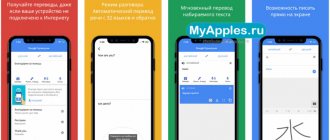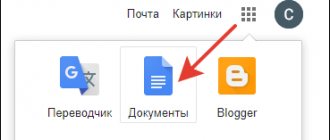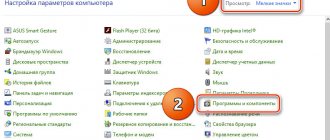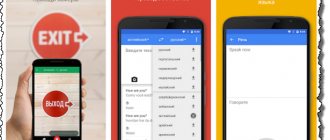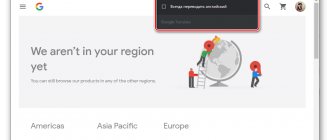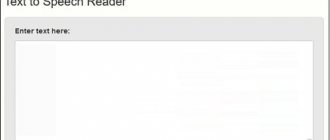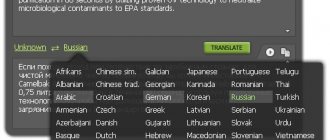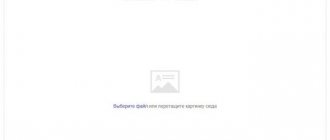Home » Internet » Google Chrome
Yaroslav Dragun
It is worth noting that the web browser itself is equipped with its own translation module. And we will definitely talk about how to enable it. But it's also worth considering the best extensions designed to solve such problems.
Among them there are real combines that support an incredible number of languages and automatic translation. But there are also highly specialized products. However, we will consider only those that can definitely be called universal and worthy of attention. And there are not so many of them.
- #1 Google Translate
- №2 ImTranslator
- #3 Mate Translate
- №4 LinguaLeo English Translator
- #5 Reverso Context
- №6 XTranslate
- No. 7 Yandex.Translator LEGACY
- Activating the built-in translator in Chrome
- Conclusion
#1 Google Translate
Google Translate Aka Google Translator. It supports more than 150 languages and can rightfully be considered universal. Google Translate can automatically detect the language of a web page. But sometimes the system fails. So it’s better to set the language manually in the settings. He is excellent at translating individual phrases. But large chunks of text turn out to be tongue-tied.
The translator does not know how to work with context at all. And this is his weakest point. Otherwise, it consists entirely of advantages. Google Translate can also speak text. Moreover, both translated and translated. The built-in synthesizer is used for this. However, his voice quality is not particularly impressive.
Google Translate can be installed in the Chrome browser as an extension. This will add functionality to the web browser. True, you should not rely entirely on machine translation. It is better to use such assistants to translate individual words and phrases. This is exactly what they are designed for.
Pros:
- More than 150 languages supported
- You can listen to the pronunciation of the word
- Excellent translation of individual words and phrases
- Consumes few resources to operate
- Automatically detects page language
Minuses:
- Can't work with context
- Translation of large segments of a curve
QR Code
Developer:
Price: Free
back to menu ↑ back to menu ↑
№2 ImTranslator
ImTranslator A good option that uses the machine translation power of Google, Microsoft, Yandex and its own. Thanks to this, the translator can be considered universal. You can get 4 translation options at once. You can switch between different services using tabs in the main window.
The extension is capable of working with 91 languages and can automatically determine in which dialect the text is written. Automatic translation of a selected piece of text is supported using pre-configured hotkeys. The finished version appears in a pop-up window above the original.
The add-on copes well with both individual phrases and small pieces of text. It can be used to translate material of various types. But it is not recommended to insert very large pieces. Machine translation will be noticeable. Overall, ImTranslator is suitable for almost all users.
Pros:
- Using multiple online translators
- Supports more than 91 languages
- Nice job with context
- Automatic detection of language for translation
- There are hotkeys
- Automatic translation possible
Minuses:
- Not noticed
QR Code
Developer:
Price: Free
back to menu ↑ back to menu ↑
#3 Mate Translate
Mate Translate A very good translator for Google Chrome with a nice design. He is able to work with more than 20 languages, can voice text and copes well with slang. It is better to translate individual words and phrases with its help. It can't handle large chunks of text. The labors of the machine are visible when reading.
The translator also has a paid version. It can even translate the user’s voice into another language in real time. To purchase the full version you will have to pay the developers $10. But it's worth it. Working with the extension is very simple due to the clear interface and the presence of the Russian language.
Of course, this product is not suitable for everyone, since few people want to pay for something they can get for free. However, Mate Translate is one of the best translators designed for the Google Chrome browser. Moreover, he does his job well. The translation results are impressive.
Pros:
- Advanced translation algorithms
- Nice interface design
- Supports more than 20 languages
- Nice job with the slang
- Flexible settings
- There is a voice synthesizer
Minuses:
- You will have to pay for the full version
QR Code
Developer:
Price: Free
back to menu ↑ back to menu ↑
Language settings
Language settings allow you to change the source and target languages, configure real-time page translation and browser interface language.
How to change Chrome interface language
The browser can be reconfigured so that all menus and buttons are in the selected language. To do this:
- Go to "Settings".
- Follow the "Advanced" link.
- In the “Language” tab, open “Language”.
- Find the required language (if it is not there, click “Add language”), and click on the three dots next to it.
- ABOUT.
- Quit Chrome and launch it again.
How to write in an unsupported language?
This method is not directly related to how to enable translator in Google Chrome. If your computer does not have the required language, but Chrome is available, you can use its function to enter text from the keyboard. Download and install the extension on the official Google website. You can select a language in Chrome and print in it.
№4 LinguaLeo English Translator
LinguaLeo English Translator First place in our ranking is occupied by an excellent product from a company specializing in the production of electronic manuals for learning foreign languages. This translator is distinguished by the fact that it has an illustrated manual that tells about the features of pronunciation of a specific phrase. No known plugin is equipped with similar functionality.
It supports only one language, but it has a built-in synthesizer that can speak the original text. The extension copes especially well with the translation of individual phrases. But large text fragments also turn out well. Users can highlight the text to be translated and then memorize the words using special cards on the LinguaLeo website.
But for this you will need to register in the system. In general, the extension is quite suitable for the average user. If you don't have to translate from Chinese or Swahili. If you need some other languages, then it is better to choose another option. More versatile. We will talk about such plugins further.
Pros:
- There are visual materials for learning
- There is a voice synthesizer
- Works well with single phrases
- Possibility of subsequent study of translated words
Minuses:
- Only one language support
QR Code
Developer:
Price: Free
back to menu ↑ back to menu ↑
#5 Reverso Context
Reverso Context An interesting translator that is devoid of the usual algorithms characteristic of extending this class. Instead, it searches the Internet for already translated phrases according to the context and offers possible options. Therefore, several interpretations of the same phrase are possible. And sometimes even artistic ones.
This extension is not suitable for translating scientific terms and technical texts. Because the translation will be too free. But for literary texts Reverso Context is indispensable. It understands 12 languages, can speak translated text, and is able to store a history of phrases and words that the user has requested.
Overall, this is a good option for the average user who does not need to work with technical texts. But it’s better, after all, to translate one phrase at a time. Larger pieces may have some problems. But working with the extension is quite simple: the interface is in Russian.
Pros:
- Context-based translation
- Works great with single phrases
- Can save translated text
- There is a voiceover option
- Support 12 languages
Minuses:
- Not suitable for technical texts
QR Code
Developer:
Price: Free
back to menu ↑
Example of installing an extension in Chrome
If for some reason the built-in translator does not suit you and you decide to use a third-party one, then you need to know how to install extensions in Google Chrome. We will look at the process using the Reverso Context plugin as an example.
Here are the instructions:
1 Launch Chrome and immediately go to the Google store using the link.
2 Next, enter Reverso Context in the search bar and press Enter
3 Now select the desired option from the list of results and click Install
4 Confirm the action using the appropriate button.
5 After this, all that remains is to click on the icon of the installed extension in the top panel and start working with it.
As you can see, everything is extremely simple. The installation itself is completed in a couple of clicks. Or you can do it even simpler: immediately use the link that we provided for each add-on. The Install button will appear immediately after clicking on it.
back to menu ↑ back to menu ↑
A nice addition from the manufacturer
Google Chrome also has a useful extension related to page translation. The difference from the already built-in option, which was mentioned above, is that not the entire page is translated, but only a selected fragment.
1.Go to the online application store in Google Chrome. Enter the name “Google Translate” into the search.
2.Click on “Install” and confirm adding.
Now you can safely use the application. A translator icon will be drawn to the right of the navigation bar.
1.To configure the extension, click on the icon and select “Options” in the context menu.
2.In the new window, select the main language. Next, it is worth marking one of the points with a circle. Check the box next to “Display icon even in texts in my language” so that in the future an icon will appear next to the selected text. When you hover your cursor over it, a window will appear with the translation of the phrase.
3.Click on “Save”.
4.Check the function. Go to the English site. Select a piece of text and click on the icon - a translation of the phrase will appear in a small window.
5.If you select the “Display pop-up window” option in the extension settings, you will no longer have to click on the icon - the window will appear automatically when you select text. The disadvantage of this choice is obvious when the end goal is only to copy information and not to translate it. In this case, the constantly popping up window is a nuisance.
№6 XTranslate
XTranslate Another option that uses multiple translation systems. This time Google, Bing and Yandex. The extension supports more than 120 languages, can speak text, and stores translation history. Automatic translation is also provided after setting the corresponding hot keys. The text itself pops up in a special window above the original.
The plugin works quite quickly and is capable of translating even slang. Also in the interface (by the way, very simple) there is Russian language. But the most important advantage is the ability to translate a fragment of text from PDF files. None of the extensions discussed above have this feature.
Many users consider XTranslate to be the most versatile and high-quality translator. Moreover, it is able to automatically detect the language. Installing and using the plugin is very simple. And this is the most important thing in modern realities. Nobody likes fancy products with an overloaded interface.
Pros:
- Using multiple translation systems
- Extremely simple interface
- Ability to speak text
- Automatic language detection
- Translation from PDF documents
- Supports more than 120 languages
Minuses:
- Not noticed
QR Code
Developer:
Price: Free
back to menu ↑ back to menu ↑
How to translate texts using the online translator XTranslate.
Select the text. And click on the gear that appears next to it.
A window with the translated text immediately appears. If you want to listen to how the original text sounds, click on the megaphone sign. And hear playback in voice format.
You can also call up the translation window from the drop-down menu. If you right-click on the selected text. Here you can choose which search engine you want to translate the text using. Try them all and see which one translates texts best.
How the window in which you see the translated text will be displayed is up to you. In the settings you can change its size, angles, frame and frame color, background color or gradient, transparency. As well as the style, color, size and shadow of the text.
No. 7 Yandex.Translator LEGACY
Yandex Translator Translator from a Russian company. Excellent at processing individual words and phrases, and also supports more than 44 languages in the extension. The online service works with more than 150. It is worth noting that this plugin copes well with slang words (unlike all the services discussed earlier).
The translator menu is very simple. Simply select languages and enter the required text. But the functionality is quite poor. There is no sound synthesizer, no transcription, no additional settings. Everything is extremely simple, Spartan. On the other hand, an expansion in this configuration hardly loads the computer and does not affect the RAM.
The translator is quite suitable for everyday use. But working with large pieces of text is inconvenient. Firstly, the plugin translates them crookedly. And secondly, it’s simply not designed for them. So it's better to work with individual words and small phrases. This way the translator will be more helpful.
Pros:
- Almost no load on the system
- Has an extremely simple interface
- Supports many languages
- Works with slang
- Translates individual words and phrases well
Minuses:
- Can't handle large chunks of text
- No additional features
QR Code
Developer:
Price: Free
back to menu ↑ back to menu ↑
Activating the built-in translator in Chrome
Few people know, but the web browser has a very good built-in translator. It just needs to be activated. You may not have to install any extensions after this.
Here are the relevant instructions on this matter:
1 Launch Chrome, click on the button with three vertical dots and select Settings in the menu that appears.
2 Next, scroll down the page with parameters and click on Additional
3 Look for the Language item and click on the corresponding inscription to open additional parameters. Next, click on the icon with three dots opposite the language that will need to be translated.
4 In the menu that appears, select the option Offer to translate pages in this language
Now, when you open a website in English, Google Chrome will automatically offer to translate the content. Of course, the accuracy of such a translation will be a little lame, but it’s better than nothing. Moreover, such a module consumes almost no system resources.
back to menu ↑ back to menu ↑
How to translate a page in Google Chrome for a specific site
Google Chrome Translator is available in two forms: as a built-in component of the web browser and as a separate web service. We can use both options to change the content language on the landing page. It is usually most convenient to use a pre-installed browser element, since we can configure it to automatically translate pages for Google Chrome and do not need to open individual sites. However, when using a search engine, it is faster to complete the translation through a special service.
Important! For the built-in component to work, you must first enable it. By default it is already active, but if the parameters are changed, it will have to be launched again.
How to enable translator in Google Chrome:
- Click on the icon with three dots (in the right corner) and go to the “Settings” page.
- Open “Advanced”, the button is located at the bottom of the list.
- In the “Languages” column, click on the first item “Language”.
- In the expanded list, check that the “Offer page translations...” element is active. If the item is turned off, move it to the working position.
Method 1: use tooltip
The easiest way to translate a page in the Google Chrome browser is to click on the “Translate” button. The “Translate this page” notification appears when loading sites in foreign languages. By allowing the function to change the language of the content, the content will be displayed in a readable form within a few seconds.
Method 2: via the context menu
If there is no hint, we can initiate the translation to Google Chrome manually in two clicks.
How to translate a Google Chrome page:
- We look for a place on the site page that is free from pictures and other content and right-click there.
- The “Translate into Russian” element appears in the menu, click on it.
Method 3: Using the shortcut in the search bar
We can also activate the Google Chrome branded translation through the search bar. The translator icon is displayed on the right side of it. If you click on it once, a similar notification will be displayed as when you first launch the site. All that remains is to confirm the action with the “Transfer” button.
Method 4: through the Google Translate website
The universal translator service is suitable not only for the Google Chrome browser, it also works in other web browsers. The fact that the service is not tied to specific software is its main advantage.
How to translate a page into Russian in Google Chrome, Opera, Yandex Browser, Mozilla Firefox, etc.:
- We open the site that we want to run through the language converter, click on the address bar and copy its contents.
- Go to the translator's page using the link.
- Paste the link into the left window (set the focus to the work area and press Ctrl + V).
- Click on the link on the right side of the page.
- Enjoy the finished text.
Healthy! If we reached the site through a search engine, we can use an alternative and faster method. Next to each search element there is a link “Translate this page”. True, the method is applicable only in the case of the Google search engine.