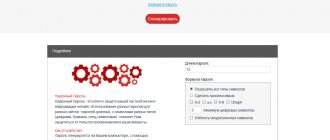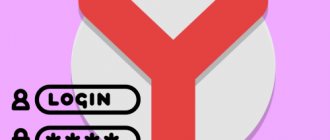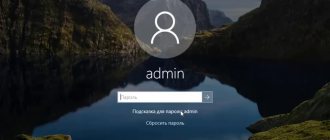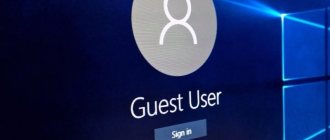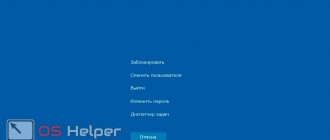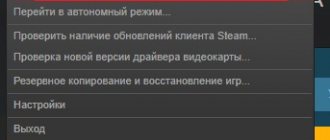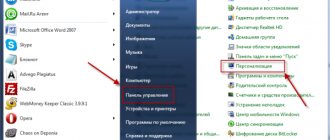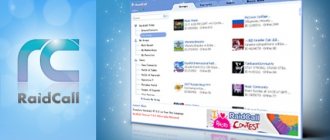Computer programs
Each password recovery program works according to its own special algorithm. Typically, such applications have a narrow specialization. Some extract passwords from programs where they were used. Others work with browsers, obtaining the necessary information in cookies.
Passwords can also be found in the router configuration files. There is also a separate category of programs that open access codes hidden under asterisks.
Comparison of popular programs for recovering passwords on your computer:
| The name of the program | Download link | Price | Language | Compatible systems |
| Network Password Recovery | https://www.nirsoft.net/ | For free | Russian English | Windows 3/7/8/10/XP/Vista |
| BulletsPassView | https://www.nirsoft.netl | For free | Russian English | Windows Vista/7/8 |
| WebBrowserPassView | https://www.nirsoft.net/ | For free | Russian English | Windows |
| PasswordSpy | https://soft.mydiv.net/ | Paid, there is a demo version | Russian | Windows |
| Dialupass | https://www.nirsoft.net/ | For free | Russian English | Windows |
| RouterPassView | https://www.nirsoft.net/ | For free | Russian English | Windows |
| DePass | https://kvsoft.at.ua/ | For free | Russian | Windows |
How to hack a password on a phone
Mobile devices are also competing for the top spot in the ranking of the most frequently forgotten passwords. The amount of private information in such a personal item requires that you treat it with care. Passwords are made more and more complex, and one day the password defeats the owner. You won’t find any safe modes here anymore; your phone or tablet will indifferently display a screen for you to enter your password and it seems like there is no way out. But of course this is not true. In order to determine the hacking method, first determine your system. The most common ones are Android and iOS. We will consider them.
Hack password on android
The first method is simpler. If you have a Google account (and remember its password), then unlocking your phone will be a breeze. First, enter the pattern combinations, you can do it at random, you can try to remember yours (you might guess right). If you don’t guess correctly, the screen will lock and the message “Try a little later” will appear. And below is another one - “Forgot your pattern key?” Here we click on this inscription. You will be redirected to log in to your Google account, and after entering your name and password, you will be given the opportunity to install a new pattern.
Important! This method only works when your account is linked to a device.
The second method is more complicated. Log into Google Play via your computer (using your username and password from your device). Install the Screen Lock Bypass application via the web interface. Then install another application, absolutely any one. The installation will trigger Screen Lock Bypass automatically and the lock screen will be reset. Don't forget to change your password before the next blocking!
The third method is simple, but not desirable. You can reset your device to factory default. Each device has its own reset mechanism (read the instructions), but usually you need to turn off the phone, then simultaneously hold down the volume key and the home key (and sometimes the 3rd key). After which a system menu will appear on the screen in which you need to select the item - Wipe data / factory reset, and then agree with the risks. Next, all data will be deleted from the phone (return to factory settings). Then, after the reset is complete, select Reboot System (reboot the device). Remember that after resetting, all personal data and installed applications will be deleted. The phone or tablet will be the same as you brought it from the store.
Hack password on ios (iphone)
To reset the lock screen in Apple, you will need to connect your device to your computer and enter Recovery Mode. Launch iTunes, and select “restore”, and then set it up as new. Here you will be asked to set a new password or leave the device without a password. You decide.
How to crack a password on a laptop
The process of recovering a password on a laptop is no different from the process of recovering a password on a personal computer. Therefore, feel free to go back two steps and carefully read the instructions for recovering your password in wndows.
What can you do to prevent your password from being hacked?
As you can see, hacking a password is not difficult only if it is on your device and you have access to other accounts. A stranger cannot log into iTunes or Google Play, so all you need is to set a simple password that can be easily guessed by brute force. Do not write down or leave your password in a visible place, and change your passwords monthly.
How to crack the administrator password
First method: In order to hack the administrator password, log into the command line from a different account. Type the command “control userpasswords2” and press enter. A window with account users will open - select the one you need and uncheck the “require password entry” checkbox. That's it - the administrator account is now passwordless.
Second method: Restart the computer in safe mode (you need to press F8 or F12 while the PC is booting and select the menu item - boot with command line support. As soon as the command line appears, write: “CD WINDOWS” and press “Enter”. Then type: “rename *.pwl *.abc” and press “Enter” or “rename *.pwd *.abc” and press “Enter" depending on your version of windows. After restarting the computer, the administrator password will be reset.
Third method: Reboot the computer in safe mode (you need to press F8 or F12 while the PC is booting and select the menu item - boot in safe mode with command line support. Next, select any administrator account that is not protected by passwords (or the password for which you need known).After loading the command line, enter: “net user username password” and press “Enter”. That’s it, the job is done, restart the computer and enjoy it to your health.
PS: “username” is replaced with the real username on this computer, “password” is replaced with the real password.
Network Password Recovery
The application is designed to recover all passwords that are stored in the system for the current user. Network Password Recovery will do an excellent job of obtaining information from the following sources:
- remote computers on a LAN network;
- email accounts saved in Outlook 2003;
- MSN Messenger / Windows Messenger accounts;
- Internet Explorer 7.x and 8.x;
- Remote Desktop 6.
Note: After launching Network Password Recovery, the found combinations are displayed in the form of a convenient list.
Word Password Recovery Master
Word Password Recovery Master is another useful free option for password removal and recovery. It supports a wide range of Microsoft Office versions. But during tests, the program was unable to recover or remove basic passwords created using Office 2010. The program also notes that it does not support custom encryption types, only standard Microsoft Office encryption.
Support: Microsoft Word and Excel 95, 97, 2000, XP, 2003, 2007, also states support for 2010, 2013
BulletsPassView
The application helps you see the password hidden under the asterisks. It works with standard text fields. In this case, the encrypted combinations are displayed in a different place - in the main program window. There are still asterisks in the text field. The advantage of the service is that it supports Unicode. This guarantees correct restoration of English and other characters.
But BulletsPassView cannot help if the password is displayed in Chrome, Firefox, Opera, Dialup Windows. These apps do not store passphrases behind asterisks. This is just a dummy - an additional protective measure.
What about the "stars"?
The BulletsPassView program allows you to view passwords that are hidden behind asterisks. This feature can be useful in cases where the password is saved, but you do not remember it. The application works in standard Windows and Internet Explorer text fields. But it doesn't reveal passwords directly in these fields. Instead, the password is displayed in the main window of the program itself, and the asterisks still appear in the text field. The program supports Unicode, which guarantees the correct display of all characters.
There is no need to install the program. To run it, you need to unpack the archive and run the .exe file. When you first launch the program, an initial scan will be performed, identifying text fields with passwords that are currently active. If any are found, they will be displayed in the main program window. To perform a new search, simply refresh the menu by pressing the corresponding button.
WebBrowserPassView
The program will help you recover passwords that were previously saved in the browser. WebBrowserPassView works effectively with Chrome, Safari, Opera, FireFox and Internet Explorer. The information obtained as a result of scanning can be saved in any convenient format - html, txt, xml and csv.
Note: The application can be used if, while entering a login and password on a specific site, the user clicked on the “Remember” button.
View saved passwords in popular browsers
Each modern browser has its own password manager - a tool that provides the ability to save data used for authorization on various sites. By default, this information is hidden, but you can view it if you wish.
Due to differences not only in the interface, but also in functionality, viewing saved passwords is performed differently in each program. Next, we will tell you exactly what needs to be done to solve this simple task in all popular web browsers.
Google Chrome
Passwords saved in the most popular browser can be viewed in two ways, or rather, in two different places - in its settings and on the Google account page, since all user data is synchronized with it. In both cases, to gain access to such important information, you will need to enter a password - from the Microsoft account used in the operating system environment, or Google, if viewed on a website. We discussed this topic in more detail in a separate article, and we recommend that you read it.
Read more: How to view saved passwords in Google Chrome
Yandex browser
Despite the fact that there is a lot in common between the Google web browser and its counterpart from Yandex, viewing saved passwords in the latter is only possible in its settings. But to increase security, this information is protected with a master password, which must be entered not only to view it, but also to save new entries. To solve the problem outlined in the topic of the article, you may additionally need to enter a password for your Microsoft account linked to the Windows OS.
Read more: Viewing saved passwords in Yandex Browser
Mozilla Firefox
Externally, “Fire Fox” differs in many ways from the browsers discussed above, especially if we talk about its latest versions. And yet, the data of the built-in password manager is also hidden in the settings. If you use a Mozilla account when working with the program, you will need to provide a password for it to view saved information. If the synchronization function in the web browser is disabled, no additional actions are required from you - just go to the desired section and perform literally a few clicks.
Read more: How to view passwords saved in the Mozilla Firefox browser
Opera
Opera, like Google Chrome, which we reviewed at the very beginning, saves user data in two places at once. True, in addition to the settings of the browser itself, logins and passwords are written to a separate text file on the system disk, that is, stored locally. In both cases, if you do not change the default security settings, you will not need to enter any passwords to view this information. This is only necessary if the synchronization function is active and the account is linked, but in this web browser it is used extremely rarely.
Read more: View saved passwords in the Opera browser
Internet Explorer
Internet Explorer, integrated into all versions of Windows, is in fact not just a web browser, but an important component of the operating system on which the work of many other standard programs and tools is based. Logins and passwords are stored locally in it - in the “Credential Manager”, which is an element of the “Control Panel”. By the way, similar records from Microsoft Edge are also stored there. You can also access this information through your browser settings. True, different versions of Windows have their own nuances, which we discussed in a separate article.
Read more: How to view saved passwords in Internet Explorer
Conclusion
Now you know how to view saved passwords in each of the popular browsers. Most often, the required section is hidden in the program settings.
We are glad that we were able to help you solve the problem. Add the Lumpics.ru website to your bookmarks and we will be useful to you. Thank the author and share the article on social networks.
Describe what didn't work for you. Our specialists will try to answer as quickly as possible.
Did this article help you?
NO
PasswordSpy
PasswordSpy is a universal service that provides decryption of secret codes in 100 or more software products. The application is simple and fast to use. It works with most messaging programs, many browsers, email clients, and more.
The demo version of PasswordSpy does not fully decrypt the password. The program shows only its initial part. But sometimes this is enough to resume logging into your account.
Dialupass
The program is designed to recover accounts from dialup/VPN connections. For each of them, the login, domain and password are displayed. Therefore, Dialupass will help when all the information necessary to log into a certain account is lost.
Note: The advantage of Dialupass is that the program does not require additional installation and can work from removable media.
After launching the application, a list of found authorization data is generated. If necessary, the user can save information in any format.
How to reset your password on Windows 7/8/10
Again, for various reasons, a complex computer password has been forgotten, but it doesn’t matter, there is a solution in the following simple instructions, because there are more complex and lengthy ones.
All manipulations are performed via the command line and are suitable for all versions of Windows:
- On the password entry screen, press the key combination Win+R (or Win+U);
- In the line that opens, enter cmd and press Enter;
- Enter net user and a list of all profiles will open. We look for the admin’s name and remember it;
- Enter net user “login_admin” “new_pass”. Example: net user Admin qwerty. Press Enter and after reboot, log into the admin account.
How to find out the administrator password in Windows 10
As a rule, the Windows 10 administrator password is the most complex and rarely can be guessed/brute-forced, but this does not mean that it cannot be found out.
If it just so happens that you forgot your Windows 10 password, then you can solve the problem using special utilities (we have given a list of them at the end of the article), otherwise the only thing that can help you is resetting and setting a new password to log in to the administrator account.
How to view the passwords of all Windows users
If you have access to the administrator (or user) account of the system, or at least to the computer’s hard drive, you can get an encrypted file with the passwords of all users of the Windows system. Then, using the Mimikatz program, a memory dump and from virtual machine files, you can decrypt and view the passwords of all Windows users.
How to remove password when signing in to Windows 10
- Press the combination Win+R. In the window, enter Netplwiz, and then click Enter;
- A small window with profiles will open, where we need to find the one we need;
- Uncheck the “Require username and password” checkbox;
- “Apply”, then in the “Automatic login” tab, where you re-enter the password;
- We check that the checkbox is gone and reboot.
Windows password cracking programs
Hacking a Windows password is possible using the following programs:
- Mimikatz - To crack and display all passwords, launch the Minikatz program, after which you will see a command line with the names of all profiles and their passwords.
- Ophcrack - The utility displays the passwords set by the user in the console. Loads when there is a disk.
- L0phtCrack - Cracks passwords of any complexity. Tools are available to bypass NTLM (security algorithm).
Finding out the Windows password using brute force methods
Manually selecting a password is the simplest and most accessible way to hack a Windows administrator account; anyone can try it. By the way, the effectiveness of this method is often underestimated by users, and everyone knows that people often use the most common words to create passwords so as not to forget them. Especially for you, we have created a selection of the most popular passwords in Russia and the world .
The selection method is considered the longest, its use is not relevant. Usually only beginners make simple passwords that are very easy to guess.
How to set or change the password on a Windows 10 computer
- Start - “Settings”;
- Select “Accounts”;
- Find “Login Options”;
- “Password”, select “Add”.
The replacement is done in the same way as the instructions; instead of the “Add” tab there will be “Change”, where you will need to enter the old password, and then the new one.
So that the user does not have to deal with resetting passwords, they need to provide hints that will help them remember. Write down complex passwords in a notepad. Install paid antiviruses that will prevent data from being stolen over the Internet.
RouterPassView
If you download the program to your computer, you can try to recover passwords from the router configuration files. This function is present in most modern devices. Router configuration files contain logins and passwords from providers, network access keys and authorization information.
RouterPassView provides support for many devices. The program developers are constantly improving it, adding the ability to work with new types of routers.
If your device is not in the list of routers supported by RouterPassView, do not worry. Try using a data recovery program anyway. Despite the difference in brand, many routers run similar software.
DePass
Helps to decrypt passwords in many browsers, view their history and manage the received information directly from the application window. DePass also reveals data hidden behind asterisks. The obtained information can be saved and used on another computer.
The application has customizable search options. Therefore, DePass can be tailored to your needs and used with maximum efficiency.
Advice
Active Google Chrome users have the opportunity to recover forgotten passwords using the browser functionality. There is no need to download additional programs:
- Enter chrome://settings/passwords in your browser's search bar. Or go to Settings/Advanced settings/Passwords and forms/Password settings.
- The user will see the “Sites with saved passwords” section. It displays all personal information saved at the time of logging into various Internet resources.
- To see the hidden code, you need to click on the eye icon.
- If desired, account information can be erased permanently. Opposite the profile you are interested in, click on the three dots and select “Delete”.
How to crack a password on a windows computer
Losing your account password at first glance looks like a disaster.
There is no access anywhere - neither to the Internet, nor to system folders. Blue screen with usernames and absolute hopelessness. But it's not all that scary. Hacking a Windows password is actually one of the simplest. All you need is to log into the system in safe mode. You will immediately have access to the Administrator account. This is the most important account from which you can do anything. Change or remove the password in particular.
Reboot the computer, press the key depending on your system. Most often it is F8, sometimes F12. Next, go to the Admin user, to the control panel, depending on the version of your system - go to the password setting menu, find your account, perform the usual steps to change the password, as if you were changing the password yourself and oh-oh - access to your account is in your hands.
Just try not to forget the new password while you reboot the system!