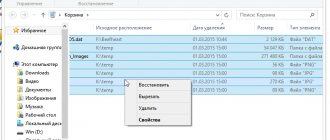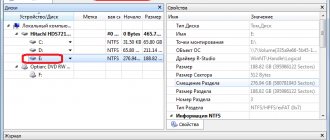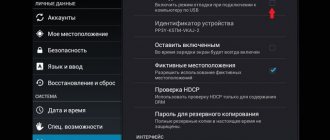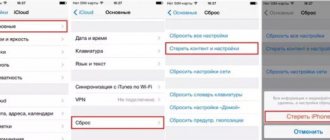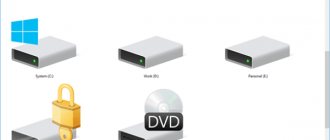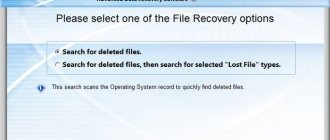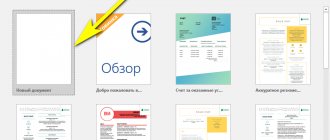A headache for PC users is the loss of files: photos, documents and other data. We won't go into theory: this practical guide explains the basic principles of file recovery. We hope you can put them into practice.
Let's look at three main scenarios on how to recover deleted files on a computer:
- after emptying the Trash,
- permanently erased from the hard drive,
- after formatting.
Programs used during recovery:
- EaseUS Data Recovery Wizard,
- Piriform Recuva,
- DiskDrill.
If you don't find the answer to your question, read the answers to frequently asked questions or leave a comment.
Is it always possible to recover deleted files on your computer?
Not always, but in many cases it is quite possible. Let me explain.
After deletion, the files remain on the hard drive. In the file table they are assigned a label – “0”. This means that this space is not occupied and can be used to record other information.
Thus, the file is hidden from your eyes, it is deleted only conditionally and can be restored as long as it is not overwritten by other data. (By the way, you can restore files after overwriting, but there is a risk that they are partially damaged and cannot be returned).
Method 4 – Recover Files on Android
To return deleted files to Android, it is recommended to have a Rooted device.
This way you have a greater chance of successful recovery.
If you do not have superuser rights, try working with software that does not require special phone settings.
Dr. Fone
Dr. Fone is a desktop program that is designed to recover information from Android devices.
The software is paid, but you can work with the program for free for 30 days.
This time is enough to scan and return the files.
Follow the instructions:
- Install Dr. Fone to computer;
- Connect your mobile gadget to your PC and open the program;
- Wait until Dr. Fone will detect your device;
- Check the box next to the information you want to restore and click “Next”;
- Follow the program's instructions and in the final window, save the available files to your phone's memory or to your computer's hard drive.
GT Recovery (no root)
GT Recovery does not require superuser rights or connecting the phone to the computer.
Just install the application from Google Play and start scanning:
In the main window of GT Recovery, select the type of file you want to recover (photos, videos, SMS messages, text files, call log, WiFi connection, contacts, WhatsApp or Facebook messenger data) and the program will automatically show all the objects that can be recovered.
How to assess the chances of recovery after removal?
The likelihood of file recovery depends on many factors. The checklist looks something like this:
- How the deletion was carried out - through the Recycle Bin, bypassing it (Shift + Del), through the formatting command
- Time elapsed since deletion - the further you go, the higher the risk of files being overwritten
- Type of deleted files - some files (images, videos) can be partially recovered, others cannot be recovered if even one byte of data is lost
- Type of storage device – hard drive, RAID array, etc.
- File system type - NTFS/FAT/exFAT, etc.
If the circumstances are successful, the files can be restored in whole or in part. It’s impossible to determine the probability in numbers, but it’s worth a try.
Starus Partition Recovery
Windows 10 has many useful utilities that can solve most system problems, but the issue of file recovery still remains open. Especially if the documents were deleted using the Shift + Del combination. Can they be returned? Definitely yes, provided that no files were overwritten.
The Starus Partition Recovery application, or its cheap analogs with reduced functionality, Starus FAT Recovery, Starus NTFS Recovery, are designed to work with certain file systems - FAT and NTFS. The main software is able to interact with both.
The applications are well suited for both home and office work, becoming a universal tool for recovering information and logical partitions of hard drives.
Programs are not deleted from your computer as often as pictures and other user files. Accidentally deleting a utility, or, especially, a large and important program for you, is almost impossible. The computer will repeatedly ask whether you are sure to delete it or not. But, nevertheless, if such an oversight occurred or someone else deleted the program from your PC, then do not despair. There are several effective ways to recover a deleted program.
First, make sure that the program is uninstalled; maybe you just deleted the shortcut from your desktop. Try to find the utility you are interested in through the standard search in the Start
or manually on the
C:/
in the
“Program files”
. If it is not there, and you are 100% sure that this program is not on your computer, then you should use our tips on how to restore a deleted program in Windows.
How to recover files from the Recycle Bin
Usually, after deleting (via the Del key), files are sent to the Recycle Bin. The Recycle Bin is temporary storage; the data is there for 30 days, after which it is automatically deleted. If during this time you change your mind (for example, remember that the files you need are among the deleted files), check the contents of the Recycle Bin and restore the files. How to do it:
- Open the Recycle Bin through the icon on your desktop or through Explorer
- Select the files to be restored and use the Restore item in the context menu
- The files will be restored to their original location
Recovering files from the Recycle Bin
Glary Undelete: recovering information from a hard drive
Glary Undelete is a free program for recovering deleted files from HDD, easy to use, with a convenient user interface.
Recovering to HDD using Glary Undelete
Glary Undelete recovers files from hard drives, SSDs, any removable media devices - memory cards, USB flash drives, etc.
There are no settings, to get started you need to click Start. There is a filter by name/date/size. The sidebar allows you to group results by file extension. The probability of recovery for each file can be found in the “Status” column.
How to recover files if the Recycle Bin has already been emptied
Even when you empty the Recycle Bin, the files are not permanently destroyed. However, you will need additional utilities and time to successfully recover deleted files. Recovery programs work on the same principle: they scan the file system, looking for sectors on the computer marked “file deleted.”
Note : By installing a program, you inevitably make changes to the file table, reducing the chances of recovery (depending on the amount of computer information recorded on the hard drive). We recommend installing the recovery program on a flash drive, another computer, or a disk partition that was not used to store deleted files.
How to recover a deleted program using Windows System Restore
The first of them is offered to us by the Windows operating system itself, and this method restores not only a deleted program, but also the entire system. It is implemented quite simply:
- Go to the Start menu
- Select the “All programs” section
- Open the “Standard” folder
- Launching the “Service” catalog
At this point we need to select the “System Restore”
. This will allow us to restore the system to a certain point in time. If you remember exactly when the program you were interested in was downloaded, then simply set the time at which it was still on the computer.
If you have Windows 8 or later, then simply enter “Recovery”
and go to the first option.
You need to remember that this action will not restore deleted media files, pictures, recordings, etc., this only works for programs, that is, for files with “.exe” resolution.
After you click on "System Restore"
A new window will open in which you need to select the desired time and that’s it. It is done.
Recovering files after formatting
Let's move on to more “severe” cases. In particular, after formatting, not only individual files, but also the entire partition of the hard drive undergoes changes. The result is permanently deleted files.
Is there a chance to recover data on a PC in such a situation?
- After quick formatting - yes
- After full formatting the chances are minimal
Among the working options, we recommend the Auslogics File Recovery program and these instructions:
How to recover files on your computer after formatting
PhotoRec – recovery of photos and videos on your hard drive (Windows, Linux, Mac OS)
PhotoRec main window: setting up search and saving
PhotoRec is a cross-platform program for recovering data from disk. Searches by file signatures and works best at finding deleted images and videos.
In total, PhotoRec covers about 300 file types and 480 file extensions. Data recovery is carried out both on the hard drive and removable media – flash drives, memory cards.
You can download the program for free for desktop. Major file systems are supported, including NTFS, FAT, exFAT, ext2/3/4, partially ReiserFS, etc.
Included with the program is the TestDisk console utility. Let us remind you that it is designed to recover deleted partitions, correct the boot record on the disk and other errors on the HDD.
Note : Despite the fact that data recovery on the disk takes place in read mode. When saving files, you must specify a directory on another drive - otherwise the deleted data will be overwritten.
What programs can help you recover files on your hard drive?
In fact, there are dozens of recovery programs. We do not recommend taking the first one you come across: there is a risk that you will not only not recover your files after deletion, but will also waste money on useless functions. We will list three programs that have been tested and are respected by other users.
EaseUS Data Recovery Wizard: advanced file recovery after deletion (in difficult cases)
- Convenience. Data Recovery Wizard is perfectly integrated with the file system and Windows OS. Thanks to the built-in recovery wizard, working with it is convenient.
- Secure Recycle Bin. Unlike the standard Recycle Bin, you can store deleted files in it and restore them even after cleaning.
- Solving complex cases. Recovering files deleted without the Recycle Bin (via Shift+Delete), after formatting or on HDD partitions with the “raw file system”.
Recuva - a universal solution for file recovery
Recuva is a free and actively developing program for the Windows platform. It's very easy to restore files on your computer, plus it doesn't require money for basic functions or lifting limits. By the way, on the pages of Softdroid we have already talked about how to recover a deleted file in Recuva. Read our detailed guide.
Let us note three main features of this program.
- Simplicity. Recuva offers the most novice users to use the Deleted File Recovery Wizard. Here you can specify certain types of files (for example, only photos), select a search location, and set other parameters for finding deleted information.
- Deep scanning. By activating the option, you increase the chances of recovering a deleted file, even if a normal scan using other recovery utilities failed to find anything.
- Visibility. All found files are marked. The color indicates the probability of recovery: high, medium, low. A quick preview is available for found images.
DiskDrill – recover deleted files on PC and Mac OS X
DiskDrill is a young product on the computer recovery software market, but good technical support and community indicate the maturity of the program.
DiskDrill functionality is suitable for recovering most files stored on a PC: images, music, videos, documents, archives. There is a version of the program not only for Windows, but also for Mac OS. Regardless of the OS, you can recover 100 MB of found files for free (and this is a generous limit).
Features of DiskDrill:
- Selecting the type of data to be recovered. You can only select file types that will appear in the search results. Filtering by attributes and flexible search among recovered files are also available.
- Pause/continue scanning at any time. Convenient if you have a large HDD/SSD.
- Overwrite protection. By locking partitions while DiskDrill is running, you protect your hard drive from overwriting deleted files.
Recovering files on your computer using Hetman Partition Recovery
Hetman Partition Recovery: universal recovery toolkit
Hetman Partition Recovery works with existing and deleted files in the same way. Therefore, you can view ALL files on your computer through Explorer. HPR works not only with a hard drive, but also a flash drive, CD/DVD, and so on.
All you have to do is connect the device to your computer, launch the program, and off you go. At the first stage, the utility scans the computer disk for traces of deleted files. Then, if the results are available, he suggests immediately starting to restore them. Partition Recovery has a preview, so before restoring and saving it to your computer, you can examine the files to see how well they meet your expectations (which is especially important for various multimedia information, such as photos).
Among other things, Hetman Partition Recovery performs an in-depth computer analysis of files located on the disk. The scan results are saved in a separate folder. These can be not only complete files, but also partially preserved ones - which is important if valuable information has been deleted. If you have formatted your hard drive, Partition Recovery is quite suitable for these purposes (as the name of this toolkit actually suggests).
See also: The best programs for recovering files on your hard drive
comparison table
| Name | OS | Interface language |
| Recuva | Windows 7, 8, 10, XP, Vista | Russian |
| PhotoRec | Windows, DOS, Linux and Mac OS X | Russian |
| DMDE | Windows 7, 8, 10, XP, Vista | Russian |
| Puran File Recovery | Windows 7, 8, 10 | Russian |
| Pandora Recovery | Windows 7, 8, 10, XP, Vista | Russian |
| Windows File Recovery | Windows 7, 8, 10 | Russian |
| EaseUS Data Recovery Wizard | Mac OS X, Windows 7, 8, 10 | Russian |
| Softtote Mac Data Recovery | MacOS | Russian |
| MiniTool Power Data Recovery | Mac OS 10.7 or later | English |
| R-studio | Windows, Mac, Linux | Russian |
| Disk Drill | Windows 10 and 8.1, Mac OS | English |
| Hetman Partition Recovery | Windows 10, 8.1, 7 | Russian |
| Wondershare Data Recovery | Windows, Mac | English |
| EaseUS MobiSaver | Android, iOS, Windows, Mac | English |
| FonePaw Android Data Recovery | Windows, Mac | English |
| iCare Recovery | Windows 10/8/7/Vista/XP | English |
| iSkySoft Android Data Recovery | Android, iOS, Windows, Mac | English |
| Disk Drill 3 | Windows, Mac | Russian |
| Gihosoft Free iPhone Data Recovery | Windows, Mac | English |
| UltData | Windows, Mac | Russian |