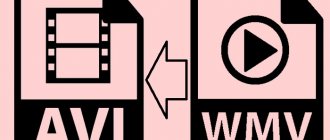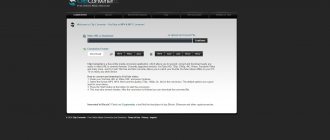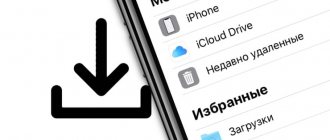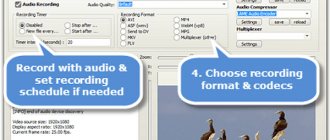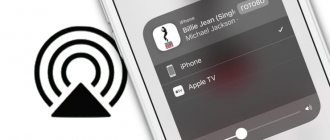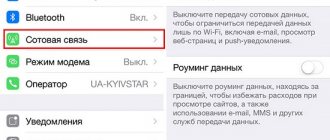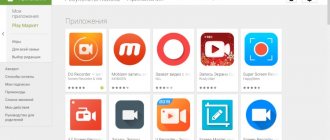How to record video from the iPhone screen with sound using built-in programs - step-by-step instructions
Capturing video from the iPhone screen will help you create a screencast of gameplay, video instructions, or perform other tasks related to capturing what is happening on the display.
Previously, screen recording was only possible with a jailbreak, but now users can start a screencast using the built-in features of the iPhone, third-party applications from the App Store, or from their computer running Windows or MAC OS.
- To do this, you need to open your iPhone settings and go to the “Control Center” section. Let us remind you that “Control Center” is a menu that opens by swiping from the bottom edge of the screen. There you can adjust the screen brightness, as well as other frequently used iPhone functions.
- After you have opened the “Control Center” settings section, you need to go to the “Customize Controls” subsection.
- This will take you to a menu where you can configure which items will be available in Control Center. Here you can add and remove elements, as well as change their order. In order to be able to enable iPhone screen recording, you need to add the Screen Recording item.
- You can now enable screen recording on iPhone. To do this, swipe up from the bottom edge of the screen to open Control Center. Then click on the screen recording button, which looks like a dot and a circle. As a result, a countdown will appear inside the button, and then the button will turn red, signaling that screen recording has already begun. To stop recording, return to “Control Center” and click on this button again.
- Also, when you enable screen recording, you can open a menu with additional settings. To do this, you need to press the record button and hold it down for a while. As a result, a menu will appear on the screen in which you can enable audio recording from the microphone.
- After stopping recording, the resulting videos can be found in the Photos application in the Videos album. Using the Share button, you can send these videos from the Photos application to cloud storage or email. You can also connect your iPhone to your computer and download the videos directly; they will be in the same folder as your photos.
Where to repair Macbook, iMac and iPhone
Checklist for choosing a reliable service center for repairing Apple equipment
Prices
Fair, not overpriced and not underestimated. There should be prices on the Service website. Necessarily! without asterisks, clear and detailed, where technically possible - as accurate and conclusive as possible.
Deadlines
If spare parts are available, up to 85% of complex repairs can be completed in 1-2 days. Modular repairs require much less time. The website shows the approximate duration of any repair.
Warranty and responsibility
A guarantee must be given for any repairs. Everything is described on the website and in the documents. The guarantee is self-confidence and respect for you. A 3-6 month warranty is good and sufficient. It is needed to check quality and hidden defects that cannot be detected immediately. You see honest and realistic terms (not 3 years), you can be sure that they will help you.
Stock
Half the success in Apple repair is the quality and reliability of spare parts, so a good service works with suppliers directly, there are always several reliable channels and your own warehouse with proven spare parts for current models, so you don’t have to waste extra time.
Free diagnostics
This is very important and has already become a rule of good manners for the service center. Diagnostics is the most difficult and important part of the repair, but you don't have to pay a penny for it, even if you don't repair the device based on its results.
Service repairs and delivery
A good service values your time, so it offers free delivery. And for the same reason, repairs are carried out only in the workshop of a service center: they can be done correctly and according to technology only in a prepared place.
Convenient schedule
If the Service works for you, and not for itself, then it is always open! absolutely. The schedule should be convenient to fit in before and after work. Good service works on weekends and holidays. We are waiting for you and working on your devices every day: 9:00 - 21:00
The reputation of professionals consists of several points
Company age and experience
Reliable and experienced service has been known for a long time. If a company has been on the market for many years and has managed to establish itself as an expert, people turn to it, write about it, and recommend it. We know what we are talking about, since 98% of incoming devices in the service center are restored. Other service centers trust us and refer complex cases to us.
How many masters in areas
If there are always several engineers waiting for you for each type of equipment, you can be sure: 1. there will be no queue (or it will be minimal) - your device will be taken care of right away. 2. you give your Macbook for repair to an expert in the field of Mac repairs. He knows all the secrets of these devices
Technical literacy
If you ask a question, a specialist should answer it as accurately as possible. So that you can imagine what exactly you need. They will try to solve the problem. In most cases, from the description you can understand what happened and how to fix the problem.
Openness of the service is the key to mutual trust and cooperation
Social media
If they are trying to organize a convenient service for you, you will definitely find the company on VK, Facebook, Instagram, and of course, on the Youtube channel. Here you can always, in an informal setting, look at the life of the service from the inside, evaluate examples of repairs, and communicate with specialists live. It’s convenient, and now you simply can’t live without social networks 
Faces of the company
Apple's seasoned experts and engineers are superheroes, but they don't wear masks. On the website and on social networks you can always see who you are going to, see photos and learn a little about the engineers and service managers. You can write to each of them, suggest or clarify something with someone with whom you have already communicated.
Reviews
You can understand a lot from reviews if you treat them correctly. The overall assessment of the service should be positive and high. But the rating cannot be maximum. Reviews can be both positive and negative, the main thing is that they respond to them, communicate, make decisions, help, that is, treat them like a human being.
Ask a Question
Articles
- How to enable AirDrop on iPhone X
- How to close an app on iPhone X
- How to Reboot and Shut Down iPhone X
- iPhone X Screen Video Recording
- How to take a screenshot (screen photo) on iPhone X
- How to move the iPhone X screen
- Battery percentage on iPhone X
- How to turn on and set up iPhone X
- How to install iOS 12
- Setting up iOS parental controls
- iOS 11 screenshots. New features and capabilities
- How to free up space on your iOS device
- Round folders in iOS 9.3
- White iOS screen
- It will soon be possible to remove standard iOS apps
- Notes with a password in iOS 9.3
- iOS 9.3.1 - activation without freezing iPhone and iPad
- Night Shift doesn't work
- Night Shift in power saving mode
- How to Lower iPhone Brightness
- Jailbreak iOS 9.1 and tvOS
- iOS 9 bug will disable SpringBoard animations
- Query Youtube Safari on iOS
- Why error 53 may occur on iOS 7 - 9.2.1
- How to Add Any Web Page to the Home Screen
- Manage a keynote presentation using iPhone
- How to remove any icon from the Home window in iOS6 without jailbreak
- PassBook in Russia
- How to Extract Contacts from iPhone Backup
- DreamJB is a mockery of the jailbreak community.
- iOS6 - impressions
Question
Repair request
Press about us Reviews Vacancies Details Delivery and payment Cooperation Team
We repair:
- iPhone iPhone 4..5s
- iPhone 6
- iPhone 6s
- iPhone 6 Plus
- iPhone 6s Plus
- iPhone SE
- iPhone 7
- iPhone 7 Plus
- iPhone 8
- iPhone 8 Plus
- iPhone X
- iPhone XS
- iPhone XS Max
- iPhone XR
- iPhone 11
- iPhone 11 Pro
- iPhone 11 Pro Max
- iPhone exchange
- FAQ iPhone
- iPad
- iMac
- MacBook
- Time Capsule
The best programs for recording video from the iPhone screen
When working with iPhones, there is a need to record what is happening on the screen. This could be home screen actions, let's plays, app settings, or an important broadcast. This will require specialized software that is not easy to find. Now I will tell you about the best applications for capturing video from the iPhone screen.
Vidyo - an application for capturing video from the iPhone screen
With the Vidyo app, you can record MOV videos from your iPhone and iPad at up to 30 frames per second. The utility supports work in any application and allows you to simultaneously record sound from a microphone.
The main difference between Vidyo and its analogues is that the program works on devices without jailbreak. According to the developer, during recording it has virtually no effect on the performance of the gadget.
In addition to recording from the iPhone and iPad screen, the application allows you to post-process the material. The user can add his own audio track, import audio recordings or videos from the library, and record his own comments from the microphone. The unique trimming function allows you to accurately adjust the sound.
Vidyo application - for recording
How the Vidyo developers managed to release their application is unknown. Screen recording apps are prohibited by the developer guidelines. Perhaps the release took place only due to an oversight by App Store moderators. In this case, the program will soon disappear from the Apple online store.
You will have to pay 300 rubles for the ability to record screencasts on iPhone and iPad. This is the price the developer paid for the app, which is compatible with any iOS 9 device.
Reflector application for recording video from the screen of iPhone and Mac
You can also record video from the iPhone screen using third-party applications. One of them is Reflector. Let us immediately note that this utility is available on the two most popular desktop platforms - Windows and OS X - and has a free version with some limitations.
To put it simply, Reflector emits an AirPlay receiver. And thanks to the Video Replay feature, users can display everything that happens on the iPhone on the computer screen. The application also has a recording function.
It is also worth noting that Reflector does not have its own main window. After launch, users can make some settings related to the quality of the resulting image, if necessary, set a password when connecting, etc.
iTools - a program for recording video from the iPhone screen
If there is no connection to a wireless network, owners of computers based on the Windows operating system can use the third method. In this case, you will need an iPhone, a cable and the iTools application.
iTools is a fairly popular utility from developers from Asia. The application is an alternative to Apple's iTunes media processor.
But unlike the program from Apple, iTools has broader functionality. For example, it allows you to record screencasts from iPhone and iPad.
Screen mirroring in iTools
One of the universal tools that works with Apple. One of the available functions is recording from the screen into a separate video. It doesn't require much work:
- Download the program, you can use Airplay, activation.
- Connecting an iPhone to a computer using a USB cable.
- Using the iTools menu, going to tools, selecting “screen duplication”.
- A notification appears indicating that you are currently using developer mode. It is enough to agree with the message.
- Automatic broadcasting involves fully unlocking the screen. The icon with a red circle starts the recording process. All that remains is to decide which quality suits you most often. Separately select a folder to save files. On a computer, the video can be expanded to full screen at any time. The display will be the same as on the phone, using a vertical format.