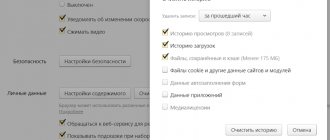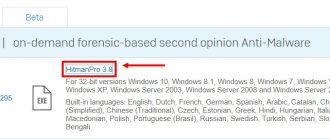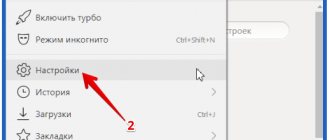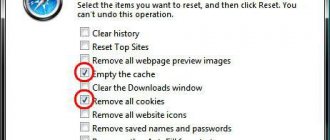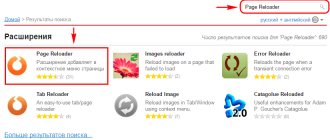Good afternoon friends. How to roll back Yandex Browser to the previous version on a computer and Android? Sometimes it happens that various software updates lead to an undesirable effect. The user expects the program to work faster, but this software begins to function more slowly, or even with errors.
Of course, developers are ordinary people and are not immune from unsuccessful updates to their software. Hence, people often have to return the older version of Yandex Browser themselves, since something in the new version is very unsatisfactory for them. So, let's think about how we can return the previous version of Yandex Browser?
Why might the previous version of Yandex Explorer be better?
As a rule, an older version of the Yandex browser is not better, more stable or more beautiful than the old one. Users return to it for other reasons:
- Often, various glitches occur when launching the browser. The browser sometimes even does not start in such cases, constantly showing a certain error, they are in no hurry to work, and so on. When we return to the previous version of the browser, as a rule, all these shortcomings go away;
- When changing the design, a person needs to get used to the new menu and other distribution of tabs again. This leads to discomfort. People do not want to get used to a new design again if the old one is very familiar to them and is so convenient;
- Some settings have disappeared. For example, in earlier versions the user could optionally enable or disable Adobe Flash Player. At the moment he does not have such an opportunity. And this is not an isolated fact;
- Some of the add-ons that people often used stopped functioning. When extensions stop developing vigorously, they disappear from the browser;
- In general terms, the browser began to function more slowly and stopped opening the necessary resources. Maybe the point is not even that you updated the browser, but that the add-on is not working or some element of the browser is damaged. In any case, if you perform a rollback, the problem will disappear.
There may be many similar reasons; we will not focus on them now.
Downloading an old browser version
The next method is to reinstall the browser. Uninstalling a program is not difficult: this can be done either through the Programs and Features window or through third-party utilities. The latter, however, provide a more thorough uninstallation: there will be no residual files, and subsequent re-installation of the old version will install without errors.
Loading an old version of the browser is what presents the problem, or rather searching for it, if you have not previously saved the installation file or archive. For some, it will seem strange that Yandex itself does not offer the ability to download old versions of the browser. This is only possible in Opera.
Old versions are available on third-party resources on the Internet, but using them, to put it mildly, is undesirable, because they may contain viruses that threaten your computer.
Therefore, refrain from using this method unless you are sure that you will not be able to distinguish a secure site from an unsecure one. The ideal solution to the issue may be if you already have a separately saved installation archive.
Is it possible to roll it back directly through the Yandex browser?
The creators of the browser are well aware that there are situations when you need to rollback and everything will start functioning perfectly in their browser. But they are in no hurry to share outdated versions of their product. It is not so easy to find an outdated version of the browser in the public domain. What’s interesting is that if you download an early browser installer, the latest version of Yandex Browser will still get into the OS.
But this does not mean that this company does not have the necessary files or they do not want to share them at all. Their support can give you a link to the desired version of the browser, but only after you prove to them that you really need it. There are simply no other ways to get early versions from this company. But, we will figure out how to rollback in a different way.
Ways to roll back Yandex Browser to earlier states
- We backup the system itself through a restore point. The essence of the method is that you must create such a point;
- Download the installer from third-party resources. This method is simple and quite risky, since it is impossible to determine whether it will be a working browser for the update you need, or malicious software. At the same time, antivirus software may not detect it. When you run an exe element, it's a risky business;
- We contact Yandex technical support. The method really works and is reliable, but it takes a long time.
Recovering Yandex browser files and data
The first thing you need to figure out is whether the program components have been completely removed, or whether they have not been completely removed from the computer. Next you need to find and go to the “Control Panel”, from where you need to give the desired command. After these steps, go to the “components” section. However, in some cases this button is not available, which is why you must first click on “delete” and then follow the instructions.
How to disable background browser refresh? But as soon as you open the browser, it will immediately check for updates and will continue to do so regularly as it works.
This method is inconvenient in the sense that you can get confused in the folders, since you will need to delete the file manually. Moreover, all deleted files can then be returned if desired. Even after the file has been forced out of your computer's memory, you can update to a new version. Browser updates cannot be removed so easily: you will have to work a little to achieve the result.
And then the hand reaches out to type something like “download old Yandex” into the search. The result will probably please you and the search results will be full of offers to download the program. Only these sites will be unofficial and only God knows what you will download to your computer along with the distribution and what problems may arise after that.
The easiest and fastest way to install the previous version is to remove the updated Yandex browser and download the old one. Yandex.Browser itself does not provide links to its older products.
If you use “restore points” in the OS, then it is likely that rolling back to an earlier version will restore the old program settings installed on the system. If the browser updated automatically and then stopped working, there is a pretty good chance of returning it to its original state.
Yandex browser is one of the most popular and fast browsers today, it is almost as good as Google Chrome. Accordingly, due to its great popularity, developers are actively involved in covering up holes and introducing new technologies, including changing the design of the browser.
For many users, the updated mode is not suitable, for various reasons - from unpreparedness for changes to increased system glitches. In the updated mode, in addition to the redesign, live wallpapers appeared, which, in turn, load the system more. Plus, due to the fact that the design is new, various glitches may occur. Still, the main reason why users want to return the old Yandex is the lack of official support for Windows XP, because the system has not yet completely become a thing of the past.
There are two main ways to return the old design:
- Use the standard design return function provided by the developers;
- Use a distribution kit of older versions.
For users who simply want to return Yandex to its old form, but the browser itself works without glitches, the first method is suitable. Users who have difficulty using the new version of the browser will be able to use the second method.
Method 1 Rollback Windows through Settings
The basis of the method is quite simple. Using a restore point, you return the system to its previous state, at a certain time ago. At this time, all programs located on drive C, their settings, and various OS elements are returned. As I already said, for this to happen, a restore point must be created at a time when you have not yet updated the browser. Sometimes the system disables this method altogether to save space on drive C. If everything matches, the browser will be restored.
I have already told you how to restore the system in the usual way. Therefore, let me now tell you how to do this through “Options” (for Windows 10):
- So, click on the “Settings” tab through “Start”. A window opens where we select “Update and Security”;
- In the new window, in the left column, select “Recovery”, in the right window, select “Return to the previous version of Windows 10”, that is, click “Start”;
- In the new window, we need to show why you decided to return to the previous version. You can choose any one. Then warnings will follow, agree and click the “Next” button;
- In the new window, click on the “Return to previous Windows” button.
Remember! Now the system began to require a password to log into Windows. If you forgot it, try to remember it before the rollback, otherwise you will start doing it after it, and this is not so easy. Perhaps in this case it is easier to restore through a restore point, as I described in the link above.
How to reinstall Yandex Browser without losing data
There is another way to save all browser settings. The user can manually save and then restore the user profile with all program parameters.
You must proceed as follows:
- Enable your computer to show hidden folders and files in Windows.
- Follow the path:
- Copy the “User Data” folder to a convenient location.
If there are several profiles in the browser, and you need to copy only one profile, open the “User Data” folder and copy the folder named “Profile_ profile number”.
- Remove Yandex Browser.
- Install a browser on this computer or any other PC.
- Follow the path again:
- Move the contents from the previously copied “User Data” folder to the “User Data” folder of the installed browser, replacing the files.
If you save the “Profile_ profile number” folder, copy the contents of this folder to the “User Data” folder in another browser.
After starting the program, Yandex Browser will open on the computer with all the parameters: passwords, bookmarks and all other user profile data.
Method 2 Download the installation old version
A fairly effective and simple method of returning to the previous version of Yandex Browser. In this case, there is no need to roll back the system. You just need to uninstall the installed browser, download the required version and install it.
Step by step instructions:
- You need to enter “Old version of Yandex Browser” in the search engine. Then, you begin to search and view the sites found with the required versions. But, I would not advise you to take risks, but download the version from a trusted site using the link...;
- As you can see, there are 5 versions here. The latest one at the moment is 12/19/1.229. On this resource we see version 19.12.0.358. You could say the very last one. So, select the version we need and install it;
- Now, we need to enter the “Control Panel”. To do this, enter the word “Panel” through the “Magnifier” shortcut and go to the found file;
- In the new window, select “Category”, then “Uninstall a program”;
- In the list of programs that opens, look for Yandex Browser and click on it. We have a button in the “Delete” menu. Click on it, agree to all the terms, and delete the browser;
- After this, it is advisable to clean the registry from the remnants of the previous browser through any optimizer program, for example “Computer Accelerator”;
- Next, we need to run the installer that we downloaded and install it. If during installation Yandex prompts you to install additional software, uncheck the corresponding boxes. Installed.
Interesting fact: some sites share portable programs from different companies, including Yandex. The point here is that you do not need to uninstall the new version of the browser. The portable browser installs itself and does not respond to its counterpart.
How to roll back Yandex browser to a previous version
There are several ways to return to the previous version of the Yandex browser:
- Through a Windows rollback. The peculiarity of the method is that there must be a restore point;
- Downloading a file from third-party services. The simplest and at the same time risky way. It is difficult to say in advance whether this will turn out to be a completely working browser of the appropriate version or a virus. Antivirus does not always help in this matter, because launching an exe file is always a risk;
- Via technical support. A working and reliable, but rather time-consuming method for obtaining a distribution.
Method 1: System rollback
The essence of the method is extremely simple: the built-in system tool allows you to return Windows to the state in which it was in a specific period of time. The state of all applications, settings, and system files is also rolled back. The only mandatory tool for performing a rollback is a restore point created at the right time. We immediately note that the function can be completely disabled to save disk space. It is also not a fact that you will be lucky with a rollback point; it can be created at the wrong time. Otherwise there are no difficulties.
Windows rollback:
- Click on the “Start” button and select “Settings”.
- Open the “Update and Security” section.
- On the “Recovery” tab, find the “Rollback to an earlier build” block.
- Click on the “Start” button in the section indicated earlier.
- We select the reason for the rollback (we can specify any) and agree with the warnings, click the “Next” button.
- In the last window, click on the “Return to previous Windows” button.
Important! If you previously had a password to log into the system, we recommend that you remember it in advance. Otherwise, you will have to suffer a lot to log into Windows without a password.
We recommend:
- How to install Yandex browser on your computer for free
Method 2: Download the full distribution of the old version
This is a quick and easy way to return to the old version of the Yandex browser; it is the one that first comes to mind for many advanced users. The idea is to remove the current browser, download the outdated version and install it.
Step-by-step instruction:
- We enter the request “Download the old version of Yandex browser” into the network. In this case, it is risky to recommend a specific site; we do not know how safe the applications on it are. If you don’t have any desire to search, we can provide the following link.
- Download the found distribution.
- Go to the “Control Panel” section.
- Launch the Programs and Features tool.
- We look for Yandex, right-click on it and select “Delete”.
- Click on the “Delete” button twice more.
- Run the downloaded file and wait for it to install. Ready.
By the way, some sites distribute portable editions of the browser from Yandex. Their peculiarity is that we do not have to uninstall the new version of the web browser. The portable browser is installed separately and does not affect the other version.
Method 3: Downgrade a web browser from Yandex with the help of technical support
One of the advantages of this method is that the file is definitely not infected with viruses and should be working, which cannot be guaranteed using previous methods. The other side of the issue is that you will have to convince technical support of the need for this distribution. The correspondence process may take a long time, and the conversation may reach a dead end.
This method cannot be discounted, but it is not applicable in situations where the reason for the return was a personal dislike for the new browser. And even if there are errors, technical support can take a long time to offer different ways to fix it. Only at the end do they provide a download link.
How to contact technical support:
- Open the Yandex browser.
- Click on the menu icon (located in the upper right corner).
- Move the mouse pointer to the “Advanced” line and click on the “Report a problem” item in the drop-down list.
- We write a description, leave a link and indicate the email.
If the browser on this PC is not working, we can use a smartphone or another computer to contact technical support specialists.
Method 3: return the previous browser using technical support
As I already reported, the advantage of this option is that this installer will not be infected with malware. Also, it will be functional, which is impossible to say about all other methods.
The disadvantage of this method is that you need to convince technical support that you simply need to return the previous version of the browser. Correspondence will most likely take time. And if you communicate incorrectly with the employees of this company, this may lead to a dead end.
But we will not ignore this method. I’ll say right away that you don’t need to use it if you decide to roll back your browser because you don’t like the new version of Yandex Browser. Also, if the rollback was caused by various failures, technical support will begin to offer you all sorts of methods to eliminate them. After torturing you a little, you will be offered a link to download the installer.
How to return the old interface?
You need to switch Yandex to the previous one. Who will need it? If the inconvenience and dissatisfaction with the browser is caused only by its appearance, you can easily turn it off in the settings. The design of the web browser will change, but its operation will be the same as before the change. How to return the old design:
- Hover your cursor over the icon in the form of three horizontal lines in the upper right corner of the page (“quick” menu).
- Next, click “Settings”, after which you will be moved to a new subwindow.
- There is a list there, from which you need to select “Disable the new interface”.
If you were successfully able to change the interface, you will receive a message that you managed to return the old Yandex design.
How to find technical support for Yandex Browser?
- Launch this browser;
- Click the menu, then “Advanced”;
- In another context menu, select “Report a problem”;
- In the window that opens, you need to describe the problem in as much detail as possible, otherwise they will not answer you, and do not forget to put your email address in the appropriate column.
After this, we wait for the response and install the sent Yandex distribution kit.
How to remove programs that prevent you from using your default search
- Yandex browser
- Internet Explorer
- Google Chrome
- Mozilla Firefox
- Opera
- Microsoft Edge
- "Control Panels" Programs and Features:
- Start → Control Panel → Programs and Features “Control Panel”.
In the window
If user settings, extensions or applications are missing in the browser:
Setting your chosen search as the default may not work correctly if there are programs in the system that affect the browser's search settings. Programs of this type can be Sputnik@Mail.ru and If Yandex search is not installed or was installed, but changed to Search@Mail.Ru, and some browser settings have also changed, use the following instructions:
- Uninstall the programs Sputnik@Mail.Ru and from the “Control Panel” section Programs and Features:
- In MS Windows, go to Start → Control Panel → Programs and Features or search for “Control Panel”.
In the Uninstall or change a program window, right-click on the line Sputnik@Mail.Ru/, and then click the Delete button. Confirm the removal of the program.
- Press the key combination Win + R.
In the Open box, enter msconfig and click OK.
Uncheck the boxes where mail.ru is mentioned and click OK.
Check startup for the presence of Mail.Ru elements:
Check Internet Explorer Add-ons for Mail.Ru elements:
If necessary, remove bookmarks from your browser that were added automatically during the installation of the program:
Set Yandex as the default search for the Internet Explorer address bar.
Note. At this stage, you can download and install Yandex Elements from the Internet Explorer browser - all settings will be made automatically. To set Yandex as your default search yourself, use the instructions.
Set Yandex as your browser home page:
Setting your chosen search as the default may not work correctly if there are programs in the system that affect the browser's search settings. Programs of this type can be Sputnik@Mail.ru and If Yandex search is not installed or was installed, but changed to Search@Mail.Ru, and some browser settings have also changed, use the following instructions:
- Uninstall the programs Sputnik@Mail.Ru and from the “Control Panel” section Programs and Features:
- In MS Windows, go to Start → Control Panel → Programs and Features or search for “Control Panel”.
In the Uninstall or change a program window, right-click on the line Sputnik@Mail.Ru/, and then click the Delete button. Confirm the removal of the program.
- Press the key combination Win + R.
In the Open box, enter msconfig and click OK.
Uncheck the boxes where mail.ru is mentioned and click OK.
Check startup for the presence of Mail.Ru elements:
Remove the Mail.Ru extension:
If necessary, check Google Chrome for Mail.Ru bookmarks: click → Bookmarks → Bookmark Manager.
Set up your browser start page:
Set Yandex as the main page:
Setting your chosen search as the default may not work correctly if there are programs in the system that affect the browser's search settings. Programs of this type can be Sputnik@Mail.ru and If Yandex search is not installed or was installed, but changed to Search@Mail.Ru, and some browser settings have also changed, use the following instructions:
- Uninstall the programs Sputnik@Mail.Ru and from the “Control Panel” section Programs and Features:
- In MS Windows, go to Start → Control Panel → Programs and Features or search for “Control Panel”.
In the Uninstall or change a program window, right-click on the line Sputnik@Mail.Ru/, and then click the Delete button. Confirm the removal of the program.
- Press the key combination Win + R.
In the Open box, enter msconfig and click OK.
Uncheck the boxes where mail.ru is mentioned and click OK.
Check startup for the presence of Mail.Ru elements:
Remove the Mail.Ru extension:
Unpin extra tabs in the main browser window:
If necessary, remove bookmarks from the Bookmarks bar that were added automatically during the installation of the program:
- Press the keyboard shortcut Ctrl + Shift + B and go to Bookmarks Bar.
Right-click the bookmark you want to delete, and then select Delete.
Restore Mozilla Firefox configuration:
Set Yandex as your default search:
Note. At this stage, you can download and install Yandex Elements from the Mozilla Firefox browser - all settings will be performed automatically. To set Yandex as your default search yourself, use the following instructions:
Set Yandex as your home page:
Setting your chosen search as the default may not work correctly if there are programs in the system that affect the browser's search settings. Programs of this type can be Sputnik@Mail.ru and If Yandex search is not installed or was installed, but changed to Search@Mail.Ru, and some browser settings have also changed, use the following instructions:
- Uninstall the programs Sputnik@Mail.Ru and from the “Control Panel” section Programs and Features:
- In MS Windows, go to Start → Control Panel → Programs and Features or search for “Control Panel”.
In the Uninstall or change a program window, right-click on the line Sputnik@Mail.Ru/, and then click the Delete button. Confirm the removal of the program.
Yandex.Browser is a popular web browser created on the basis of the Google Chrome browser, which has gained great popularity due to its stylish interface design, simplicity and speed of operation, as well as an improved security system that prevents the user from accessing fraudulent sites.
Today we will talk about restoring this web browser. As a rule, by restoring the browser, users mean either normalizing its operation or restoring previous settings specified by the user.
Rolling back Yandex Browser on Android
The actions on a smartphone are similar to method 2, only on the Android system. I'll briefly tell you what to do on Android 7. On other systems, the actions may differ in small nuances:
- Go to “Settings”, then select “All applications”;
- In the window that opens, select the “Delete” shortcut;
- Select Yandex Browser from the specified programs and tap “Delete”;
- Next, we need to download the arc element found on the Internet. I suggest downloading it from the link. As you can see, there are many more versions of this browser. If you decide to download the installer using a PC, do not forget that this installer still needs to be sent to Android;
- From the “Settings” tab, go to the “System and Device” page, then tap on the “Advanced Settings” tab;
- In the “Confidentiality” tab, you need to activate the “Unknown sources” setting;
- We enter the “Explorer” of your smartphone and look for the file that you downloaded;
- Install this browser.
Conclusion: I told you several methods on how to roll back Yandex Browser, including on Android OS. Personally, I prefer Method 2. But, if you managed to create a restore point before installing the new version, then this method is simpler and more convenient. It is better to do it using the usual method, as I described in the article at the link. Good luck!
Sincerely, Andrey Zimin 12/12/2019
What to do if the scoreboard disappears
- If your scoreboard suddenly disappears in your Yandex browser, the cause may be various viruses. To return the scoreboard, check your device for viruses. When we spend time on the Internet, there is always a risk that our computer may pick up some harmful programs. As you know, viruses interfere with the normal operation of any gadget, so always use anti-virus software.
- Also, the scoreboard may disappear if suddenly you are using a version of the Yandex browser that is already outdated. Update your browser and the display will definitely appear.
- And so that the tabs do not disappear again, secure them to the display by pressing the button in the form of a lock. This way the tabs will be fixed and won’t go anywhere.
In this step-by-step instructions, we told you how to restore the scoreboard in the Yandex browser. Now you can always get it back if it suddenly disappears from your browser, and you can always import and synchronize data from the scoreboard between your devices.