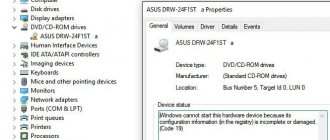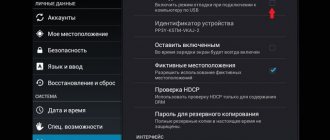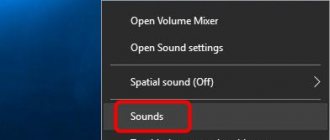Reboot the router and check that the cables are connected correctly
When using a cable for connection, check which ports the network connectors are connected to. The Internet cable provided by your provider must be included in a separate slot. It is usually located some distance from the other ports or is indicated in a different color (often blue).
After this, reboot your router. This action should be performed regardless of how you connect to the router - using a wire or a wireless network (WiFi). To reboot the device, use the “Power” or “On/Off” button on the device itself. Press the button to turn off the router, and after 10-15 seconds press again to turn it on. If there is no separate reset button on the rear panel, disconnect the device from the electrical outlet by unplugging the power supply from the outlet. After 30-40 seconds, turn on the device again, and after it boots up, check if the computer can see the router.
Change cable
Change the cable immediately. The problem is in the wire. The wire has broken, or the patch is incorrect or incomplete. They produce cables where only a portion of the clamped pins are present. Early network protocols sometimes took amazing liberties. The system is fully functional, but backward compatibility is lost.
- Get a working cable.
- Make a connection.
Sees the network, but the admin panel address is not accessible? Two options:
- Someone changed the router's IP address by configuring the equipment. Then the combination of numbers is also not available via Wi-Fi. Using a wireless connection, check the current IP address.
- A hacker attack is underway. Unplug the cord, reboot.
Run connection diagnostics
Launch the Windows Control Panel on the computer that is experiencing connection difficulties. In the Network and Control Center, select the menu item marked in the screenshot.
Find the required network adapter, right-click on it and run diagnostics. Windows will try to identify a problem that is occurring with the connection. If problems are successfully detected and corrected, the system will notify you that the problems have been resolved. Then reconnect and the computer will see the router.
Important! Network diagnostics may take several minutes. It is recommended that you do not interrupt the troubleshooting process.
PC does not see WiFi router
One more question requires consideration - why the computer does not see the Wi-Fi router. Popular reasons include:
- there are no available networks within the connection radius;
- there is no driver for the wireless adapter, which does not allow you to find wireless networks (sometimes the driver is installed, but it works with errors);
- Wi-Fi is disabled;
- WiFi receiver malfunction or disconnection.
In most cases, the computer does not see the router via Wi-Fi due to a wireless adapter or software problems.
If you see a connection icon in the form of a PC with a red cross in the lower right panel, the software is most likely not installed. To check, go to Device Manager. There, click on the Start button and right-click on the PC, and then select Manage. In the new window, go to the Device Manager section. Now go to the Network adapters section and see if there is an adapter in the name of which you can find the words WiFi or Wireless.
If there is no such adapter, install it, and if it is available, right-click on it and select Enable. Additionally, driver installation may be required. If there are no problems with the software, go to the Network and Sharing Center, and then go to the section Change adapter settings.
Make the necessary settings taking into account the provider's recommendations.
Another question is what to do if the computer does not see the Wi-Fi router, but other equipment connects to the network normally. Such situations often occur on mobile devices, but sometimes the malfunction is typical for other equipment, for example, computers.
Most often the reason is the Wi-Fi router. To resolve the problem, go into the settings and change the network channel. Here you can use automatic channel selection or set any other one except 12 or 13. However, first, it’s better to figure out which channel is best to choose.
After making changes, save the information and restart the network equipment.
Sometimes the problem is related to the remoteness of the computer, which is why the router does not see the device. Try bringing the devices closer to each other.
Use a different connection type
If the previous steps do not help, try connecting to your home network using another method. If you are using a cable connection, connect via WiFi, and vice versa. This method allows you to localize the error and for its further correction. Among the disadvantages, it can be noted that desktop PCs are rarely equipped with a WiFi adapter, so you can often use this method only on a laptop. You can use a second computer for diagnostics. This will help determine where the error occurs - on the computer or router.
Troubleshooting problems with connecting to the Internet via a network cable from a router
But for now we will take a closer look at the topic of our article. If, after connecting your computer with a cable to the router, the Internet does not appear, then you need to look at the following important questions:
- Try connecting another PC to the same cable. Will it work?
- Connect cable internet to your PC without a router. Will it work now?
- The LAN LED on the router should be lit.
- You need to look at the local network connection status. What does it show? It may not show any signs of activity at all when the cable is connected. Or it can begin identifying the connection.
Depending on the answers to these questions, we will determine the cause of the problem.
When using WiFi, check that the network name is open
The computer may not find your home WiFi if the network is configured as hidden. Such networks do not send their name (SSID) to surrounding wireless devices. You can connect to a hidden network after entering its name and authorization (if encryption is available). You can check your current WiFi settings in the router's web interface. Connect to the router with a cable and make sure that the connection is established (the computer sees it). Turn the router over and on its bottom side look at the address for logging into the admin panel, as well as your username and password. Go to the specified address in the browser, enter your account information and find your wireless network settings.
Among the settings there will be a checkbox responsible for the visibility of the wireless network name. In routers from different manufacturers, it is called differently, for example, “Make network hidden”, “Hide SSID”, “Hide network name”. On TP-Link routers, the required item is called “Enable SSID Broadcasting”, and you can find it in the “Wireless Mode -> Wireless Settings” menu. Change this setting, reboot the router and try connecting again.
Resetting the router to factory settings
As an example, TP-Link routers. It's simple.
- Go to the router settings using a LAN or Wi-Fi connection, typing its IP (for example, 192.168.0.1) in the browser address bar, log in (login and password are “admin” by default).
- Give the command “System tools - Factory settings”.
After the reset you will need to reconfigure the router
- Confirm the reset by clicking the "Restore" button. If the router asks for confirmation again, accept it.
Resetting your TP-Link router
The router will restart. After a minute, the Wi-Fi network will be with default settings.
If you fail to reset the router (freezes, settings inaccessible), use the reset button (it is protected by a tiny hole from accidental pressing).
Make sure the Ethernet port on your computer is working
Connect the Internet cable directly to the computer, without using a router. If Internet access appears, the computer does not see the router due to problems with the router itself. Otherwise, if Internet access does not appear, the error may occur due to problems with the computer's network card. It is recommended to reinstall the network card driver or replace it.
What to do if the router does not see the computer via cable
Above we looked at the main steps of what to do if the computer does not see the Internet cable from the router. These steps allow you to diagnose and determine what exactly is the root of the problem - the router, PC or other equipment.
The previously discussed reasons why the router does not see the computer are some of the most common. But if the steps in the diagnostic process do not produce results, try a number of other methods:
- Check that the power cord is crimped correctly. There are situations when the computer does not see the router due to incorrect crimping of the main Internet cable. For example, when performing work, a specialist mixed up the wires or there was no contact in any connection. It is important to take into account that eight wires should be crimped, not four. The last option is only suitable for the WAN port of the equipment.
- Configure the network card. A common situation is when, after connecting, a yellow triangle appears at the bottom right. This indicates possible problems with the network settings. In such circumstances, you need to know what to do if the computer does not see the router via cable, but there is Internet.
Experts recommend checking your network card. Enter the Network and Control Center, and then find the local network connection and right-click on it. Go to Properties and Protocol TCP/IP v4.
Here in the properties, set automatic retrieval of IP and DNS.
If this doesn't work, try installing the data manually. For example, set the IP to 192.168.1.13. The role of the main gateway is played by the router. When you specify a subnet mask with the last zero, and the router address is written in the DNS column. This is one of the best solutions for what to do if the computer does not see the router via the network cable. In essence, a connection with a static IP is simulated.
- Insert the LAN cable further. There are situations when the PC does not see the network equipment due to a poor contact connection.
- Restore the system. Sometimes programs or viruses installed on the computer interfere with the operation of network devices. In such circumstances, you need to know how to get rid of excess “garbage”. Try to return the computer's OS to the moment when everything worked and it saw the router. To do this, click on Start and write the word Recovery.
Select the desired service and indicate the return point, and then follow the instructions.
- Install new drivers. Sometimes the reason that the router does not see the computer is outdated. BY. To fix the problem, update the software for the hardware of your PC and router. The necessary programs can be found on the manufacturer's official website.
Sometimes simply disabling the firewall, which blocks the router’s ability to connect to the PC and the Internet, helps solve the problem.
Replace the network cable
A network cable failure is one of the common reasons why a computer does not see the router. Cable failure is usually due to physical damage, which is not always easy to notice. The cord can be damaged by children or pets, it can be crushed by a door or pinched by a baseboard. Try using a different Ethernet cable to connect your computer to the router.
Checking Ethernet ports and cables on PC and router
If the LAN connection does not occur on the PC, check whether the router is visible from other PCs and laptops (if any).
- If the connection is successful, check whether the LAN adapter is turned on on this PC, and also match its connection settings with the router settings on the router itself.
Wi-Fi settings must match the router's DHCP - If there is no connection, check your PC for viruses and other malicious applications.
- Check the integrity of the cable, connectors and the serviceability of the LAN network card - when the connection is working, they should blink with green and yellow LEDs located in the LAN socket on the PC.
- Connect the cable from this computer to another LAN socket on the router - when the connection is working, the LAN socket on the router itself should light up, and the corresponding LAN operation indicator (LAN-1...LAN-4) should light up on the display panel.
The ZyXEL router shows that the LAN ports in it and on existing PCs are working - If the check reveals a faulty LAN socket on the router (cable communication does not work on all PCs and laptops) - for example, the contacts of the LAN connector are bent or “clashed”, then use a different LAN socket.
If one of the computers is left out of work due to the failure of one of the LAN ports to which it was previously connected, purchase a simple LAN switch (or LAN-Hub), a piece of Cat-5e cable and additional connectors , connect the Hub near the router using additional short cables, and connect both this PC and its “neighbor” to it. The number of LAN connections can be unlimited - If a static discharge enters the router's LAN switch, all LAN sockets often stop working. In this case, use Wi-Fi to connect all PCs. If the Wi-Fi module is faulty (the entire router board is burned out), replace the router itself.
Video: how to use a Wi-Fi access point if the WAN port is burned out
Insert the network cable into another port on the router
The cause of the problem may be a failure of one of the device’s LAN ports. Modern routers are equipped with several Ethernet ports, usually four. Disconnect the network cable that connects the router to the computer from the input you are using and connect it to the adjacent one. If the computer still does not see the router, try plugging the cord into a different port. If the connection is successful, the corresponding LAN indicator on the router body will light up.
Note! It is recommended to connect cables to the router only when the power is turned off. Otherwise, there is a risk of device damage.
Checking the wired connection
And so your connection most likely goes through the network cord. You need to check if the wire has fallen out. This, oddly enough, happens often. The fact is that the ears that hold the wire in the port often break and the cable flies out. Go to the router and push it firmly into the port. Just don't be fanatical - don't break the device.
Make sure that it is inserted into the LAN (local) port, and not into the WAN (global or Internet) port. They most often have different colors and are also signed. On the front you should see indicators that indicate a local connection on the port. That is, if you inserted a wire, for example, into port 3, then the indicator number three should also light up. If it is not lit, it means the router does not see the cable or there are problems with the port on the computer.
If the indicator is not lit, then go to the computer and see how the port is doing there. If the connector on the network card is working properly, the lights should be on or blinking, which indicates that connection packets are traveling along the wire from the router.
If the indicator on the router and the port on the computer do not light up, then try inserting the cable into the adjacent LAN port on the Internet center. Sometimes the ports simply burn out - what can you do, it’s a technique. If this does not help, check the integrity of the cable, maybe someone has chewed it or it has broken. You can move it, if during the process you see a connection appear on the PC, then it means there is a problem with the cable and you just need to change it.
What to do if none of the methods helped
If you have tried all the methods to correct the error, but the computer still does not see the router, restore the router to factory settings. Press the “Reset” button on the back of the device and hold it for 10-20 seconds. If the button is internal, use a paperclip to press it. After a successful factory reset, try connecting again.
If this method does not help, contact the service center. In most cases, the problem can be corrected by flashing the device, but it is quite difficult to do it at home, because... The computer does not see the router.
Important! Before taking your router in for repair, make sure that the problem is with it and not with your computer. Try connecting to the device through another PC or laptop.
Reinstalling drivers
Drivers can fly off and break like regular hardware. So it’s best to install either the latest software or install the old one - which has been working fine on your PC for many years. If you have a disk from the drivers for your motherboard, then try installing the “firewood” from there.
If you have a laptop, then you need to go to the manufacturer's website. Next, go to the “Drivers” section and download the software for LAN. Or simply enter the full name of your laptop in a search engine. After this, the search engine should immediately find the official page of the laptop.
With computers it's a little more complicated. You can look at the name of the “motherboard” on the hardware itself. To do this, just open the housing cover. Or you can enter the command in the console: wmic baseboard get product,Manufacturer,version,serialnumber.
The “Product” line will contain the model of your motherboard. Next, we enter this value in the search engine. Mine is model EX58-UD3R - an old motherboard, but I managed to find a driver.
There you will need to click on the section, which will be called either “Support” or “Drivers” / “Software”. Well, then nothing complicated - select the operating system, the “LAN” section and download the latest version of the product.
After installation, reboot the machine and see if there is a connection to the router.
Wrong router IP
If you are trying to connect to a router and enter the configuration to, for example, change the WiFi password or change the Internet connection settings, then sometimes users may enter the router address incorrectly.
To do this, look under the router case and look at the standard address. This can be either an IP or a DNS address consisting of letters. Another important point is that the address must be entered into the address bar of the browser, and not into the search line, which is usually located just below (very often users confuse them).
Enter the address at the very top. But sometimes it doesn’t even go to the standard address. In this case, you need to find out the IP of our gateway:
- Win+R;
- cmd;
- One more magic spell “ipconfig” and press “Enter”;
- We look at the address in the “Main gateway” line.
If the first two digits are not “192.168,” then you have connected to the router incorrectly. If the numbers differ from the standard address, it means it was simply changed. Next, in order to enter the router settings, simply enter this combination into the address bar of your browser.
Settings
The next option is also not so rare. Often the network card does not see the cable from the Internet if the network settings are messed up. This phenomenon usually does not cause panic among users.
To eliminate this situation, the user is asked to open the “Network Control Center”. In the window that appears, look at the results. If there is a red cross between the computer and the connection, there really is a problem with the Internet. Most likely, the network card does not see the cable due to incorrect settings.
Correcting the situation boils down to the user clicking on the red cross between the PC and the Internet, and then waiting for the test results. Once it is completed, you can follow the help wizard to set up your network.
If the network card no longer sees the cable, you need to contact your provider. Data is taken from him to configure the network, which is entered into the appropriate fields (for example, IP address). It is proposed to work in the same “Network Control Center”.
If the WAN port of the router is burned out
On routers, the WAN connector often burns out. In this case, the visibility of the cable is completely absent. Such breakdowns often occur after a thunderstorm or power outages. There may be other reasons for them. However, if there is a strong thunderstorm outside, it is advisable to turn off the router.
If the wan port is not connected in router mode, resoldering the connector may help if you have the skills. You can also take the device in for repair. Or buy a new one. An alternative option is to flash the router with a special program, in which it is possible to assign one of the LAN connectors to act as a WAN. To find such software, you will have to find the full model of the router and search for “alternative firmware.”
The firmware can be carried out provided that it is precisely established that the problem lies in the functionality of the WAN connector.