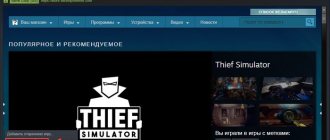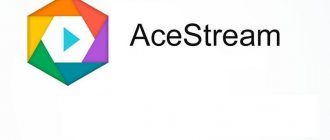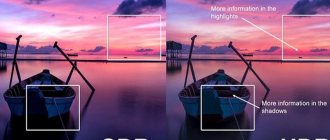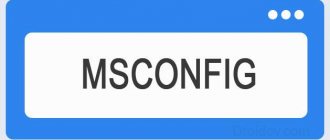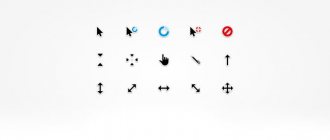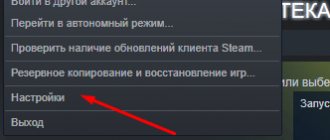Functions
Steam Guard is a secure account protection feature against theft. The program protects your account with a generated access code.
Some Steam options become active only after 15 days of Steam Guard running on all connected devices and browsers. If the protective function was turned off even for a second, and then started again, you will not be able to use them, and you will have to wait 15 days again.
Options may include:
- exchange;
- Community Marketplace FAQ.
Checking if Steam Guard is enabled
1. In the program window, click on the “Steam” tab, then a menu will open where you need to click on the “Settings” item.
This is interesting: How to increase RAM on your computer: a step-by-step guide
2. In the program menu, select the “Account” item, then on the right side of the program opposite the “Security Status” line, look at the color of the icon.
- If the icon is green, then Steam Guard is enabled.
- If the icon is yellowish, then Steam Guard is disabled.
Mobile authenticator
The function makes it possible to protect your account by generating a code that is entered each time you log in. This code is impossible to guess because it is updated every 30 seconds. Without physical access to a mobile device, it will be difficult for scammers to hack your account
To connect the authenticator, you will need to install the Steam application.
- Open the application and enter your username and password.
- Click "Login".
- Enter the access code from the letter you received by email.
- Then select "Steam Guard" and click "Add Authenticator".
- Attach a phone number to your account.
- When the code arrives via SMS, you must enter it in the window.
What is two factor steam guard code
The system is protected by a standard procedure for entering a login and password, however, given that one account can have games worth a huge amount of money, the corporation has resorted to another precaution . When a user tries to log into their steam account from another PC or even a browser, a notification appears on the screen requiring them to enter a one-time code, which is sent to the specified email. However, this measure cannot be taken if access to mail has been lost. However, this method of protection is not the only one; we will talk about the second below.
This is interesting: How to recover a deleted Word document
When you go to any site (including Steam), you are asked to enter the login and password that you specified during registration. When using a two-factor code, you must specify a one-time password, which is usually sent to your phone (the one-time code discussed above is the most primitive protection using a two-factor code). This procedure occurs after entering your login and password. Thus, we have two lines of defense: regular and with a code. It is impossible to bypass both in normal situations . Steam has such protection and it is called Steam Guard.
How to enable steam guard
To enable Steam Guard on your computer, you need to follow the following instructions:
1. Launch the Steam program, then click on the “Steam” tab. In the menu that opens, select the “Settings” line.
2. On the settings page, in the left menu, click the “Account” line. Then, on the right side, click the “Manage Steam Guard Settings” button.
After all the steps, a window will open where you can enable Steam Guard. Today, steam guard can be enabled via a mobile phone and via a mailbox. We will enable Steam Guard via email - the fastest and easiest way to enable it.
3. So, check the box next to “Receive Steam Guard codes by email (you will need to log in again).”
As soon as you check this box, Steam will close and the login page will open. Enter your login “Account name” - the password for your account, and click the “Login” button.
4. After successfully entering the password for your account, a window will open where you need to check the box “I received a message from Steam support and am ready to enter the access code” - click on the “Next” button. Thus, a letter with a security code will be sent to your email that is linked to your Steam account.
Now we need to go to our mailbox and open the letter from the Steam service.
So, in your mailbox, open the incoming letter from Steam, copy or remember the security code and return to the Steam program.
5. In the special “Key” field, enter the security code we received - check the “Remember this computer?” checkbox. Then click the “Next” button.
When you click on the “Next” button, Steam Guard will be enabled and your computer will be added to the list of trusted ones. To complete the work, click the “Finish” button.
Enabling Mobile Authenticator on Steam
Steam has one of the best security systems. When you change the device from which you log into your account, Steam requests an access code sent by email. Another way to protect your Steam account is to activate Steam Mobile Authenticator. It is also called Steam Guard.
After reading this article, you will learn how to enable Steam Guard on your phone to increase the protection of your Steam profile.
First, you need to download and install the Steam application from Google Play or the App Store, depending on which version of the OS you are using.
Let's consider the installation using the example of a smartphone with Android OS.
Installing the Steam application on your mobile phone
First, you need to download and install Steam on the Play Market, a service for distributing applications on Android phones from Google. Open the list of all applications.
Now click on the Play Market icon.
Enter the word “steam” in the Play Market search bar.
Select Steam from the list of applications provided.
On the application page, click the "Install" button.
Accept the installation request by clicking the appropriate button.
The Steam download and installation process will begin. Its duration depends on the speed of your Internet, but the application is lightweight, so you don’t have to worry about using up a lot of traffic. So, Steam is installed. Click the Open button to launch the application on your phone.
You need to log in using your username and password for your account on your phone.
After logging in, you need to click on the drop-down menu at the top left.
In the menu, select the “Steam Guard” option in order to connect the SteamGuard mobile authenticator.
Read the short message about using Steam Guard and click the add authenticator button.
Enter your mobile phone number. An authenticator activation code will be sent to it.
The activation code will be sent via SMS a few seconds after the request.
Enter the code in the field that appears.
You will then be asked to write down a recovery code in case you lose access to your mobile phone, for example if you lose the phone itself or it is stolen from you. This code can then be used when contacting technical support.
This completes the Steam Guard setup. Now you need to try it in action. To do this, launch Steam on your computer. Enter your username and password into the login form. This will display the Steam Guard password entry form.
Look at your phone screen. If you closed Steam Guard on your phone, then open it again by selecting the appropriate menu item. Steam Guard generates a new access code every half minute. You need to enter this code on your computer.
Enter the code into the form. If you entered everything correctly, you will be logged into your account.
Now you know how to enable mobile authenticator on Steam. Use it if you want to reliably protect your account. This is especially true if you have a lot of games on your account, the cost of which is a decent amount.
We are glad that we were able to help you solve the problem. Add the Lumpics.ru website to your bookmarks and we will be useful to you. Thank the author and share the article on social networks.
Describe what didn't work for you. Our specialists will try to answer as quickly as possible.
Did this article help you?
NO
How to connect Steam Mobile Authenticator
I will explain the whole process to you using the example of a smartphone with Android OS. First, provide your smartphone with Internet access: turn on Wi-Fi or 3G (4G or whatever “G” you have). Now go to the Google Play store and enter the word Steam in the search bar. Install the application of the same name found in this way on your smartphone.
Don't turn off the Internet yet, you will still need it to log into your Steam account. Launch the installed application and log in to your account. Click on “Settings”Steam Guard:
On the page that opens, go to “Settings” and select the item: “Receive Steam Guard codes on your phone”:
Then feel free to click the “Next” button, enter the code from the SMS in the window, and tap the “Send” button:
And now ATTENTION!!! On the page that opens after entering the code from the SMS, you will be shown your recovery code, which you better write down somewhere and not lose! If you lose your smartphone, or it breaks, or you lose access to it in any other way, without this code, Steam technical support will only wish you a good day and refuse to restore access to your account. Goodbye to your favorite toys, list of friends, cards and other joys of a pumped up account...
Actually, that's all! Now you can turn off the Internet on your mobile phone.
How to disable Steam Guard protection
Open Steam on your mobile phone. If necessary, authorize (enter your login password).
Now, from the drop-down menu on the top left, select Steam Guard.
A menu for working with Steam Guard will open. Click the Remove Steam Guard Authenticator button.
Read the warning about the reduced level of security and confirm the removal of the mobile authenticator.
After this, the Steam Guard authenticator will be removed.
Now, when logging into your account, you won't have to enter a code from your mobile device. You may only have to enter the code if you try to log into Steam from another computer or device.
Steam Guard is a good feature, but it’s not worth using it for an account that only has a few games purchased. This is an unnecessary protective measure. Even without Steam Guard, an attacker would have to gain access to your mail to gain full control of your account. All changes and purchases made by the hacker can be reversed by contacting Steam support.
That's all about how to disable Steam Guard mobile authenticator.
Deactivation in the application
To remove two-factor protection, do the following:
- Launch the mobile application.
- In the menu, open the “Steam Guard” section.
- Activate the "Remove Authenticator" option.
- Confirm disabling two-factor protection: in the request, select “Delete...”.
Disconnection without phone
To remove authentication from your profile when there is no phone (for example, if it was lost), you should take the following actions:
1. Go to the support section on the official website. Click "Login".
2. Select the problem “My... authenticator... has been deleted or lost” from the list.
3. Enter the e-mail attached to your account and the captcha, submit the data.
4. If you don’t have access to your e-mail, select “I no longer have access...”.
5. Fill out the application fields:
- e-mail for feedback (this may be another email that was not used on Steam);
- account name (access to which needs to be restored);
- the first mailbox address used in the profile;
- mobile number attached to the account.
This is interesting: Page numbering in Word (how to number sheets in Word) - from page 2, from page 3, remove, without title page
In the “Are there any other details...” field, please provide, if possible, additional information confirming your rights to the account being restored. This could be a screenshot from the payment system profile with data on a payment transaction performed on Steam.
6. Click the “Submit” button.
7. Verify the e-mail specified in the application:
-open the letter from the service, copy the code;
-enter the code on the website.
8. Make sure that the request to disable Steam Guard has been sent.
Support will send a response in about 1-2 weeks. Please read the message from Steam carefully and follow the instructions to log into your profile.
Successful restoration of access to your Steam account! Use an authenticator. An increased level of protection will help you avoid a lot of trouble and have a good time playing your favorite games without fear of your account being hacked.