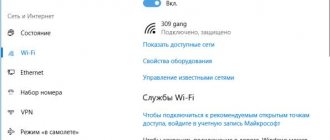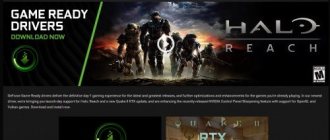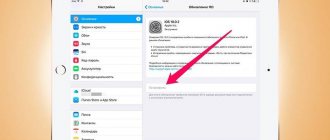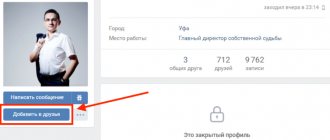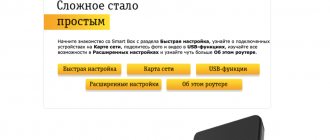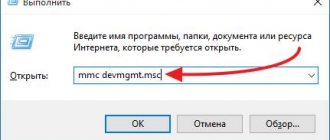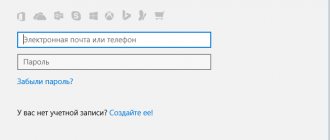To understand what Teredo Tunneling is you need to first know what IPv4 and what IPv6 is. IPv4 is an Internet Protocol that assigns our computers a unique address, which is our identity to communicate with the world over the Internet.
Most of us are on IPv4 technology like the rest of the world. However, due to all the IPv4 addresses available , the Internet is running out of IPv4 addresses as more and more people begin to actively use the Internet and networks, which is the main reason why we now have IPv6 (Internet Protocol Version 6) which introduces an infinite number of addresses, that is, 2 to power 128 - 2^128 (340,282,366,920,938,000,000,000,000,000,000,000,000) infinite.
Now that you know about the IPv4 address - it will be easier to understand what Teredo Tunneling is. IPv4 is still actively used, to put it simply, I would say that before everyone knew one language, but now there are two, so a person (system) speaking IPv4 language will understand the same thing, but not those who speaks the language of IPv6, so getting networks to talk to each other will be impossible, and the internet is all about networks connecting and talking to each other - so we need a translator to translate IPv4 to IPv6 and vice versa, and that's what Teredo Tunneling This is an interpreter for processing v6/v4 language.
Recovering damaged system files
Download and run Reimage Plus to scan and repair damaged/missing files from here , if the files are found to be corrupted and missing then repair them and then see if the Teredo Tunnel Adapter is restored, if not then follow the steps below.
What caused the error
The error message "Teredo could not complete the assessment" occurs when an attempt to connect to the Xbox Live service fails. There are a number of reasons and most of them are related to the network.
Unstable internet connection. This reason tops the list because it is the most common. Reboot your router and check your internet connection.
Damaged Teredo adapter. To implement the protocol, a Teredo adapter is used, which is hidden in the system by default. The error occurs when it is damaged.
IP Ancillary Service. The Teredo engine also uses the IP address helper service to change network parameters. If this service is not enabled or is performed manually, access issues will occur.
Teredo server name. If the virtual server name is different from the default name, then access problems will also occur.
Teredo is disabled in the registry. If this protocol is disabled in the registry, then you will encounter an error every time your Xbox tries to connect to the Live service.
UPnP v2. The router must support UPnP v2 to properly run the Teredo protocol. If it is not supported or disabled, the connection process will not complete.
Invalid entries in the host file. Every version of Windows has a hosts file that is used to map hostnames to IP addresses. If it contains incorrect entries, it will fail to connect to the Teredo protocol.
The router does not support Teredo. Some routers do not support this network protocol.
The latest Windows updates are not installed. Microsoft engineers have officially acknowledged the problem and released an update to fix it. You need to install all pending updates.
VPN and firewalls. VPNs additionally change the network configuration, which may conflict with the way Teredo works.
Note: Before you begin with the solutions, you must update Windows and all Xbox games to the latest version.
Now let's move directly to the solutions to the error, log in with an administrator account.
Functionality
If we delve deeper into the data transfer process, it happens as follows. Initially, the system checks the UDPv4 connection and finds NAT, if provided.
The next stage involves direct processing of the sent IPv6 data.
They are packaged in UDPv4 in order to successfully pass transmission over IPv4 networks, and in parallel with this, the adapter routs over Teredo and IPv6 hosts.
This tool is already available in the OS installed on the computer, and the user does not need to do anything for it to work correctly.
However, problems still occur with it, and one of the ones discussed below is proof of this.
Rice. 2 – Teredo operating diagram
Checking your Internet connection
The first step to resolve the Teredo failed assessment error is to check if you have a stable internet connection.
Open the Microsoft Xbox website and check if you can sign in to your account correctly.
If the site opens, but you can't connect to the Live service, try connecting another computer from the same network, launch Xbox Live from it and check if it connects correctly.
If you are using the public Internet, it is recommended to switch to a private home network. Public networks have limited access, which results in some services, particularly Xbox Live, not working properly.
Try resetting your router. You can skip this step and make it the very last step.
Before resetting, you need to write down all the settings, in particular the IP addresses provided by the provider for Internet access. To enter the router settings, type “192.168.0.1” in the address bar of any browser. If it doesn't fit, find it on the Internet based on your router model.
On the back of the router, press and hold the button for about 6 seconds until the device begins to “blink.” This means the device has been reset.
Go into the settings again and write all IP addresses back. Now try connecting to Xbox Live and see if Teredo was able to complete the assessment.
Driver problems
If you have problems with drivers, try installing the Microsoft Fix It utility, check your system with an antivirus and restart your computer .
If there is no driver for Windows 7/8/10, then download and install it, and then restart your computer.
Teredo allows users to connect to an IPv6 network while they are on the IPv4 Internet and is considered an emerging network protocol that allows packets to be transmitted through NAT (Network Address Translation) devices.
Teredo technology is used by some applications and games when connecting to servers that communicate using an IPv6 environment. In particular, the Xbox platform on Windows makes extensive use of this protocol. Despite active development and numerous support, users are faced with the error message “Teredo is unable to complete the assessment.” This is a very common error and can be easily fixed.
Reinstalling the Teredo adapter
Often the cause of the error is due to a damaged Teredo adapter. Let's try to reinstall it. By default, the Teredo adapter is hidden in Device Manager.
Open the system search bar by pressing Windows + S, type “command prompt” and run it as administrator.
In the console, run the command:
netsh interface Teredo set state disable
After disabling the adapter, open the command interpreter by pressing Windows + R, type devmgmt.msc and click on OK.
In the top menu, go to the View tab and check the “Show hidden devices” checkbox.
Expand the “Network Adapters” tab, click on all Teredo adapters in turn and select “Delete”. Then restart your computer.
Log into the command prompt again as an administrator and run the command:
netsh interface Teredo set state type=default
Now launch the Xbox app and see if the issue completing the assessment is resolved.
Functionality
If we delve deeper into the data transfer process, it happens as follows. Initially, the system checks the UDPv4 connection and finds NAT, if provided. Next, the device to which data is supposed to be transferred is given a new IPv6 address.
The next stage involves direct processing of the sent IPv6 data. They are packaged in UDPv4 in order to successfully pass transmission over IPv4 networks, and in parallel with this, the adapter routs over Teredo and IPv6 hosts.
This tool is already available in the OS installed on the computer, and the user does not need to do anything for it to work correctly. However, problems still occur with it, and one of the ones discussed below is proof of this.
Rice. 2 – Teredo operating diagram
IP Helper Service Check
The main task of the IP helper service is to set up a tunnel connection and obtain network configurations for IPv6. If the service is not running properly or is configured to be started manually, you may experience problems connecting to the Teredo protocol.
In the Run window (Win + R), type services.msc and click OK.
Find the IP helper service in the list, right-click on it and select Properties.
Make sure the startup type is set to Automatic. If the service is installed, start it and click the Apply button.
Now try launching Xbox Live.
Solutions
Try the following solutions in the order listed. Proceed to the next solution only if the previous one did not help.
Solution 1: Check your Internet connection
- Press the Windows on your device or keyboard, or select the Windows in the lower left corner of your home screen.
- Select Settings > Games , and then select Xbox Network .
- In the Connection Status , make sure that the Internet Connection shows a status of Connected .
If you are unable to connect to the Internet, please troubleshoot this issue first before moving on to further troubleshooting steps.
Solution 2: Click the Fix it button under Xbox Network
- Press the Windows on your device or keyboard, or select the Windows in the lower left corner of your home screen.
- Select Settings > Games , and then select Xbox Network .
- Select Fix it . Windows will try to detect and fix known problems with Teredo. Note. You may need to restart your computer for the changes to take effect after clicking the Fix it .
Solution 3: Check to see if the Teredo protocol is disabled in the registry by a program or manually set value.
Some programs can change your PC's network settings to disable IPv6 (Internet Protocol Version 6) components, including the Teredo Tunnel Adapter. To check the status of the Teredo adapter, run the following commands.
Check the iphlpsvc registry path.
- Start button and select Command Prompt (Admin) .
- Run the following command from an administrator command prompt:
reg query HKLMSystemCurrentControlSetServicesiphlpsvcTeredo
If the output contains the following line, the Teredo protocol is disabled.
Type REG_DWORD 0x4
You can re-enable the Teredo protocol by running the following command from an administrator command prompt:
netsh interface Teredo set state type=default
Check the TcpIp6 registry path.
- Start button and select Command Prompt (Admin) .
- Run the following command from an administrator command prompt.
reg query HKLMSystemCurrentControlSetServicesTcpIp6Parameters
If the output contains the following line and the displayed value is not 0x0 , then this may indicate that Teredo is disabled.
DisabledComponents REG_DWORD 0x8e
Setting the Teredo Server Name to Default
If the Teredo virtual server name has changed, try resetting it to the default value. There are many cases where the name is changed by different applications or services.
In the system search bar, type “command prompt” and under the result found, select run with administrator rights.
In the console, run the command:
netsh interface Teredo set state servername=default
Restart your computer and see if the evaluation execution error is resolved.
Disabling Microsoft Teredo
This adapter can be controlled from the command line. To open the console, you need to simultaneously click on the “Win” button on the keyboard (most often these are four windows - the Windows logo, located on the keyboard in the lower left corner, in front of the “alt” button) and “R”. In the dialog box that opens, type “ cmd ”. Run as administrator.
Type “ sfc / scannow ” in the command line. With this command, the system will scan the drivers to identify incorrect ones.
After testing, a message box will appear. You will need to restart your computer and go to the command line.
Now enter the following:
- “netsh” and click on the “Enter” button;
- “interface teredo set state disabled”, then “Enter” again;
- "interface isatap set state disabled" and "Input".
By the way, we should jump ahead and make a reservation: these commands turn off the driver and correct error code 10, which will be discussed later.
Checking the hosts file
Every system has a hosts file that allows you to map hostnames to IP addresses when connecting to the Internet. The error that the evaluation could not be completed occurred when the hosts file was either corrupted or had many additional entries.
Open a Command Prompt with Administrator rights using System Search.
Run the command:
notepad.exe c:\WINDOWS\system32\drivers\etc\hosts
Once the file is open in Notepad, press Ctrl + F and type the line:
win10.ipv6.microsoft.com
If any entries are found, they need to be deleted. Save the changes and restart your PC.
Checking the router
In this step, you need to make sure that there are no conflicting settings on the router itself. Typically, many routers have custom options disabled by default, which causes problems when Windows tries to enable the Teredo protocol.
Enter the IP address in the browser address bar to enter the router settings.
Check that the following option is enabled in the settings:
UPnPv2
Save the changes, restart the router and computer. Check to see if the rating issue is resolved.
Changing Teredo state through the registry
The system registry contains settings for network and application modules. You need to check whether the Teredo protocol is activated.
Open Command Prompt as Administrator using Windows Search.
Run the command:
reg query HKLM\System\CurrentControlSet\Services\TcpIp6\Parameters
Using this command, we will find out whether the configuration is enabled and whether the required partition exists. Now run the following command:
reg add HKLM\System\CurrentControlSet\Services\Tcpip6\Parameters /v DisabledComponents /t REG_DWORD /d 0x0
Once completed, restart your PC and try launching Xbox Live. The problem with performing Teredo assessments should be gone forever.