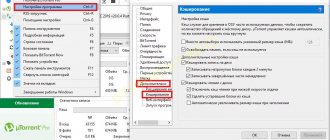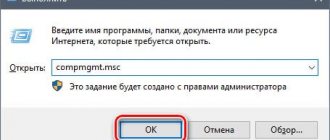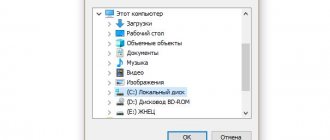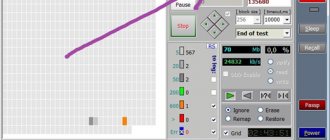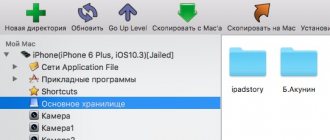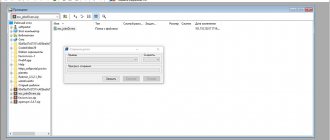Storage device connected to the router
Some router models support connecting flash drives and hard drives. Find the instructions from the router, see if it supports this function and, if so, connect a drive to it and set up file distribution. You can access a network drive through a regular file manager on a computer, tablet or smartphone, the main thing is that they have a connection to the router and permission to read this drive.
Connecting an external HDD
If your hard drive has been used before and some data has been written to it, there should be no problems. The system recognizes it immediately. But sometimes the HDD does not want to be read and then you need to do the following:
- Using Windows search, launch the Administrative Tools tool, select Computer Management and then Disk Management. You can also use the diskmgmt.msc command entered into the Run utility (Win+R).
- We find our disk, guided by its size, and delete the volume using the context menu.
Expert opinion
Daria Stupnikova
WEB programming and computer systems specialist. Editor of PHP/HTML/CSS site os-helper.ru .
Ask Daria
Attention: Do not mistakenly delete an important partition where your data is stored. It will be almost impossible to restore them!
- We launch the context menu again by right-clicking the mouse and create a simple volume.
- As a result, a step-by-step wizard will launch, in which at the first stage you just need to click “Next”. Then we leave the volume size unchanged, since we will use it completely.
- Specify the drive letter (it’s better to leave it as default) and click “Next” again.
- In the new window, check the disk formatting box, select the file system, write a volume label if necessary, and check the quick format box.
- At the last stage, click “Finish”.
Winchesters with Wi-Fi
Some companies, such as Seagate, produce Wi-Fi-enabled portable hard drives. They cost a little more than regular ones and support simultaneous distribution of files to several devices at once. Let's say you can work on a computer with documents stored on this disk, watch videos on a tablet, and listen to music on a smartphone. Typically, such hard drives have a battery installed, thanks to which files can be distributed even on the go without being connected to an outlet. Data is accessed via FTP or through a special application. Disks connected to Wi-Fi are visible to devices on all modern operating systems, both desktop and mobile.
External hard drive for laptop
Carefully check the compatibility of the drive with your laptop. If in doubt, consult the seller.
HDD is slower compared to SSD. The second one is designed for a larger number of rewrites. A power supply is not required for the device to operate as modern models use a USB interface. Select the weight and size depending on how often you need to take it with you.
External boxes
If you already have a hard drive and want to make it wireless, you can get by by purchasing a special case with a SATA adapter and a Wi-Fi module. Such cases are available for 2.5″ and 3.5″ drives, and some of them are equipped with built-in batteries. Little-known manufacturers, as a rule, do not bother with developing special software for accessing files, but provide support for several generally accepted network technologies, for example, NAS and FTP. In China, such boxes are relatively cheap - from $30 and up, depending on the characteristics. The disk capacity can be any, and if you do not want to use Wi-Fi (for example, due to speed limits), the disk can be connected directly to the computer with a USB cable.
As is the case with branded wireless hard drives, you can distribute files from drives installed in boxes with Wi-Fi modules to computers with Windows, macOS and Linux, as well as to mobile devices with Android, iOS and Windows 10 Mobile.
Assembling the device
Before you “shamanize” a new portable hard drive from an old hard drive, you will need the following components:
- The hard drive itself;
- Screwdriver (usually Phillips);
- Boxing;
- Suitable USB cable.
Boxing (as well as “pocket” or “controller”) is a special device adapted for our task. There are two standard sizes - 2.5 or 3.5 inches, for existing types of hard drives. Please note that when using some models, you need to unscrew 4 screws from the back wall of the hard drive, otherwise it will not fit into the slot.
As you know, modern hard drives have 2 connectors - power supply and a data interface (and if you don’t know, then read my publication about connectors on hard drives for a computer). As a rule, the pockets are designed for SATA drives of various generations. I haven’t come across IDE devices yet (I doubt that they still exist in principle).
When installing a hard drive, its interfaces are connected to the corresponding slots on the pocket, which are enclosed in a single block. A USB cable is connected to the same unit, transmitting power and data from the computer.
Most models of boxes do not need to be disassembled: just open the lid and place the hard drive there. You may need to secure the hard drive in your pocket with screws. In any case, when installing the hard drive, you should hear a characteristic click, which certifies that everything is connected correctly.
File fragmentation
File fragmentation itself is not a direct cause of hard drive damage. However, this causes your hard drive to work harder, making it more difficult to find all the parts that contain a particular file (file fragments are scattered across the hard drive rather than all being in one place). When working under increased load, the hard drive is subject to greater wear and tear.
The consequences of such wear and tear do not appear immediately, but accumulate over time. They then reach a critical mass and eventually, at a certain point, your hard drive fails.
How can you deal with file fragmentation?
In this case, the answer stems from the question: defragment the files. Although the defragmentation problem is more relevant to disks with the old version of the FAT
than to disks with the
“NTFS”
, it cannot be ignored.
Any, even minor, harmful overloads in the operation of the hard drive can ultimately lead to its failure. Therefore, defragmenting files should be a mandatory part of computer maintenance. You can use the built-in tool of the Windows
or use third-party applications.
As a bonus, defragmentation will speed up your computer because file fragments won't be scattered across the disk, meaning they'll load faster. Additionally, if you have to use a file recovery program at some time, defragmentation will help to significantly simplify this process.
How to properly use HDD, SSD, external drives and extend their service life
Read about factors that shorten the life of HDD and SSD drives , and how to avoid them. In the age of computer technology, information plays an extremely important role. We get it from everywhere: television, radio, Internet, etc. It doesn’t matter whether at work or at leisure, we receive a huge amount of various information that we use for professional activities or entertainment.
About the device
As the name suggests, this device is connected to the hard drive. Hard drive is a storage device that is installed in the system unit of a computer. It provides random access and works with magnetic recording.
Hard drives now remain on the wave of popularity, although experts predict their imminent “extinction”, because solid-state drives are already on the doorstep, which seem much more profitable.
However, as long as HDDs are used in PCs, they will also be used as external devices. What's the difference? External hard drives are connected via USB. They can be carried with you and quickly connected to any PC. We can say that such a hard drive is a flash drive.
Additional functions
For example, many people do not know whether a driver is needed for an external hard drive. Now the market situation is different. Some devices require additional installation of files. But, for example, Seagate hard drives do not need to download drivers. Therefore, this point should be clarified right away, if, of course, it is important to you.
When choosing, you can pay attention to other functions. For example, is it possible to connect an external hard drive to a TV. To do this, you will have to figure out what file system the hard drive operates in, and then find out what file system the TV supports. Usually HDDs are tied to NTFS.
The essence of the problem
Personal computers provide great assistance in organizing and storing the entire volume of useful information. Thanks to them, the speed of information processing has risen to a higher level, increasing its volume significantly.
It is not surprising that disk storage with large internal space is required to process and store all the information. The most popular today are internal hard drives "HDD"
large capacity. Due to their significant internal volume and relatively low price, they are the main data storage device on most personal computers.
Recently, solid state drives (SSDs)
based on flash memory.
Their internal characteristics make it possible to significantly, several times, increase the speed of data processing compared to standard hard drives. But they have not achieved the same popularity as HDDs due
to their high cost and insufficient memory provided for data storage.
However, manufacturers of SSD
are making every effort to increase the storage capacity of the drive and reduce its cost. Solving these problems will naturally entail a rapid increase in the popularity of solid-state drives in the future, when drive manufacturers achieve positive results.
But, at present, HDDs remain the most popular devices for storing user data .
.
All information in HDDs is
recorded on hard aluminum or glass plates coated with a layer of special material (for example, chromium dioxide). The disk body contains several such plates on one axis, and the more of them, the larger the volume of such a disk. The read heads move inside the disk body to read and write information. Thanks to the rapid rotation, the plates and heads do not touch, which allows the device to have a long service life.
However, a hard drive has mechanical moving parts that reduce its durability. This means your disk is “HDD”
, sooner or later it will become unusable. However, this does not mean that the failure rate of all disks will be the same. Currently, the average lifespan of a hard drive is six years, meaning 50% of hard drives will last six years on average. Sometimes early disk failure is the manufacturer's fault, but more often than not, hard drives fail earlier than they should because users don't take care of them.
This may seem strange, since hard drives are hidden inside the computer case and are they worth taking care of? To answer this question, we'll look at the most common causes of hard drive failure and present steps you can take to prevent such failures. After all, a damaged hard drive blocks access to all information stored on it. And restoring it back will be much more difficult and expensive.
Denial of responsibility
Note: This article is for traditional standard HDDs
and
is not applicable to newer
SSDs
. They can also be subject to failures, leading to a reduction in their service life, like hard drives, but for different reasons. But in this article we will not consider such reasons.