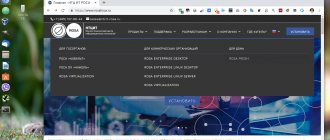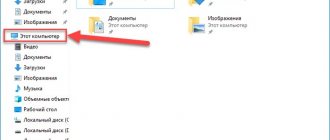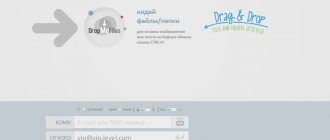Samsung SSD Magician Tool in Russian.
If you are the proud owner of a Samsung solid-state drive, then for diagnostics and information about it, I suggest downloading the Samsung SSD Magician Tool
. The program works on systems running Windows 7 and higher.
Like all software released by Samsung to service its nodes, SSD Magician Tool has a clear Russian-language interface. A solid-state drive, or in English solid-state drive, and we are better known by the abbreviation SSD, is, in fact, a storage device that is becoming more and more popular from year to year. Compared to conventional hard drives, SSDs have better wear resistance, lighter weight and dimensions, and higher speed and cost.
In recent years, I have been using drives not only in laptops, smartphones, communicators, but also in desktop PCs to install systems on them, while saving the HDD for other work. SSDs released by Samsung have proven themselves well, which is why recently they have become more popular than cheaper drives from competitors.
Using the utility, users can configure parameters for operating the OS with an SSD, because even after installing a solid-state drive, all system settings will remain “tailored” to the HDD. Adjust settings to maximize drive performance, capacity, and reliability.
The program implements firmware updating and optimization. The user will also be able to find out all the information about the disk: serial number, status, capacity, firmware. View SMART, system data, perform a performance test.
As has already become clear, this application will be in demand by those users who already have SSD drives from Samsung installed on their devices. Download Samsung SSD Magician Tool
You can follow the link below the text.
source
How to use Samsung Magician
To start using, launch the utility from the icon on your desktop.
In the main window you will see information about your SSD, including the amount of free memory and load. There will also be a list of functions that can be used.
First, let's run a performance test. Find this option and run it.
The result is visible on the screen. Based on the data obtained, you can select parameters for optimizing the operation of the internal drive. Available services:
- SuperFetch - allows you to speed up the loading of information.
- Page file - allows you to temporarily expand the volume of a physical drive using RAM.
- Hibernation allows you to save space and reduce the amount of information written to disk.
- Indexing allows you to speed up data search.
- Write cache buffer and clearing it.
Using these parameters separately and in combination, you can significantly increase the information processing productivity of your PC.
Samsung SSD Magician Tool – SSD setup, test and diagnostics
Solid state drives (SSDs) offer significantly improved performance over standard hard drives. But for them to work correctly, sometimes additional configuration and diagnostics are required!
Samsung SSD Magician Tool - allows you to optimize SSD drives and maintain their operation.
The program can be used to manage any SSD that is connected to a SATA controller. Once the app launches, it will scan your system before providing an overview of your hardware and software environment.
Also, the tool can be used to test your disk, and you can optimize your disk manually or automatically.
According to the developers, the tool can be used to create a bootable USB drive, which can then be used to update your drive's firmware. The author has not tested this possibility, if you have something to talk about, please comment.
Following the download link, you will be taken to the official page of the program, which will most likely say that the download limit has ended today, but the program can still be downloaded by clicking on the big blue “MAGICIAN SOFTWARE” button.
source
Samsung Magician how to set up SSD
Select the language in which you will use the program.
The program installation wizard will open. Follow his prompts.
Accept the license agreement and select the directory where you want to install the program.
All that remains is to press the install button.
How to clear cache on Android Samsung
Once the process is complete, click the “Finish” button. The program is installed on your PC.
Utility for setting up ssd samsung
Magician Software Installation Guide
Magician Software Open Source Announcement
* Notice : Latest version of Magician software is recommended for optimal performance.
Samsung Magician Software for Enterprise SSD(5)
Magician Software for Windows OS 32bit
Magician Software for Windows OS 64bit
Magician Software for Linux OS 32bit
Magician Software for Linux OS 64bit
Magician Software User Manual
* Notice : Latest version of Magician software is recommended for optimal performance.
Program for SSD drives Intel Toolbox
This INTEL SSD management software is one of the easiest to use programs. It has a built-in ability to run garbage collection, which you can schedule or automate.
It also allows you to perform the following tasks:
- View information for your Intel SSD, including model number, firmware version, health, drive rating, remaining life, identify device details, and more
- Optimize Intel SSD performance using trimming functionality
- Receive active notifications about new Intel SSD Toolbox software for Windows 7, Windows 8, Windows 8.1, and Windows 10 systems
- Run a quick, full diagnostic scan, read and write test
- Tailor system settings for optimal performance and energy efficiency
- View system information and hardware configurations such as central processing unit (CPU), chipset, controller name, and driver versions
Be aware that if your system is password protected, the Intel SSD may reject any requests from the host to update the firmware. The best solution is to simply disable password protection and only then update the firmware. Download ||
Background
macOS security policies are continuously updated, so some users may encounter software that is not distributed by Apple incompatible with macOS. Portable SSD Software included in Samsung Portable SSDs may run into such incompatibility issue.
A “System Extension Blocked” message appears when installing Samsung Portable SSD Software.
“No Samsung Portable SSD is connected.” message appears even though the Samsung Portable SSD Software has been installed on the device running macOS
Troubleshooting Guide
The issues vary depending on the macOS version. If you encounter a problem when running the Samsung Portable SSD software on macOS, please follow the steps below:
1. Check which version of macOS your system is running and whether you have the latest version 1 of the Portable SSD Software (version 1.6.6 or higher).
The latest version of the Portable SSD Software can be found at https://www.samsung.com/semiconductor/minisite/ssd/download/tools/. Please note that the software for the T7 Touch and T7 is different from the software for previous generations of portable SSD (T5, X5, and lower).
1 Please refer to the following link for more details on how to find out your macOS version - https://support.apple.com/en-us/HT201260
2. Change software settings in your system running macOS in order to use the software.
Open “Security & Privacy” in the “System Preferences” menu.
Click the “Allow” button next to the message, “System software from developer “Samsung Electronics” was blocked from loading.”
Security & Privacy settings
Re-connect your Portable SSD to the device running macOS system and execute the Samsung Portable SSD Software.
3. If the problem continues, delete and re-install the Samsung Portable SSD Software.
4. If the problem does not get resolved even after following the troubleshooting guidelines, please contact an authorized Samsung service center.
source
How to Transfer Windows to a New Samsung SSD
What can be transferred
• Personal files: documents, photos, music, videos.
What is needed for transfer
• SATA-USB adapter for SSD. If the SSD has an mSATA interface, you need two adapters: mSATA-SATA and SATA-USB;
750 EVO Series; 470 Series;
Computer system requirements
| operating system | Windows XP SP2 32-bit Windows Vista (32-bit or 64-bit) Windows 7 (32-bit or 64-bit) Windows 8 (32-bit or 64-bit) Windows 8.1 (32-bit or 64-bit) Windows 10 (32 or 64 bit version) |
| Computer random access memory (RAM) | 1GB or more |
| Sections to copy | MBR, GPT |
| Types of discs to copy | Basic (RAID arrays are not supported) |
The program will not work if
The computer has a Mac OS or Linux operating system installed.
The program only works with Windows.
The SSD was purchased as part of the laptop or it is not made by Samsung. The program only works with Samsung boxed SSDs from the list above.
Try to transfer more than two partitions. For example: from three sections:
“C”, “D” and “E”, where “C” is system, the program will transfer only “C” and “D”.
Try to transfer the recovery partition from the laptop manufacturer. Exception: Samsung laptops with a working partition of Samsung Recovery Solution higher than version 5 - it is transferred automatically.
source
Download Samsung SSD Drivers
Procedure for manual download and update:
This built-in Samsung SSD driver must be included with the Windows® operating system or available for download through Windows® Update. The built-in driver supports the basic functions of your Samsung SSD hardware. Click here to learn how to install built-in drivers.
| Manufacturer: | Samsung | |
| Device type: | SSD | |
| OS: | Windows XP, Vista, 7, 8, 10 | |
| Install optional products - DriverDoc (Solvusoft) | License | Privacy Policy | Terms | Removal | ||
How to perform automatic download and update:
Recommendation: In general, we highly recommend that most Windows users (unless you are advanced) download a tool like DriverDoc to update your Samsung SSD drivers. DriverDoc takes the hassle and hassle out of downloading and installing the correct Samsung drivers for your operating system.
In addition, DriverDoc not only ensures that your SSD drivers are updated regularly. With access to a database of over 2,150,000 drivers (database updated daily), this utility also ensures all other drivers on your PC are updated.
Solvusoft product
Download (Samsung Driver Update Software)
| ABOUT SSL CERTIFICATES |
Install optional products - DriverDoc (Solvusoft) | License | Privacy Policy | Terms | Removal
Utility for setting up ssd samsung
Get an instant diagnosis of your drive, including Total Bytes Written, to assess the overall health of your SSD.
Confirm the authenticity of your drive to ensure you have access to the superior performance and reliability that only comes from a Samsung SSD.
Check SMART to inspect your SSD and detect possible drive Failure before it happens.
Drive Management
Inspect your SSD's sequential and random read/write speed, and compare the scores with past results, to maintain the highest performance possible.
Identify and fix potential problems with partial or full scans to maintain your drive's capabilities.
Resize partitions to ensure your drive has enough free space to effectively carry out routine maintenance, such as TRIM and Garbage Collection. The over-provisioning feature helps the SSD prepare free blocks, which improves performance and extends your drive's life span.
- *Over Provisioning is not supported for windows® XP.
Restore the performance of your SSD from degradation by performance enhancement (TRIM) and achieve faster performance through RAPID Mode which is intelligent DRAM caching of data.
- *RAPID (Real-Time Accelerated Processing of I/O Data) Mode fully supported with proper system requirements like below:
- 1) Window® 7 OS and above versions
- 2) 2GB RAM System memory or more
Data Management
Permanently delete sensitive data without compromising the functionality of your SSD.
Unlock and reset your drive to its factory setting by entering the 32- character PSID password printed on the drive label.
Activate Encrypted Drive to protect private and sensitive data. Magician lets you review your drive's current security settings and helps you with the security setup process.
- *Encrypted Drive (BitLocker Drive Encryption) is a data protection feature available in Windows® 8 Pro, Windows® 8 Enterprise, and all editions of Windows® Server 2012.
Troubleshooting
Review compatibility checks and system and drive information, including model name, serial number, and firmware version.
Receive reminders and keep track of updates to enhance your drive's performance.
Troubleshoot and resolve issues with the searchable and comprehensive help manual.
Fake SSD Samsung 850 EVO 250GB
I was familiar with SSD Samsung 850 EVO. The disks have good performance and I liked that in case of non-standard variations in use, strange situations do not arise with them, and therefore I thought that purchasing them at the spring sale on Aliexpress for friends as a gift would be a reasonable option. But not pleasant surprises awaited me, since one of the sent disks, SSD Samsung 850 EVO 250Gb (MZ-75E250B), turned out to be fake. Probably many are accustomed to the fact that there are fake Samsung tablets, phones and memory cards, but expecting to receive a fake Samsung SSD drive, and moreover, from a store that had numerous positive reviews and where pictures were shown with authentication, is doubly unpleasant. Well, it is what it is. Let's consider.
Let's probably start with the packaging. Without the original box and not knowing what to look for, you probably won’t be able to tell if it’s a fake or not. At the moment, we already have some idea of how to immediately identify a fake without opening the sealed box. I think this information will be useful for those who buy computer equipment at all sorts of flea markets, centers selling goods from China, or unfamiliar computer stores.
The original box from Samsung 850 EVO is designed in black and gray tones, the fake one has a blue tint on the front and a blur in the left lightened corner of the disc picture. If you look at the picture of the disc from an angle, you can already easily notice a decent layer of paint used during printing, hence the unevenness of the surface.
On the other hand, on the fake copy, a round print with 3D V-NAND stands out, due to the thick layer of paint, the print turned out to be in relief and every letter, hieroglyph and dots are clearly felt, so you can probably read what is written there with your eyes closed. On the original box, it is barely noticeable. The second point related to this element is that on the original box the inscription above the 3D V-NAND line is located entirely on a dark background, while on the fake disk, some of the hieroglyphs are located on a light background.
For clarity, the difference between a fake and an original (on the left side is a fake):
If you open a box with a fake Samsung 850 EVO 250GB disk and compare the contents with the original one, you can find out for yourself (if you didn’t know, of course) that large equipment manufacturers, including Samsung, have any packaging, bag, in general, any element of packaging and the configuration has its own identification number. This is unnecessary for a fake.
more differences We connect the SSD drive to the computer, the fact that this is a fake Samsung 850 EVO 250GB SSD can be determined by three things, first, it is a long serial number, the original one contains 14 (15) characters, by the way, the serial number on the box will most likely differ from the serial number number that you will see in the system. The second point is the firmware version; on the original SSD Samsung 850 EVO 250GB, only the EMT01B6Q firmware version is currently used (the EMT02B6Q update is available). The third point is the number of attributes in SMART, much more than in the original (15 attributes) disk.
SMART of the original Samsung 850 EVO
And of course, when you launch Samsung Magician proprietary software, you will not see a notification opposite the serial number that the disk is genuine. And you will not be able to use some functions of the application, including enabling RAPID Mode to increase SSD performance.
If you open a fake SSD Samsung 850 EVO 250GB, you will find a four-channel SMI SM2256 controller and planar TLC memory manufactured by SK Hynix.
What does the original Samsung 850 EVO SSD look like inside?
You can see it in the reviews of 3Dnews, СomputerBase, Anandtech, tweaktown I will not open my original SSD Samsung 850 EVO 120GB due to the warranty.
By the way, about the warranty. In his review of “Branded SSD Samsung 850 EVO” genesiskot_RC
, misleads people about the warranty for discs that were purchased outside the Customs Union (Russia, Belarus and Kazakhstan). Here is a snippet of the response to my request regarding the fake Samsung SSD.
“The guarantee will be valid in the countries of the customs union, that is, a drive purchased in Belarus will be serviced under warranty in Kazakhstan and Russia, and vice versa. China belongs to a different region and is not part of the customs union. The warranty for SSD drives is not international.”
The performance of the fake Samsung 850 EVO 250Gb is surprisingly not so terrible.
AS SSD Benchmark
Anvil's storage utilities
CrystalDiskMark
usb flash benchmark
Samsung Magician
h2testw
But it still falls short of the original Samsung 850 EVO.
“Our discs are not counterfeited” 
About the AE-Samsung Store and handling the Aliexpress dispute
The communication with the seller was quite long, and if you shorten the correspondence with representatives of the AE-Samsung Store, it looks like this: You sold a fake Samsung 850 EVO 250GB drive because the drive does not pass authentication, RAPID Mode does not work, the serial numbers do not match, low performance and when opened there is no element base from Samsung at all. I need the original disc. Answer: Take our word and our papers, we are an authorized seller and we have a 100% original product. Don't you want an SSD drive, it works. But most of all, in this unpleasant situation, the decision of the Aliexpreess arbitration was surprising: this is not a fake disk, since there is no hard evidence, such as photographs or videos.
And this despite the fact that photos and video materials were uploaded (from unpacking the parcel to opening the disk) and links to the specifications on the official Samsung website and reviews, where there were photos of disassembled original devices and even to the request of the arbitration tribunal to provide a response from the company, a response was provided from technical support in two languages (Russian and English), although it was generalized, it contained key information that the serial numbers indicated on the disk and what the programs show in the system do not relate to the Samsung 850 EVO 250GB drive, but also ridiculous arguments in the dispute from AE-Samsung Store.
By the way, regarding the papers that AE-Samsung Store presents that it is an authorized seller, as knowledgeable people said, the Samsung logo on a blue background has been simplified and is no longer officially used on any documents and forms at Samsung.
Added:
Following the advice of people in the comments, I contacted
the support team in chat
and provided a link to the cloud with all the evidence that the AE-Samsung Store sold a fake ssd drive. The dispute was not reviewed by the system, but the money was returned.
SUPPORTED MODELS
Magician software supports the following Samsung SSDs.
970 PRO
Unreal Performance, Realized.
970 EVO
Unreal Performance, Realized.
970 EVO Plus
Unreal Performance, Realized.
860 PRO
Boost performance with an industry-leading V-NAND SSD
860 EVO
Optimize computing with TurboWrite technology for unrivaled read/write speeds
860 QVO
Introducing terabyte capacity SSD for improving everyday computing
- Model Name (Capacity) MZ-V7P512BW (512 GB)
- MZ-V7P1T0BW (1,024 GB)
- M.2
- PCIe Gen 3.0 x4, NVMe 1.3
- Model Name (Capacity) MZ-V7E250BW (250 GB)
- MZ-V7E500BW (500 GB)
- MZ-V7E1T0BW (1,000 GB)
- MZ-V7E2T0BW (2,000 GB)
- M.2
- PCIe Gen 3.0 x4, NVMe 1.3
- Model Name (Capacity) MZ-V7S250BW (250 GB)
- MZ-V7S500BW (500 GB)
- MZ-V7S1T0BW (1,000 GB)
- M.2
- PCIe Gen 3.0 x4, NVMe 1.3
- Model Name (Capacity) MZ-V6P512BW (512 GB)
- MZ-V6P1T0BW (1 TB)
- MZ-V6P2T0BW (2 TB)
- M.2
- PCIe Gen 3.0 x4, NVMe 1.2
- Model Name (Capacity) MZ-V6E250BW (250 GB)
- MZ-V6E500BW (500 GB)
- MZ-V6E1T0BW (1 TB)
- M.2
- PCIe Gen 3.0 x4, NVMe 1.2
- Model Name (Capacity) MZ-VKV256 (256 GB)
- MZ-VKV512 (512 GB)
- M.2 (2280)
- PCIe 3.0 x4 (up to 32Gb/s) NVMe 1.1
- Model Name (Capacity) MZ-76P256BW (256 GB)
- MZ-76P512BW (512 GB)
- MZ-76P1T0BW (1,024 GB)
- MZ-76P2T0BW (2,048 GB)
- MZ-76P4T0BW (4,096 GB)
- 2.5inch
- SATA 6Gb/s
- Model Name (Capacity) MZ-76E250BW (250 GB)
- MZ-76E500BW (500 GB)
- MZ-76E1T0BW (1,000 GB)
- MZ-76E2T0BW (2,000 GB)
- MZ-76E4T0BW (4,000 GB)
- 2.5inch
- SATA 6Gb/s
- Model Name (Capacity) MZ-M6E250BW (250 GB)
- MZ-M6E500BW (500 GB)
- MZ-M6E1T0BW (1,000 GB)
- mSATA
- SATA 6Gb/s
- Model Name (Capacity) MZ-N6E250BW (250 GB)
- MZ-N6E500BW (500 GB)
- MZ-N6E1T0BW (1,000 GB)
- MZ-N6E2T0BW (2,000 GB)
- M.2
- SATA 6Gb/s
- Model Name (Capacity) MZ-76Q1T0BW (1,000 GB)
- MZ-76Q2T0BW (2,000 GB)
- MZ-76Q4T0BW (4,000 GB)
- 2.5inch
- SATA 6Gb/s
- Model Name (Capacity) MZ-7KE256 (256 GB)
- MZ-7KE512 (512 GB)
- MZ-7KE1T0 (1 TB)
- MZ-7KE2T0 (2 TB)
- MZ-7KE4T0 (4 TB)
- 2.5inch
- SATA 6Gb/s
- Model Name (Capacity) MZ-75E250 (250 GB)
- MZ-75E500 (500 GB)
- MZ-75E1T0 (1 TB)
- MZ-75E2T0 (2 TB)
- MZ-75E4T0 (4 TB)
- 2.5inch
- SATA 6Gb/s
- Model Name (Capacity) MZ-M5E120 (120 GB)
- MZ-M5E250 (250 GB)
- MZ-M5E500 (500 GB)
- MZ-M5E1T0 (1 TB)
- mSATA
- SATA 6Gb/s
- Model Name (Capacity) MZ-N5E120 (120 GB)
- MZ-N5E250 (250 GB)
- MZ-N5E500 (500 GB)
- M.2
- SATA 6Gb/s
- Model Name (Capacity) MZ-7PD128 (128 GB)
- MZ-7PD256 (256 GB)
- MZ-7PD512 (512 GB)
- 2.5inch
- SATA 6Gb/s
source
Tell us about us