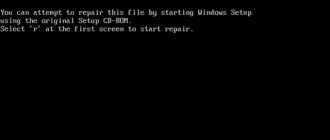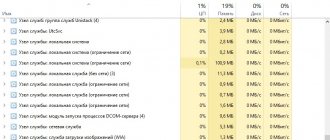Preparing to install Rosa
Loading the image
The first step is to download the image. To do this, open the official website of the program, select the menu item Products , and then select Rosa Fresh :
Next, click the Download Rosa Fresh , and in the next window select the desired version:
As I already wrote, versions with KDE 4, Plasma 5, XFCE, LXQT are available. In addition, both 32 and 64 bit versions are supported.
Writing an image to a flash drive
To write Rosa to a flash drive, the developers recommend using the RosaImageWriter . You can download it on the distribution edition selection page.
There is a version for Windows, Linux and MacOS. After the download is complete, you need to unpack the resulting archive and run the RosaImageWriter program:
On Linux, the program must be run as superuser. Then, in the Image section, select the Rosa image, and in the USB Device section, select the desired device. Next, click the Write button and wait for the recording to complete:
3. BIOS setup
When writing the image to the USB flash drive is complete, you can proceed to installation. In your computer's BIOS you need to set your USB flash drive as the first boot device. To enter the BIOS menu, during the BIOS splash screen, press the Del, F2, Shift+F2 or F8 button several times.
Regardless of whether your BIOS is old or new, you need to find the Boot and in the Boot Device Priority , set your flash drive to first place, then save the settings and exit. The flash drive must be connected to the computer.
ROSA family of operating systems:
ROSA "COBALT", "NICKEL" and "CHROME"
Used in enterprises and government agencies that work with government agencies. The system is certified by FSTEC for the 4th class of protection against non-intrusive substances, and the 3rd class for protection against non-intrusive substances. Recommended for use in automated systems up to level 1B. It contains all the necessary software for work: office programs, a browser, a graphic editor and an email client;
These OS solve a wide range of problems: hosting applications and websites, administering accounts, storage and backup, organizing network access.
Built-in protective measures against NSD:
- Mandatory access control;
- Discretionary access control principle;
- Memory clearing;
- Integrity of the CPS;
- Marking documents in the printing system;
- Accounting and registration tools.
The DX version is installed on desktop systems, SX is intended for server systems.
– distribution kits for literate and experienced users in technical terms, who will be able to evaluate the functional richness and novelty of the components included in the composition. The “Fresh” element in the name successfully indicates “fresh” components of system software and programs for users. The distribution is currently undergoing extensive testing and is already compatible with a wide range of modern equipment.
Among the main advantages of Fresh, it is worth highlighting that all repositories are in excellent condition, and the system as a whole works stably. This was mainly achieved through the development of our own development and assembly environment for free software, ROSA ABF, as well as through active adherence to international standards for checking code quality. Developers continuously monitor the state of the package base, the consistency of components, and the closedness of repositories.
– An OS that is recommended for use in a corporate environment for equipping servers and workstations without special requirements for information security. In the technological aspect, Enterprise Desktop is compatible with certified products from STC IT ROSA, due to which you can easily build an infrastructure of any complexity with various security loops.
The basis of the distribution is an independent code base, which was assembled by ROSA ABF according to the “one application” - “one task” principle. The starter set of applications allows you to start working immediately after installation, and in general the distribution meets the requirements of the Linux Standard Base (LSB).
You are provided with components that solve most typical problems:
- Office suite with many features;
- Web browsers;
- Email applications;
- Instant messaging programs;
- Tools for editing and viewing video and audio files.
ROSA Enterprise Linux Server
– a system for building server solutions, compatible with modern commercial and free enterprise-level applications, incl. at the binary level. RELS is based on Enterprise Linux and Mandriva source code, complemented by tools for deploying private clouds and for centralized management of network resources.
This is fully open software with support for storage systems and hardware server platforms, and is protected from external threats. The creation of the solution was supported by the developers based on the experience of long-term operation of similar open solutions in Europe.
Among the advantages of ROSA operating systems are an ergonomic interface in which the developers managed to implement the best modern world practices, speed, compatibility with a wide range of application software, a variety of ready-made IT solutions for various tasks, and regular updates.
You can buy ROSA OS in server or desktop versions in our online store. In order to help you choose the appropriate version, you can always get a free consultation from us using any method convenient for you.
You can find a more detailed overview of the capabilities of ROSA OS in this
I think that any of the readers of this article no longer considers the words “Operating system” and “Windows” to be synonymous, because knows at least one or more other systems. For many, this will be Android; for a significant number of people, Windows Phone and iOS are known; slightly fewer people have heard about OS X, FreeBSD and Ubuntu. All these operating systems are developed by Western (mainly American) organizations. At first glance, there is nowhere for a Russian person to cast his gaze... but no. We also have our own masters.
We are already accustomed to the fact that information technologies for Russia are not a subject of creativity, but a subject of passive study. Yes, we know the world-class antivirus from Kaspersky or the currently best text recognizer FineReader, also from a Russian company. Someone will remember Dr.Web. But in the general context, this is, if not a drop, then a small puddle in the sea that makes up our computer horizons. This illusion is wrong, because Not all active participants in the IT community are evaluated, but only those who actively promote themselves through advertising or sales managers. And who is left out of our horizons? Yes, tens of thousands of domestic developers of different levels of professionalism and different areas of problems to be solved.
It's no secret that the most important component of any computer (except for the hardware inside the case) is the operating system. But do we have anything domestic to look for here? It turns out there is. Here is a short list of real projects that have been launched and have been working for several years:
I decided to consider the first one (ROSU), because... I assume that it is the most convenient for former Windows users of all the ones I have tried. More precisely: the editorial office “for the people” - Fresh (i.e. “Fresh” ROSA).
https://pp.vk.me/c622330/v622330599/4a111/e-lkYhJxA2M.jpg
The main problem for the user of a new operating system is mastering the new logic of working with a computer (after all, ROSA is not a clone of Windows, but a completely different OS). For example, a person who decides to switch to OS X from Apple will have to resolutely reject the habits of the Windows driver, down to the “hot keys”. Here the Russian operating system has a minimum of problems: the bottom panel resembles the usual “Vendo” panel in its operating logic, and the menu structure (let’s call it “START”) will delight you with its simplicity and functionality.
https://pp.vk.me/c624419/v624419599/61c93/7xQG0ybJAO4.jpg
But this is only external “cosmetics”. Inside there are all the tools necessary even for a fairly advanced user: built-in players for a huge number of formats, a full-fledged office suite (analogous to MS Office), graphics, audio and video editors, an email client, two(!) browsers for fans from different camps (Firefox and Chromium) , a client capable of connecting to ICQ and QIP, utilities for burning bootable flash drives and disks. If necessary, we install Skype, TeamViewer and other useful programs through a convenient and concise program installer (most programs are installed and updated through this one tool without the need to update manually).
https://pp.vk.me/c622330/v622330599/4a11b/dmMw9LEA8S4.jpg
And even with all the massiveness of the pre-installed set of programs, ROSA manages to load and shut down faster than the products of the Redmond corporation. And the problem of viruses will only bother those who purposefully install them into the system. They cannot appear “suddenly” on the computer.
With all this, the system has many unique features for the Windows user. Just think about the ability to distribute WiFi Internet from your laptop in two clicks or the ability to mock the system with experiments after turning on the “freeze mode”, and then after a reboot see the system in a “pre-frozen” state.
https://pp.vk.me/c622330/v622330599/4a125/cm1N-AA-Ok.jpg
In general, there are many advantages. You need to touch them to understand this. To do this, just boot into a full-fledged operating system directly from a CD or flash drive, without installing the system (unusual, right?). And if you like it, then install the system and during the installation browse the Internet or write an interesting article.
Another advantage of the Russian OS is the active and accessible Russian-speaking community
On the Internet, patriots are trolled in the style: “You are reading this message on a Chinese computer with American programs, this is not Orthodox.”
. Now, if only we had everything completely domestic... Moreover, now “for this bench” you can easily win a large government contract: for the sake of such a thing, many equipment manufacturers have already begun to produce it at contract factories among the birches dear to our hearts.
We do not count charlatans like the schoolboy who drew the screensaver and announced the creation of the BolgenOS operating system, but as an expense - but, it turns out, Russia is full of serious developments.
Not very Russian ROSA Linux
Here, for example, is ROSA Linux (read not as “rose”, but as “dew”, which is on the grass in the morning). It can hardly be considered completely Russian, because these are actually further branches of the development of foreign assemblies from Mandriva and Red Hat. The version for home users is called Rosa Fresh; The latest build was released in August 2016.
The advantage of this free assembly compared to the same Ubuntu is the ability to choose a graphical interface (KDE or Gnome), the presence of drivers out of the box for a large number of devices, including proprietary ones (say, NVIDIA video cards), and pre-installed software - such as Skype, Java, Flash, Steam, your own omnivorous media player, etc., as well as convenient tools for creating restore points.
Desktop of the ROSA 2012LTS operating system.
Astra Linux
Astra Linux is another Russian build of Linux (originally based on Debian), developed for security forces and intelligence agencies. It has the highest level of protection and is certified to work with information containing state secrets. To heighten patriotism, all releases are named after the hero cities of Russia.
Now relevant are “Eagle” - a version for everyday office, excuse me, clerical tasks, and “Smolensk” for working with information in the “Top Secret” category. Novorossiysk is being prepared for release - a mobile version of the OS for smartphones and tablets with ARM processors.
From a technical point of view, Astra differs from all other Linux systems by its own patented access control system, and also has a number of other data protection functions - for example, when a file is deleted, it is completely deleted and the space it occupied is filled with random masking data sequences (in In other OSes, by default, only the FAT entry is changed, and special utilities are used to ensure that the deleted file cannot be read by sector-by-sector reading of the drive).
General-purpose operating system Astra Linux Common Edition.
Software for intelligence agencies
“Zarya” is another special-purpose build of Linux (based on Red Hat), it is used exclusively in the Russian army and exists in the form of several assemblies - for workstations, for data centers, for specialized computerized complexes, etc.
There is also MSWS - “Mobile System of the Armed Forces” and GosLinux - OS for the Federal Bailiff Service (also based on Red Hat). There are statistics on the latter: it was installed on 660 servers and 16 thousand workstations, while the cost of a copy per computer turned out to be 1,500 rubles. As it is installed on more PCs by the end of 2020 (then it will be installed on half of FSSP computers), the average cost will drop to 800 rubles. In any case, this is several times cheaper than licenses for Windows and MS Office.
"Elbrus"
"Elbrus" is an operating system for computers with Russian processors of the same name. Since these processors, although compatible with x86, have their own unique architecture, we decided to develop a special OS - again, on the Linux kernel - that takes into account the characteristics of the CPU and makes the most of their advantages.
VK Monokube-PC is a personal computer based on the Elbrus-2C+ microprocessor with the Elbrus / MCST operating system.
Software from scratch
All of the above operating systems, unfortunately, are not completely Russian developments, since they are various variations on the theme of foreign Linux. However, we also have our own OS called “Phantom”, developed from scratch.
One of the key features of Phantom is persistence, which means that applications work without stopping and do not even “know” that the computer was turned off or rebooted - work continues exactly from the same moment. This is somewhat similar to the "hibernation" mode in other systems (where the contents of memory are written to disk as files and then loaded), but is guaranteed to work without driver and program failures, and everything happens automatically. Even if you suddenly turn off the computer, the data will not be lost and after turning it on again everything will be the same as a few seconds before turning it off.
There is only one problem with Phantom: application software needs to be written for it (or ported from Unix systems), but here the chicken and egg problem arises: until there is at least some penetration of the OS, no one will want to write programs for it, but for now no programs - no penetration.
To make both an OS and programs at the same time requires huge investments, which the small company Digital Zone, the author of Phantom, does not have. Therefore, the system exists in the form of an alpha version for 32-bit x86 processors and the prospects for its further development are very vague.
Actually, programs do not need to be able to write their state to a file, and in general “Phantom” operates not with “files”, but with “objects”. According to the creators of the OS, writing programs for it is much easier and 30% cheaper.
Masking as Russian software
We should also remember the noise that arose around Sailfish OS after our minister Nikolai Nikiforov met with the leaders of the Finnish Jolla. A year ago, Jolla was purchased by Russian businessman Grigory Berezkin and even won the Ministry of Telecom and Mass Communications competition for import substitution in the OS segment for mobile devices.
Since then, nothing has happened, and there is nothing Russian, except for the buyer, in Sailfish yet. However, there is talk that a new mobile OS will be developed in Russia at Innopolis, aimed at export.
Many media outlets came out with headlines that this was the creation of a domestic mobile operating system. But on the Internet there are a priori no borders; all products must be global. On the contrary, we would like Russian developers to participate in the creation of a product that will be export-oriented, and ideally become a platform for the BRICS countries.
Nikolay Nikiforov
Minister of Communications and Mass Communications of the Russian Federation
And there is a certain logical trick here: Nikiforov considers the open operating system Sailfish one of the possible candidates to become a platform for further import substitution in the IT field. However, nothing is said about the fact that Sailfish will be developed in Innopolis. But it is said that, suddenly owned by Berezkin, it will only take the foreign Sailfish as a basis and modify it for ordinary Russian users. That is, this is not another “Linux for the public sector,” but an OS for the mass market.
Let's discard all these streamlined formulations: it is clear that under the guise of a Russian mobile OS they will show us exactly the remade Sailfish. It, in turn, is a Linux-like heir to the MeeGo and Maemo platforms, which were developed at Nokia and were “killed” by Stephen Elop, a Cossack sent by Microsoft, because they were competitors to Windows Phone. However, they managed to release one device, Nokia N9.
An error occurred while loading.
What Sailfish OS 2.0 looks like for Jolla device users.
Sailfish can run Android applications, so there will be no problems with the software, however, it is difficult to explain to the user why he should run Android applications not on Android, but on a smartphone with a different operating system.
The main advantage of Sailfish is the absence of dependence on Google and its services (it is for this reason that, for example, Samsung developed Bada and Tizen). The user is promised a little magic, like Apple, and programmers are promised ease of creating applications without problems with fragmentation. According to rumors, Yotaphone 3 will be released on Sailfish.
What's the result?
The bottom line is this: all “live” Russian operating systems are actually Linux builds redesigned for specific tasks. They fulfill their tasks of saving the state budget and ensuring the safety of data. The degree of patriotism is increasing. They give jobs to system administrators and software developers. That is, everything is fine.
Rosa Fresh is a Linux distribution developed by the Russian company STC IT ROSA. The desktop version of the system was originally based on the now closed Mandriva distribution, and now Rosa is used as the basis for Mageia and MagOS. This is a pretty good operating system, both for those new to Linux and for more experienced users. The authors of the distribution regularly make amendments to the code and remove many bugs that remain untouched by the developers of the software included in the distribution. It also has its own application installation center and several additional interface elements that make the system a little more beautiful.
This instruction will cover installing Rosa Fresh R6 on a computer or laptop. For this instruction, I chose the newest version of the distribution - R6, released just a few weeks ago. I will describe everything in detail, because this instruction is aimed at beginners who most likely have not yet dealt with Linux, but it will also be useful for more experienced users who decide to change the distribution and try something new. So let's get started.
You can download the latest version of the Rosa distribution from the official website and mirror at mirror.yandex.ru. On the official website you need to select Desktop in the Products category:
Then select the free edition of Desktop Rosa Fresh:
Then download item.
And go to the Wiki page to download, all that remains is to select the desired bit depth:
On the Yandex mirror, all images of Rosa Fresh R6 are located at the following address: https://mirror.yandex.ru/rosa/rosa2014.1/iso/ROSA.Fresh.R6/
After the image download is complete, you can proceed to writing it to a disk or flash drive.
In Windows, traditionally, you can use any of the available utilities to burn disk images: UltraISO, Alcohol 120, Power2Go, etc. For example, UltraISO:
To write to a flash drive, you can use the Rusfus utility:
On Linux the choice is not so great. Ubuntu and Gnome use Brasero to burn discs by default:
KDE has k3b:
To write to a flash drive, you can use unetbootin:
After burning the media is complete, restart your computer and open the BIOS menu. Here we will configure the computer to boot from external media. You can open the BIOS by pressing several keys: Del, F8 or F10, and on laptops most often F2 or Shift+F2.
In the BIOS, go to the Boot tab, find the item boot device priority, or 1 st boot device, depending on the version and manufacturer of the board, this setting may differ, but the meaning is the same. There, put your device first.
For example for Boot Device Priority:
It is important that if you need to install rosa from a flash drive, you need the flash drive to be connected to the computer before launching the BIOS menu so that the system can detect it.
Installing Rosa Linux Fresh R11
Loading the Live system
Already in the main menu of the image, you can select Install ROSA Desktop Fresh R11 and immediately proceed to installation. But I don't recommend doing this. It is better to boot the system from the LiveCD image, and only then start the installation. This will make it easier for you to correct errors if they arise. Therefore, select Start ROSA...
Then wait until the system boots up:
2. Language selection
Before you can use the Live environment, you need to configure it a little. First select your language:
License agreement
Read and accept the license agreement:
Keyboard layout
Select a keyboard layout and then a key to switch the layout:
Setting the time zone and time
Select your time zone. The selection menu is not very convenient, since there are no deviation values from GMT:
Then choose how you want to save and restore the date between reboots: local time or UTC:
Advanced tab , you can enable time synchronization with the Internet using an NTP server:
Running the installer
Only after all these settings will you find yourself in the Live environment. Here you can see what the system is like, run programs, and so on. To start the installation, double-click on the Live Installer :
In the first step of the installer, simply click Next :
Disk partitioning method
Here you have two options. Either let the distribution partition the disk automatically and use all the free space, or create partitions manually:
In this tutorial, we will partition the disk manually. Therefore, select Manual disk partitioning.
Creating a root partition
To install a Linux distribution on your computer, you only need to create a root partition. But for ease of use, I recommend also creating a home section. Read more about disk partitioning in this article. After selecting the markup method, the system will prompt you to make a backup copy of the data. Before continuing, click OK :
Next, the section editor window will open. Click on an empty space to select it. I don’t have any other systems installed, so all the space is free:
Then click on the Ext4 button to create a new partition with this file system.
In the partition settings window, you need to select its size. For the root partition, I recommend taking at least 20 gigabytes, since all system files, logs and application files will be stored here. We leave the beginning of the partition where it is, and in the Size in MB we set the desired size of the root partition. Select / as the mount point. Then click OK .
Creating a home partition
You now have a root partition. Now let's create a home one. To do this, click on an empty space so that it becomes highlighted:
And click Ext4 again. The home partition is created in a similar way, only you need to select /home as the mount point, and select its size as you need - your files, videos, movies, music and everything you will work with will be there. You can allocate all available space.
Markup confirmation
Once the partitioning is complete, click Finish and then agree that the partition table will be written to the disk:
Creating a swap file
If you did not create a swap partition when partitioning the disk, the utility will prompt you to create a swap file. Its size must be at least as large as the RAM size if you want to use sleep or hibernation mode.
System installation
Wait until the files are unpacked and installed:
Installing the bootloader
Select the disk on which you want to install the bootloader and the interval before booting starts with the default item:
Advanced button , you can configure additional bootloader settings:
Setting up a superuser
Enter the password for the root user:
Creating a user
Enter the name, login and password for the user on whose behalf you will use the system:
Advanced button , you can select a command interpreter and specify the user and group ID manually:
Computer name
Enter the computer name, it will be displayed in the terminal, as well as for other devices on the local network:
Autoload
At the last point of the installation wizard, you need to select the services that will start by default when the system starts:
Completing the installation
Close the installation wizard and restart your computer:
Authorization
Enter the login and password of the user you created during installation:
20. Done
This is what the desktop of a newly installed Rosa looks like with the Plasma 5 graphical environment:
Downloads
Download for Linux (64-bit)
Operating system ROSA Desktop Fresh R11
Version with KDE4
- 32-bit ISO (Checksum md5sum: 4909ee72fd1766dacd923911f5dbd3d4)
64-bit ISO (Checksum md5sum: f9b4b5ee8436b8974027c8a8c2e76c1f)
Plasma 5 version
- 32-bit ISO (Checksum md5sum: db2b4e8f87213d17910b906eb5a91fa5)
- 64-bit ISO (Checksum md5sum: c384a204152fe3f7c0687bf244368e4f)
Version with LXQt
- 32-bit ISO (Checksum md5sum: 869127eeacc4e9f7bdaaac6fd83fd8bb)
- 64-bit ISO (Checksum md5sum: 33375347eb882d9680f97db913ce0909)
Version with XFCE
- 32-bit ISO (checksum md5sum: db57aa1aebd872bf7a6f4a6b3fea9a50)
- 64-bit ISO (Checksum md5sum: a7000c585f48b44a26f28a75245fba33)
Operating system ROSA Fresh R10
Version with KDE4
- 32-bit ISO (Checksum md5sum: 004373dcdf2f990a951f90365d5c41ea)
- 64-bit ISO (Checksum md5sum: 9bb7221aa9d849258e9cda5a3edde5c1)
Plasma 5 version
- 32-bit ISO (Checksum md5sum: 8850b4f383042d96af4bda6786d891d8)
- 64-bit ISO (Checksum md5sum: 9506eb18e6775fa362017e32e316c353)
Version with LXQt
- 32-bit ISO (Checksum md5sum: 1e7e0ce8a1ec96b2cd7f9b1b4b109a9d)
- 64-bit ISO (Checksum md5sum: 6378f73eaf6d91296bcdf1e2fd8e0ea9)
Operating system ROSA Fresh R9
Version with KDE4
- 32-bit ISO (checksum md5sum: e486f9d6a66a63d438e6ed50b0a7abd9)
- 64-bit ISO (Checksum md5sum: 3cefe2c263d09acf8921c2affd1298dc)
Plasma 5 version
- 32-bit ISO (Checksum md5sum: 05b47fe17d95ca08295d869581759b33)
- 64-bit ISO (Checksum md5sum: 7e83b16bb02cb295d984de97055e24cc)
GNOME version
- 32-bit ISO (Checksum md5sum: c677685d693dcfcaaea219909d336050)
- 64-bit ISO (Checksum md5sum: b0ff3b2455880d71ca5f29099a77ad55)
Version with LXQt
- 32-bit ISO (Checksum md5sum: 9b856d906bdf7f87e02250fa00e793e1)
- 64-bit ISO (checksum md5sum: fba5177ca40469322d5466e02f231f50)
Operating system ROSA Fresh R8
Version with KDE4
- 32-bit ISO (Checksum md5sum: 6f57df8d4001e467e25bb70f78da16ce)
- 64-bit ISO (Checksum md5sum: 4233ca8e6e2b5b242a2d76e3d279eb9c)
Plasma 5 version
- 32-bit ISO (Checksum md5sum: fc9f7abe3ee8dcf0ccf34c1b2b4e3ccd)
- 64-bit ISO (checksum md5sum: ab4ef7f6e67c326ad01177c5844f3105)
Version with GNOME3
- 32-bit ISO (checksum md5sum: fd58700756aede040d25cc3becc570e3)
- 64-bit ISO (Checksum md5sum: 829ea3d87502d35b3753f628dd778d85)
MATE version
- 32-bit ISO (Checksum md5sum: 6853d77c0b8dfe8130ecfce36e2709b0)
- 64-bit ISO (Checksum md5sum: 5f6bd58c15154fde02ed0ebb9ef1dbfd)
Previous releases of the ROSA Fresh operating system can be downloaded from this link
Operating system ROSA Enterprise Linux Server (RELS) 6.9
Download i686 (32-bit) evaluation ISO image
Disk checksum (sha256): e347c5e70ef1e7c3449b523d00d1afa228f2909bbb50070bcbd1614fddba60af
Download x86-64 (64-bit) evaluation ISO image
Disk checksum (sha256): 9e18498ecc47ed08124550ccefb902020010fcb396c8fab6d38bcc7be4e8256a
Operating system ROSA Enterprise Desktop (RED) X3
An image of the RED X3 operating system is available free of charge for testing upon request.
Please write a letter to
Operating system ROSA "COBALT"
An image of the ROSA COBALT operating system is available free of charge for testing upon request.
Please write a letter to
Operating system ROSA DX "NIKEL"
An image of the ROSA DX NICKEL operating system is available free of charge for testing upon request.
Please write a letter to
ROSA Media Player
Download for Windows OS
conclusions
Now you know how to install Rosa Linux Fresh Desktop. This is a pretty good distribution from Russian developers. The system boots quickly and works well even on a virtual machine. Perhaps I would have installed it as my main operating system for a while if I were not a fan of Gnome and Ubuntu. What do you think about Rosa? Write in the comments!
Related posts:
No similar posts
The article is distributed under a Creative Commons ShareAlike 4.0 license; when copying material, a link to the source is required.