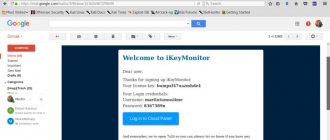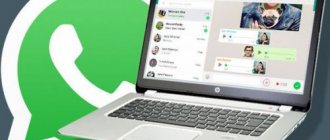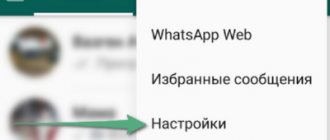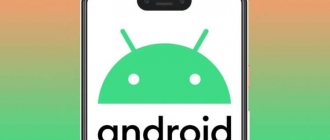For those who actively use WhatsApp, it is no secret that the service, for all its convenience and functionality, is still imperfect. Many of us want to have more options for working with the application, for example, the ability to use one WhatsApp account on two phones.
There may be several reasons for wanting to use one WhatsApp on two devices at the same time. For example, you have two smartphones, one of them has run out of charge, and there is nowhere to recharge it. Or you simply use different phones on different occasions, but want to keep in touch with your loved ones using your usual number. Be that as it may, the application developers, unfortunately, did not provide us with the opportunity to use WhatsApp from 2 phones in turn or simultaneously, using a single account linked to a specific SIM card.
But, as always, there are people who can find loopholes in any rules. Thanks to them, we can find out how to install WhatsApp on 2 devices with the same number.
Some people are concerned about the opposite problem - if there are two SIM cards in the smartphone, the application can only be connected to one. The article given at the link below will be very useful for them.
Read this article if you want to find out.
Is it possible to install WhatsApp on two phones with the same number?
Can a single WhatsApp account work on two phones? As it turns out, this can be done in two ways.
The first of them is the simplest and, although it opens WhatsApp in a browser and not in an application, it is not inferior in functionality to the usual one. The second is somewhat more complicated. It requires better preparation and certain knowledge, as well as Root rights for both devices.
Method one
First, you will need to link WhatsApp on your smartphone to your computer. Open the WhatsApp Web site on your computer.
You can read about how to set up WhatsApp web in our other article.
On your smartphone with active WhatsApp, enter the application and open the settings panel in the upper right corner. Select the WhatsApp Web option and use it to scan the QR code that appears on your computer screen.
More detailed information on how to synchronize WhatsApp with a computer is provided at the link.
After synchronization is complete, you will be able to log into your WhatsApp account using a browser on another mobile phone or tablet.
Method two
To connect WhatsApp to a second phone using this method, you will need to obtain Root rights to both of your devices. To obtain Root there is no single scheme; you need to look for a method suitable specifically for your brand of device. If the rights have been successfully obtained, you can follow the instructions below. The first one we will call the smartphone with active WhatsApp, and the second the one to which we copy the existing account.
- Download the “Titanium Backup” application on both smartphones
- We transfer the WhatsApp backup from the first to the second phone and put it in the TitaniumBackup folder
- We enter the “Titanium Backup” program on the second smartphone and find the Menu there.
- We are looking for the “Batch actions” item and the “Restore missing software with data” sub-item.
- In the proposed list, select WhatsApp, option “Software + data”
After the restoration is complete, the WhatsApp icon will appear on the home screen. This will be a program identical to the one present on the first smartphone, connected to the same SIM card. Video instructions for Android phones:
Launch WhatsApp on two devices via WhatsApp Web: guide
When you take a few minutes to create an account for WhatsApp, you have to enter a number and wait for a text message with the corresponding code. This procedure does not allow you to use multiple phones for the same WhatsApp account.
Specifically, you can't bypass this feature, but there is a trick you can use. This trick is possible thanks to WhatsApp Web. Using this service, you can have the same WhatsApp account on multiple devices, provided they both have internet access. One of these two devices must also have the physical WhatsApp app installed.
Let's look at the step-by-step approach.
How to set up WhatsApp accounts on two different phones
- First, make sure you have the latest version of WhatsApp installed on your device.
- Open a browser on the other phone you intend to use and go to web.whatsapp.com.
- In your browser settings, select Desktop Mode.
- If you have successfully activated desktop mode, you will see a QR code.
- Using the first phone (with WhatsApp installed), go to Settings, WhatsApp Web and you will have a QR code scanner.
- Scan the QR code on phone #2's screen using phone #1's camera. It's as easy as taking a photo.
- After scanning, phone #1's account is activated for phone #2.
That's all you need to do! If you have followed these steps correctly, you will have the same active WhatsApp account on both these devices. If you are having trouble knowing how to request the desktop version of a site, you can refer to the video below for help on doing so on any of your devices.
How to use one WhatsApp account on two devices?
Now you know how to make one WhatsApp number active on two phones. You should also know some of the features of using these methods.
The first option is characterized by synchronizing messages from all devices connected to WhatsApp. That is, if you receive a message, it will be displayed identically on both smartphones.
When using the second option, despite its convenience, a problem arises with this aspect. The message will be displayed only on the smartphone that you first use to enter the application, and will not be displayed on the other. Receiving all messages on both phones is only possible if they are always online.
Interesting: Secrets, tricks, tricks of WhatsApp How to spy or how to install several applications on 1 phone How to protect yourself from prying eyes and find followers
There are other ways, but they are not official and the responsibility will be yours alone:
Some features of using these methods
So WhatsApp can work on two phones with one number, but for this you will have to make an effort and perform certain settings. In addition to this, there are a number of features.
- If we take the first option we showed as an example, it should be noted that it is characterized by complete synchronization of both smartphones. This means that any incoming message will be displayed identically on all currently connected mobile devices.
- And if we consider the second option, we must admit that, for all its convenience, some difficulties may arise with it. All incoming messages can only be seen on the device that will be used first to log into the messenger. Accordingly, you will not be able to see them on smartphone No. 2. Therefore, before you decide to make WhatsApp for two numbers, keep in mind all these nuances. They are, of course, completely surmountable with a serious approach, but, of course, they make the use of these methods less convenient for the average user.
Thus, in this article we examined the question of how to install WhatsApp on two phones with the same number. This is indeed possible and has a right to exist, although it may seem not entirely useful to some users, but there will always be those for whom this information will be really in demand. It is for them that this article was designed.
Method three
An unusual solution is the OGWhatsapp program. Thanks to this utility, you can use two WhatsApp on one smartphone (Android and with DualSim), but it is better to be confident in your hacking skills before starting manipulations.
What to do?
- You look for where to get this program and download it to your gadget
- In the chat settings you perform “Backup”
- Go to your smartphone’s file manager (if it doesn’t exist, you need to download it from the store).
- Important! Rename the folder with information from Whatsapp to Whatsappold (in one word, without quotes)
- In the application manager - “Clear cache” - The official version is deleted.
- Important! rename the Whatsappold folder to OGWhatsapp
- Now install OGWhatsapp (when registering, indicate the number with which the official version account is associated)
- On Google Play we find the correct WhatsApp and register it for the second SIM card.
- Ready! Two WhatsApp on one device.
This method has not been tested. If you succeeded or succeeded, but not correctly, please write in the comments. We would be very grateful.
Okay, but it’s still one device, and I need one account for two! - you will object. Fine! Read on.
How to use one WhatsApp number on two smartphones
Miscellaneous 04/29/2020 | 0
Even though WhatsApp is far behind many other communication services in terms of functionality, this software is still the most popular and widespread in the world, and over 2 billion people use it on a regular basis. However, the messenger developers are gradually moving towards closing the gap from many other services, which include Telegram, Viber and others. Today, April 29, 2020, a new version of this service was released, and it allows you to use one number on two smartphones or other devices at once, on which you can install the official application of this messenger, available to everyone for free download from Google Play and the App Store.
One of the main disadvantages of WhatsApp is that it is tied to one single phone. Because of this, it is impossible, for example, to carry out correspondence from two different phones from one account, which, of course, causes a whole lot of inconvenience in a number of cases. Almost all other messengers currently available on the market do not have this shortcoming, which is why many people prefer to communicate using them. The team behind the world's most widespread communication service understands that the lack of such a feature cannot really be viewed as anything other than a very significant drawback. However, the situation is changing, because back in December 2020, the creators of the messenger began working on a new feature.
This very feature allows you to use WhatsApp on two electronic devices at once, simultaneously. A few hours ago, a beta version of the messenger was released under number 2.20.143, which allows you to send and receive messages from one number from several smartphones at once. Currently, in order to formally connect two phones into one, you must first connect them to each other within the same Wi-Fi network, and then they can fully work. This is necessary in order to synchronize the initial correspondence with all media files and call history. Then, after this, the new data will begin to be displayed on two messengers at the same time. Most likely, we are talking about integration at the messenger server level.
The new feature has just begun to be tested, but it can already be used by installing the beta version of the messenger for smartphones based on the Android and iOS operating systems. However, the developers themselves have not yet made any statements in this regard, so at any moment it may become unavailable or not work correctly. Work in this direction is actively moving, so already in May 2020, with a high degree of probability, the creators of WhatsApp will release a new beta version and tell in detail how to use the new function. It will most likely be available to all users in its final finished form in June-July 2020, that is, in the next few months. After this, it will be easier than ever to use one phone number for messenger on two devices at once, and perhaps even on three at once.
Earlier, information appeared that the American corporation Google “killed” WhatsApp on Android smartphones.
Attention! Until July 26, everyone can receive a Xiaomi Mi Band 5 sports bracelet for free, spending only 2 minutes on it.
Join us on Google News , Twitter, Facebook, VKontakte, YouTube and RSS to stay up to date with the latest news from the world of future technologies.
AKKet.com Telegram channel
Receive notifications about new materials directly in the messenger - on iOS, Windows, Android and Linux.
WhatsAppMessengersCommunicationServicesSmartphones
Method four
Instructions
- You will need root rights on these two devices (check the manufacturer, there may be different methods)
- Download Titanium Backup on both handsets
- On the phone where the messenger is already installed, launch it and go to “Backup”
- Save (a copy will be written to the memory card in the folder with TitaniumBackup)
- In the utility you go to Menu - Work with packages - Restore software - Done
These methods, of course, are risky, but sometimes you can try the most unexpected solutions to achieve your goal.
Launch WhatsApp on two devices via WhatsApp Web: guide
When you take a few minutes to create an account for WhatsApp, you have to enter a number and wait for a text message with the corresponding code. This procedure does not allow you to use multiple phones for the same WhatsApp account.
Specifically, you can't bypass this feature, but there is a trick you can use. This trick is possible thanks to WhatsApp Web. Using this service, you can have the same WhatsApp account on multiple devices, provided they both have internet access. One of these two devices must also have the physical WhatsApp app installed.
Let's look at the step-by-step approach.
Two ways to install one WhatsApp account on two gadgets
When the developers of a particular program or device do not provide any additional options for using their product, third-party programmers come to our aid. We often download and install their applications on our gadgets. Below we will give two options on how you can log into two devices with one WhatsApp.
Method one
Install one WhatsApp account on two smartphones
The easiest way that does not require any additional screenshots when studying the instructions. We will need a computer. WhatsApp web interface . Simply put, we will use the browser version, which is practically no different from the original mobile one. To do this, do the following:
- Log into your computer, launch the browser version of WhatsApp to link the mobile application to your PC.
- Launch WhatsApp on a phone or two phones
- Go to the application settings and find “ Whatsapp web ”
- Point the turned on camera at the computer monitor, where the graphic code is displayed.
- Next will be the authorization process on your mobile device, after which you will be able to use WhatsApp.
Method two
Now let's move on to a more complex method that requires at least basic knowledge in the field of software. But we will provide detailed instructions.
First, you need to get Administrator rights on your phone. This will give you the opportunity to use all system files in the phone’s operating system, which will help us in our further actions.
If you do not know how to obtain Administrator rights, then download and install the appropriate application for inexperienced users on your gadget. This application will automatically give you Administrator rights on your phone. We recommend, for example, downloading it here .
But that is not all. You will need another application so that you can log in with one WhatsApp account on two gadgets (more on this below). So, after you receive Administrator rights, you can proceed to further steps. Our task is to duplicate the account from the first phone (where WhatsApp is installed and Administrator rights are obtained) to the second. We do the following:
- Download and install this application on your two phones
Install one WhatsApp account on two smartphones
Install one WhatsApp account on two smartphones
- In the first phone we copy the WhatsApp data
- Next, we transfer this data to another phone, namely to the “ Titanium Backup ” folder (the application we just installed).
- We go to this folder, follow the path “ Batch data - Recover missing software with data ” and find “ WhatsApp ” (which we just copied here).
- We check the box next to “ Software + data ” and, as a result, move the “ Whatsapp ” shortcut to the main screen for convenience. After this we will be able to use WhatsApp on two phones.
How to use WhatsApp on your tablet
WhatsApp Web is the perfect way to use the messenger. The web client syncs conversations and messages with your mobile phone. To do this, your smartphone must be constantly connected to the Internet, but this should not be a big problem.
- To begin, on your tablet, go to the WhatsApp web client page.
- After this, go to the application settings on your smartphone and find the synchronization item using the QR code.
- At the same time, this same code should be in the browser on the tablet. Point your smartphone camera at the tablet screen and the program will automatically synchronize your contacts and chats.
- You can now use WhatsApp on your tablet using WhatsApp Web. The only limitation is that the web client is essentially a mirror of what is on your phone and cannot be used autonomously.
Synchronization with the web version of WhatsApp
To synchronize WhatsApp correspondence with a PC, it is not necessary to download and install an additional program. It could be easier.
You will need three things: your phone, internet and browser. This option is suitable, for example, for those who have a ban at work and cannot install programs without the permission of the system administrator.
On the main page of the WhatsApp Web site, there is a barcode in the upper right corner. Bring your smartphone to it, read the code with the camera, and a familiar correspondence field will open on your computer or laptop. There will be chats on the left, messages within the open chat on the right.
To synchronize devices, you need to read the code with your smartphone.
To scan the QR code on the screen, you must first go to WhatsApp on your phone and select WhatsApp Web. You can read how to do this on Android, iPhone or Windows Phone above in the “Setting up synchronization with a PC” section.
How to sync WhatsApp on your phone and tablet
This problem can confuse any user, because there is no official application that allows you to automatically synchronize tablets with WhatsApp on your phone. When you try to install the desktop version on a tablet computer from the official website, you will receive a notification with the text: “Your device is not supported.”
There are two options for solving this situation:
- Using the browser version of the messenger (web.whatsapp.com)
- Using the technogeek method:
- Install to your device using an apk file from an independent website. But keep in mind that this is risky: there is a chance of infection with a virus, installation of additional advertising elements and programs.
- Install another SIM card on your smartphone, to which you will need to link your WhatsApp account.
- The installation process and time depends on the selected software.
- You will also have to tinker with synchronization; it won’t happen right away.
Sync WhatsApp on your computer
This does not mean the browser version, but a full-fledged program installed on the computer. It can be downloaded on the official website of the messenger.
In this case, synchronization is performed once, when installing the application. Keep in mind that you must have a phone with WhatsApp already installed on hand. Without this, the installation will not be possible.
- Open a browser on your computer, go to the WhatsApp website and download the program that matches your operating system, Windows or MacOS.
- Run the installer.
- A QR code will appear in front of you. Scan it with your smartphone as described in the previous version.
- The installation will continue and at the end WhatsApp will start in synchronized form.