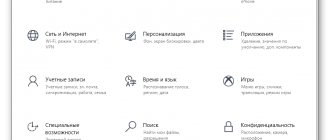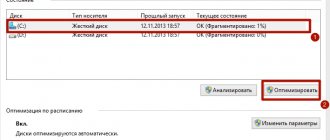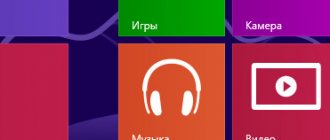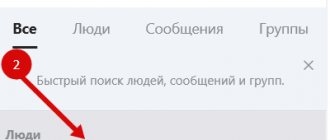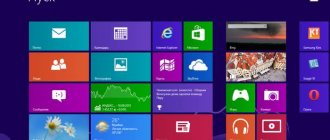Strange decision of the developers
It is not clear why the creators of the OS activate so many services that the vast majority of users do not need? In fact, the “developers” cannot know what exactly YOU will use, which is why they decided to include EVERYTHING. Just in case!
It’s good that it’s possible to change settings (unlike MacOS), but if you’re new to this business, then when you see a large list, you’ll really end up in a stupor. “Where to start, won’t I make it worse?”
It is worth noting that most of the elements have a Russian-language and completely understandable name, that is, a person can read it, read the description and draw a conclusion whether he needs it or not. Next I will show everything using a real example.
Features of Windows 10
Despite the fact that the “ten” is superior to previous versions in terms of reliability, the system is not initially configured for optimal performance. By default, many processes are running, the existence of which many users are not even aware of, and helper services are launched that are intended for beginners. All this takes up RAM and processor resources.
How to speed up a computer or laptop so that it works quickly and stably? It is recommended to follow the instructions step by step so that there are no problems at the setup stage, and subsequently, unexpected failures in the system.
How to view Windows 10 services?
There are several ways to get to the list box:
- via task manager;
- by calling the main context menu using the Win + X key combination (the “Computer Management” item);
- by entering the command into the “Run” console.
Let's use the last method - it is the simplest and fastest.
You need to press Win + R and enter in the window that appears:
services.msc
After 5-10 seconds, a list will be displayed, but for a more complete view of the information, select the advanced mode tab at the bottom:
Now, after clicking on a specific line, you can read the detailed description, and then decide on further actions.
Disabling Windows 10 services is done as follows:
- Select an unnecessary element;
- Double-click on it with the left mouse button;
- Detailed information with action buttons will open;
- For the “Startup type” option, set the value to “Disabled”;
- Click on the “Stop” button;
- To save all changes made, be sure to click on OK;
- Reboot the computer.
RSAT Setup
Early versions of the administration package required manual activation. On the “ten” everything turns on automatically. The user can configure (enable or disable) the necessary components in the Control Panel. How not to enter - read our review.
In the panel, go to the “Programs” section and click on “Turn Windows components on or off.”
You can enable or disable a specific tool by setting a marker in the “Remote server administration tools” section (in the English version - Remote server administration tools).
Important information! Very often, when a user goes into the component settings, he does not see the display of server administration tools. This problem is due to the fact that RSAT has only EN-US localization. To see and be able to customize the RSAT package, set the localization to EN-US. After setting up Remote server administration tools, you can reconnect Russian localization.
What services can be disabled in Windows 10 for better disk, CPU, and game performance?
Now I will list the objects and give a short explanation, but you should not mindlessly follow these recommendations and blindly deactivate everything. Read carefully and draw conclusions - suddenly some component turns out to be necessary for you.
You may not find some of the services listed below. It's quite normal!
- NVIDIA Stereoscopic 3 D Driver Service – available for PC owners with an Nvidia video card. Responsible for processing images in 3D mode (stereoscopic images);
- NVIDIA Streamer Network Service / NVIDIA Streamer Service – two components necessary for transmitting (streaming) video signals from a computer to devices supporting SHIELD technology;
- Processes PUSH messages and is part of the Windows 10 telemetry package;
- Superfetch – I talked about it in the article about processor load. A controversial object that can 100% be disabled if you have an SSD drive. But in the case of a hard drive, the HDD should be left;
- Machine Debug Manager is a program debugging tool needed only by developers, coders, and programmers. The rest can safely deactivate;
- Windows Search is responsible for indexing files and folders for quick searches. You should disable it only if you do not need search;
All lines are arranged in alphabetical order. First there are names in English, then in Russian.
- Biometric service - needed to collect information about user actions, analyze this data and send it to Microsoft servers (the so-called spy service);
- Windows Defender Firewall - it is only needed when third-party antivirus software is not installed on the system. Otherwise, you should deactivate it;
- Computer browser - if your PC is not a component of the network and you do not need to connect remotely to other computers, then disable it;
- Secondary login - needed in cases where there are several accounts with which you can log into the OS. If you are the only user, then deactivate it;
- Internet Sharing ( ISC ) – unnecessary if your laptop does not provide WIFI (it is not an access point);
- Print Manager . There is a printer - we leave it unchanged, there is no printing device - we turn it off;
- Working folders - again, needed only in a networked environment to gain access to directories located on other computers on the network;
- Server – almost the same as the previous point;
Disabling unnecessary Windows 10 services is in full swing! Don’t forget to reboot the system after performing these manipulations for the changes to take effect.
- Network Xbox Live – is responsible for displaying the interface of the built-in Xbox application for game consoles;
- Perception system – for spatial input and creation of holographic objects. Not yet relevant;
- Geo position scanner – monitors the location of the PC. Needed for proper operation of night mode and other applications (maps, GPS);
- Sensor data / sensor data / sensor monitoring - if various sensors and special equipment are not connected to the PC, then feel free to turn off these two components;
- ClipSVC license package – for normal operation of the official Microsoft Store;
- Image loading service – provides processing of scanned files. If you do not use the scanner, turn it off;
- AllJoyn Router Service;
- All services with “ Hyper - V ” are relevant only if you are using a virtual machine;
- Fax/Telephony;
- Bluetooth support ;
- Error logging facility;
- BitLocker encryption system ;
- Remote registry;
- Application Identity;
- Net shared access service . Tcp ;
- Compatibility Assistant Service;
Some programs can add their own services, for example, updating Skype, Google, etc. Deactivate them if desired.
Removing a service in Windows 10
The service, like any Windows component, can be removed. But again, deletion, like disabling, is a very dangerous process. And if, when you disable a program, changes in most cases are very easy to return, then in case of deletion, it is not a fact that the system will be able to be revived by a rollback through a restore point.
When there is a need for removal and possible consequences
It is extremely rare, but the need to delete a service may arise in order to save space on your hard drive. When the fight against the operating system is literally for every megabyte. Services don't take up much space, but if you go ahead and remove all unnecessary programs for working with Bluetooth, fax, secondary login, and others, you can gain some space.
Personally, I have never deleted services. I always try to set a system disk with as much space as possible so that both the paging file and system directories feel comfortable and do not cause any lags or slowdowns on the computer.
We use third-party software to optimize services
There are many similar programs, but the most convenient and proven tool is the Easy Service Optimizer utility. You can find it very easily through Yandex or Google.
The interface is extremely simple - all elements are divided into categories (tabs) according to the degree of risk:
You can filter the list to see which objects are running and which are not.
But personally, I like Wise Care 365 better - it’s a comprehensive optimizer that has an “Autostart” section. This is where we look at the list, read the description, and can eliminate the visibility of system components so that only third-party ones are displayed.
I will tell you more about this software in the next video.
How to disable unnecessary applications?
So how to stop unnecessary background processes in Windows 10? To begin with, let's look at the work of UWP (tiled) applications in Windows 10. Unlike win32 (classic) applications, UWP are optimized to work with Windows 10 and have special settings that provide separate access to system parameters. There is a special version of Windows 10 S that only allows you to run tiled programs downloaded from the Microsoft Store.
Disabling the operation of “tiles” is done as follows:
- Open the Windows Settings window (Start - Settings or Win+I);
- Go to the “Privacy” settings;
- Select the “Background Applications” tab;
- Disable the "Allow running in the background" option.
It is worth noting that for some programs to function, the disable option must be enabled. For example, Skype, Viber, Telegram.
We learned how to restrict the launch of UWP programs, but how to disable win32 programs?
List of services that can be disabled to optimize the OS
In this part of the article, we will list services that can be disabled in the Windows 10 settings, without harming its performance and stability, since they are not used in daily work.
Sample list of unused services:
- Program Compatibility Assistant;
- providing access to Net.Tcp;
- wireless setting (can be disabled if Internet access is via a wired connection - via cable, and not via Wi-Fi);
- support for loading images (if you are not using a scanner, you can disable it);
- Fax;
- Superfetch and print manager (if the system does not use a printer, then these services are not required);
- Windows Search (not everyone uses this type of search);
- BitLocker encryption;
- Network Connection Sharing (ICS);
- Xbox Live;
- work folders;
- work station;
- NET State Service;
- WS-Management (coordination of OS operation remotely);
- application identity;
- SNMP trap,
- Hyper-V (Windows Guest Termination, Remote Desktop Virtualization, Time Synchronization, Heart Rate Service, and Sensor Data Sharing Service);
- Bluetooth support (if this protocol is not used for exchange with other devices);
- Microsoft Windows SMS support;
- telemetry and connecting new users;
- browser;
- OS biometric service;
- ClipSVC – client licenses;
- remote registry;
- ALLJoyn support;
- double login (if the user works under a single account, the service can be disabled);
- localization of CNG keys;
- OS error reporting service;
- disc burning service (the service is outdated and currently has no practical value);
- Machine Debug Manager (used only by professional programmers);
- NVIDIA Stereoscopic 3D Driver Service;
- device enumerator (synchronizes and automatically plays files from other devices, in practice it is practically not used);
- An IT resource that allows you to determine your geographic location.
More detailed information on Windows 10 services with a description of their functionality can be found on the Internet, but it is recommended to visit only official websites and trusted sources.