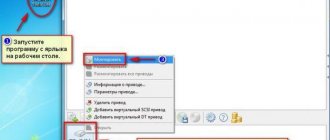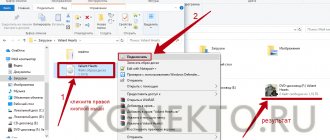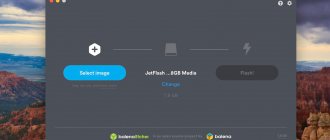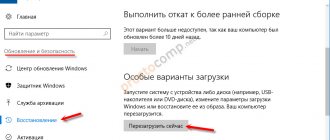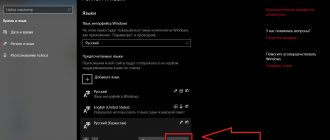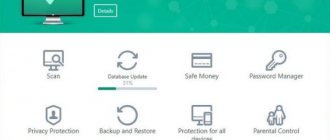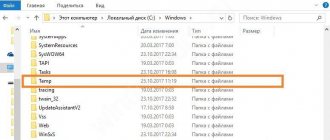5 / 5 ( 1 voice )
KDWin Keyboard driver is a utility that allows you to quickly change the text input language on your computer. But the main feature of the program is different. It allows you to use the input language the user needs, even if the keyboard buttons do not have these characters. If you are abroad and do not have a keyboard with Russian letters, typing is not very convenient (obviously, unless you are trained to touch-write with ten fingers). The utility solves this problem. It translates characters from Latin to Cyrillic and so on. Naturally, from us you can download KDWin for free for a computer or laptop running Windows XP, 7, 8 or 10.
Description of KDWin
The program supports conversion (phonetic mode) from 30 different languages. You can customize the layout to your liking and assign special options to different buttons. A user who works a lot with texts in unpopular languages or languages for which he does not have a keyboard experiences inconvenience. Windows treats the keyboard in typewriter mode, where character replacement is not possible. You can add a new language and operating system layout. However, this is time-consuming and not always practical. KDWin is a fast and convenient solution to this problem. The application can also customize system fonts. There is a built-in converter for texts in different encodings.
As you can understand, in some cases you cannot do without this utility. It simply has no analogues.
Possibilities
Let's look at the main features of the application we are reviewing:
- the ability to select any language layout;
- quick change of input language on the keyboard;
- creation of universal adaptation;
- automatic change of letters to alternative characters in another language;
- setting the default font for the operating system;
- Converting text to various encodings (UNICODE/Dos/ANSI).
Naturally, there are other possibilities, but in this case we are only interested in the layout.
Advantages and disadvantages
Now let's talk about the strengths and weaknesses of the KDWin keyboard driver for Windows. Such a list can be formed as follows:
- Convenient and intuitive user interface.
- High replacement rate.
- Supports 20 different languages.
- Ability to convert files if their encoding does not match the system and these files cannot be read.
- Small program size.
- Automatically replace letters with similar symbols in another language.
- Ability to select the font that will be used to write text.
- Automatic integration into almost all text editors.
- The program does not conflict with other services or utilities.
- There is support for the Russian language.
We recently said that this application cannot be replaced, however, there are still some alternatives. Let's look at them.
Download
Then you can move on to the final part of our instructions and download the latest official version of the software to your computer for free.
| Developer: | Emef |
| Release year: | 2020 |
| Name: | KDwin |
| Platform: | Windows XP, 7, 8, 10 |
| Language: | Russian |
| License: | For free |
| Size: | 1 MB. |
Along with this look: Scanning program
Analogs
Punto Switcher is a free application for automatically changing your keyboard layout. Works with messenger, editors and browsers. It uses a built-in dictionary, can recognize text, replace fragments with errors and system data. Key switch. A free program that automatically changes your keyboard layout without the need for the Alt+Shift key combination. It can correct typos, enter misspelled letters, insert an alternative layout, and transform selected text.
ISO image of Windows 7 for a 64/32 bit flash drive in Russian
Before preparing a flash drive, the first thing you need to do is download an iso image of Windows 7 from the link above and write one of the programs onto a flash drive (UltraISO or Rufus). The Windows 7 iso disk image file weighs 4.35 GB for recording, prepare an 8 GB flash drive or DVD disc, the result will be a bootable iso image of Windows 7 for installation from under Windows via the BootMenu or BIOS. Equipment requirements:
— Processor: 1 GHz 32/64-bit (depending on OS) + mandatory support for SSE2, NX and PAE; — RAM: 1 Gb for 32-bit / 2 Gb for 64-bit version; — HDD space: 18 Gb for 32-bit / 28 Gb for 64-bit version; — Video card: supports DIRECTX9.
Assembly composition
The basis for creation was the official versions of images from Microsoft developers u_677463.iso (x86) and u_677391.iso (x64). As a result, the package contains the following:
• Initial “Starter” x86; • Home Basic x86/x64; • Home extended “Home Premium” x86/x64; • Professional “Professional” x86/x64; • Maximum “Ultimate” x86/x64.
Features and installation tips. Each edition has been tested individually for stability and compatibility on all available devices. For convenience, the following have been integrated:
• Language environment NET Framework 4.7.2 Final with the latest updates from February 2019; • Adobe Flash Player - version 32.0.0.142 All (for full operation of modern browsers); • Updates up to February 2020, kb3125574 (SP2) inclusive; • Added win10 bootloader; • The install.esd image is used; • Automatic installation of drivers for USB 3.0 / 3.1 / NVMe; • Checking and installing spyware updates and telemetry is disabled; • There are tools for restoring the system from media.
The installation is clean, manual and through the selection of the bootloader at startup. Having selected the appropriate bit depth of the system, pre-installation will begin followed by selection of the edition. It is important to note that installation via UEFI involves installing a 64-bit OS automatically. In this case, it is recommended to install the “professional” edition, since the others require a license key. ISO image of Windows 7 for a 64/32 bit flash drive in Russian, you can download the assembly from Ogorovsky via torrent at the beginning of the page.
It is possible to install an iso image of Windows 7 x64 both GPT and on an MBR disk.
To migrate from a later OS, you need to convert the partition table from GPT to MBR and disable UEFI in the BIOS to save data. Another option is to perform a full format with deleting partitions, then the conversion will happen automatically. The same method is suitable for any edition if you are satisfied with the MBR. The best way to install is from a DVD. Make sure the drive is working properly. For recording, I recommend using UltraISO.
The installation flash drive must be created using new programs that support the install.esd compression format. The fact is that with the FAT32 format, a file larger than 4Gb is not supported. The solution to the problem was the bootloader and, accordingly, a new compression format. The best option is the Rufus program (included in the kit). For installation on GPT, it is recommended to use it. Among the recommended software, one can also note Windows7-USB-DVD-tool, it is simpler and suitable for MBR.
Important!
All activators in the image are fully functional, but it is impossible to activate the 64-bit edition on GPT disks.
The only exception is Windows 7 Professional x64. It requires the use of KMSAuto Net. 801
How to use
After downloading and installing the program, open it, after which a special tray icon should appear. Click on it and then click on Tools - Configuration. Then select the keyboard that the computer will switch to after pressing Alt + Shift. This can be done by using your left hand to the left of the keyboard and your right hand to the right, respectively. Select Phonetic Unicode.
You can also customize combinations. To change the value of one of them, click "Change Keyboard" or go to the "Tools" tab. There, select the desired button and determine its replacement. To make your work easier, open Russian Typewriter and take a look at the virtual keyboard.
KDWin Keyboard Driver is useful for users who frequently type on different language layouts and whose characters are not present on the keyboard.
How to download ISO Windows 7 from the Microsoft website without a script or programs
Not everyone is willing to use third-party programs or obscure JavaScript to download original ISO images from the Microsoft website. There is a way to do this without using them, you will need to follow these steps (example for Google Chrome, but similar in most other browsers):
- Go to https://www.microsoft.com/ru-ru/software-download/windows10ISO/ on the official Microsoft website. Update 2017 : the specified page began to redirect all Windows browsers to another page, with the download of the updater (without ISO in the address bar), how to avoid this is detailed in the second method here (will open in a new tab).
- Right-click on the “Select Release” field, and then click on the “View Code” context menu item.
- The developer console will open with the select tag highlighted, expand it (arrow on the left).
- Right-click the second (after Select Edition) option tag and select Edit as HTML. Or double-click on the number specified in “value="
- Instead of a number in Value, specify something else (the list is given below). Press Enter and close the console.
- Select simply “Windows 10” (the first item) from the “Select edition” list, confirm, and then select the desired language and confirm again.
- Download the desired Windows 7 x64 or x86 (32-bit) ISO image.
Values to be specified for different versions of original Windows 7:
- 28 - Windows 7 Starter SP1
- 2 - Windows 7 Home Basic SP1
- 6 - Windows 7 Home Premium SP1
- 4 – Windows 7 Professional SP1
- 8 - Windows 7 Ultimate SP1
This is the trick. I hope it will be useful for downloading the required versions of operating system distributions. Below is a video on how to download Windows 7 Ultimate in Russian using this method, if something remains unclear from the previously described steps.
System requirements
For the program to work correctly, we need a PC or laptop that meets the following technical parameters:
- Processor: X2 1.8 and higher.
- RAM: 1 GB and above.
- Free hard disk space from 3 MB.
- X32 or 64 bit architecture (x86 or x64).
- OS Windows XP, Windows Vista, Windows 7, Windows 8, Windows 10.
These requirements should not be taken as a sentence. The program will work on weaker PCs, but at a lower speed.
How to download any original Windows ISO image from the Microsoft website
The official ISO image of Windows 10 can be obtained not only through MediaCreationTool, but also downloaded from the official Microsoft website at: //www.microsoft.com/en-us/software-download/techbench, where only Windows 10 images are offered by default .
However, there is a way that allows you to access downloading any Windows ISO images without a license key, including Windows 7 and Windows 8.1 in all editions except Enterprise.
- Open in your browser: //pastebin.com/ and add the following code to the site address in the address bar: EHrJZbsV → press Enter;
- Copy the contents of RAW Paste Data (in the screenshot);
- Go to: //www.microsoft.com/ru-ru/software-download/windows10ISO/;
- Use the keyboard shortcut: “CTRL + SHIFT + I” to access developer tools (the combination works in many popular browsers: Google Chrome, Opera, Yandex.Browser, Mozilla Firefox and other web browsers) or press F12 in Internet Explorer or Microsoft browsers Edge;
- Select the “Console” tab;
- Paste the copied data into Console → Enter.
That's all. Now we have many more options available to us.
All that remains is to select the required ISO image, language, bit depth (32 or 64-bit) and press the appropriate button to download it (you can close the console).
Update 2017 : Currently, going to //www.microsoft.com/ru-ru/software-download/windows10ISO/ automatically redirects to another web page, where the method below does not work. For everything to work you need to do the following:
- Go to: //www.microsoft.com/ru-ru/software-download/windows10/;
- In the browser, open “Developer Tools”; in Google Chrome, you can use the keyboard shortcut CTRL + SHIFT + I;
- Click on the icon for selecting devices for viewing emulation (in the screenshot);
- Refresh the page;
- Select the “Console” tab;
- Paste the copied data from pastebin into Console → Enter.