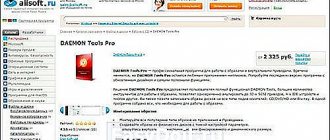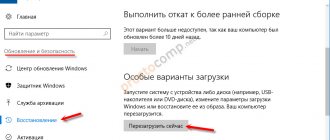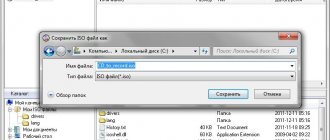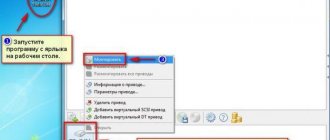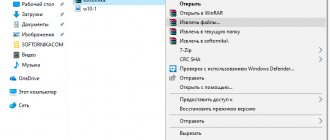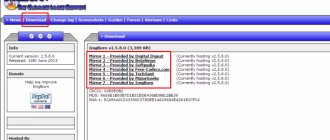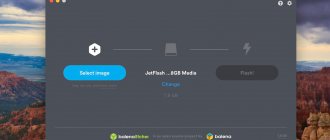Windows operating systems
24.05.20197096
The ISO format is an optical disk image and is designed for storing and transferring information without a physical storage device. An ISO file is a virtual copy of a CD or DVD containing installation files for various applications or an operating system. To install a game from an image, you need to make sure that the computer identifies it as a regular CD.
Windows Standard Tools
This method is only suitable for owners of Windows 8 and 10. Users with earlier versions of the operating system should proceed to one of the options discussed below. Windows 8 and 10 have built-in tools that allow you to install games in ISO format without any additional software. You can mount a disk image in “Eight” and “Ten” using several methods:
- Right-click on the ISO file and click “Connect”.
- Click once on the disk image. Go to the “Management” tab in Explorer. Click “Connect”.
- Right-click on the ISO game file. Click on the “Open with” command and select “Explorer” from the list.
- After this, you need to open the virtual disk through “My Computer” and perform the installation by running the “Setup.exe” file (type - application).
Note: if your games are slow, find out how to increase FPS on a laptop to solve this problem.
How to unmount an image in Daemon Tools
In order to unmount a disk image, simply right-click on the required drive at the bottom of the program. In the drop-down context menu, select “Unmount”. After this, the virtual disk becomes “empty” again.
It is possible to unmount one or all disks at the same time.
Daemon Tools
Daemon Tools is a convenient program for working with ISO and similar formats. A free lite version is available on the official website of the application - daemon-tools.cc. To download, you must click on the “Download (with advertising)” button. During installation, select the “Free license” option.
After installing Daemon Tools Lite on your computer and running the program, you should:
- Click on the “Quick Mount” button. Select a file with an ISO extension on your computer and click “Open”.
- Click on the virtual disk with the name of the game. Daemon Tools will automatically launch “Setup.exe”, the user will only have to complete the installation by following the system instructions.
Note: find out how to install games on your tablet to try out new products on your gadget.
Installation using DAEMON Tools
Programmers, whose activities occur in parallel with consumer requests, quite often “give” users interesting software products that greatly facilitate the performance of certain tasks.
Having familiarized yourself with such programs, you can find options that allow you to easily install your favorite game not from a disk, but using an iso file.
Features of DAEMON Tools
If DAEMON Tools is not yet installed on your computer, you need to download the download file from trusted web resources and then install it. There are no difficulties when installing this software product; throughout the installation process, you must agree with the suggestions by clicking on the “Next” button until the installation is completed.
After the program has been successfully installed on your PC, you can safely proceed to the practical steps of installing gaming software from an iso image. Of course, it is important that this disk image is downloaded to the computer in advance.
Initially, you should click on the shortcut of the installed DAEMON Tools, launching the program. In the window that opens, there is a special “Add” button; its icon is accompanied by an image of a disk with a small green plus in the lower right corner.
After clicking on this button, a new window will open asking you to specify the path to the previously downloaded iso file. By double clicking on the selected file with the iso extension, the user places it in the Program Directory.
Next, you need to click once on the virtual disk media placed in DAEMON Tools to select it. On the toolbar there is a “Mount” button with a green arrow. When you click on this button, the process starts, allowing you to install the game on your PC. By the way, this process is completely identical to that if the installation was carried out from a licensed disk drive.
After completing the installation process, you need to familiarize yourself with the information on how to ensure the correct launch of the exe file. There are some applications whose functionality is ensured by the mandatory support of disk media installed in a real or virtual drive.
If the game can be launched without an image, you need to return to DAEMON Tools, in which you again select the line with the iso file, and then click “Unmount”.
Archivers
Most archivers allow you to work with the ISO extension. The most popular is WinRAR, but WinZip, 7-Zip and others are also suitable for this purpose. The link to download the archiver from the official website is win-rar.com.
To install the game in ISO format using WinRAR, you need:
- Right-click on the image file. Select “Open with” → “WinRAR” from the list of commands.
- Click “Extract”, specify a folder on your computer and click “OK”. Wait for the operation to complete.
- Open the unzipped folder and run the “Setup.exe” file to install the game on your PC.
Note: if you want to install a Russian menu in the Steam client, find out how to change the language in Steam.
How to install iso games on a computer
Please note : if daemon tools is not installed on your computer or laptop, be sure to install it. You can also look -.
If you have daemon tools installed, then let’s proceed to the instructions.
Mounting game images
- So, on your computer we launch the shortcut for the daemon tools program.
After that, the daemon tools program will open, where you need to perform the following actions:
- In the very bottom left corner, click on the “Quick Mount” button.
Next, Windows Explorer will open. In Windows Explorer, you need to open my computer - open the local drive and the folder in which you have the game image in iso format.
Once you have opened the folder with the game image, select the game image and click on the “Open” button.
After all the actions in the daemon tools program, the game will be mounted. To start installing the game, in the lower left corner of the program, hover the mouse cursor over the mounted image of the game and press the left mouse button once.
After all the steps, the game installation wizard should start on your computer.
Please note : if the game installation wizard does not start when you click on the created virtual drive in the daemon tools program, then perform the following actions:
- Open the My Computer shortcut on the desktop. After which you will see the mounted drive with the game. Here we need to hover the mouse cursor over the mounted image and press the right mouse button once.
- Next, a context menu will open, where you need to select “Open”.
When you select “Open”, a window with the game installation files will open. To start the game, find and double-click the left mouse button on the “setup.exe” file.
After all the steps, the game installation wizard will open.
Ultra ISO
UltraISO is another easy-to-use program designed to work with virtual images. The link to download the free Russian version of the utility is ultraiso.ru.softonic.com. When installing the application, be sure to leave a checkmark next to the line “Install ISO CD/ DVD emulator” .
To install the game you will need:
- Launch the UltraISO program. Open the “Tools” tab on the control panel and click “Mount to virtual drive”.
- Click on the icon in the form of 3 dots opposite the “Image file” field. Select the game in ISO format on your computer and click “Open”. Click on the “Mount” button.
- Log in to “My Computer”. Open a virtual disk with installation files. Launch the “Setup.exe” application to begin the installation.
Programs with functionality similar to UltraISO:
- Alcohol 120;
- WinCDEmu;
- IsoBuster.
Note: find out how to listen to your favorite songs on your phone.