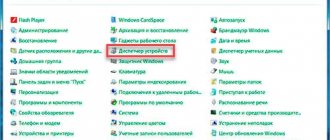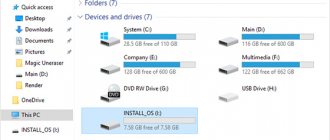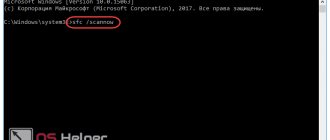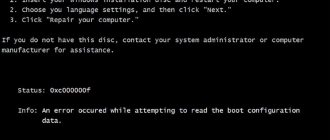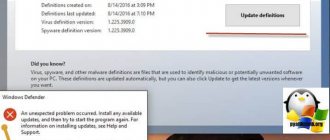Damaged ports
It is important that none of the port pins are damaged. Otherwise, the port cannot detect the connected device and does not recognize it. To prevent damage to the port:
- Inspect it carefully - if possible, you can disassemble the system unit or laptop and make sure that everything is in order with the port.
- Connect another device to this port. If it doesn’t work either, then there is a problem with the port.
- Connect the gadget to a nearby PC port. If the device is not detected here, the problem is either with the device or with the system.
Hardware Troubleshooting
If you installed a GPU driver or system update and you get error code 43, you should run a hardware troubleshooter that automatically diagnoses hardware and driver compatibility. Microsoft has removed the hardware problem option from Windows 10, but the official tool can be downloaded.
- Go and download Microsoft's Find and Fix Device and Hardware Problems utility.
Computer hardware malfunction
USB error code 43 may appear due to a temporary failure in the connected equipment. This can be fixed by restarting the computer. This process will temporarily de-energize the port and device, and then supply the required voltage again. If rebooting does not help, turn off the computer in the normal way:
- Shut down your computer and unplug it. After waiting about a minute (so that the residual voltage is removed from the board), start the PC again and check the connected devices.
- On the laptop, shut down the OS, turn off the 220V power supply and remove the battery. After waiting for a minute, restore power and activate the laptop. Check for error 43 (when connecting).
If the problem persists and you are sure that everything is in order with the PC hardware, go to the settings in the operating system.
Driver failure
Sometimes it happens that drivers for a graphics adapter simply fail, for no apparent reason. In this case it is necessary:
- Open “Device Manager” and go to the “Video adapters” section.
Next, we find an icon with an image of a video card, marked with an exclamation mark.
When you open the detailed description, you will see the following: This device has stopped due to a problem (error code 43). On different versions of Windows OS, the message may differ, but its essence is the same - the video card has failed.
Economy mode for USB ports
Electricity is supplied to USB ports when devices are connected to them (for example, you can charge your smartphone by connecting it to a PC USB port). But the system has an option that allows you to turn off the electricity supply so as not to waste it when the connected gadget is inactive. Sometimes this feature does not work correctly. To disable it:
- Press "Win+R" and run the command:
devmgmt.msc
- In the manager, find the problematic device (in the “USB Controllers” section or in the “not defined” section, highlighted with a yellow sign) and open its “Properties”.
- In the “Power Management” tab, uncheck the “Allow shutdown” option and click “OK.”
- Check.
Lack of power on the USB port (rare)
A less common, but still common cause of “Error 43” may be caused by a lack of power to the device connected to the computer’s USB connector.
As you know, any device connected via USB requires power to operate correctly. For USB 2.0, the permissible maximum power consumption of the device is 0.5 A at 5 V, and in USB 3.0 the maximum current is increased to 0.9 A at the same voltage.
It is worth noting that often extension cords or adapters can cause a similar problem of lack of voltage. In some cases, when using a long cable or a “Chinese” adapter-splitter, the computer is unable to correctly read the information of the connected device, or the power supply to the USB port may be attenuated on particularly long cables.
Solution 1: Change port/cable
To begin with, you should exclude all extension cords and splitters from the device connection diagram and reconnect the device directly to the USB connector of the computer motherboard. You should also take into account the fact that some devices require a USB 3.0 connection by default and will not work correctly in USB 1.0-1.1 and 2.0 connectors due to lack of power supply to the connector.
Solution 2: Disable Device Power Saver mode
Another possible fault vector could be the device switching to the “Energy Saving” mode and its subsequent exit from this mode. Power Saver mode is enabled for all USB devices by default in Windows settings. Due to the specific nature of the operation of the operating system and its energy-consuming elements, the developers decided, after a period of inactivity, to limit the power supply to all peripheral devices in order to generally reduce the computer’s power consumption.
You need to go to “Device Manager” and go to the properties of the USB device.
Go to the “Power Management” tab.
Uncheck the “Allow the computer to turn off this device to save energy” checkbox.
This add-on only works for a specific device, and if you want to disable power restriction for several devices, you should repeat this step for each individual device.
USB Drivers
When you connect the device to USB, the operating system finds drivers suitable for this task and installs them. After successful installation, the system can interact with the connected device. The problem can occur in two typical situations:
- The driver was “crooked” - it was not fully installed because something got in the way.
- The system previously had a driver installed, which the system now considered outdated. Installing a newer one resulted in a driver conflict. The same may apply to two drivers for different devices.
When a USB error code 43 occurs, you can also eliminate it in this way:
- In the device manager, right-click on the faulty device (in 99% of cases it is detected in the manager).
- Click "Remove device".
- Remove it from the USB port (if it is a storage medium, remove it "safely").
- Then restart your PC.
- Reconnect the flash drive or other gadget and check its operation.
If this does not help, you can remove the USB controller drivers and have the system reinstall them again. To do this, in Device Manager, right-click on “USB Root Hub” and select the “Remove device” option.
What to do if outdated drivers are detected? You need to “Update” them. The driver may be outdated if the PC was previously Windows 7, and after updating to Windows 10, not everything went smoothly. Update according to the algorithm:
- Right-click on the problematic device in the device manager and select “Update Driver”.
- Click “Automatic Search” to download the driver through the system database without active participation. If that doesn’t help, click “Search for drivers manually.”
- Select a driver from those offered by Windows by clicking on the appropriate block at the bottom of the window.
- Next, connect the controller, called a USB hub.
- Restart your PC and check if it works.
Description of "Error 43"
If you see a device in Device Manager that is marked with a yellow exclamation point, and in its properties there is a description “Windows has stopped this device because it has reported a problem (Code 43),” first of all, do not worry! This is a typical error that is caused by a hardware malfunction or an error in the device driver.
The error “Windows has stopped this device” or “Code 43” most often occurs in a number of peripheral devices such as Bluetooth or Wi-Fi models, USB hard drives; it is possible that this error occurs in the operation of the video card.
Problems after reinstalling Windows
When Windows has just been reinstalled on a PC, there is a chance of encountering error 43 when connecting devices to the PC. The fact is that the system has not yet managed to install the necessary drivers for the PC. The problem can be solved in different ways:
- Give Windows access to the Internet and update all components as usual.
- Use a program with access to the driver database and update them. A good option would be the DriverPack Solution base. If during installation you will install additional programs or utilities that you do not need, remove them.
METHOD 2: Reinstalling drivers
ATTENTION! For further actions, you must be connected to the Internet.
Standard installation via Device Manager
Of course, you can try updating drivers through Device Manager. But if I were you, I would completely remove them from the computer first.
- Go to the “Properties” of the video adapter and then go to the “Driver” tab. Click the “Delete” button.
- We confirm the action.
- The monitor will blink and you will see the resolution change. Next, you need to click on the “Update hardware configuration” button, which is located at the top of the window.
- The video card will appear in the “Other devices” section, then you need to wait until the system downloads and updates the optimal drivers from Microsoft servers.
If it was not possible to update the drivers this way or the problem persists, then try updating the drivers manually. To do this, we need the full name of the video card. Go to the “Properties” of the video adapter and go to the “Details” tab.
Nvidia
Very often, this malfunction occurs on GT 555m models and the series closest to it precisely due to driver failure.
- To solve error code 43, enter the name “Nvidia” in any search engine and go to the official website.
- Go to the “Drivers” section and indicate the information we need on the product. Also, do not forget to provide correct information about the operating system and its bit size. Click "Search".
NOTE! For regular cards, the type is usually set to GeForce.
- Click "Download Now".
- After downloading, run the “exe” file. If the driver was downloaded in an archive, then unpack it, and then run the “exe” file.
AMD
- Enter the name “AMD Radeon” into the search engine and go to the official page.
- Go to the “Drivers and Support” section.
- Scroll down a little and set the parameters of your card. Click “Send”.
- Find your OS and select the latest pack.
- Download and install the driver.
If error code 43 remains, then move on.
Installation by ID
You can install the driver by its ID. For this:
- Go to the “Properties” of the device and click “Details”. Next, in “Properties” you need to specify the “Equipment ID”. Copy the top line.
- We go to the search engine and enter the phrase “Driver ID” into the address - after that we go to the first site.
NOTE! I do not indicate a specific “driver search by ID” service, since there are quite a lot of them. Also, one service may or may not have your drivers.
- Now paste our copied string into the search bar of the site
- At the very end, download our package and install it.
ATTENTION! If the site does not find the driver for you, then simply go to another service located in the search engine.
Registry errors
For long-term and productive operation of the PC, almost all software actions in the system are recorded in the Windows registry. Deleting, overwriting and other actions lead to the appearance of so many unnecessary entries in the registry, which can directly or indirectly affect the stability of the system. To fix registry problems, use the Auslogics Registry Cleaner utility.
Then restart the PC and check the operation of the paired devices.
USB devices malfunction due to power problems or static electricity
Quite often, problems with the operation of connected USB devices and failure of the device descriptor can be solved by simply turning off the power to the computer or laptop. How to do it for PC:
- Remove the problematic USB devices, turn off the computer (by shutting down, it’s better to hold Shift while clicking “Shutdown” to turn it off completely).
- Unplug it from the outlet.
- Press and hold the power button for 5-10 seconds (yes, with the computer unplugged), release.
- Plug your computer into the network and simply turn it on as usual.
- Connect the USB device again.
For laptops in which the battery is removed, all steps will be the same, except that in point 2 “remove the battery from the laptop” will be added. The same method can help when the Computer does not see the flash drive (there are additional methods to fix this in the instructions provided).
Removing drivers through the program
If the controllers cannot be fixed through the device manager, then there is an alternative - additional software. As such, you can use the utility: “USBOblivion”. It will clear the drivers for all USB ports for previously connected devices.
After this, the newly connected device will be noticed by the system and new drivers will be installed for it automatically. This procedure allows you to remove the “driver conflict” effect and fix error 43, since previously installed ones will no longer be on the computer.
To really clean the Windows drivers, check the box next to the “Perform real cleaning” option.
METHOD 1: Cleaning your computer from debris
Very often, problems arise due to a huge amount of garbage in the registry, as well as problems and program conflicts. Now we will try to clean your computer of unnecessary things.
- Download and install the CCleaner program - there is a free version on the Internet.
- Close all running programs. After starting, click on the “Standard cleaning” button, then on “Analysis”. After the analysis, click on “Cleaning”.
- Now go to the “Registry” tab, click “Search for problems” and at the end click “Fix selected”. When prompted to create a backup, select No. After that, click “Correct marked”.
- If you have an antivirus program, check your entire computer for viruses and malware.
- Go to: “Start” – “Control Panel” – “Programs and Features”. Some programs may conflict not only with applications and the system, but also with video card drivers, which may result in “error 43”. Set sorting by installation date. After this, you need to remove all suspicious and unnecessary programs that, in theory, could be installed in the background without your knowledge. If I were you, I would go through the entire list and remove everything unnecessary.
- Now we also need to check startup. On Windows 7, you need to click on “Win + R” and enter the “msconfig” command. On Windows 10, you need to right-click on the lower work area and then select “Task Manager”. Go to the “Startup” tab. All included programs start with the system. There may be both useful programs and unnecessary ones that interfere with the operation of the OS. Set the sorting so that you can see all enabled applications, and disable unnecessary and, most importantly, suspicious utilities.
- At the very end, reboot the computer.
Other options for error 43 for USB
In general, error code 43 does not provide an exact explanation of why it appeared, so we can assume that the malfunction also occurs due to:
- Damaged system files. To resolve this, it is recommended to restore Windows 10 through the recovery environment. Radical treatment is to reinstall the OS.
- Damaged controller of the device itself. It’s easy to check - connect this device to several more computers. If it doesn't work, that's the reason.
- Computer hardware overheating. If the video card, motherboard and other components operate at elevated temperatures, this leads to various types of errors, including malfunction code number 43. To eliminate overheating, clean all components from dust and ensure excellent air circulation.
- Malfunction of any system component. If any part of the computer is faulty, errors will fall like snow on December 31st. The service center will help solve this problem.
Causes of “Error 43”
As we said above, there are a number of possible reasons for this error, and below we will present the main scenarios for the occurrence of “Error 43” and ways to solve them.
The cause of error code 43 is:
- An error in the device driver is the most common culprit, so trying to solve the problem (unless you probably know the reason) should start from this point;
- A malfunction of the port, connection connector or cable is also a fairly common case due to which Windows OS displays the above error text;
- Lack of power supply to the USB port is a common cause when connecting various devices that consume a lot of energy during operation, for example, portable hard drives, very powerful Wi-Fi adapters, etc.;
- An error in Windows registry settings is a very rare cause of error code 43;
- Damaged OS system files are a very rare cause of error code 43;
Before reading further, try using the simplest advice that you have heard more than once from various support services and system administrators - “Try turning off and then turning on the problematic device or restarting the computer.”
Sound familiar? No matter how trivial it may sound, this is a really working way to solve “Error 43”, and often reconnecting the device or restarting the computer helps get rid of this type of error. After reconnection or reboot, the system initiates reconnection of the device and drivers responsible for its correct operation. So, before you try to look for a potential problem, simply try reconnecting the device or rebooting your computer.
Non-standard driver
Windows 10 has more than one verified driver. Open Device Manager, right-click on the problematic device and Update Driver. In the new window, select the bottom line “Find drivers on this computer” > then “Select a driver from the list of available ones on your computer.” In the next window, select the driver that has not been installed before, usually the one at the bottom of the list, and click Next.