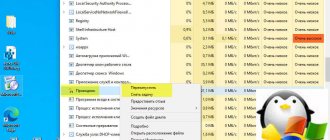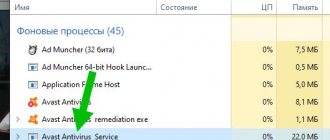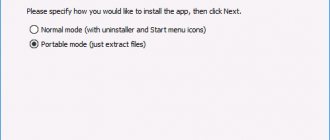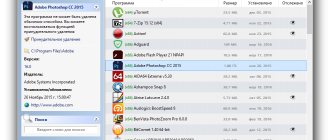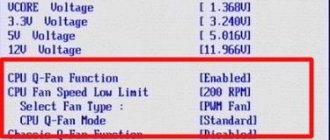How to download and install
Download the latest version from the official website: https://z-oleg.com/avz4.zip
The latest version includes support for Windows 10
Extract the downloaded archive to the “avz4” folder. If you want, change her name to something else. Next, launch it by clicking on the avz.exe file.
Before starting work, update the databases. In the window that opens, find the “Update” icon.
For Windows 7/10, for AVZ to work correctly, run it as an administrator. To do this, right-click on the avz.exe executable file. Next, select the appropriate item.
How to use
Let's launch the utility. The main program window consists of three tabs:
- Search area;
- File type;
- Search options.
On the first tab “Search Area”, select what to scan on the HDD. A little lower there will be three options. Check the boxes next to them. This will allow you to perform heuristic analysis, scan running processes, and identify malicious software.
File type
In this tab, select what to scan. If a simple check occurs, oh. If there are a lot of viruses - “All files”. The utility works with archives in addition to simple documents. In this tab, configure this check. Uncheck the checkbox next to archive checking.
Search options
A slider will appear at the top. Move it up to enable checking for keyboard hooks. The end result should look like the picture.
Next, configure what action to perform if a virus is found:
- To do this, check the “Perform treatment” checkbox. On the contrary, set each item to “Delete”, except for the “HackTool threat”. Leave “Treat” here:
- Set the options below as shown in the picture. The second point will tell the program that the threat needs to be saved in a specific location. You look at it and only then delete it. This is done so as not to delete files that do not pose a threat: activators, passwords, some programs;
- When the settings are completed, click on the “Start” button.
A check will run, the result of which will be displayed in the area called “Protocol”. After a short period of time (depending on the amount of information being checked), the scanning will end. Next, the program will indicate the scanning time and the threats found.
If threats are found, look at them by clicking on the button marked in the figure below.
If there are suspicious objects, the program will write the path to them, description, and type. Here you can move it to quarantine or delete it.
Download AVZ Free for Windows
AVZ is a small free program for removing spyware and adware from your computer. This application is equipped with scanning functions and automatic detection of potential threats.
When surfing the Internet or installing software, there is a possibility of unnoticed installation of malware that will display advertisements or steal passwords. To protect your working system from such malicious applications, it is good to use the AVZ utility. It scans systems for dangerous files, uses heuristic analysis to detect suspicious software running in the background, quarantines infected objects, and much more. By downloading AVZ for free, you can protect your confidential data from unauthorized persons. In addition, the application protects your computer from the installation of advertising add-ons in browsers.
The main functions of AVZ are to ensure computer security and remove malicious programs on it. To do this, this anti-virus software uses a special algorithm in the background - heuristic analysis. For prevention, you can force a scan of selected areas of the hard drive. In addition, checking removable media when connected to a PC has a good effect - many computers are infected this way. Detected viruses can be deleted or quarantined. The program is highly customizable, and you can select all the necessary values so that in the future it makes all decisions for you and does not distract you from other matters.
The main features of the AVZ program are as follows:
- detection of different types of malicious software;
- Scanning System;
- use of heuristic analysis;
- Keylogger detection;
- scanning removable media;
- checking active processes;
- detection of potential vulnerabilities.
The AVZ program copes well with adware or spyware. It works in the background, but you can force the scanning process to quickly search for new vulnerabilities. Note that this antivirus works without installation and to work you just need to download AVZ for free and unpack its archive into the desired folder.
However, this program is not omnipotent and for comprehensive protection of your computer it is better to install another antivirus software, for example, Avast or Norton. As an analogue of AVZ, you can use the Ad-Aware Free antivirus, which is also good at detecting malware.
System functions
In addition to checking for viruses and malware, AVZ performs many functions. Let's talk about the most useful ones. To access them, click on "File". A context menu with all functions will open.
Let's look at the most important ones.
System Research
The function will collect information about the system. This is the technical and hardware part. This includes: system files, protocols, processes. By clicking on the “Research” link, a new window will open, where you indicate to the utility what information you need to collect. Having installed everything you need, click on “Start”.
In a new window, the program will offer to save the document. It contains the selected information in html format. Opens in any browser. Next, click “Save”.
Scanning will begin. After it is completed, you will be able to view the selected information.
Recovery
These functions can return OS elements to their original state and remove settings. The malware wants to deny access to the “Registry Editor” or “Manager”. Tries to add parameters to the “hosts” system file. The restore option will unlock these items. To start, click on it and check the boxes for the actions you want to perform. I checked the 11, 13, 17 option. Next, click on “Run”.
Scripts
The list of options found in the “File” menu includes functions that work with scripts. These are “Run”, “Standard”. By clicking on “Standard” a window will appear with a list of ready-made scripts. Check the boxes as needed. Next, click on “Run”.
Another option will launch the editor. Write the script yourself, or download from your PC. Next, click the “Run” button.
Quarantine and Infected option
By clicking on this item, view the potentially dangerous elements detected by the utility during scanning. Delete the files (if found), or restore if they are not dangerous. To have potentially dangerous software quarantined, check the appropriate boxes in the settings.
Restoring system parameters.
- Restoring launch parameters .exe .com .pif
- Reset IE settings
- Restoring desktop settings
- Remove all user restrictions
- Deleting a message in Winlogon
- Restoring File Explorer settings
- Removing system process debuggers
- Restoring Safe Mode boot settings
- Unblocking the task manager
- Cleaning the host file
- Correcting SPI/LSP settings
- Resetting SPI/LSP and TCP/IP settings
- Unlocking Registry Editor
- Cleaning MountPoints Keys
- Replacing DNS servers
- Removing the proxy setting for the IE/EDGE server
- Removing Google Restrictions
Process Manager
All executable files running on the system are displayed here. In a new window, look at their description and the path to them. End the process if necessary. Select it from the list and click on the button with a black cross. Located to the right of the window.
This is a replacement for the dispatcher installed in the system. It is of particular value if it is blocked by a virus.
Services and Driver Manager
The second service on the list. By clicking on it, a window will open where you select the service using the switch: services, drivers all. Select the desired item and then disable, stop or delete it.
Startup Manager
Use it to configure settings for programs that start with the system. To disable, uncheck the box next to the selected item. The entry can be completely deleted. To do this, press the button with a black cross on it.
Once deleted, it cannot be restored. Therefore, check carefully so as not to erase important records.
Hosts File Manager
If a virus has written its own values in this file and blocked access, use this option. A new window will display its contents. It won't be possible to add anything. Just delete. This is done using the button with a black cross.
Launching utilities
The program allows you to work with popular applications. To do this, go to “Service” - “System”. By clicking on system utilities, you can:
- edit registry values (regedit);
- enable configuration (msconfig);
- check system files (sfc).
AVZGuard
If you have a virus that cannot be removed, use the AVZGuard function. It adds the malware to the list of untrusted software that cannot be operated on. To activate, click on the AVZGuard line.
I would like to note that this function and AVZPM do not work for me, since these technologies are not supported by 64-bit versions of Windows operating systems. Read more about this in the official technical documentation at: https://z-oleg.com/secur/avz_doc/index.html?t_install.htm.
AVZ 4.46
Antivirus utility AVZ+ AVZGuard
designed to clean your computer from SpyWare and AdWare programs, various Backdoor and Trojan components and other malicious code (Trojan downloaders, Dialer, etc.).
AVZ antivirus utility is designed to detect and remove:
- SpyWare and AdWare modules are the main purpose of the utility
- Dialer (Trojan.Dialer)
- Trojan programs
- BackDoor modules
- Network and mail worms
- TrojanSpy, TrojanDownloader, TrojanDropper
AVZGuard technology is based on the KernelMode driver, which limits the access of running applications to the system. The driver can function on systems based on the NT platform (starting from NT 4.0). The main purpose is to combat hard-to-remove malware that actively interferes with the computer’s healing process (Look2me, rootkits, etc.).
The utility is a direct analogue of the TrojanHunter and LavaSoft Ad-aware 6 programs. The primary task of the program is to remove SpyWare and Trojan programs.
Features of the AVZ utility (in addition to the standard signature scanner) are:
- Heuristic system check microprograms. Firmware searches for known SpyWare and viruses based on indirect signs - based on analysis of the registry, files on disk and in memory.
- Updated database of secure files. It includes digital signatures of tens of thousands of system files and files of known secure processes.
- Built-in Rootkit detection system
- Keylogger and Trojan DLL detector
- Neuroanalyzer. In addition to the signature analyzer, AVZ contains a neuroemulator, which allows you to examine suspicious files using a neural network.
- Built-in Winsock SPI/LSP settings analyzer.
- Built-in manager of processes, services and drivers
- Built-in utility for searching files on disk. Allows you to search a file using various criteria; the capabilities of the search system exceed those of the system search.
- Built-in utility for searching data in the registry. Allows you to search for keys and parameters according to a given pattern; search results are available in the form of a text protocol and in the form of a table in which you can mark several keys for their export or deletion.
- Built-in TCP/UDP open port analyzer
- Built-in analyzer of shared resources, network sessions and files opened over the network. Works in Win9X and Nt/W2K/XP
- System recovery firmware. Firmware restores Internet Explorer settings, program launch settings and other system parameters damaged by malware
- Heuristic file deletion
- Checking archives
- Checking and treating NTFS streams