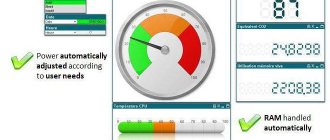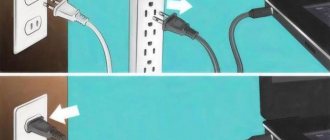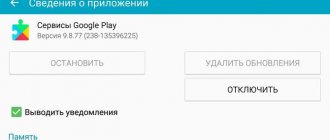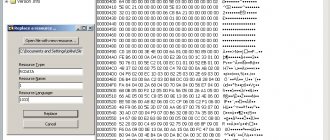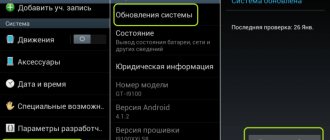If you are unable to cope with identifying the causes of computer noise and eliminating them, or you simply don’t want to bother with all this, then you can contact us for help - fill out a request to call a technician or call us during business hours. We diagnose and repair computers and laptops in Moscow and Moscow Region at home and in the office. Interesting article, read it.
Obvious causes of noise include fans (70%), hard drives, especially in the corporate segment, with a spindle speed of 10,000 rpm (15%), optical drive (10%), or loose elements of the system unit that are not properly screwed to the case (3 %). The remaining 2% are exotic reasons that require action (poor element base of the power supply, resonating metal in the case, foreign objects inside the system unit). Let's talk about all this in detail and exhaustively.
The main causes of noise and how to deal with them
Let's consider both obvious and rare reasons for the appearance of extraneous sounds, grinding and squeaking inside the case.
Cooling system coolers
So, you turned on your PC, waited for the OS to load, and then sat down to work. Is annoying chattering or howling distracting you from your work? Surely the cooling system is “trying” in the form of fans located inside the case, so let’s start with them.
In modern (and not so modern) computers, coolers are used to cool components, namely:
- CPU;
- video card;
- Northbridge chipset (in rare cases);
- power unit;
- radiators on the motherboard;
- body walls.
The reasons for increased cooler speeds and extraneous noise are as follows:
- Bearing wear indicates that the cooler has literally “outlived” its useful life and needs to be replaced. With case turntables, this is not difficult to do; just choose a model with a 4 pin or molex output. In the case of a power supply, everything is more complicated, since there the fan is soldered to the board and you cannot do without skills in working with a soldering iron. Another problem is a video card with a “proprietary” cooling system. You will have to either look for an analogue with a working CO, or ask for the help of a restoration specialist.
- A broken fan impeller is a problem that can be solved in the same way as the previous one. The option “break off the second blade to stabilize the center of gravity” is not considered, since the geometry is already broken. You will only achieve that the bearings wear out even faster. Replacement only.
- Large amounts of dust are a common cause of increased noise. The so-called “felt boots” made of dust, hair and wool clog the radiator fins and block access to air. As a result, the cooler has to increase speed in order to suck in at least something to cool the components. At the same time, when the video card and processor overheat, there is a strong drop in performance, since the components are forced to reset frequencies in order not to overheat. And at the same time, don’t forget to replace the thermal paste after cleaning the dust, if you know how.
- Regularly getting a loose cable on the impeller is a problem of negligence when assembling a PC. Locate the cable that is in contact with the blades of the turntables and remove it, securing it with a tie to the rest of the cables. As a bonus, read about cable management if the case allows it.
- Depletion of lubrication - automatically leads to increased noise due to bearing wear. To lubricate the fan, you will have to unscrew it and then peel off the sticker on the “back” part. The problem is that some turntables are maintenance-free (under the sticker there is not a rubber insert, but a molded plastic body). These have to be replaced with new ones. If the cooler is subject to maintenance, remove the rubber liner and add 1-2 drops of silicone oil (sold at any radio equipment store);
- Software failure - problems with the BIOS, or programs like MSI Afterburner. It is probably necessary to replace the battery in the BIOS (labeled CR2032), since the settings are regularly lost due to lack of power for the CMOS chip. Software components are either updated or reinstalled. If you know how to fine-tune the speed, force it to be fixed at a certain speed to achieve a comfortable noise threshold.
- The lack of a PWM controller is a common problem with all cheap coolers with 3 pin power. These, in most cases, operate at maximum speed, since the BIOS cannot forcefully limit RPM. You have to think about additional software (Speed Fun, Afterburner), a rheobass or a step-down resistor. As a drastic measure, simply change the cooler.
Water cooling systems (WCO) deserve special mention. Fans are also used for cooling, but the main source of extraneous sounds in most cheap models is the pump. The latter is responsible for the movement of fluid inside the circuit. And if it rumbles or makes noise, it cannot be fixed. We recommend reading reviews before purchasing an SVO so as not to experience problems afterwards.
The main causes of computer noise
Computer noise is not as noticeable during the day as it is at night. Imagine that you need to work or just relax by watching a movie or browsing the Internet. Agree to do this accompanied by strange sounds emanating from the system unit, which is not entirely pleasant, and sometimes even irritating. Therefore, I will now talk about the main malfunctions that lead to the appearance of strange sounds from the computer system unit in the sequence of their possible appearances.
Hard drive problems
The cause of extraneous noise may be the operating characteristics of the hard drive. This often becomes noticeable when some information is copied and recorded. In this case, not only noise can occur, but also tapping and grinding. The occurrence of such sounds may indicate poor-quality material or wear of the mechanism, so noise may appear either immediately after purchasing a PC, or after its long and persistent use.
I would like to note that the hard drive can make some sounds in the form of crackling sounds from the first time it starts working. This applies to inexpensive or older models. High-quality expensive models operate quietly or almost silently.
There is no point in delaying the solution to such a problem (especially if the hard drive was working quietly before), because if the HDD drive stops working, you will irretrievably lose all documents and files stored on the computer. In order to avoid such an unpleasant situation, you need to carefully consider the choice of hard drive, pay attention to the advice of sellers and reviews of owners.
If you already own a noisy hard drive and there is no way to buy a new one, I suggest two ways to solve this problem:
- Reliable fastening (fixation) of the disk in the system unit case using special soft gaskets. This will get rid of resonance and vibrations.
- Reduced read head positioning speed (Automatic Acoustic Management or AAM for short), which creates a characteristic crackling sound. This can be done using the quietHDD program in the AAM Settings section. The program must be added to startup.
Video card
It is this device that always creates the maximum amount of noise (hum) in the room where the computer is installed. The reason is not the video card itself, but the cooler (fan), which serves to cool the board. Basically, it is quite small in size, but this is quite enough that it can become a source of loud and unpleasant noise. Modern powerful video cards are equipped not with one fan, but with two or even three, which can increase the noise many times over.
Most often, fans are made on bushings, and when dust gets into it, the bushing breaks. Because of this, the fan blades can reach the edges of the video card case. Getting rid of such a source of noise is not easy. The simplest solution would be to replace the cooler.
There is another way to solve this problem. To do this, you initially need to disconnect the video card from the motherboard, disassemble it in order to get to the cooler and lubricate it, which is very problematic. Please remember that this device is quite fragile and can be easily damaged. If you still manage to get to the axle, then you must first check it for integrity and then lubricate it with silicone oil. It perfectly prevents noise during operation.
If the axis has nevertheless shifted and during operation the fan blades rub against the edges of the housing, then the housing itself can be cut down or cut off. True, it should be noted that this will not look entirely aesthetically pleasing, but it will allow you to get rid of annoying noise without extra costs.
CPU fan
This reason is very common and creates a huge amount of inconvenience for users. The motherboard contains a processor, which is also often called the “stone”. So, a radiator with a cooler is additionally installed on it. This design is very bulky in appearance and at the same time collects dust well, which accumulates between them. A large layer of dust gradually increases and complicates the movement of the fan and creates noise. In addition, dust enters the axle, which causes a decrease in speed and a hum appears.
Solving this problem is quite simple. First of all, you need to disassemble the processor cooling system and clean the fan and radiator from dust. Then you need to disassemble the radiator itself and lubricate the axle with the same silicone oil. During assembly, make sure that the screws are well tightened to avoid vibration.
power unit
Experts recommend replacing this device every 2-3 years, since it is responsible for the safety of the entire computer. During this period of time, all internal parts of the block become dusty, since the block also contains a cooler, which serves to cool the parts. With the blown air, dust and debris particles get inside the device, which, as in the case of a video card and cooler, cause noise. However, in this case, the noise level is much higher, since the rotation speed and diameter of the fan are much larger, and not all computer equipment manufacturers care about creating a silent fan in the power supply.
You can get rid of the noise yourself by disassembling, cleaning and lubricating the fan. However, it should be taken into account that not all block models allow easy access to the content. You can also remove the protective grille near the fan, which will help reduce noise or eliminate it altogether.
In order to get rid of noise and be sure that the power supply is working properly, the best solution would be to purchase a new device to replace the old one.
Optical drive
In one of the least common situations that still occurs in practice, the cause of noise may not be the entire system unit of the computer, but only the optical drive, which is better known to users as “CD DVD ROM”. The reason for the noise in this case is the poor quality of the device. In this case, you need to be quite careful, since noise can only occur when the disk is in the device. If there is nothing in it, then there will be no noise.
If this particular device is the cause of the hum, we have to disappoint you, since it is practically beyond repair. It should be noted that they are not repaired even in warranty service centers, and in case of breakdown they are simply replaced with new ones. The best solution would be to completely abandon the use of such devices in favor of flash drives, which today are already very common and are used everywhere. In addition, with their help you can carry out all the necessary operations, including even installing Windows.
Any device or motherboard is cracked
Noise can arise for various reasons and this can occur not only due to manufacturing defects, clogging or defects in the operation of the cooler, but also for completely physical reasons. For example, the cause may be a crack on the motherboard, a crack in the video card case, or the presence of various debris in the system unit, etc. Due to the effect on the part of the air pumped by the coolers, whistling, rattling or other extraneous sounds may occur, which are usually not observed during normal operation of the system unit.
In order to determine the cause, you need to disassemble the system unit and check the contents for any defects that could arise as a result of an intentional or unintentional impact. For example, some PC users may hit the system unit out of anger while the computer freezes. As a result of such actions, all kinds of defects arise, including dents, chips, cracks, etc.
Fastening parts
If the computer is noisy or makes an unusual noise, you need to check all the fasteners inside it.
In order to carry out this check, you first need to open the unit cover. After this, tighten all the screws and screws that you can reach with a screwdriver (Phillips). You need to start with the motherboard, to which a large number of components are attached. If any of the blocks is poorly secured, during operation the motherboard begins to vibrate and at the same time touch the metal case of the system unit.
Then you should check the fastening of the video card and processor (especially the cooler). Next, you should pay attention to the mounting of the hard drive. If it does not have an anti-noise fixation that uses slotted gaskets or plastic holders, you can be sure that extraneous noise arises for this very reason due to poor fastening of the hard drive. In order to make the noise level significantly lower, you can lay a small layer of rubber between the metal fasteners. It will soften the vibration that occurs during operation, preventing it from spreading throughout the system unit. The optical drive needs to be secured in the same way. After this work is completed, check the power supply. Don't forget to tighten the mounting bolts and screws. If there are additional coolers in the system unit, then you need to check them too.
A very important point will be the correct installation of connecting wires and cables. All of them must be connected to each other with plastic ties (clamps) and laid so as not to touch the fans.
Hard disks
The second most popular cause of noise in a PC is the HDD. This is the most important component of the system necessary for storing data. However, the mechanical components of the product (spindle and read head) can be obscenely loud at rpms of 7200 and above. If the system has 2 or more disks, they could resonate, transmitting vibrations to the walls of the case. Cheap system units with 0.5-0.6 mm metal, the absence of rubber spacers and sound insulation “ideally” transmit vibrations to the floor or niche in which the PC stands. You need to deal with extraneous sounds in the following ways:
- Secure the HDD in the slide with all 4 screws . This will reduce vibrations of the device during operation. As a preventative measure, tighten all screws;
- Use rubber or silicone spacers . This simple technique is often used to locally dampen vibration. You can buy them on AliExpress and in any computer electronics store;
- Try hanging the “sagging” disk using a cable or “improvised” means . Not the most reliable option, but it will help until you buy a new case;
- Buy a more reliable case with thick walls , sound insulation and HDD slides, which are already equipped with rubber or foam seals. A radical step, but often necessary. Look for a model with dust filters to further reduce the amount of dirt inside the system, protecting the cooler;
- Programmatically reduce the speed of the HDD by changing the intensity of rotation of the block with heads (Automatic Acoustic Management, AAM). To do this, use a utility like quietHDD. It is worth noting that in this case you will lose data read/write speed, so think for yourself.
If the hard drive begins to crackle more and more often during operation, you will probably have to say goodbye to it. Copy all the necessary data to the new drive in advance, and then conduct a deep low-level scan for bad sectors (Smart scan) using the MHDD or Victoria utilities. With a large number of slow and BAD sectors, nothing will help the disk, only well-deserved peace.
The computer system unit is noisy
Regardless of the computer model and the hardware it has, sooner or later certain problems may arise. The system unit is noisy - this is one of the common problems that PC owners encounter. This malfunction not only irritates the user's hearing, but can also negatively affect the performance of the computer and also lead to failure of the machine. Let's figure out why this happens and what to do if the system unit is noisy.
Causes of noise and ways to eliminate them
In order to return the PC to its previous sound level during operation, it is first necessary to determine the location and cause of the malfunction. Typically, the occurrence of this problem is associated with a malfunction of ventilation elements, cooling systems or hard drives. Sometimes the computer makes a loud noise from system overload, which causes the temperature inside the processor case to rise above normal.
Please pay attention to the following frequently occurring factors that cause an increase in noise levels during operation of the system unit.
Dust accumulation on the CPU cooler
Perhaps the very first thing to do is check the fan that is responsible for cooling the processor.
This is where the most dust accumulates, which over time disrupts the normal cooling process and leads to overheating of the computer's heart. For this reason, the fan begins to spin faster and hum louder, the hardware heats up, and the operating system freezes and is not stable. In some cases, dust clogging the fan causes the computer to stop starting.
In addition to accumulated dust, over time the thermal paste located between the heatsink and the microprocessor retainer, which serves to improve the transfer of thermal energy, loses its properties, which also negatively affects the cooling of the system.
Advice! If the computer is under warranty, then under no circumstances open the system unit, even if you are sure that you can fix the problem yourself. Use the services of the service center.
To independently correct the operation of the main fan, you must do the following: 1. completely turn off the computer's power; 2. open the side panel of the system unit; 3. disconnect the fan from the motherboard; 4. disconnect the cooler along with the radiator; 5. clean using cotton swabs and a vacuum cleaner or hair dryer; 6. if the thermal paste has lost its quality and looks like dried gray chewing gum, it needs to be replaced; 7. After cleaning, reassemble in reverse order.
If you have a relatively new computer, then you can clean the cooler without removing it, using cotton swabs or a brush and a vacuum cleaner.
Attention! Do not use a damp cloth to remove dust from the fan or motherboard, as this may cause a short circuit. Thermal paste can be found in almost any computer store. It is sold in small tubes or syringes of several grams. Usually one tube is enough for 2-3 applications.
If necessary, you can disassemble, clean and lubricate the fan itself. But if you're not sure you can handle it, just peel off the top sticker, remove the plastic cover and drop a couple of drops of silicone grease onto the motor shaft. If the cooler is old, this procedure will help make it less noisy.
Power supply cooler is dirty
Another common problem that causes loud noise and overheating of the computer is the accumulation of dust in the power supply fan.
To eliminate it, you must: 1. turn off the power and disconnect the network cable from the processor; 2. remove the side panel of the system unit; 3. remove the power source without disconnecting the wires; 4. remove the top cover of the unit; 5. clean the inside using a vacuum cleaner and a brush; 6. remove the fan and lubricate it (as in the previous case);
7. assemble everything in reverse order.
Advice! Do not use an old Soviet vacuum cleaner, which produces electrostatic interference, for cleaning, this may damage the board.
This procedure will help increase the air flow blown by the fan, as well as reduce the noise of the system unit.
Hard drive failure
Sometimes when your hard drive is running, especially if you are copying something to it, you may hear loud noises, grinding noises, and knocking noises. Such sounds indicate either poor quality of the hard drive or wear of the mechanism. In such a situation, the hard drive can fail at any time, which threatens the loss of all information stored on it. Therefore, if such a problem occurs, do not delay and contact a service center if the computer is under warranty, or replace the hard drive with a new one.
I also recommend purchasing a solid state hard drive as a replacement. Such disks work much faster and make no noise at all.
Video card malfunction
Dust accumulation in the graphics card cooler can also cause loud and unpleasant noise.
The fact is that the video card is in an upside-down state and the accumulation of dust over time leads to a displacement of the cooler axis. In this case, the blades begin to touch the video card case, producing a strong hum. Removing dust and lubricating the cooler axis does not always help in this situation. Alternatively, you can try to trim or saw off the edges of the metal case where contact occurs.
Advice! The video card components are very fragile and easy to break, so be extremely careful when disassembling.
If the above recommendations do not help correct the situation, then contact the service or purchase a new video card (the latter is especially important for owners of older models of graphics cards).
Other solutions to the problem
Loud noise from the system unit can come not only from the above problems. Sometimes old or poor quality hardware can be the reason why your computer is humming. In such a situation, in order to absorb unpleasant sounds, it is necessary to upgrade the machine.
Replacing the cooling system
The noise can be significantly reduced by replacing the air cooling system with a liquid one. This option is almost silent and is capable of perfectly cooling the PC filling. The only disadvantage of a liquid cooling system is its high price.
Installing new coolers
Today you can find modern, almost silent coolers that also do their job well. Alternatively, you can replace all the old fans with them.
Changing the system unit box
On sale you can find boxes that have vibration and noise insulating properties, which are easily capable of completely absorbing sound waves and vibrations. Finally, a few more tips that will help reduce the noise level of your computer: • regularly clean the system unit from dust, thanks to this you will also significantly increase the service life of your PC; • make sure that the system unit has rubberized feet that absorb vibration well;
Optical drive
DVD drives, or CD/BD analogues, have long lost their relevance in new PCs and laptops, but are used in the old fashioned way by users of older systems. And this is a rather noisy PC element that can also be turned off:
- Remove boot priority in BIOS if the drive is first in the list (and only then the HDD). This will reduce the system startup volume;
- Completely disable the DVD drive in hardware by removing the power cable. This technique is suitable if the module is useless. Additionally, this will free up a SATA connector for connecting an HDD or SSD.
Periodic noise from the drive “out of the blue” indicates that a disk with data has been forgotten inside. The computer tries to count them, causing the spindle and carriage with the laser to rotate. If it is possible to remove the disc in the classic way (by pressing the tray eject button), do so. If a key fails, a paper clip will come in handy. It must be straightened and inserted into the tiny hole near the carriage eject button until it “clicks.” The tray will slide out slightly so you can grab it with your fingers.
If you use the drive regularly, but the regular noise, crackling and hum are annoying, replace the model with a quieter one. They are inexpensive today.
PS A PC can be equipped with such an archaism as a floppy disk drive (FDD). We recommend disconnecting it from the motherboard, or even replacing it with a 2.5-inch form factor card reader.
CPU cooler management
In the case of a fan that cools the central processor, you can reduce the noise level using software. This is only possible if the cooler is powered from the motherboard using a 4-pin connector.
However, the noise from it when starting the computer may be more noticeable than after the system boots. This is due to different cooler operation settings depending on the processor temperature in the motherboard BIOS and Windows system. In the BIOS, you can select automatic cooler operating modes, for example, “maximum speed” or “quiet” mode. When the system boots, the fan speed adjustment can be taken over by the utility, which is usually supplied with the motherboard. There you can manually select the dependence of the cooler rotation speed on the processor temperature. As a result, you can achieve minimal noise levels when performing simple tasks.
Negligence during assembly
We've sorted out the obvious causes of noise, let's move on to the less common ones. It's no secret that 90% of computers sold are ready-made solutions. The buyer comes to the store, points his finger at the system unit of interest, pays for the purchase and leaves. In most cases, the housing cover does not even open, and therefore no one knows how the system was assembled and how well everything is screwed on.
Reason #1
The cause of an unpleasant hum and rattling of a PC can be banal savings on mounting bolts. Let's take the following fact as a basis:
- To secure motherboards, 11 (ATX), 9 (Micro-ATX), or 4 (Mini-ITX and SLX) screws are required. Anything less is a hack;
- SSD/HDD/DVD-ROM - 4 screws;
- video card - 1-2 (depending on the thickness of the cooling system);
- cooler (including processor) - 4;
- expansion cards - on average 1 screw.
Calculate for fun whether the collector saved money. We recommend doing this only if the PC is no longer covered by the warranty (damage to the seal on the case cover may result in refusal of repairs). We also recommend tightening the screws yourself for preventive purposes.
Reason #2
The second point is packaging and laying cables inside the system unit (cable management). Self-respecting shops do this efficiently so that the wire does not sag and does not come into contact with the impeller of the cooling fans. Handicraft collectors often neglect beauty in favor of saving time. They are the “suppliers” of rattling and buzzing boxes with mediocre components that quickly fail or work incorrectly. Want a reliable and quiet PC? Trust trusted brands and require cable routing even in inexpensive builds.
Reason #3
The final touch is foreign objects in the case. No one is immune from mistakes when assembling a PC. Perhaps a small screw has rolled under the motherboard. Perhaps one of the mounting clips on the processor cooler has fallen off. It is possible that the cable periodically knocks on the case cover during intense operation of the HDD and cooling system (resonance). We recommend that you carefully inspect the PC for such issues, laying the cables in parallel more carefully so that they do not come into contact with the case cover. This will protect against noise and possible electric shocks in the case of cheap cases.
The system unit is noisy. What to do?
In general, the system unit may make noise initially, immediately after purchase, and there are objective reasons for this. It’s much worse if he started making noise literally out of the blue - there was a constant noise. Why is this happening? How to remove noise? About this in today's article.
Buying a silent system unit
I'll probably start with purchasing or assembling a system unit. A typical SB has several stray sound sources:
- Power supply fan.
- CPU fan.
- Fans in the system unit that serve for better cooling.
- The design of the system unit, which amplifies sounds.
Generally speaking, today components have become noticeably quieter than before, but they still produce sound. Moreover, there is no escape from it, but you can make sure that the computer makes as little extraneous noise as possible.
First of all, this is the body. It should be made of thick steel, which does not allow the metal to resonate. Inside there should be seats for hard drives and a floppy drive, with rubber dampers that significantly reduce vibrations.
Hard drives can create a lot of noise. For the operating system, you can safely use SSD drives, which do not make any sounds at all. As for the hard drive that will be used as a “file dump,” you can choose, for example, an external hard drive and connect it only when you need it. If you can’t do without a regular hard drive, then choose the model that makes the least noise. There are such on the market, you can read about them on computer forums.
But you can’t do without a fan for cooling. Fortunately, many of them are practically silent and only make themselves known under increased load. The same can be said about the power supply. In general, you shouldn’t skimp on buying a power supply - it’s better to buy products from a company that has been proven over the years. It may be a little more expensive, but you will get a high-quality and almost silent power supply.
In general, today there are no problems with assembling a silent system unit; you just shouldn’t buy the first components you see. It is better to scour the forums on this issue and choose quality components.
Software fault
Well, now let's move on to those cases when the computer starts to make noise literally out of the blue. While we won’t disassemble the system unit, let’s try to find the cause of the malfunction.
Many users do not install antivirus on their systems. But even if an antivirus is installed, this does not mean that the computer is completely protected from attacks from outside. It is quite possible that there is already a virus on your computer, and probably more than one. There are a great many viruses and they pursue different goals. Some of them completely load the processor (up to 100%). When this happens, the processor heats up. At this moment, the fan starts working hard to cool the processor. It is he who can create the very noise that you don’t like.
You can see what exactly is loading the processor so much using the task manager. The “Processes” tab displays processes, as well as the percentage of processor load.
If this is your case and something is loading the processor, use an antivirus and antivirus utilities, for example, Cureit from Dr.Web. If the treatment is successful, the noise from the fan will disappear.
When under load, video card coolers can make noise. This is normal, especially if you decide to play the latest game at maximum settings.
It's another matter when the video card starts to make noise even without running games or programs. Most likely the problem is one of the fans that cools the device. It is noteworthy that the fan itself may be working properly, but over time the cooler axis often shifts, as a result of which its blades begin to touch the case and cause an unpleasant sound.
In this case, you can change the fan itself, but this is not so easy because you will have to disassemble the video card. In some cases, it may be easier to lightly trim the edges of the blade if possible. Not very aesthetically pleasing, but practical.
CPU
If your CPU cooler is noisy due to something other than a software issue, it is likely clogged with dust and dirt. Cleaning the processor is not difficult, the main thing is to prepare. I talked in detail about how to clean the system unit and the processor in particular just a few days ago. Let me remind you that cotton swabs and a paint brush are best for cleaning the processor, and a vacuum cleaner will come in handy to collect dust. Just do not forget to turn off the computer itself, including from the outlet.
power unit
As in other cases, the power supply cooler tends to make unnecessary sounds, including due to accumulated dust. To clean the power supply, it must be disconnected from the motherboard and disassembled. The activity is not the most interesting, but for some it is difficult, so if you are afraid that you will not be able to assemble the device, it is better not to disassemble it yourself, but trust the professionals.
Do not forget that many power supply models themselves are very noisy.
And another important moment. All fans can make noise due to lack of lubrication. This applies to all coolers. Lubricating the fans is not a problem, you just need to choose the right composition and not overdo it.
Fastening parts
And also look at how the parts are secured inside your system unit. For example, hard drives must be in their designated cages. Also tighten any bolts and screws you see. Check the power supply too - it's a large device that can resonate a lot if not secured correctly.
Pay special attention to the side covers of the system unit; they are also secured with bolts.
Source: https://fulltienich.com/pochemu-shumit-sistemnyiy-blok-kompyutera/
Software problems
In addition to hardware problems (95% of cases), there are also software problems that are less obvious. First, let's touch on such an issue as overclocking (increasing the frequency of components in order to achieve greater performance). The process has one significant drawback - the high heat generation of the system (processor, video card, RAM), which needs to be cooled with something.
The supplied (boxed) fans on the CPU cannot cope with this task, but they try to somehow cool the chip by sharply increasing the speed. The result is a hum comparable to the operation of helicopter blades. There are two solutions to the problem:
- reduction in frequency;
- buying a new CO.
Another software malfunction is viruses . During the heyday of cryptocurrency mining, attackers came up with many ways to secretly mine Bitcoin through the PCs of ordinary users. It is enough to overlook an inconspicuous checkmark when installing an application from the Internet, and the software for cryptocurrency mining will be installed on the system. As a result, the processor and video card are loaded at 100%, which is fraught with high heat generation and, accordingly, noise levels. In this case, either a comprehensive cleaning of the OS with specialized software, or a complete reinstallation of Windows, helps if other means do not help.
The third option is the failure of programs like Speed Fun and MSI Afterburner, which can forcefully “raise” the fan speed to 100%. The solution to the problem is simple - reinstall the application.
The computer is noisy: PS
If you were able to reduce fan speed using the programs discussed, then you need to check the behavior of those devices on whose cooling systems the cooler speed was reduced, i.e. the processor and video card. There is one small subtlety hidden here.
The video card is set to automatic mode. Up to a certain temperature, the fans operate at minimum speed, and after increasing it, the speed increases. Thus, the video card will be well cooled under load.
For a processor, using the SPEEDFAN program, only the speed of the cooler and its cooling system is reduced. As the temperature increases, the fan speed does not change, therefore, under load, the processor will become very hot.
Therefore, you must definitely run the test (benchmark) and SPEEDFAN, load the processor and see to what level its temperature rises. If it turns out to be high under load, then, apparently, this method of eliminating noise from the processor cooling system will not suit you.
It all depends directly on the processor - if it is productive and high-frequency, it can heat up very much, and if it is not productive and with a low frequency, then much less. Therefore, this noise elimination method is quite suitable for the second option.
For the first option, it is necessary to install a higher-performance cooling system with a massive radiator that dissipates heat stronger and better. And put a fan on the radiator that runs at lower speeds. Perhaps these actions will be enough.
Each processor has its own critical temperature to which it can heat up. On average, it is believed that the maximum temperature inside the processor is 100 degrees.
The SPEEDFAN program displays exactly this indicator, although the characteristics may also indicate the temperature of the processor cover, which is in the range of 60-70 degrees. These temperatures should not be confused, but in any case, the lower it is, the better for the processor.
The method of regulating speed using the SPEEDFAN and MSI AFTERBURNER programs has its pros and cons. The advantage is that this method is absolutely free, but the disadvantage is:
- Not always suitable for reducing noise in processor cooling systems, as a result of which the processor can become very hot.
- In order to reduce the fan speed, you need to constantly run the SPEEDFAN program, since the speed here is always set to maximum.
Things are much better with the MSI AFTERBURNER program, since it is configured once, and at the start of the operating system. After booting the computer, there is no longer a need to go into it and adjust the speed of the fans of the video card cooling system.
Unobvious and indirect reasons
This category contains points that are not directly related to noise, but can greatly irritate the PC owner:
Periodic squeaking of the system speaker . The component is located on the motherboard and is responsible for the sound of the system status, transmitting to the computer owner a signal about the successful “start” of the PC. If during startup you hear one routine “squeak” - everything is in order. If there are three or more squeaks, and with a certain frequency, there is a problem with one of the components. In this case, we advise you to contact a service center, or look for error codes on the Internet, guided by the BIOS manufacturer of your motherboard.
Whistling of video card throttles . This is an extremely rare and specific problem that occurs only on powerful accelerators in maximum load mode. Its decision is complicated by several factors:
- it is necessary to check the winding of each inductor;
- To check it is necessary to remove the cooling system;
- Turning on a video card without CO can damage the device.
We strongly do not recommend opening the accelerator cooling without appropriate experience. If the card is under warranty, send it in for repair. If you have been using the GPU for less than 14 days from the date of purchase, replace the module with another one. Otherwise (of course, if you know the element base and know how to solder), try unsoldering the chokes and pouring epoxy resin inside. Wait for the composition to completely polymerize, solder everything back and run the OpenMark test. The whistling should be reduced significantly.
This problem is subjective in nature, because not every person can hear high-frequency sound.
Rumble in the area of the power supply . If you hear a noticeable hum, like from a transformer box, coming from the power supply, turn off the PC immediately. This sound indicates that the unit is operating at maximum power and will not last long. Surely it is designed for 350 W of load, and you are trying to power 400 or more, using demanding components. First, find out the rated power of all PC elements, and then buy a new power supply with a safety margin of at least 30%.
Reducing noise from the video card
Now this operating mode is also available for coolers that cool discrete video cards. When the video card is practically not loaded, the fans do not rotate, thereby reducing the overall noise level of the system. Therefore, if the user is annoyed by the constant noise from the fan blades of an old video card, you should replace it with a newer one with such regulation capabilities. If the cost of this replacement is prohibitive for a person, and he does not play “heavy” games, then you can switch to a video card built into the processor. To do this, you need to switch the connection cable with the monitor to the corresponding connector on the motherboard and change the priority of image output from the PCI slot to the built-in video core in the BIOS.
Summarize
I would like to say right away that all of the above problems are, to one degree or another, typical for a computer, laptop, all-in-one PC, nettop, netbook, HTPC and even game consoles. We recommend that you carefully monitor the condition of your equipment and carry out regular maintenance:
- Cleaning the body from dust - every 6 months;
- replacing thermal paste on the processor and video card - once every 2 years (if you regularly play or use a PC for work - once a year);
- Preventive lubrication of coolers - once a year.
We also recommend following these tips before purchasing a new PC:
- order a high-quality steel case with a thickness of at least 0.8-1 mm (bottom position of the power supply, noise insulation, rubberized carriages for hard drives);
- install coolers from well-known brands on hydrodynamic bearings;
- read reviews of components before purchasing;
- do not load the power supply 100%, or buy a model with a power reserve;
- install the system unit in a ventilated place so that the fans can easily suck in cold air and blow out hot air from the case;
- If possible, use an SSD drive for system files (as a bonus, the OS will radically speed up).
That's probably all. Work should be fun. And this can only be achieved in complete silence.
The computer began to make noise - my advice
It is impossible to work at a computer for a long time when it is very noisy. The noise also irritates others, especially at night. Let's see what you can do about your computer if it has become terribly noisy.
The following components can produce noise:
- Fans
- HDD
- System unit case
- cards
Fans
They are also coolers, installed on power supplies, processors, video cards, and simply in the case to lower the overall temperature of the system unit.
Fans start to make a lot of noise when they are malfunctioning or operating at maximum speed.
The fan runs at maximum speed when it cannot cope with cooling. Therefore, it is necessary to check whether the radiators on the processor and video card are clogged with dust. You may need to replace the thermal paste if your computer is many years old. Perhaps the computer is having difficulty coping with the load placed on it and more powerful components are needed.
You shouldn’t simply reduce the fan speed using programs or settings in the BIOS without having enough experience to do so. Otherwise, the computer will work quietly, but will soon burn out. You can set the fan control in the BIOS to automatic mode. Then the speed will be adjusted depending on the temperature.
Before lowering the fan speed, you must install additional fans in the case and lower their speed too. Then, with the same level of cooling, the computer will be quieter. You need at least two additional fans to install in the case. One works to blow air into the front part of the case, and the other works to blow air into the rear part of the case.
The fan speed can be reduced using special regulators. There are cheap options when each regulator is connected to one fan. It’s also more expensive when a special panel with regulators and a screen for monitoring cooler speed and temperature is installed on the front of the system unit. Fans are connected to this panel inside the system unit.
Expensive fan models are quieter and last longer. Larger fans are less noisy. You can install a radiator with cooling pipes on the processor. Then the cooling will improve and the fan will spin slower. And on processor models that are not prone to strong heating, you can completely disable the cooler. But this occurs mainly on “thin” workstations and media centers.
After lowering the fan speed, you need to make sure that the cooling is working effectively enough. You need to monitor the temperature of the components. If the temperature does not rise, especially under load. Then everything was done correctly.
Fans may be noisy due to foreign objects getting into the fan. For example, wires when they are poorly secured and are located next to rotating blades.
HDD
They can make quite loud sounds when operating. Especially when they start to fail. Therefore, if your hard drive starts to run louder than usual, then you should check its technical condition with special programs, such as CrystalDiskInfo, and make backup copies of important data.
Different models of hard drives can operate at different volumes, and it is also possible to control the noise emitted using programs on some models. But this reduces the performance of the drive. You can also replace the hard drive with an SSD drive if finances allow. But SSD drives are silent and faster.
System unit case
During operation, the computer vibrates, and cheap cases begin to rattle. Therefore, you should not buy a system unit in a cheap case. And it is better to take larger cases - then there will be better ventilation inside. It is necessary to make sure that the components in the housing are well secured, otherwise they will make additional noise during operation.
cards
On cheap models, the fan speed is not adjustable, and it constantly runs at maximum speed. On video card models intended for office work, a fan may be missing. cards should be chosen from trusted manufacturers. Then they will work more quietly and last longer.
More expensive video cards allow you to control the speed, and do it automatically. For manual intervention, the MSI Afterburner program is usually used.
The above recommendations will help reduce noise and you will be less tired when working at the computer, which will increase your productivity.
Source: https://it-like.ru/kompyuter-stal-shumet-chto-delat/
Why the system unit hums when you turn on the computer - Simply about computers
Noise in the system unit of a computer or laptop case is always a bad sign of the operation of your device and requires immediate attention. Indeed, in addition to the fact that the hum interferes with work and irritates the ear, it can negatively affect the performance of the device. Below we will describe the most common types of problems that lead to noisy computer operation and how to fix them.
Possible causes of noise in the device
What causes noise when turning on or operating a PC and how can you return it to normal performance?
Incorrect fastening of parts
One of the most common causes of hum or other unpleasant sounds in the system unit. The only correct solution in such a situation is to check the fastenings.
Remove the cover of the system unit, then use a screwdriver to tighten all the screws and screws that are in your field of vision. It’s better to start with the motherboard, since it contains a huge number of components, and if some of them are not secured well enough, noise in the operation of the device cannot be avoided. In this case, the motherboard will shake, each time hitting the wall of the system unit and causing extraneous sounds.
Next, inspect the cooler on the processor, which is responsible for cooling it and the video card. After making sure that these elements are secured tightly enough, inspect the hard drive. If it is not equipped with anti-noise fixation, then there is a high probability that this is the reason why the PC is noisy. You can try placing a thin layer of rubber between the metal components to help dampen vibrations.
Finally, examine the power supply, check and tighten all the bolts holding it in place. If the system unit is equipped with additional coolers, check them as well.
It is also worth noting that in many cases, weak fastening of parts is a consequence of an incompetent attempt to understand the computer structure yourself. To avoid this, it is better to trust your device to professionals.
Hard drive problems
They cause not only noise, but also clicks, grinding, crackling, and in some cases, knocking in the housing. The problem is especially obvious when you try to write or copy something to your hard drive.
The sounds described above may indicate wear on the mechanism. The second option is an alarm bell, after which it is better to immediately check the device for bad sectors. You can verify this by using the Viktoria program, which will help you find bad sectors and mark them in red. If there are dozens of such sectors, then this is a sure sign that the hard drive may soon fail and needs urgent repair.
If you do not do this in a timely manner, you risk losing all the data stored on the disk. Only service center specialists can partially restore them.
Problems in the cooling system
Despite the fact that the cooling system in both a PC and a laptop is similar, there are several significant differences in diagnosing the problem. Let's look at each of them in more detail.
For computer
A computer cooling system is characterized by the presence of several coolers attached to radiators, which in turn, through thermal paste, adhere to important elements in the operation of the PC and prevent them from overheating. To fix the problem, you need to find out which cooler is not working correctly.
Remove the cover of the system unit, turn on the computer and, using a cotton swab or other thin object (to protect your fingers), stop the fans one by one to determine which one is causing the noise. Having determined the source of the problem, turn off the power to the PC, separate the cooler and radiator, and thoroughly clean both devices of dust.
Lubricate the cooler with silicone grease or special oil. Under no circumstances should you use regular vegetable oil; it is not intended for this type of work! If after lubrication the problem is not solved, it is better to contact a specialist.
The problem may be that the thermal paste has dried out. It carries out heat exchange between important PC components (processor, video card) and radiators. Its drying out leads to overheating of these elements, which ultimately causes a malfunction in their operation. Replacing thermal paste requires special skills, so it is better for an inexperienced user to entrust this computer repair process to specialists.
For laptop
Important components of the laptop are cooled using a cooler and a heat pipe adjacent to the elements important for the operation of the device (graphics chip, processor). Dust settled on the radiator honeycombs prevents the complete passage of air flow, which is so necessary for the normal functioning of the devices. In such cases, the cooler has to significantly increase the rotation speed in order to maintain the optimal temperature of the elements. Because of this, it “overexerts” itself, which becomes a source of noise in the laptop.
Source: https://ruspchelper.com/pochemu-gudit-sistemnyy-blok-pri-vklyuchenii-kompyutera/
Why does the computer make noise when working?
Let's find out why the computer makes noise when working. The first thing you need to know about a loud system unit is that the higher the fan rotation speed and the lower the cooler itself, the louder the system unit howls. This is pure physics - a small eight-centimeter cooler operating at a rotation speed of one and a half thousand revolutions is inferior in cooling and noiselessness to a twenty-centimeter big guy lazily rotating at eight hundred. If the fan on your computer is making a lot of noise, the cooler itself may be too small. The smaller the fans are installed in your system unit, the louder the sound from it.
The hotter your device gets, the more effort the cooling system makes to effectively remove heat. Overheating your computer causes your computer coolers to spin faster, which is what makes your computer noisy. Sometimes cleaning the dust is enough to stop the noise from the system unit. Don't forget to properly replace thermal paste.
Worn-out, old and broken equipment (not only system coolers, but also hard drives, power supplies) periodically fail and begin to make loud noise. Replacing loose fans and power supplies can reduce sound pollution from your computer.
A cheap computer case - with large cracks, without rubber anti-vibration inserts, and also made of thin sheet metal, the components of which are precariously fastened to each other - a real ode to resonance and loud vibrations. The more ill-conceived the housing design, the worse the sound insulation.
The computer makes noise when turned on
If your computer makes noise when you turn it on, you probably shouldn’t worry. During the startup and initialization of all systems, the computer spins up all coolers at full power, which then quiet down and begin to operate at specified speeds. But if the system unit shakes abnormally, creaks and howls, the bearings of the coolers of your system unit may have worn out. Until the fans spin up to standard speeds and the centrifugal force takes over, vibration from uneven rotation can be transmitted to the entire system unit. As a rule, replacing outdated components, including the power supply, will avoid this daily torment.