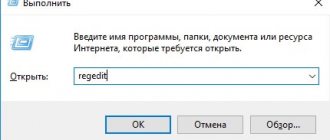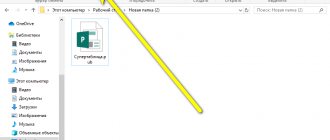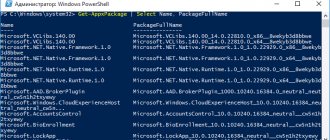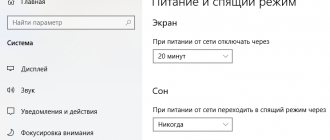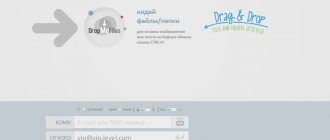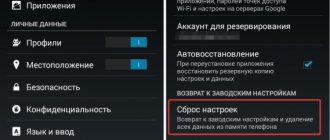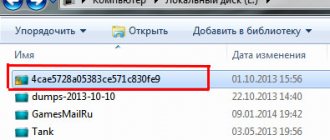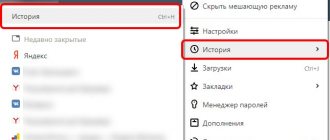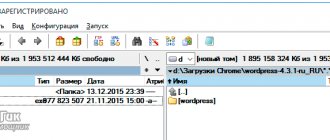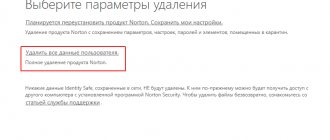Author: Andrey Fedorov
Last updated September 23, 2019
Over time, the number of programs on your computer increases and some effort is required to remove them.
- 1 General information about programs for completely removing files and applications
- 2 Programs to completely remove programs
- 3 Programs for deleting files that cannot be deleted using standard tools
- 4 Programs for removing programs on Android
- 5 How to forcefully remove a program using standard methods
LockHunter download
The utility stops or eliminates files occupied by an application or some process. Unlocks the file, after which it can be copied, renamed or deleted. In addition, the functionality allows you to display data about the interfering process, stop it, and remove it from the hard drive. If information was accidentally deleted, you can find it in the trash. LockHunter works on 32 and 64-bit OS.
Unlock the file in use with a special tool
Sometimes a file in use remains locked when it shouldn't. If trying to remove it via the command line doesn't work or the task is too difficult, try one of these tools.
1.Microsoft Process Explorer
Process Explorer is a more powerful File Explorer. Not only does it list all running processes, it can also show you which process has taken your file hostage. Just open Process Explorer Search via Find → Find Handle or DLL (or press Ctrl + F), enter a file name and wait for a list of processes accessing your file.
You can't close a process from the search box, but you can use Process Explorer or Windows Task Manager to close the offending application.
2.Unlocker
Unlocker is used to add yourself to the Windows context menu, which means you can right-click on a file in use and unlock it through the context menu.
If the file is still in use, you can let Unlocker perform the action on the next reboot.
3.LockHunter
LockHunter will add itself to the Windows context menu. Once installed, simply right-click on the blocked file and select What's blocking this file? This should bring up a window showing all processes using the file. You can now select "Unlock", "Delete" (at next system restart) or "Unlock and rename the file". In our case, we were unable to unlock the file, but deleting it on the next system restart worked.
On Windows 10, launch Unlocker, browse for the file, select the file, and click OK. The unlocker will look and (if found) remove the locking handles. Even if it doesn't find the handle, you can use Unlocker to delete, rename or move the file.
Another third-party tool, FilExile, was unable to remove our used file, although it reported success. However, if your file path is too long, you can still try this tool.
EMCO UnLock IT download
A high-quality application for unlocking files and folders that have been locked by programs or system processes. Finds processes that are blocked by files, stops their work and opens access to the resource without affecting the operation of the system. A “manual mode” is available to close “braking” actions, stop the “activities” of viruses, spyware and Trojans, unlock encrypted files and DLLs, as well as integration with Windows Explorer.
Programs for removing programs on Android
Smartphone users are also faced with the need to install third-party programs to permanently delete files and applications. Despite the presence of a built-in Task Manager, which is responsible for uninstalling software, it is not always able to completely clear the internal memory of the device, since it cannot delete data from the cache.
Standard Task Manager does not allow you to delete the application cache on your smartphone
The most popular Android program is the Uninstaller application. Having a simple interface, the utility does its job perfectly.
Uninstaller – laconic design, high-quality work
A special feature is operation in two modes:
- Semi-automatic. When activated, the application monitors installed programs by frequency of use and offers to remove them with the click of a button. Additionally, the cache and duplicate files will be cleared.
- Manual. A mode in which the user has complete freedom and can choose the software to remove.
FOR YOUR INFORMATION !
An important difference of this product is that it does not require root rights, which greatly simplifies the process of use.
Review of the Uninstaller program
More details on Otzovik: https://otzovik.com/review_6434062.html
IObit Unlocker download
The functional program removes the ban on moving and deleting files or folders, displays the status of each object and provides access to them for further manipulation. IObit Unlocker processes data efficiently and accurately and removes restrictions when OS treatment is necessary. In a clear and accessible menu, you can easily move an entire folder or a separate file to unlock it by moving it.
Uninstall Tool download
The software uninstalls installed utilities, cleans the startup operating system, configures and eliminates “uninstallable” programs. Functioning as an analogue of the standard “Add or Remove Programs” option, Aninstall Tool monitors hidden or recently installed software, removes “busy” objects, searches for utility updates, and also configures startup programs and classifies them by parameters. You can also “uninstall”, convenient for complete irreversible cleaning of the material. The only downside is that the free version lasts 30 days.
Programs for complete removal of programs
Before installing a specialized application, it is recommended that you familiarize yourself with the list of the best programs for removing programs from your computer, which includes paid and free distribution utilities selected by both ordinary users and experienced experts in matters of computer literacy.
IObit Uninstaller – high-quality removal of unnecessary software
An application from a well-known developer, IObit, which is rightfully considered one of the most reliable and safe for removing unnecessary programs. It is distributed in two versions: Free or completely free, and Pro, for which you will have to pay 499 rubles for the right to annual use.
The product from IObit has proven itself only on the positive side
To quickly and completely get rid of installed applications, the functionality of the free product is sufficient. And the professional version is suitable for those who want to use the utility to integrate an antivirus into the system and a tool for automatically updating installed software.
The Pro version provides more features, but you will have to pay money for it
The beneficial properties of this product include the following:
- the ability to remove third-party applications and system components individually or comprehensively;
- deleting registry entries and empty folders;
- creating a restore point that allows you to go back to the point of uninstallation if problems arise;
- a file shredder that performs cleaning at the level of hard disk clusters;
- removal of operating system updates and various patches;
- the ability to get rid of programs that have uninstall protection.
FOR YOUR INFORMATION !
The application contains links to download other products from this developer. Fans of IObit who want to get the whole range of useful software will really like this.
Review of IObit Uninstaller
More details on Otzovik: https://otzovik.com/review_680619.html
Revo Uninstaller is a powerful program for uninstalling programs that won't uninstall.
Another program, the installation of which will solve the question of how to remove unnecessary programs from a laptop or desktop computer. In addition to the standard function of uninstalling applications, this utility offers such useful options as cleaning the startup list, additional cleaning tools, and access to a set of system options.
Revo Uninstaller is a program with a lot of features
Like most similar programs, the application is distributed both free and paid. Moreover, both of them can be installed on a PC, or can be used in a ported version.
Additional tools include a startup manager
The main and additional features of the application include:
- Triple degree scanning of the hard drive to search for parts remaining after deletion;
- creating a system restore point;
- cleaning browsers, office documents, Windows system folders;
- permanent deletion of files.
The benefits of the Pro version, which costs $25, include:
- use as a program to remove uninstallable programs;
- selective or batch uninstallation;
- monitoring changes in system state in real time;
- ability to use console commands.
FOR YOUR INFORMATION !
The version of the program for the Windows operating system is not the only option. There is a mobile application for owners of smartphones running Android.
Review of Revo Uninstaller
More details on Otzovik: https://otzovik.com/review_681567.html
Ashampoo Uninstaller - uninstall programs from Windows 7 and higher
A program that also belongs to reliable and high-quality tools for removing unnecessary applications, which, unfortunately, has only a paid distribution basis. The developer offers a trial version that will work for 10 days. After which the user will have to switch to a paid basis, which costs approximately $20.
Ashampoo Uninstaller is a paid utility that offers almost limitless uninstallation options
The main functionality of this application includes:
- improved algorithm for searching for residues after deletion;
- Tracks the software installation process, making future uninstallation easier;
- removing OS updates from the system;
- additional functions, including an add-on for registry optimization and disk cleanup, a service and process manager, and the ability to completely uninstall.
The monitoring function allows you to find out all the information not only about applications, but also about browser plugins
. NOTE !
Unlike most applications, this program only supports the latest versions of Windows, so it will not work on XP or Vista.
Soft Organizer - removal utility
A program that until recently was distributed exclusively on a paid basis. More recently, it became free with a limitation of basic functionality, which is quite enough for high-quality removal of installed applications.
Soft Organizer - simple but high-quality work
It is worth noting that the paid option also cannot be called too burdensome. An annual license for one computer costs only 360 rubles. Among the main features of the application, experts highlight:
- performing batch deletion;
- creating a system backup before uninstalling;
- rollback to the moment of changes made by the utility.
In the paid version, the user can track changes to the system registry.
In the version with the Pro prefix, you can additionally monitor the presence of updates to installed software, search for file remains after poor uninstallation, and track installations.
FOR YOUR INFORMATION !
Users cite the annoying window of paid functions, which takes up half the screen, as the only annoying factor when running the program.
Total Uninstaller is the best program uninstaller for Windows 10 and earlier
Another paid product, which is offered by the developer with a trial period of 30 days, after which you will need to pay for the use of the software. The cost of a minimum set of functions for life will cost $20, and if you need maximum functionality, then you will have to part with $250.
Total Uninstaller is the best utility for removing unnecessary software
This utility is considered the best not so much for its set of capabilities, but for its well-designed interface and clarity. The program screen is divided into two parts. On one half, the user sees a list of all installed applications. But the second half is of greatest interest, where all changes made after installation to the system registry and file system are displayed.
Additionally, the application allows you to:
- create a system restore point;
- launch in a virtual environment;
- monitor and manage startup;
- export selected registry branches;
- enter console commands;
- transfer already installed software to another PC.
When paying for a license, the user has access to a large number of options, in particular, cleaning the hard drive from garbage
Revo Uninstaller download
The program carries out a complete removal of software and its components, clears history in the browser and registry, and cleans additional folders and files that clog the system. Revo Aninstaller analyzes the OS, identifies the software to be removed, determines its location and provides a report with information about unnecessary components. In hunt mode, you can drag a shortcut into a floating window to identify all the options associated with it. In addition, the product cleans office applications, disks and startup manager data. Users note the optimization and accelerated operation of the system after the operation of the utility we are considering.
General information about programs for completely removing files and applications
To understand how to permanently remove a program from your computer, you need to understand what the uninstallation process is. This procedure is completely opposite to installation.
To carry this out, special utilities called uninstallers are used in the Windows operating system. Most installed applications have them. Their necessity is dictated by the fact that during the installation of the program on a PC, configuration keys are installed, standard registry keys are changed, and other changes are observed.
Through the Control Panel in Windows OS you can get to the Uninstaller Tool
Application creators specially develop tools for competent and complete removal of program remnants, but, in fact, they are not always effective. With their help, it is possible to get rid of the executable file and basic data from the disk, but it is not possible to completely clear all the information.
That is why, for a high-quality uninstallation process, many computer specialists recommend using special programs to forcibly remove software from the computer.
To remove system components, you can use the built-in Windows tools
These applications are the best way to get rid of unnecessary things, replacing the imperfect standard tools offered by the operating system. They work in two stages:
- Initially, the standard uninstaller that comes with the installed program is launched;
- Next, the file system, main folders and system registry keys are scanned to search for remaining fragments of the deleted application.
As a rule, all programs for removing unnecessary software have the word Uninstaller in their name, which translated from English means “removal device”, and literally speaking, “removal utility”. There are free options, of which there is a clear minority, characterized by a limited set of options, and more advanced paid uninstallation programs that can permanently get rid of the slightest signs of a previously installed application.
You can even remove the application using programs such as CCleaner, but it is better to use specialized utilities
EasyCleaner download
A useful “cleaner” finds duplicate and irrelevant files, cleans the registry and backs up actions. EasyCleaner diagnoses the OS, identifies inaccuracies and errors, frees up memory space, optimizes and puts things in order in the file system. The program has graphical options for determining free space and a startup editor. The developers guarantee system protection and safety of data lists and keys. “Quick Cleaning” will allow you to check and remove “stale” objects.
How to fix the "File in Use" error
If you want to skip the manual solutions, scroll down to the section where we list tools that can help you unlock and remove the file in use.
1. Close the program
Let's start with the obvious. Did you just open the file instead of closing it? If the file is closed but the program is still running, close it and then try again.
2. Restart your computer
While rebooting is inconvenient, it requires zero skills or work with things like task manager or third-party tools. Rebooting also clears your RAM and possibly fixes other troubles in one go. So try this if you can't be bothered to look at the reason.
If you have already tried restarting your computer but it did not help, move on to the next option.
3. Terminate the application through the task manager
The reason why a reboot helps is that the system will start from scratch and, among other things, all processes currently running in the task manager will be closed. Instead of rebooting, you can also try to manually terminate the process or application. which holds your file hostage. This is the most successful way to fix the “file is open in another program” error.
Press Ctrl + Shift + ESC to open Task Manager. Alternatively, you can right-click the taskbar or press Ctrl + Alt + Del anywhere in Windows and select Task Manager. If you see the compact version of Windows 10, click More Details and make sure you are on the Processes tab. Now find the application you used to open the “file in use”. For example, if you were viewing a document, search for Word.
Once you find the process, select it and click End Task in the bottom right corner. This will close all instances of the program. If you can't find the process, have you already tried rebooting?
4. Change File Explorer Process Settings
By default, File Explorer runs all of its windows in one process (explorer.exe). However, it may happen that your settings cause File Explorer to run separate processes, which can cause conflict between different processes.
Press Windows + E to open File Explorer. Go to View → Options → Change Folder and Search Options.
In the Folder Options window, go to the View tab and look for Launch Folder windows under the separate process option. Make sure it's not checked. Click Apply to save any changes.
If this option was not checked, you can try if checking it solves your problem.
5. Disable Explorer Preview Panel
Previewing in Explorer may cause conflicts, such as the "file is open in another program" error.
Press Windows + E, switch to the View tab and press Alt + P to close the Preview panel. The screenshot below shows the open preview pane on the right.
After closing the Preview panel, try the operation again and see if the "file in use" error persists.
6. Forcefully delete the file in use via the command line.
You can bypass File Explorer and force delete a file using the Command Prompt.
First, we need to track the file path directory in Explorer. Press Windows + E to open File Explorer, locate the corrupted file, and copy the file path.
Now press Windows + S, search for Command Prompt, right-click on the corresponding result and select Run as administrator. To change to the directory of the file you are using, type cd [path to the directory you copied] and press Enter.
Before we can go ahead and forcefully delete the file in use, we must temporarily terminate the Explorer process. This will make the taskbar, wallpaper, and open folders disappear. But don't worry, you can restart File Explorer and we'll show you how below.
To close File Explorer, press Ctrl+Shift+ESC, find Windows Explorer, right-click the process, and select End Task.
Return to the command line. If you've lost a window, press Alt+Tab to jump to it.
Type this command to delete a file, replacing everything in quotes with the actual file name: del "File in Use.doc"
To restart File Manager, open Task Manager (Ctrl + Shift + ESC), click File → Run new task, type explorer.exe and click OK. This should restore your desktop to its normal appearance.
FileASSASSIN download
The Assassin removes blocked and malicious files, detects and stops interfering and conflicting processes, and neutralizes objects that cannot be deleted. The principle of operation is to unload all services of the file from the OS and force the completion of all actions associated with it. The utility is portable and lightweight, so it can easily be run on other PCs. The only downside is the English-language interface, but the clear menu will not be difficult to use.