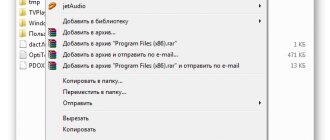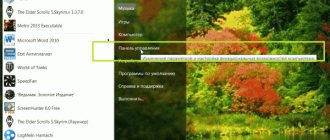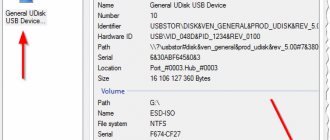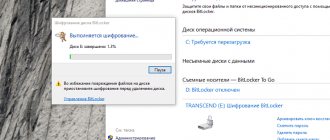Very often, people store important information on removable drives that may be needed at any time: documents, personal files, etc. Some people store “files for the soul” on a memory card: favorite music, movies, photos. But unfortunately, sometimes the unexpected happens and the flash drive stops working, and then you need to figure out how to remove protection from the memory card.
Why do removable drives stop working?
Removable drives can fail for various reasons. Conventionally, they can be divided into five groups:
- Mechanical failure. Perhaps water got into the case or some kind of physical impact occurred;
- Logical fault. This may include a request for formatting, a message about deleting information, or a failure in the file system. Such errors often appear due to unsafe removal of the device;
- Controller malfunction. The malfunction manifests itself as follows: the disc is write-protected, cannot be displayed or read;
- Electrical or thermal damage. Human factor, unstable power supply, incorrect assembly of components, which causes the drive to overheat;
- Wearing out flash memory. Due to the fact that the memory of a flash drive is limited by write cycles, after passing this threshold it may become unreadable.
Part 2: How to Unlock or Lock SDHC/SD Card
Of course, not all SDHC or SD cards have a lock switch. If you want to lock or unblock a card, take a close look at it and make sure it has a switch.
Step 1. To lock your SD card, locate the switch on your SD card, which is usually located on the left side of the SD card.
Step 2. Set the SD card lock switch to lock position, your card is write protected.
Step 3. If you want to edit files on your SD card, you must unlock it first. Moving the switch to the unlock position can immediately unblock the SD card.
Removing write protection from MicroSD
There are different ways to remove protection from a card. First, try removing protection in the Windows Registry Editor. To do this, press the Windows + R keys on your keyboard at the same time, type regedit and press Enter. After that, open HKEY_LOCAL_MACHINE\SYSTEM\CurrentControlSet\Control\StorageDevicePolicies, in the WriteProtect data change the value from one to zero. Don't forget to save your changes. At the end of the procedure, disconnect the drive and restart the PC. If this doesn't help, try other methods.
Proven methods for removing protection from a drive
On the Internet, there are a lot of recommendations for getting rid of this problem, both hardware and software, and most importantly, the authors of such posts write that his method is “the best.”
We present to your attention the “TOP 7 effective ways” on how to remove write protection from a flash drive, all of them have been tested and confirmed by a large number of users.
Hardware method using the Windows command line First you need to launch the line, we do this by simultaneously pressing the spirit keys on the keyboard: Windows + R. The “Run” window will open and enter the command “ cmd”
"and press the OK button;
The system response is to open the command line;
Required to enter " Diskpart"
»;
and press Enter. A new window will open - disk management program;
To continue, type " list disk"
", confirm the action by pressing the Enter button;
In the window that opens, a list will appear on which you need to determine the number of the required media, focusing on the amount of memory, in our case it is Disk 5 - an 8Gb flash drive. Select a disk using the command: select disk }{, where -}{ is the disk number, in our case 5;
After it has written to you: “Disk }{ has been selected,” enter the following command, which will remove the block from all protected files that had a “read-only” error when opened. Command: attributes disk clear readonly
(can be copied);
When “Disk attributes have been successfully cleared” is displayed, you can exit the program by entering the “Exit” command.
After closing the utility, check the media for functionality. Once you are confident in the operation of the method, you can continue to use the device without extra costs.
Scanning for viruses One of the most relevant ways to solve the problem under consideration is also scanning the media for virus infection. To do this, you will need to go to “My Computer” and right-click on the name assigned to the device by the operating system, for example, “Disk Z”.
Then select “Check for viruses” in the menu. After a few minutes, the scanning result window will appear on the screen. This method can be applied to any antivirus software installed on your PC.
The flash drive can be write-protected by unauthorized installation of virus software. A clearly demonstrated method will help solve this problem, and will also protect your computer from automatic installation of unnecessary gadgets.
Hardware button on the carrier. Mechanical protection Some models of portable USB drives have built-in protection that is turned on/off using an installed button. Be sure to pay attention to this; to allow recording and moving, the button must point to the “open lock.”
Formatting Often, to eliminate such errors, utilities created for formatting are used. Remember, using this method will completely delete all files from the media.
Applying Windows Group Policy It is possible to restrict rights by local group policy; eliminating such infringement of rights should be carried out by following the algorithm: Simultaneously press Windows + R and enter the command gpedit.msc
, click OK;
In the window that appears, go through the tabs sequentially:
- Computer configuration;
- Administrative Templates;
- System;
- Access to removable storage devices.
Next, go to the line “Removable drives: Deny reading”;
By clicking twice, an option window will open;
Set o → “Apply” → and confirm by clicking “Ok”.
By completing such a simple process, you can easily remove the interference in the infringement of the rights to use the media and continue working.
Removing microSD protection using a mobile device
Almost all mobile devices of the latest generation: smartphones, cameras, players, PDAs can format microSD. You can find this option through the settings and format the flash drive directly through the device. The fact is that the device could have memory protection installed to ensure data confidentiality. Remove protection in settings. Of course, all electronic devices have their own characteristics, and if you have any difficulties, read the instructions for your gadget or contact a service center for advice.
Memory card is write protected
A memory card is a small storage device that is used to store digital information. Memory cards are widely used in various electronic devices, including cameras, smartphones, phones, tablets, MP3 players, etc. Memory cards come in different formats and sizes, but regardless of this, the same problems may arise when working with them.
For example, when you use a flash card in a computer, the latter may tell you that the device is write-protected and it will simply be impossible to write any files to it.
Today we will try to solve this problem together. Most often, the problem, oddly enough, occurs on SDHC cards. This is a removable flash memory card that meets the SDA 2 specification. The maximum capacity of such a device is 32 GB. Today, the SDHC format is used less frequently than, say, 5 years ago, since with each generation they try to reduce memory cards in size.
But it has one interesting feature that most users don’t even know about - hardware write protection to the device, thanks to which you will not be able to write anything to the card from any device, be it a computer or a camera. There is a small switch located on one of the sides; it is not used on all models, be careful.
If you move it, the protection automatically turns on. It is possible that you accidentally touched this lever without noticing it, which led to the problem. Accordingly, it will need to be moved. USB flash cards can be equipped with exactly the same switch as in the case of SDHC, although they are becoming less common on sale - the cost of such cards is more expensive, and only a few need write protection.
If your flash drive does not have such a switch, but the computer still reports protection, then you can try formatting the device. To do this, you can use standard formatting of the Windows operating system, but it is recommended to use special programs for this. One of the most popular drives today is MicroSD, which is used in all the latest devices.
MicroSD is a small memory card. Unlike the same SDHC, there is practically no switch on it, which is necessary for blocking. This means you need to try the following: If all else fails, then perhaps the flash drive has died, which, unfortunately, happens all the time.
How to unlock an MTS SIM card? How to activate an MTS SIM card? How much RAM does Windows 7,8, 10 and XP support? The computer does not see the flash drive. What to do? Sony Xperia Honami will be shown on September 4 How to find out how much RAM is on your computer? How can I find out what sound card I have on my computer?
Reviews and comments on the entry: How to remove protection from a memory card? VANO: nope, the microsd still doesn’t work, is it broken? How exactly does the write-lock protection of a KP memory card work? When you move the lock switch, does something change mechanically, does it disconnect or connect some circuit in the gearbox circuit?
Damn, I lost the switch on my adapter. A la switch closes the contacts in the device itself, so wrap the place where the switch should be a couple of times and carefully insert it into the camera.
But my card allowed MB to be written on itself and threw out the write-protection statement. I didn't have time to use it. There is a lever on the adapter, but it does not remove the protection in any position. Should I throw away the new card now? It's 16 gigs and not that cheap. It does not allow itself to be formatted on the same basis. Thank you! I couldn’t copy it to a memory card for a long time, but thanks to your help I was able to! Delete too. The side lever does not help, what should I do?
Well, you explained it, young admin. You can throw away the flash drive. This happened to me, nothing helped. Then for the 10th time I plugged in a micro flash drive and a supposedly safe opening was displayed and troubleshooting was a little higher, well, I think I’ll try for the last time for 5 seconds and the flash drive still works and deletes and you can upload it. And format it too. No matter what I tried, nothing corrected the situation.
There is no switch. Why do they even do such nonsense? They recorded one video and blocked the new SD card. Please tell me how to transfer photos from a phone, or rather from its Micro SD memory card, to a computer? The slider on the adapter is always open. This is the situation that happened to me, guys! No methods or programs helped. I read somewhere that you need to format it via your phone. I plugged it into my computer and it worked! No longer protected! The easy way. I recommend trying it! Flash drive iRiver 32Gb. The Microsoft Excel virus killed her.
WsF, which turns files into shortcuts. The virus was not immediately removed and after several months the flash drive was in RAW format and protected from any formatting, including low-level. I haven’t tried anything already. All formatting ends in an error.
I read advice here about formatting by phone. Connected it to a Lenovo tablet. The flash drive is seen with an error and removal of the flash drive and formatting is not involved.
I don’t even know what else to try? I've already tried a dozen programs and always get information about write protection or unsuccessful formatting. Good day! I have an SD card that I wanted to install in another phone. During installation it says that the card cannot be read. I try to format it using the adapter on the laptop, with the checkbox on the adapter disabled. But, with the flag disabled, it hangs and so does the laptop.
Tell me, what is the problem with the card?! Your email will not be published. Blog of a young admin. Skip to content. How to remove protection from a memory card? VANO:. ZHEKA:. Annie:. Benjamin:. Alexei :. Produced for some types of computers or laptops as an add-on. Mikhail:. Alexandra :. Leonid:. Laura:.
Irina :. Karen:. Sergey :. Maria:. Lyudmila:. Christina :.
We use software
You can remove write protection using software, but the information on the media will remain intact. Many scripts and utilities have been developed for such an operation; reset.zip is a good example. The main thing is to download programs only from trusted sources so as not to bring viruses to your computer. As a last resort, you can perform low-level formatting using the Hard Disk Low Level Format Tool, but it will erase all data from the flash drive. The main advantage of the utility is that it restores the most hopeless drives that were not formatted by Windows tools.
How to set write protection on a memory card
You can prevent writing to a removable drive that is not equipped with mechanical protection using standard Windows tools or using special utilities. Since it is most effective to perform such procedures on a computer, you first need to connect the memory card to the PC via a card reader.
Method 1: Change Group Policy
First, you will have to format the flash drive, changing the file system to NTFS. This will erase all data, but will allow you to operate security settings. Next, you need to find the removable drive in the “My Computer” section, right-click on it and select “Properties”.
Going to the "Security" tab, select "Everyone" in the "Groups and Users" section and click "Edit". Now all that remains is to uncheck all the boxes except for the “Reading” and “List folder contents” items and click “Apply”.
This setting prohibits recording, but the protection will only work when the drive is connected to a PC running Windows. An experienced user will be able to bypass such protection, but this will help prevent viruses from getting onto the flash drive.
Method 2: using specialized utilities
There are deception programs that simulate the lack of free space on the card by writing zero-sized files to the storage medium. However, the actual size of such programs is several kilobytes. The method works as simply as possible: the user downloads the tiny utility USBDummyProtect or Flash Defender, copies the program file to a flash drive and launches it by double-clicking the mouse. As a result, the utility will create a file that takes up absolutely all the free space on the flash drive, which will serve as write protection.
Perhaps your card has been physically damaged?
Sometimes it happens that when trying to write new data to the drive, physical damage occurs: the card is slightly bent, one of the contacts on the flash drive or on the adapter itself is dirty, and the microSD shorts it out. If the problem is contamination, clean the contacts with a cotton swab, after moistening it in acetone or an alcohol-containing liquid. If the card is severely bent, it will not be possible to restore it. A slightly curved card can be straightened using a press, but you need to act carefully.
For a microSD card, you need to use only the native adapter, since with another adapter it is unlikely that you will be able to “upload files”.
Forgot your password - how to remove the password from a flash drive
Cause of the problem
Recently, more and more people are using such a device as a miniature device for storing various information - a flash drive. They often protect this information like the apple of their eye, like the heroes of spy films, that is, they put a password on USB devices or flash drives for the phone. And then, as usual, trouble happens - I forgot my password, incorrectly removed the device from the computer, or there was a failure in the FS. Access to classified information has been lost. What to do? How to remove the password from a flash drive and see cool photos from a party?
Why do they put a password on a flash drive?
In this particular case, we will consider the question of how to remove the password from a flash drive installed in a mobile phone. Note that initially all information storage devices used in mobile phones are password-protected for security purposes. If you did this procedure yourself, then take all possible measures to prevent such a problem from occurring. After all, there is more than one way to unlock devices, but most of them are designed to format the drive and, accordingly, all information stored on them will be lost.
Formatting using a mobile phone
Let's review some methods on how to remove a password from a flash drive. First of all, of course, you need to clear the memory of the flash drive, although this will delete everything from it. To do this, you do not need to delete each data element separately, but look for the “Format” item in the menu and run it.
Formatting using a computer/laptop
The password is not always removed after the procedure described above. Most often it is requested again. In this case, we connect the drive using a card reader to a personal computer. What are our next steps to remove the password from the flash drive? In the “My Computer” section, find its icon, right-click on it and select “Format” again. We set the necessary process parameters, taking into account that you only need to use the file system supported by your drive and phone. Almost always it's FAT32. Click on “Start” and wait for the procedure to complete. Then we remove the storage device, making sure to use the “Safely Remove Hardware” function. After this we connect it to the computer again. I almost always achieve the effect. The memory card is functional.
Using the HP USB Format Storage Utility
Sometimes all formatting methods do not end with a positive result. How to remove the password from a flash drive in this case? We use the HP USB Format Storage program. We install the program on the computer, launch it and connect the device that has already tormented us. Select our drive in the Divace field and configure the parameters. In this case, unlike the previous one, we specify an unused file system format. Uncheck the Quick Format item and start. Once again the formatting process will begin, but with a change in the file system. We wait for the procedure to complete, remove the flash drive and insert it into the phone. The question of how to remove the password from a flash drive has been resolved! Unfortunately, all data from it has been lost. You can try to guess the password using programs like Brutus. But that's a completely different story.
Formatting - if other methods did not help
If you are unable to access the data on the card, you can try to “revive” the card using formatting. But remember, all information will be deleted.
Why format the card:
- Get rid of viruses;
- If it is impossible to “upload” a large file to disk;
- The card is slow.
How to format? Right-click on the flash drive icon. When the context menu opens, select the “format” command.
How to remove password from microSD
The information applies exclusively to cases where the password to access the microSD card was set via a Nokia phone. If the owner does not remember the password, to solve the problem you will need a device running the Symbian operating system, no matter how strange it may sound. With most Nokia smartphones, you can remove the password by formatting the card. But there are a couple of nuances:
- The installed storage capacity must be supported by the device;
- Symbian 9.1 OS recognizes cards up to 2 GB, and Symbian 9.2 – up to 8 GB.
To format, you need to open “Settings” and go to the “Memory” section. A pop-up message “Card blocked” will appear, after which you should press “Options” and select “Format card”. In some firmware, you need to open “Files”, call up the context menu of the memory card using a long tap and click “Format”.
Unfortunately, some models still do not have the ability to format the card without entering a password. In addition, not everyone has access to old Nokia smartphones. Alternatively, you can connect the microSD to your computer and format the memory card in Windows. But there is a nuance here: when you connect a locked drive to a PC or laptop, the card is not recognized by the system, since Symbian writes the password directly to the boot area. The HP USB Disk Storage Format Tool can recognize and format such media.