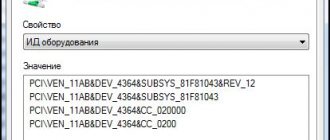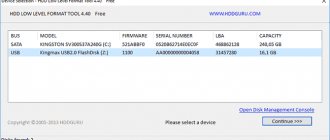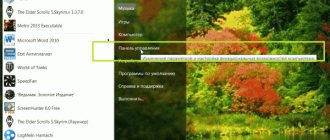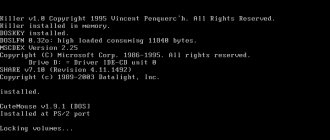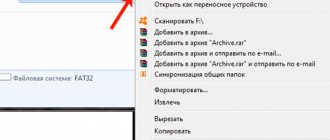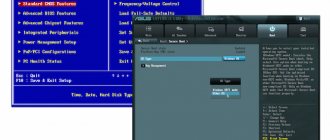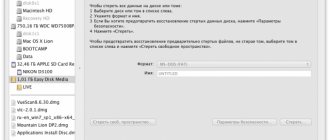Kingston is a renowned manufacturer of flash storage devices, including solid state drives and flash drives. In this material we will talk about the second type of small but useful devices. Portable drives tend to have a lot of different capabilities. Today it is no longer enough to just make another flash drive; you need to stand out with something. That's why we see so many different devices of this type on the market. Compact, ultra-compact, ultra-fast, ultra-capacity, with additional ports, a protected case, with a built-in lighter or flashlight. Each of these devices represents its own class and is aimed at a specific audience. We would like to demonstrate to you the capabilities of Kingston DataTraveler 2000, the review of which we present. And she really has something to stand out about.
Packaging and equipment
Flash drives are supplied in traditional blisters made of transparent plastic; On the attached “cardboard” you can find information about the device, step-by-step instructions in pictures on the basic principles of operation and a link to the official website containing a full description and user manual. It is noteworthy that the Kingston DataTraveler 2000 in the package is in a “disassembled” state, with the cap removed - so that the user can immediately see its main feature, the numeric keypad.
Kingston Data Traveler 2000
Safety is a serious matter, which is why the flash drive looks strictly and practical, without any flashy elements or pretentious shape. A definite tribute to the design can only be considered a loop in the form of a metal cable, by which it can, for example, be hung on a keychain with keys (if the cable gets in the way, it can be easily removed by unscrewing the black cylinder-lock).
The case is metal, with plastic inserts at the ends. The cover fits onto the flash drive very tightly - it is rated IP57 protected against dust and water. Unfortunately, when removed, the cover cannot be attached to the flash drive in any way, which creates a certain risk of losing it. The flash drive is quite large (8 cm in length), which is not surprising - otherwise it would be impossible to place unlock buttons on it.
The procedure for connecting the drive to a PC, of course, is somewhat different from the usual one. By default, it is locked, so the user needs to perform a certain sequence of actions: press the Key button (the red LED will light up), enter the password - by default it is 11223344, and press Key again - after this, instead of the red LED, the green LED will light up, and the user will have 30 seconds to connect the flash drive to the computer (after removing or restarting the PC, the drive is automatically locked). In addition, in the full user manual you can find instructions on how to use the keyboard to enable time blocking of a flash drive connected to a PC (and specify the required period), as well as enable or disable read-only mode.
To operate the protection system, Kingston DataTraveler 2000 has its own battery, so it is recommended to charge it by connecting it to a PC before using it. The drive uses 256-bit XTS-AES hardware encryption, it is carried out exclusively by the drive itself, does not require any additional software and does not depend on the operating system used on the PC. It is also worth noting that after 10 incorrect attempts to enter the password, protection against brute force hacking is activated, after which all information on the drive is destroyed, the password is reset to the factory setting, and a new encryption key is created using the built-in random number generator.
The drive is available in three versions – 16, 32 and 64 GB; We have received a 32 GB version (of which 28.8 GB is available to the user). Using USB 2.0, the average write speed was 26 MB/s, read speed - 33 MB/s. For USB 3.0, the results turned out to be much higher, as expected: a 2.5 GB file was written in just under a minute, the average write speed was 44 MB/s, and read in about 18 seconds (read speed was 138 MB/s). These are quite high, although not record-breaking, results, which, however, will be more than enough for the average user.
Results when connected via USB 2.0:
Results when connected via USB 3.0:
| Kingston 32 GB DataTraveler 2000 Metal Security (DT2000/32GB) 3,225 — 5,259 UAH Compare prices | |
| Type | Flash drive |
| Interface | USB 3.1 |
| Memory capacity, GB | 32 |
| Maximum read speed, MB/sec | 135 (USB 3.1) |
| Maximum write speed, MB/sec | 40 (USB 3.1) |
| Indicators | + |
| Dimensions, mm | 80x20x10.5 |
| Weight, g | no data |
| Retractable connector | — |
| Protective cap for connector | + |
| Color | blue |
| Material | metal |
| Waterproof housing | + |
| Shockproof housing | no data |
| Additionally | These are secure drives with an alphanumeric keypad that block access to data using a PIN code, which is a number or word. The auto-lock feature turns on when the drive is removed from the device and removes the encryption key after 10 attempts to crack it. 256-bit AES hardware data encryption |
Appearance and features
If you compare the DataTraveler 2000 with most ordinary USB flash drives, the body of this flash drive seems quite massive. It’s difficult to say anything about the weight; such a small weight in the hand is practically not felt and cannot be compared. The manufacturer claims that the device is protected according to the IP57 standard, which means dust resistance and the possibility of short-term immersion to a depth of 1 m. The cap sits tightly on the body thanks to the sealing ring. But as practice shows, frequent putting on/removing of the cap quickly wears it out, as a result of which it loses its insulating properties.
It is also worth noting the presence of a ring made of a metal cable, for which it is quite possible to securely secure a flash drive to a ring with keys - if you lose it, it will only be with them. There is a small rubber pad on the metal ring; by pulling it, you can easily remove the drive from the USB connector.
Now about the main feature of the case. The keyboard is represented by 11 small buttons, with the help of which all actions with the drive will be carried out. Lock/unlock, password settings and operating modes.
There are 3 LEDs in total - two on top and one on the bottom. The upper indicators show the status of the device - blocked or available.
The bottom one is a device activity indicator. When connected to a PC, it lights up constantly in blue, and when exchanging data, it flashes periodically.
Kingston DataTraveler 4000 G2 Managed Solution
The second flash drive looks more traditional - a black metal case without a hardware keyboard, in which the purely visual “security” is not manifested in any way - it looks like an ordinary flash drive, albeit a rather large one. By the way, due to its thickness, connection problems may arise if other cables are already plugged into the sides of the USB connector. The cap of this model can be placed on the back of the case, which reduces the likelihood of its accidental loss; There is no cable for fastening, like the DataTraveler 2000, but there is a hole for it.
When connected to a PC, the system recognizes two devices at once: a USB drive (access to which is prohibited) and a virtual DVD-RW drive called Login Kingston. By clicking on it, a proprietary utility opens, which prompts you to create a password for accessing the flash drive. The next time you perform a similar operation, a password entry window will appear - and only after confirming it will access to the logical drive of the USB drive be opened. In the utility itself, the user can change the password, switch the interface language and set a timeout until access is automatically blocked in the absence of activity (from 5 minutes to 1 hour). In general, the utility looks extremely simple and convenient; the only complaints we can make are the lack of a virtual keyboard for greater security of the entered password and support only for Windows and Mac OS - when connected to Linux, the system “sees” only the DVD drive, from which nothing can be launched.
Kingston DataTraveler 4000 G2 is available in two versions - standard and Managed Solution; It was the latter that was at our disposal. It is focused on business use and supports SafeConsole management functions, with which the administrator of a work network can remotely manage such drives - set passwords, configure password and device policies, perform compliance checks, etc.
Like the previous model, it also uses 256-bit XTS-AES hardware encryption. Kingston DataTraveler 4000 G2 is available in 4, 8, 16, 32 and 64 GB versions; we had the 16 GB version at our disposal. Over USB 2.0, performance was almost identical to what we saw from the DataTraveler 2000 - large files were written at 22 MB/s, read at 33 MB/s. But when connected to USB 3.0, the results were more unexpected - high read speed (almost 220 MB/s) and low write speed (slightly more than 22 MB/s, i.e. similar to that when connected via USB 2.0). Let us note right away that, judging by the information on the official website, the writing speed of this flash drive directly depends on the amount of memory - for the 64 GB modification it is stated at 80 MB/s, while for the younger model it is 4 GB - only 12 MB/s.
Results when connected via USB 2.0:
Results when connected via USB 3.0:
| Kingston 16 GB DataTraveler 4000 G2 Metal Black Security DT4000G2/16GB Notify when available | |
| Type | Flash drive |
| Interface | USB 3.0 |
| Memory capacity, GB | 16 |
| Maximum read speed, MB/sec | 165 |
| Maximum write speed, MB/sec | 22 |
| Indicators | — |
| Dimensions, mm | 77.9×22x12.05 |
| Weight, g | no data |
| Retractable connector | — |
| Protective cap for connector | There is |
| Color | black |
| Material | stainless steel+titanium |
| Waterproof housing | waterproof, up to 1.2 m |
| Shockproof housing | no data |
| Additionally | USB 3.0 interface is backward compatible with USB 2.0, operating temperature from 0° to +60°C, forced password protection function |
Transferring a system from HDD to SSD Windows 7/8/10
To clone a hard drive, I recommend using Acronis True Image (review version 2020, build 11530). This is what we will look at in this article, and I will tell you step by step and show you how to transfer Windows from hdd to ssd. The program works with cloning any Windows operating system - 7, 8, 10. That is, it is not cloning Windows, but cloning the entire hard drive, so even if you have Linux Ubuntu, the program will cope. Before you start cloning a drive to an SSD, be sure to read the entire article.
We connect the SSD to the computer (laptop) via SATA or USB, it doesn’t matter. Open Acronis True Image, in the side menu of the program select Tools - Disk Cloning. Before starting this procedure, the disk to which the copy of Windows will be transferred must be connected. A window will appear with a choice of Automatic and Manual modes; if you are an ordinary user, I recommend choosing the first. In this case, Acronis True Image will automatically redistribute partition volumes in percentage terms if the new hard drive is different in size from the old one.
The source disk is the media from which you want to transfer Windows. In my picture, the source one is an SSD, and the target HDD, don’t pay attention, it will be the other way around. I should have taken a screenshot as an example so that you could understand. Selected, click Next.
The target drive is the new drive to which you want to migrate the system. By new, I don’t mean that it was just bought in a store, it could be used, taken from another computer and have some information inside. Selected, click Next.
Keep in mind that this information will be deleted during cloning, so in a situation with a used disk, this message may pop up.
If there is nothing valuable, click OK to transfer the system to this disk.
Completion. In this window you will see how your SSD partitions were distributed before cloning, and what it will look like after. If you have folders and files on the source drive that you do not want to transfer to the destination drive, you can exclude them by clicking the Options or Exclude Files button in the lower left corner.