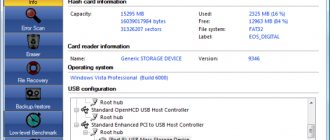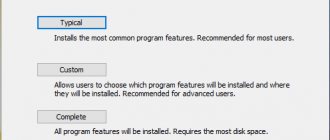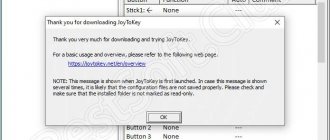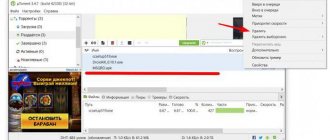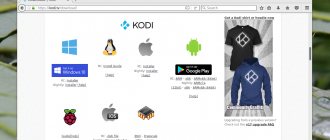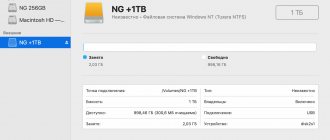SecurStick
This application will encrypt the stored data on your USB drive and still make those files accessible to Windows, Mac OS and Linux computers. This multi-platform support makes SecurStick almost unique in the world of flash drive encryption.
The program uses a browser interface. The service creates a “safe zone” on your memory card. It is encrypted storage and does not need to take up all the storage space.
How to encrypt a flash drive using it? Once you set up a safe zone on your memory card, you simply copy it through the operating system's standard directory browser. It will expand on the drive as files are added to it. Encryption is performed using AES encoding using a 256-bit key.
Many systems require you to have administrator rights to encrypt and decrypt files. But this is not necessary for SecurStick. This is a great bonus if you want, for example, to use files on other people's devices where you may not have administrator rights. Once a safe zone has been created on the memory card, you do not need to install SecurStick flash drive encryption software on the connected computer in order to view and copy files from the drive.
How to encrypt a flash drive?
The first way to encrypt a flash drive is to use software built into some Microsoft Windows operating systems. Microsoft's free encryption program is called BitLocker. Unfortunately, not all operating systems received this software. BitLocker can be found in versions of Windows 8, 8.1 and 10, as well as in the Ultimate and Enterprise versions of Windows 7. It becomes obvious that the manufacturer has installed its product primarily for people who use their computer for work and business.
If you own any of the above versions of Windows, then simply right-click on the external memory icon and select “BitLocker”. The program will quickly and easily guide you through the entire process, in which you will need to choose which encryption algorithm to use and also generate a special password. The less memory the device has, the faster the flash drive will be encrypted. Usually the whole process takes very little time - just a few minutes.
On video: How to put a PASSWORD on a flash drive? Encrypting a flash drive or disk using BitLocker
Alternative ways to encrypt a flash drive
If you do not have one of the above versions of the operating system, then the first step to encrypting a flash drive is to select and download the software. You can find many famous products on the Internet. Most of them are paid, but if you are doing it once or occasionally, you can use the trial version, which guarantees full access to the program for a short period of time (usually 14 days).
The best USB encryption software are:
- VeraCrypt is the best and extremely feature-rich encryption tool;
- EncryptStick – this program encrypts USB drives and protects folders with a password;
- Rohos Disk Encryption – its activities are focused on creating encrypted volumes;
- Gilisoft USB Stick – uses AES 256 algorithm;
- DriveCrypt – guarantees file security using all popular methods;
- Kakasoft USB Security is a rather mediocre USB encryption program with a limited set of functions.
In most cases, programs designed to encrypt flash drives work almost the same. You select the type of new encrypted disk and create a new partition. If you want the encrypted flash drive to be accessible only to you, but visible on all devices, then select a standard volume. You can also create a hidden volume. By default, most programs will offer the AES algorithm (and its various variants). It is worth choosing this option because... it guarantees the security of the stored data. Now all that remains is to generate a complex password. After completing the procedure, you can use the encrypted flash drive with an individually assigned password! For security purposes, it is recommended to store your password in the classic way - on a piece of paper.
VeraCrypt
This is one of the most famous flash drive encryption programs. You do not need to install VeraCrypt on your computer. Instead, you can download it directly to your drive. To access the program, you just need to find it on your memory card through File Explorer and double-click on it. The application must not be installed on the computer you are connecting to. However, VeraCrypt requires a Windows, Mac OS X, or Linux operating system to run.
VeraCrypt performs drive partitioning automatically. You don't need to share space on a flash drive to protect the files on it. VeraCrypt operates in three modes:
- create a partition and encrypt it;
- choose an encrypted space, which is a bit like a password-protected zip file;
- create a hidden, password-protected folder on the main partition of the drive.
The encryption that VeraCrypt uses is AES with a 256-bit key. This is a very strong encoding that cannot be broken by brute force. You can choose other methods, all of which use a 256-bit key. These options are: Camellia, Kuznyechik, Serpent, Twofish, or a combination of two or three of these ciphers.
The VeraCrypt flash drive file encryption program also asks you to specify a hash algorithm to generate pseudo-random numbers for the mixing algorithm. The default is SHA-512, but you can choose SHA-256, RIPEMD-160, Whirlpool or Streebog.
VeraCrypt creates two levels of security. You can have a hidden storage for your data, which will be protected by one password, and after that a visible one, which will have a different password. This visible storage is called "external volume". Its purpose is to protect your hidden data if someone tries to guess your password. In this case, you give them the code for the outer volume. The attacker will be satisfied without realizing that the real files are still hidden.
Once the app has formatted your USB drive, you can only access it through it. When you connect the USB flash drive to your computer, it will show up in Windows Explorer.
Creating a fake visible storage is a nice addition. However, it is only effective against attackers who do not know VeraCrypt.
EncryptStick
This program works on Windows, Ubuntu Linux and Mac OS operating systems. As long as the file names you use on your memory card are compatible with multiple OSes, you can copy files between Windows PC and Mac.
Once you set up encryption on your USB drive, you don't need to install the program on other computers to access your files. This is because the storage creation process also installs a portable, secure file management system on the flash drive. If you want to maintain compatibility with Windows and Mac OS, you need to install two versions of the portable program on the memory card.
The computer version of EncryptStick has more features than the version for a flash drive with hardware encryption. The developer recommends installing the application both on your computer and on a USB drive.
The program is not free. The license costs $14.95 and allows you to install the software on up to three devices, including your computer.
You can try using EncryptStick with a two-week free trial. You can install it on as many devices as you want. However, if you want to protect more than three devices after the trial period ends, you will have to purchase multiple licenses.
The data encryption algorithm on the flash drive uses an AES cipher with a 256-bit key. The interface offers the ability to increase the key length to 512 bits or 1024 bits, which is incredibly secure. Portability between Windows and Mac OS is very useful and a big advantage.
Cryptsetup
If you only want a Linux-only backup of your data, the free Cryptsetup feature available to you from that OS's standard repository is the way to go. The program works in tandem with Gnome Disk Utility. You can access both of these tools in the Linux GUI. The big advantage of this utility is that it is available for free. By default, Cryptsetup uses Linux AES flash drive encryption with a 256-bit key.
After installing the gnome-disk utility and cryptsetup on the command line with sudo apt-get, you can return to the GUI. This means that Cryptsetup can also be run from the command line.
The Gnome utility appears on your desktop in the form of disks. Launch the application to access the encryption of the flash drive. Connect the memory card and find it in the list of available drives. Create a temporary folder and copy all the files you have on the flash drive. You then select the external drive format by selecting the encryption option.
Please be aware that this action will mean that you will only be able to access files on Linux computers that also have Cryptsetup installed. If you do not want to encrypt the entire memory card, first select the desired fragment. This hardware encryption of data on a flash drive can also be performed in the Disks utility.
You provide a password when you run the Format procedure. The formatting process offers you the option of not overwriting existing data, but this operation will delete it. Therefore, you need to copy them to a temporary folder before starting the encryption process. Once formatting is complete, transfer the files back.
A drive that is protected by encryption is indicated by a lock icon in the Drives display. Now when you click on this drive to access it, a pop-up window will appear asking for a password.