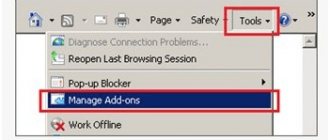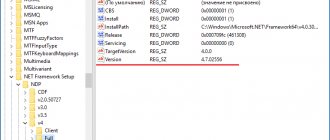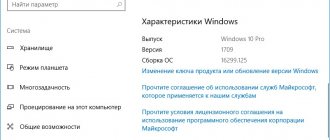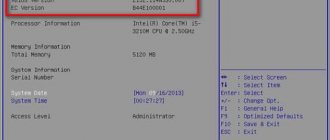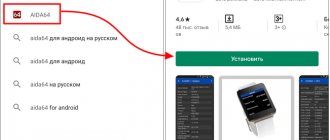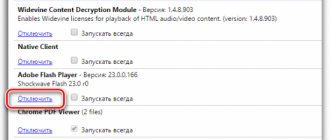How to find out the Flash Player version through Start
There are several ways to find out the version of Flash Player. Let's start with the simplest. If you have Windows installed, you can find out version information through the Start menu button. In the right column, find the line “Control Panel”.
How to find the version of Flash Player through Start
Next, in the menu that opens, find the line called “Remove and install programs” or something similar. Its name and location depend on the version of the operating system installed on your computer. In my case, the necessary information is in the “Programs and Features” submenu. When you hover your cursor over it, the information “Remove or change programs on this computer” appears (I have Windows 7).
How to find the version of Flash Player through Start
By clicking on this line, we get to a page where information is provided about all the programs installed on your computer, indicating the version of the programs and the date they were downloaded. Since the developer of Flash Player is Adobe, our media player is at the top of the table.
Flash Player Version
Actually, that's all. Flash Player version found. If Flash Player is not installed on your computer, find out how to install it in the article How to install Flash Player.
How to check the plugin version?
Finding out the version is easy; we can do this in several ways:
Knowing which Flash Player is needed today, it is easier to choose the right version of Yandex browser for comfortable surfing on sites with Flash content. In order not to spend a lot of time selecting versions for an undemanding user, we recommend installing automatic updates of the Yandex web browser. To do this, go to the tab, click on “Show additional settings”, look for the “System” section and activate “Update the browser even if it is not running”.
For normal operation of any browser, additional components are required, otherwise Internet pages will not load completely, and many features will not be available at all. One of the main components of any Internet browser is Flash Player. Without it, you will not be able to view animations on Internet pages, play Flash games, etc. Also, the version of Flash Player must be updated from time to time.
You will need
- — Computer with Windows OS;
- - Revo Uninstaller program.
How to find out the version of Flash Player through the official Adobe website
If there is no data in this table, or you have a different operating system installed, information about the Flash Player version can be found on the manufacturer's official website. In any search engine (I use Yandex) enter the phrase “Adobe official website”.
In the search results, we find a Russian-language site and go to it. Very colorful picture. At the bottom of the page, in the “Support and Training” column, find the line “Product Help”.
How to find out the version of Flash Player through the Adobe website
Clicking on it takes you to the next page with Adobe products. Our flash player is located in the “Other Products” tab.
How to find out the version of Flash Player through the Adobe website
By clicking on it, you will be taken to the next page with a list of products.
How to find out the version of Flash Player through the Adobe website
Just find Flash Player and click on the icon. The next page opens.
How to find out the version of Flash Player through the Adobe website
Here you can click on the “Check Now” button to find out the version of your Flash Player and, if necessary, download a new one.
How to find out the version of Flash Player through the Adobe website
As you can see, I do not have the latest version. Next you need to follow the update instructions. But we found the version of Flash Player installed on the computer.
These two methods will in any case allow you to find out the version of Flash Player.
One review on “How to find out the version of Flash Player”
Olga, thank you very much! Everything is very clearly written and most importantly with screenshots! Are there any other places where you have lessons?
Flash Player versions: why it needs to be updated
In fact, there are three options for Flash player, and this is only for Windows:
• plugin for browsers based on Chromium: Chrome, new Opera, Vivaldi, Yandex browser, many others;
• add-on for the Mozilla Firefox browser and its clones: Pale Moon, WaterFox, etc.
• flash player for Internet Explorer (or the new Edge browser from Windows 10).
The program is regularly developed: major updates are released by Adobe every 3-4 months. Versions have a numerical value, for example 21.0.0.242. .
The first integer (21) is a “generation”, or a large version of the program. This number grows 3-4 times a year, every few months. The last number after the dot (0.242) means small internal updates aimed at strengthening security, minor code optimization, and other not particularly significant innovations that are not worthy of releasing a separate “major” version. These updates appear every 1-3 weeks.
All three versions of the player for different browsers have the same version number. It is advisable to install all three types of programs on one system - we are talking about information security and the speed of the computer.
Which Flash Player for Yandex browser is relevant today?
As of Q3 2020, it is best to use Flash Player version 31.0.0.108. The last update of the plugin occurred on September 11, 2018. Previously, the current version of the player was 31.0.0.101. There were no significant differences in the latest version, so we can consider all modifications starting from 31.0.0.50 fresh and suitable.
It will be useful to know which type of Flash player is the best for the Yandex browser, since not all modifications of the player work in the browser. For example, we often receive questions about installing the NPAPI player; we immediately note that these versions are no longer supported by the Yandex browser; now only the PPAPI module is installed, which is placed outside the main process. Thanks to the method of moving the plugin into another process, which was achieved by introducing a PPAPI plugin, the developers increased the performance of the entire browser and reduced the likelihood of the program freezing.
Check Flash Player version: step-by-step instructions
There are two options for checking Flash Player, both are fast, simple and effective.
1. Start menu – Control Panel – Programs and Features. In the list of all programs installed on the computer that appears, there will also be Flash players - with a version number. Flash Player verification completed.
2. The same first steps: Start menu, Control Panel - Flash Player. A dialog box will open where you need to select the “Updates” tab. The version number is in front of your eyes - you can also click on the “Check” button and go to the developer’s website to find out the current version of Adobe Flash Player.
Check via computer
If the first two options do not suit you, let's look at the version via your personal computer.
Go to Control Panel
>
Programs and components
. A list of installed software will open, which will definitely include Flash Player with the current number opposite. This method works in all Windows operating systems, including Windows 7 and 10.
Full-fledged work on a virtual network is hardly possible without the use of Adobe Flash Player, which processes almost all multimedia content on Windows and Linux operating systems. But problems often arise with watching videos, downloading audio services, launching games and other content due to the absence or incorrect operation of a flash player. On many sites, a warning about the absence of a player pops up, and a message similar to this is displayed on the screen: “Adobe Flash player is required to play the video.” On some sites, the warning does not appear and multimedia applications simply do not launch. In this article you will learn how to correctly install a flash player on a computer running Windows 7/8/XP.
The latest version of Adobe Flash Player must be downloaded exclusively from the official website.
Otherwise, there is a possibility of picking up a virus or malware when downloading from other sites. For example, there are frequent cases when, when downloading a file, a completely different page opens or the installer is interrupted during the installation process. Therefore, download only from an official source.
Before installing Adobe Flash Player, you need to update your browser to the latest version. If something doesn’t work out or malfunctions occur, this is a consequence of the fact that the Yandex, Chrome, FireFox, Opera browser is not updated.
Now let's look at how to properly update the most common browser versions.
Mozilla Firefox
In the Mozilla Firefox browser, go to the menu. A window will open, at the bottom of which you will see. Click on it and select About Firefox.
Here you will see the current browser version. If there are updates, the Firefox browser will offer to download them.
Opera
A distinctive feature of Opera is that it checks for a new version every time you start the browser. If a new version is found, the browser will immediately offer to install it. To make sure that the latest version is installed, follow a few simple steps: “Menu -> Help -> Check for update.”
If the browser finds updates, install them. To find out which version of the Opera browser is downloaded on your computer, go to “Menu -> Help -> About”.
Google Chrome
This browser is updated automatically. To check the current version, go to “Menu -> About Google Chrome browser”. If Google Chrome needs an update, it will notify you about it.
Internet Explorer
Like the previous browser, it is updated automatically. You just need to make sure that the checkbox next to “Menu -> Help -> About” is checked.
Adobe Flash Player: verification by computer, without user intervention
You can once and for all free yourself from the need to check the version of Flash Player by entrusting this routine action to your computer (see the picture above). The program itself will regularly find out the latest version number, compare it with the installed utility and, if necessary, install it without the user’s knowledge. Convenient - but only if the Internet connection is stable, fast, and traffic in the amount of 20-40 megabytes does not cause unnecessary expenses.
Constitution Day of the Russian Federation
Huawei Mini Speaker as a gift when purchasing a Huawei MediaPad M5 lite 10
Option 2: for IE, Mozilla Firefox and Opera
If you are a user of the Internet Explorer, Mozilla Firefox or Opera web browser, then you need a separate installation of Flash Player as a program.
In this case, to check whether Flash Player is installed on your computer, open the Control Panel
and navigate to
the Programs and Features
.
If you see Flash Player in the list of installed programs, it means the program is installed on your computer.
In addition, you can check the presence of Flash Player through the browser menu. This is done differently for each of the listed web browsers.
Checking for Flash Player in Opera
- Click on the Internet browser menu button in the upper left corner and go to the “Settings”
.
In the left zone of the window, go to the “Sites”
, and in the
“Flash”
, make sure that Flash Player is active.
Checking for Flash Player for Mozilla Firefox
- Click the menu button in the upper right corner of the Internet browser and go to the “Add-ons”
.
On the left side of the window, select the “Plugins”
. This is where Flash Player should appear. If the plugin is missing, you need to install it on your computer from the developer’s official website.
Checking for Flash Player for Internet Explorer
- Click the mouse in the upper right zone on the image with the gear and in the list that appears, go to the item “Add settings”
.
- Make sure you have the Toolbars and Extensions
.
On the right side you can find the item “Sockwave Flash Object”
, which is another name for Flash Player. If next to it you see the status
“Disabled”
, click on it once with the left mouse button, and then below on the right select the
“Enable”
.
If you have difficulty determining the presence of Flash Player in your Internet browser, ask your questions in the comments.