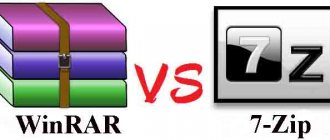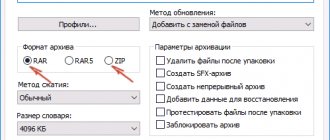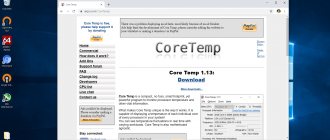Installing programs without administrator rights on Windows
Some software requires administrator rights to install. In addition, the administrator himself can set restrictions on the installation of various software. In the case when you need to perform an installation, but there is no permission for it, we suggest using several simple methods described below.
Installing the program without administrator rights
There is a lot of different software on the Internet that allows you to bypass security and install programs under the guise of an ordinary user. We do not recommend using them especially on work computers, as this can have serious consequences. We will present safe installation methods. Let's take a closer look at them.
Method 1: Granting rights to the program folder
Most often, the software requires administrator rights when actions will be carried out with files in its own folder, for example, on the system partition of the hard drive. The owner can grant full rights to other users to certain folders, which will allow further installation to be performed under the login of a regular user. This is done as follows:
- Log in using an administrator account. Read more about how to do this in Windows 7 in our article at the link below.
Navigate to the folder where all programs will be installed in the future. Right-click on it and select Properties.
Open the “Security” tab and under the list click on “Edit”.
Now, during the installation of the program, you will need to specify the folder to which you have been granted full access, and the entire process should be successful.
Method 2: Run the program from a standard user account
In cases where it is not possible to ask the administrator to grant access rights, we recommend using the solution built into Windows. Using the utility, all actions are carried out via the command line. You only need to follow the instructions:
- Open Run by pressing the Win + R hotkey. Type cmd in the search bar and click OK.
runas /user:User_Nameadministrator Program_Name.exe
- Sometimes you may be required to enter your account password. Write it and press Enter, after which all you have to do is wait for the file to launch and complete the installation.
Method 3: Using a portable version of the program
Some software has a portable version that does not require installation. All you have to do is download it from the developer’s official website and run it. This can be done very simply:
- Go to the official website of the required program and open the download page.
- Start downloading a file labeled "Portable".
Open the downloaded file through your downloads folder or directly from your browser.
You can transfer the software file to any removable storage device and run it on different computers without administrator rights.
Today we looked at several simple ways to install and use various programs without administrator rights. All of them are not complicated, but require certain actions. We recommend that to install the software, simply log in with an administrator account, if available. Read more about this in our article at the link below.
Thank the author and share the article on social networks.
Hack the Administrator password in Windows 8
The Windows 8 operating system has its own simple way to reset the Administrator password. All you need to do to do this is follow the steps below:
Step 1. Go to the “System Restore” section, and then the “Diagnostics” console, where we select the “Advanced options” section.
Go to “Diagnostics” and select “Advanced options”
Step 2. Go to the command line and enter the following command:
copy from:\windows\System32\sethc.exe from:\temp – and copy the sethc.exe file so as not to accidentally lose it.
Copy the file “sethc.exe” to avoid losing it
Step 3. Now on the command line we write the following:
copy c:\windows\System32\cmd.exe c:\windows\System32\sethc.exe, that is, instead of “sethc.exe” we enter “cmd.exe”.
Replace the file “sethc.exe” with “cmd.exe”
Step 4. Exit the command console using the “exit” command.
Step 5. Reboot our computer and boot with the usual parameters.
Step 6. Press the “Shift” key five times to launch the command line.
Press the Shift key five times
Step 7. Enter “lusrmgr.msc” into the command console and see the administrator’s name.
Enter “lusrmgr.msc” into the command console and see the administrator’s name
Note: if the account is disabled, it can be activated using the command “net user “Admin_name” /active:yes”
Step 8. Set a new password - type the command “net user “Administrator name” password”.
Using the command net user Administrator name password set a new password
Step 9. Reboot the computer and log into the administrator account with a new password.
Login to the administrator account with a new password
It should be noted that this method is equally suitable for earlier versions of operating systems.
In these simple ways you can reset the administrator password on a computer and laptop in Windows 7, 8 and 10 operating systems.
Installing programs without administrator rights on Windows
A situation where you need to know how to install a program without administrator rights can arise for anyone. Some software requires appropriate access, or the device owner can prohibit the installation of software for a guest account. How-to-install.rf will tell you how to bypass these rules in several simple ways.
Install without administrator rights
A number of utilities are available on the Internet to solve the problem of a ban on installing software. Most of them are unreliable and pose a threat to the user’s device. The solutions presented below are safe, so it is recommended to choose them for installing the software.
Granting rights to a folder
Typically, the software requests administrative rights in a situation where it needs to perform any operations with files in its directory located on the system partition of the hard drive. In this case, the device owner can provide ordinary users with advanced capabilities for some folders, this will allow the installation to continue under a guest account.
You need to log into the OS through an administrator account and find the folder in which all software will be installed. Right-click to open its context menu and go to “Properties”.
In the “Security” section, under the list of groups and users, click “Edit”.
Next, you need to select the required account and check the box next to the “Full Control” field to provide the ability to use the selected folder. Click the “Apply” button to save the changes.
Now you can install programs from a guest account, there will be no installation problems.
Running the program from a regular user account
If you cannot contact your administrator to gain access, you can use the command line built into Windows.
You need to click on the magnifying glass icon on the control panel or in the Start menu and enter “Run”. When the utility is found, you need to run it and type the request “cmd”.
In the window that opens on the desktop, enter the command: runas /user: Name_Useradministrator Name_Program.exe and press the enter key. Instead of Name_User, you need to specify the name of the guest account, and instead of Name_Program, you need to specify the name of the software that you want to install.
In rare cases, a password request will appear; you need to enter it and click Enter. The program installer will now launch.
Using the portable version of the program
For a large number of programs today there is a portable version, the installation of which is not required. You need to go to the developer’s website, find the version called “Portable” and download it to your computer. Next, to use the utility, you need to click on the downloaded file. If necessary, it can be saved to a USB drive and used on a work PC or other device where installation is not possible.
Option 1
The essence of the method is to reset or change the computer account password. To do this, you need to enter Safe Mode . There are several ways to enter the Windows boot options menu. The most common is to press the F8 on your keyboard before the system boots. After which a window will appear for selecting system boot options, where we select the desired item using the arrow keys.
There is also a more radical method, for example, if you have problems with the keyboard keys. First, turn on the computer and as soon as the operating system starts loading, you need to interrupt it.
To do this, you can press the power button or completely unplug the power cord from the outlet. After this, turn on the computer again, the menu for selecting system boot options will be automatically loaded, since the work was completed incorrectly in the previous session.
Next, we need to select safe mode and log into the operating system under the account we are interested in, for example Administrator . Now let's open the Control Panel and go to the User Accounts . Select the current Administrator and click the Remove password . The account password will be removed and you will be able to log in normally without entering a password.
You can also not only delete the password, but change it, to do this, click the Change password and enter the same password twice in the line. If you leave the fields empty, no password will be specified, which is the same as deleting the password.
How to enable administrator rights in Windows 7
Why do you need to run Windows as an administrator? For example, to configure system settings, install appropriate programs and generally gain full control over the computer. If you log into Windows as a regular user, you will not have such opportunities; you will only be able to work with regular files and folders (not system ones), run most programs, and configure only those settings that do not affect other users of the system.
As a rule, most PC owners are the only users of the PC and logging in as an administrator is set by default. This has its downside - it opens the way for various viruses that can do anything to the system. Therefore, before you get administrator rights in Windows 7, think about why you need this?
Solution 2: Administrator Password Reset Disk on Windows 8/8.1
Step 1. Open the computer on which you want to bypass the password on Windows 8. Try entering the wrong password on the login screen, click the “Ok” button when the error message appears, and finally click on the “Reset Password” link.
Step 2: When the "Password Reset Wizard" appears, insert the Windows 8 password reset disk into your locked computer and select it from the drop-down list. Now click the “Next” button and continue to do this in subsequent windows until the “Reset the User Account Password” window appears.
Step 3: In the “Reset the User Account Password” window, enter a new password of your choice, confirm it, and provide a password hint. Click "Next" to continue.
Step 4: The program will then begin resetting your password. Once it's done, just click the "Finish" button to finally bypass Windows 8 password without software.
Setting administrator rights for programs
Often programs perform certain functions only when you have administrator rights. To ensure that the program always runs as administrator, right-click on its shortcut and click on “Properties”.
Next, check the box next to “Run this program as an administrator.”
However, such privileges are not always needed and for security reasons we would not recommend enabling “Administrator” rights for absolutely all applications.
It’s the same with some files and folders - they may also require administrator rights to perform certain actions. So, for example, a simple user will not be able to delete or rename the “system” folder located in the “C/Windows/” directory.
The same restrictions are imposed on other hidden system files and folders, of which there are plenty hidden for system security. How to display them and make your own folder hidden is described in detail in the article “How to open hidden folders in Windows 7”.
Another way to enable administrator rights
- Press Win + R to open a command prompt.
- Enter “control userpasswords2”. The User Accounts window will open.
- Select the “Advanced” tab and click on the button of the same name.
- Next, it all depends on what version of Windows 7 you have. If “Home Basic”, then a warning will appear that all operations with rights should be done through “User Accounts. If you have an advanced version (for example, Professional), then open the upper left folder “Users”, and in the middle column - “Administrator”.
- A settings window will open, in which uncheck the “Disable account” box.
- Click “OK” and restart the computer.
Conclusion
This is the basic instruction on how to get administrator rights in Windows 7. However, it is better to set them for a specific program so that any virus does not completely infect the file system. Basically, it is necessary to have administrator rights for utilities that work with the system.
What to do
You will need an OS distribution and a special program to create it. How to do this was described in detail in the article: “Rufus - how to use.” Next we will perform the following steps. Booting from a flash drive. Select "Recovery".
In the new window, click on the “Diagnostics” link.
Select "Advanced" - "Command Prompt".
We write the following: “copy D:\Windows\system32\cmd.exe D:\Windows\system32\sethc.exe /Y”.
The letter “D” is the second disk on the PC, not the one where the system is installed.
A message will appear that one file has been copied. Reboot the PC. In the password entry form, click the “Shift” key six times in a row. The console will open, enter the command to create a second admin: “net user admin2 /add”. We will make a new entry as Admin. We write: “net localgroup Administrators admin2 /add”. A new entry has been created. With its help, we will delete the values of the old one. Log in to the system, press the key combination “Win+X”, select “Management”. Next “Service” - “Users”. Right-click on the account.
Let's reboot. Windows 10 users now know how to bypass the administrator password.
This method is safe and does not require the installation of additional programs that crack passwords, which can harm your work.
When downloading, you will have to register it again. Can this be changed? Let's look at how to bypass the Windows 10 administrator password. There are several ways to do this. Let's take a closer look at them.
I recommend reading the article: “Password Reset Disk.”
Installing a blocked program on Windows 10
At first glance, this function seems very convenient and necessary, because its purpose is to increase the level of security and provide protection against malicious code. But sometimes this protection system tries so hard to protect your computer that you are unable to install the already proven software that you used before. This kind of flaw, or, so to speak, reworking with the system, greatly complicates its use and does not make it possible to fully use its functionality.
Why is blocking needed?
Most often, such blocking of potentially unwanted software is a very necessary thing for an inexperienced user. Therefore, the protection actions in this case are completely justified and you should not disable it. Moreover, in the latest versions of Windows 10, security features are implemented in such a way that infecting your computer with malicious files is reduced to zero.
In order to protect the system from malicious code, driver signatures, various digital certificates, user account control and some other functions are used.
If the system suddenly prohibits and blocks the installation of a downloaded application, you should not immediately disable the protection measures. Better try to remember where you downloaded this file from. You may have downloaded this driver or any other program or utility from a dubious source whose pages are full of advertising. I have already told you more than once that you need to download files from the manufacturer’s official website or from trusted sources, such as my website. Here you can always be sure of the quality of the product.
If such a ban occurs, delete the downloaded file and try to download another one, but from the official website of the program manufacturer. If the exact same program is not on the manufacturer’s website or it turns out to be paid, then I want to say with confidence that you will be able to find an analogue of the application you need on the same website. If such an alternative option is not possible, then it is better to abandon this software altogether.
But, there are times when you downloaded a program or driver from the official website or a trusted source, but the Windows 10 operating system prohibits its installation and use.
Basically, this situation occurs with printer drivers, which, according to the operating system, have long been outdated and there is no point in using them. Since technical support has expired, any file will become dangerous for Windows 10.
But, in fact, a printer or any other device and program can work properly and efficiently.
The OS also blocks the installation and use of applications that have an expired installer certificate or an incorrect digital signature of the application.